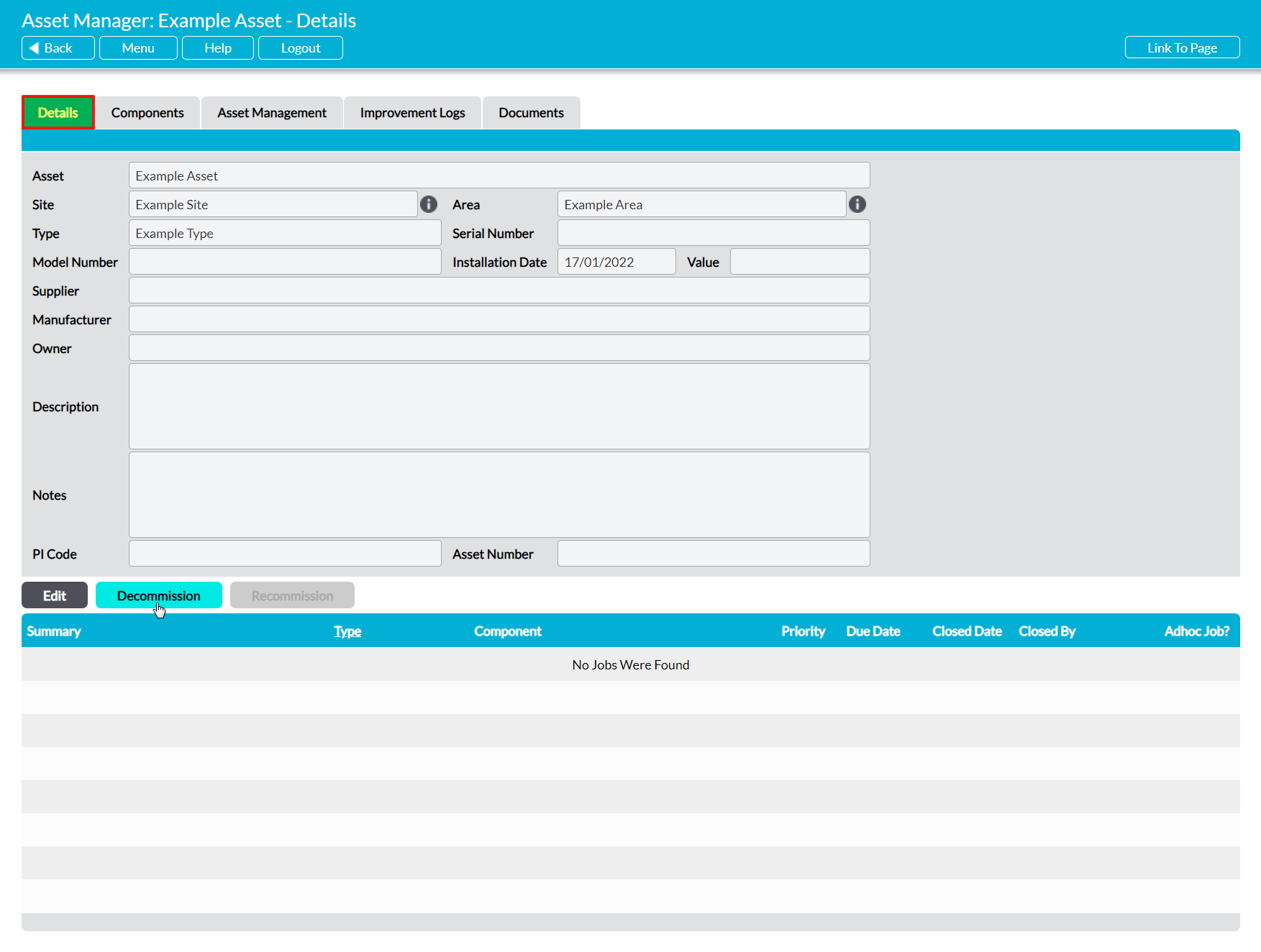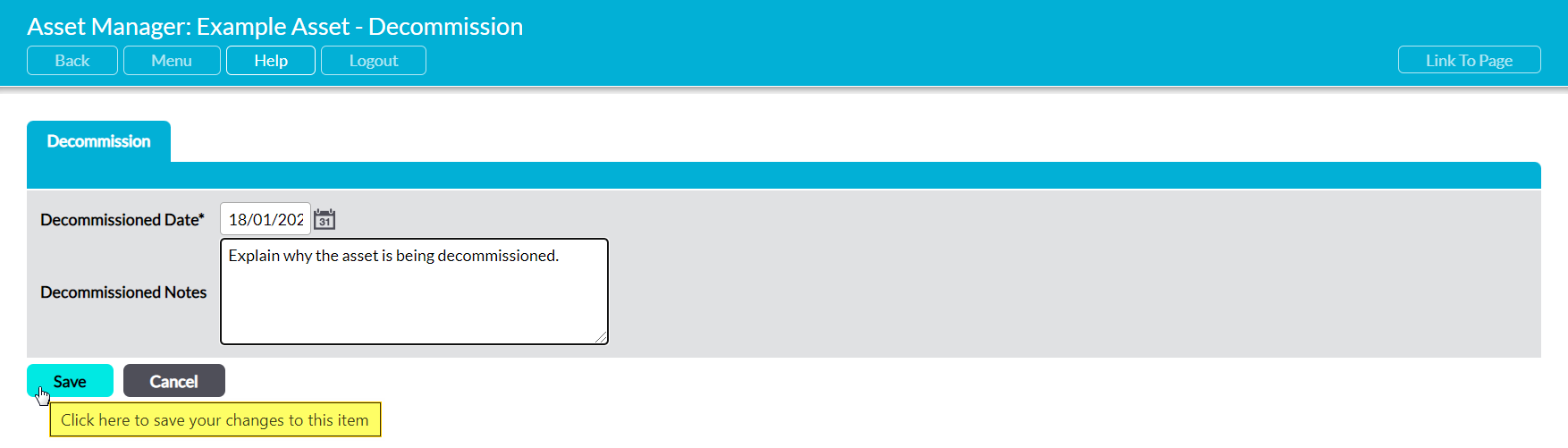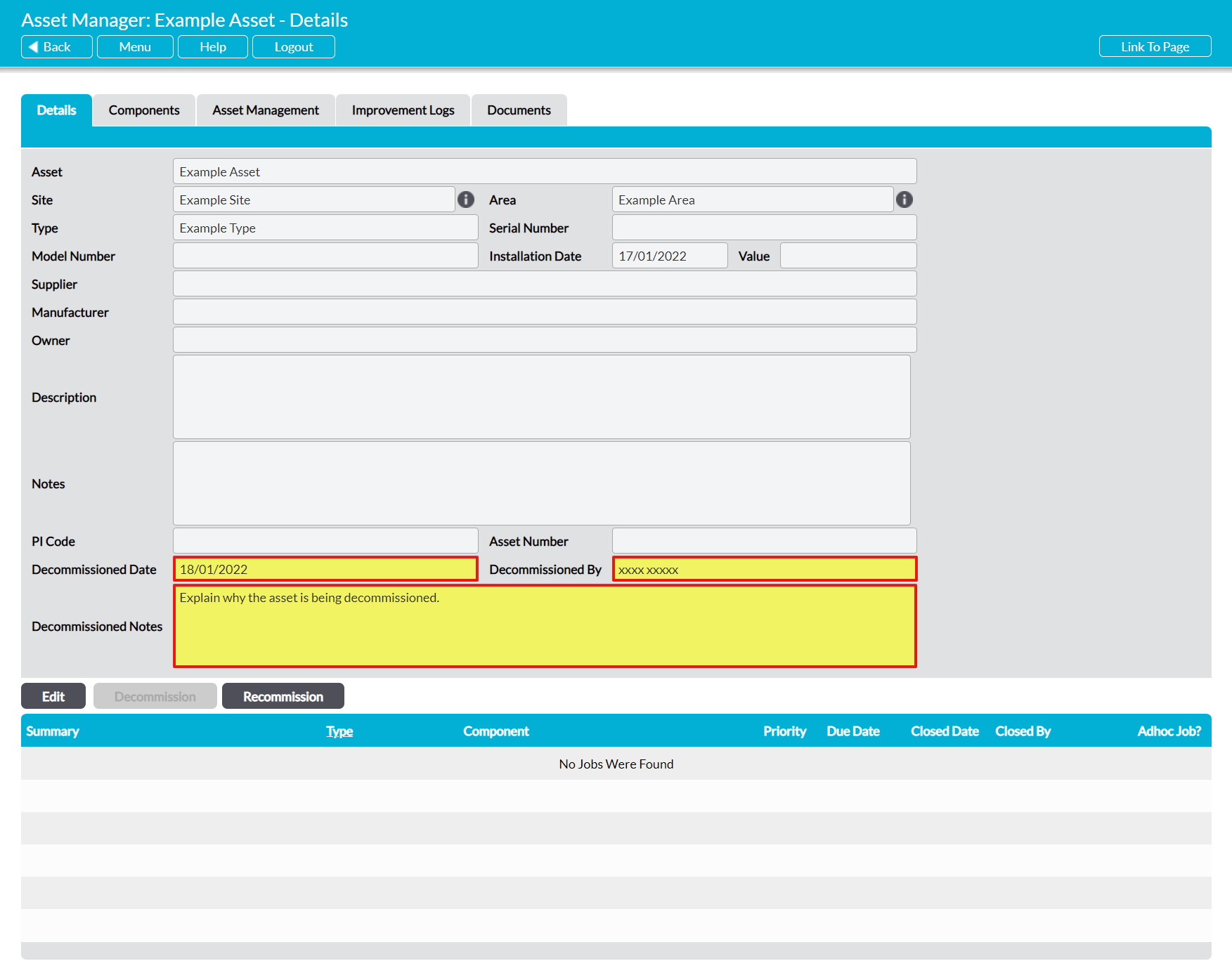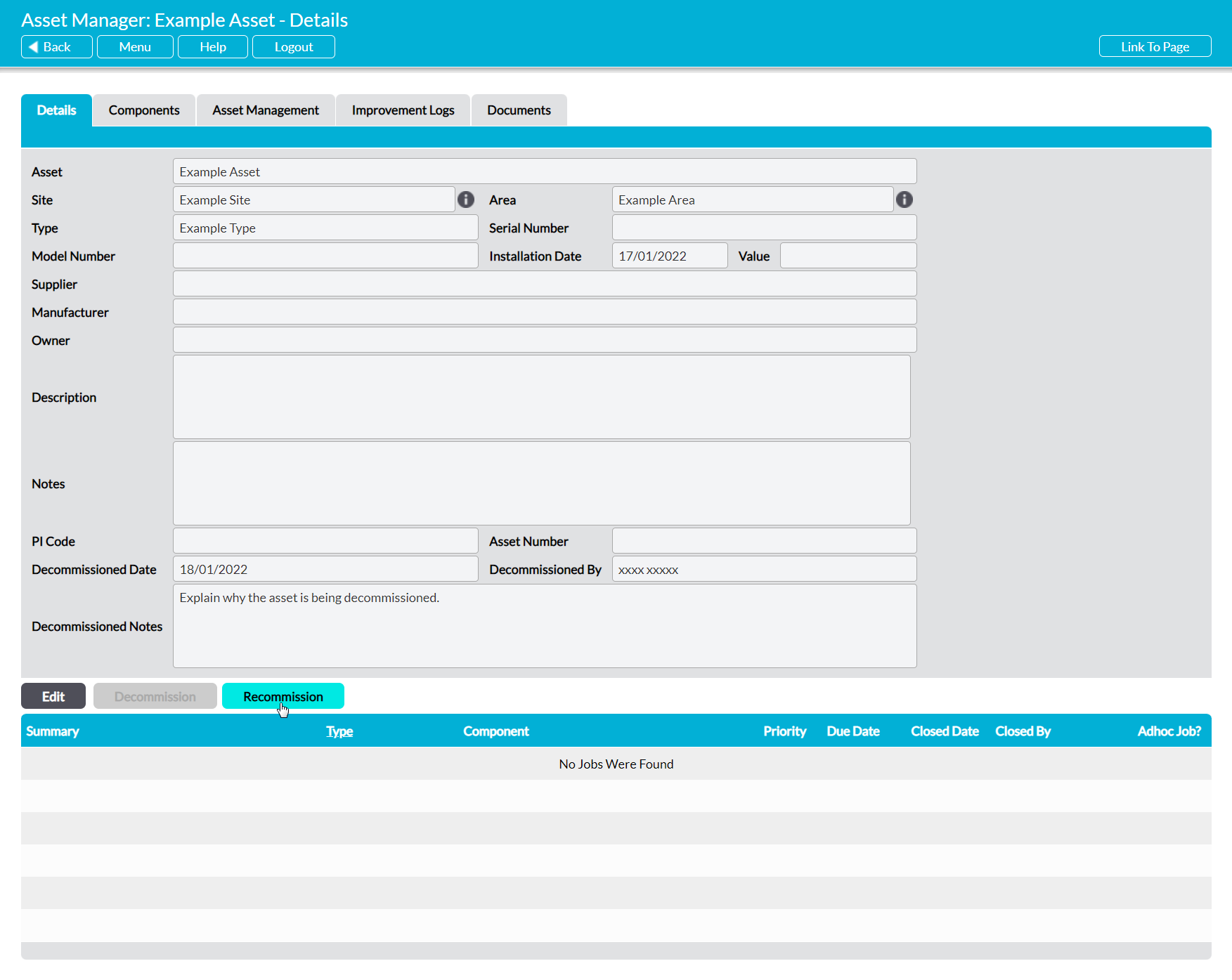Activ provides you with the option to decommission (disable) an Asset instead of deleting it. This is useful if you want to prevent new Jobs or Job Schedules being set against the Asset, or record that the Asset is no longer in use, but do not want to delete the Asset. When this option is used, existing Components and Job Schedules associated with the Asset are automatically deactivated, and any planned (open) Jobs created by those Schedules are deleted from your Job register.
To decommission an Asset, open the Asset on its Details tab and click on the Decommission button.
This will open a new form prompting you to input a reason for the Asset’s decommissioning, and the date of decommissioning. Note that if you do not change the date field, it will default to the day that you decommissioned the Asset within Activ.
Enter the necessary details, and then click Save.
You will be returned to the Asset’s Details tab, which will now include three new fields: Decommissioned Date, which records the date on which the Asset was decommissioned; Decommissioned By, which records the user who decommissioned the Asset; and Decommissioned Notes, which records the notes entered when the item was decommissioned. In addition, all Components and Job Schedules associated with the Asset will have been automatically deactivated.
To recommission an Asset, open the Asset on its Details tab and click on the Recommission button.
Activ will recommission the Asset and its Components and take you to its Schedules page (within its Asset Management tab), which will display a list of all Job Schedules that were previously associated with the Asset and its Components. If necessary, use this page to re-activate the Asset’s Job Schedules (see Activate/Deactivate a Job Schedule) or create new Job Schedules for the Asset (see Add a Job Schedule).