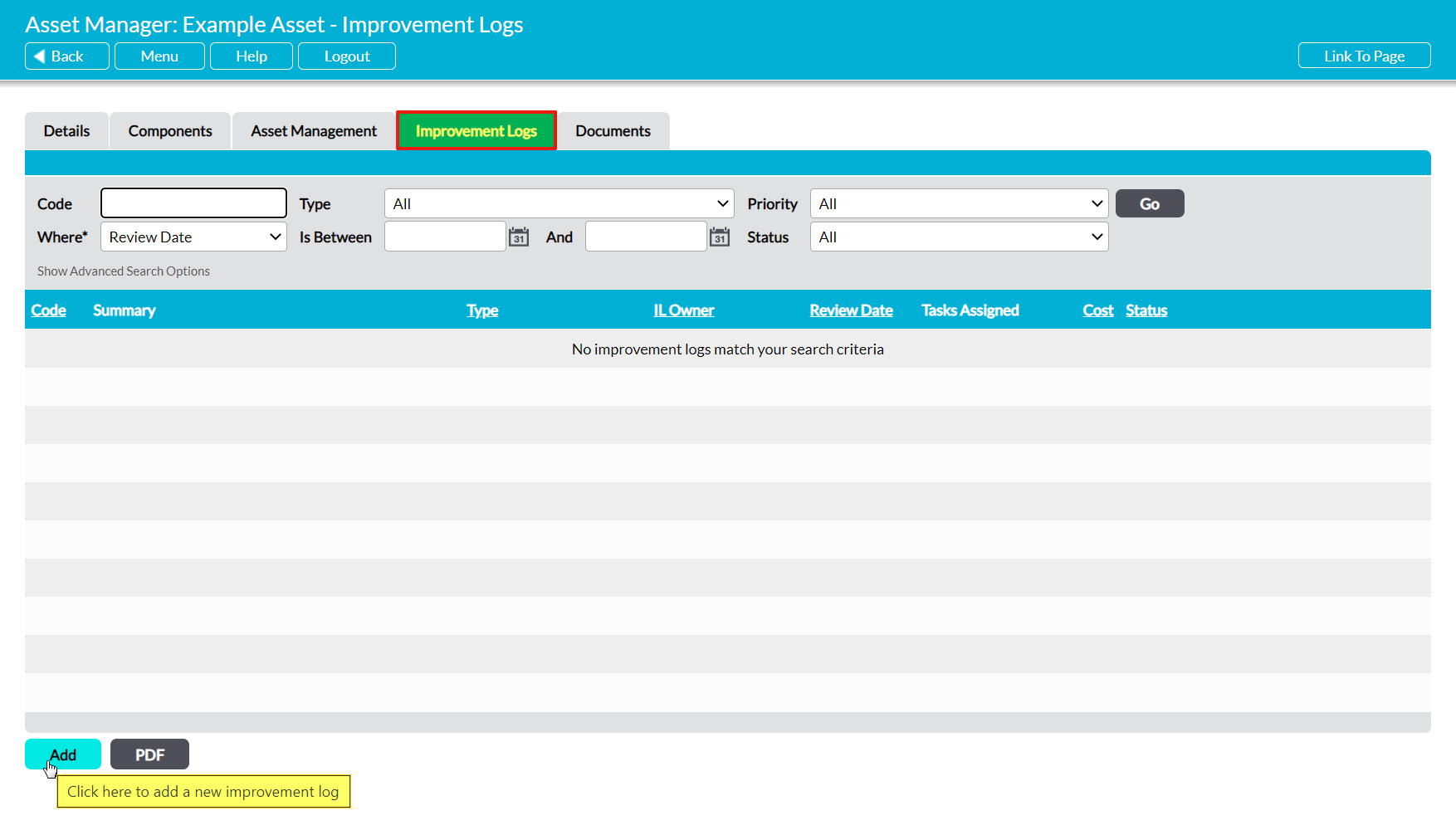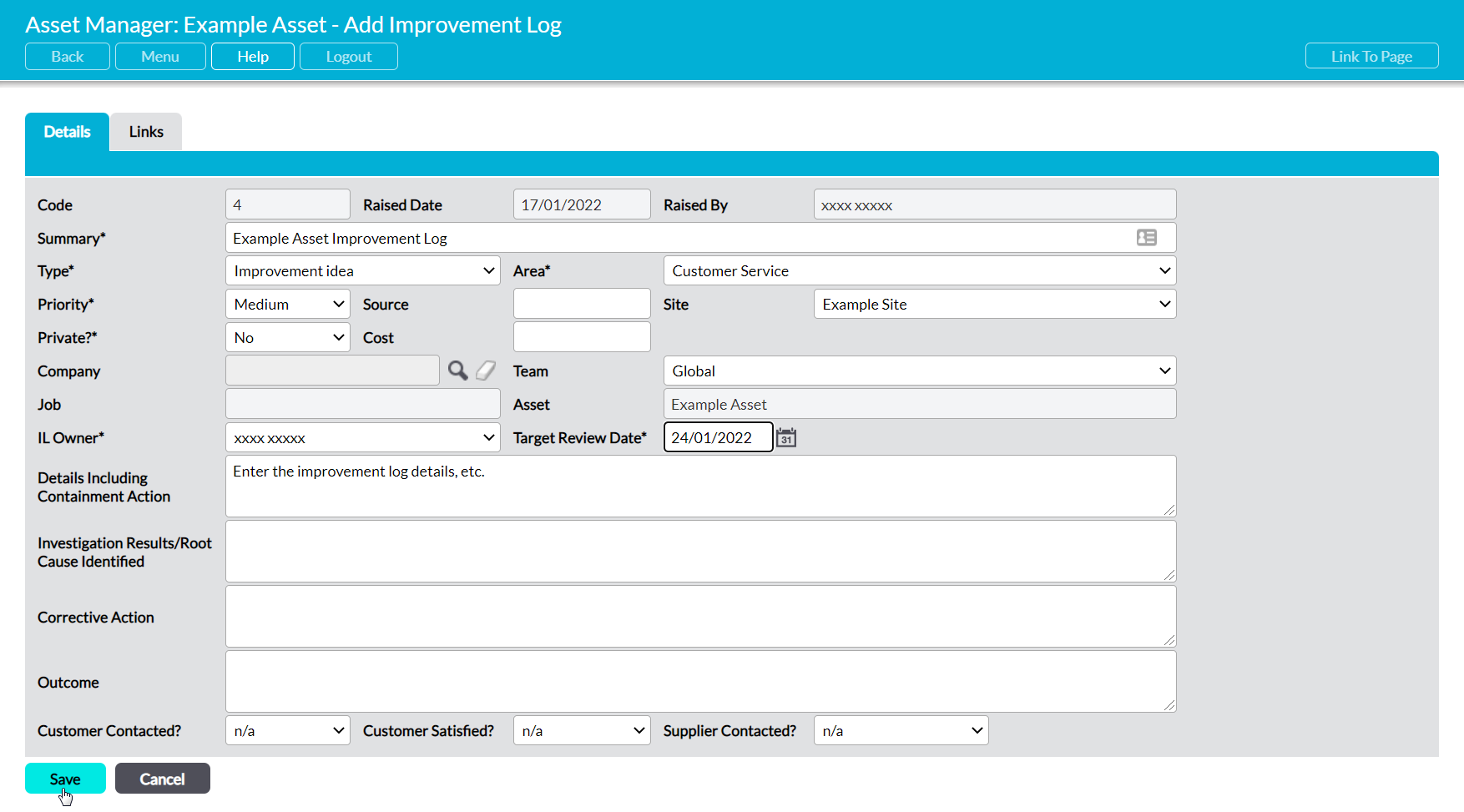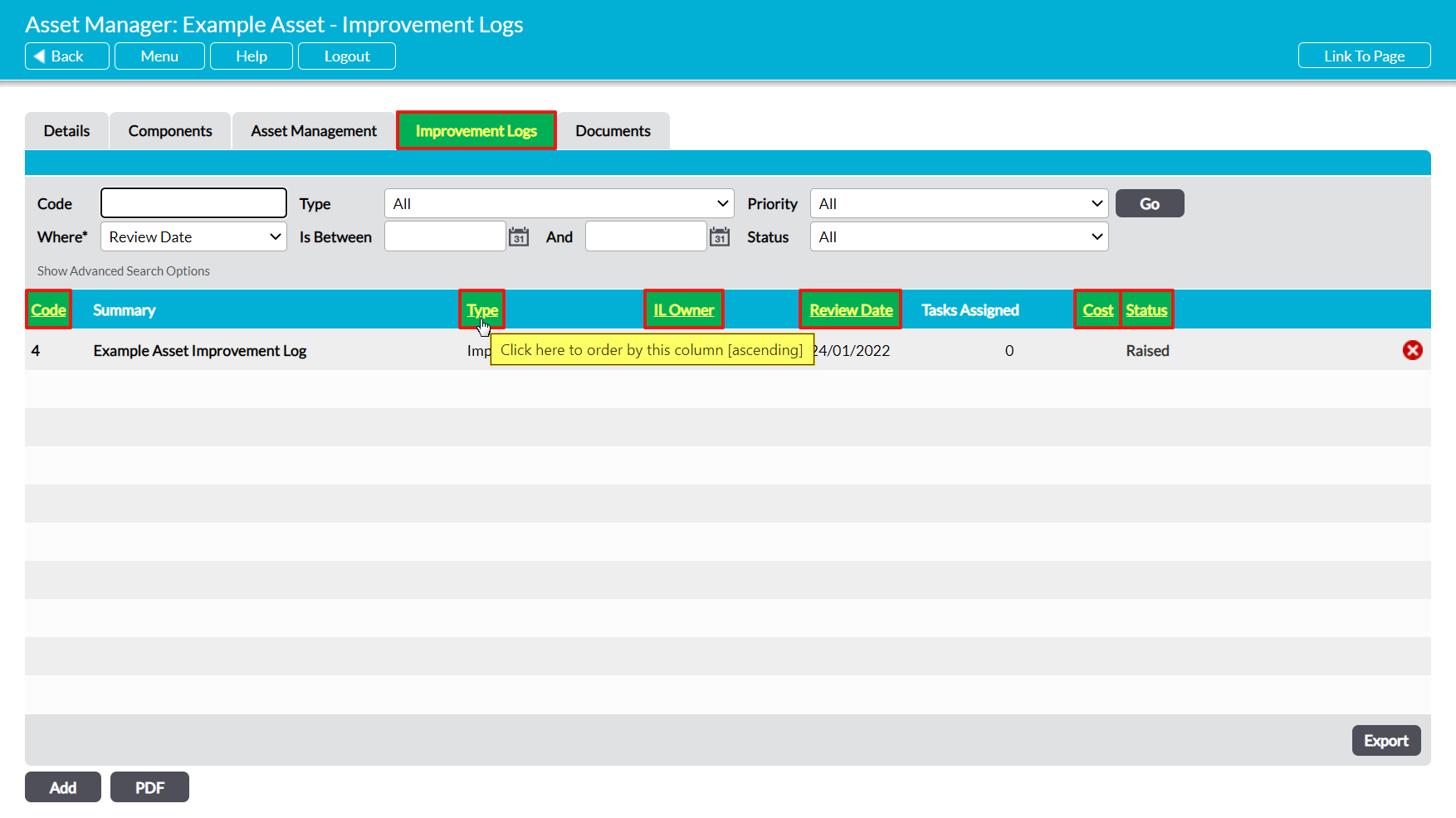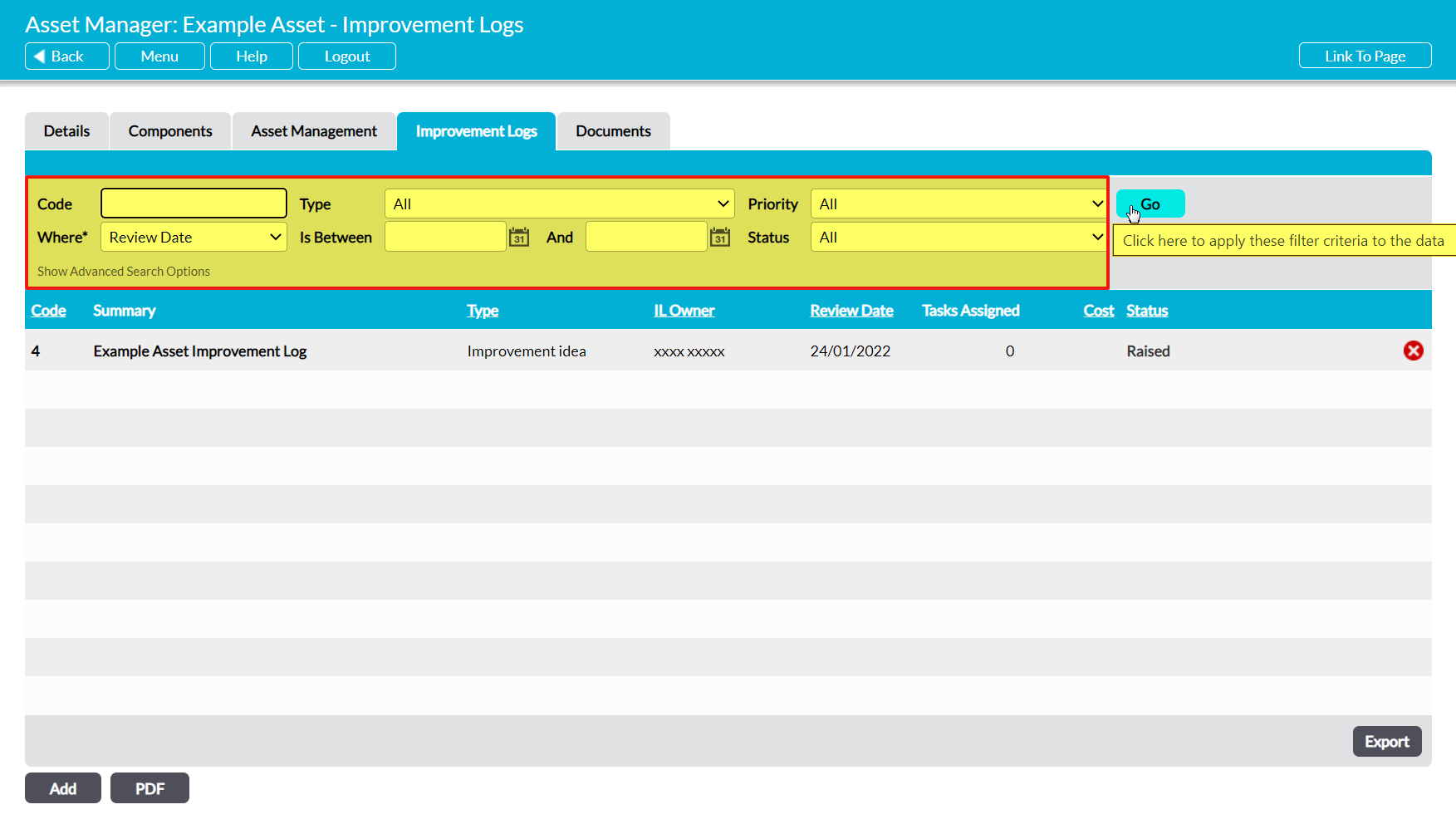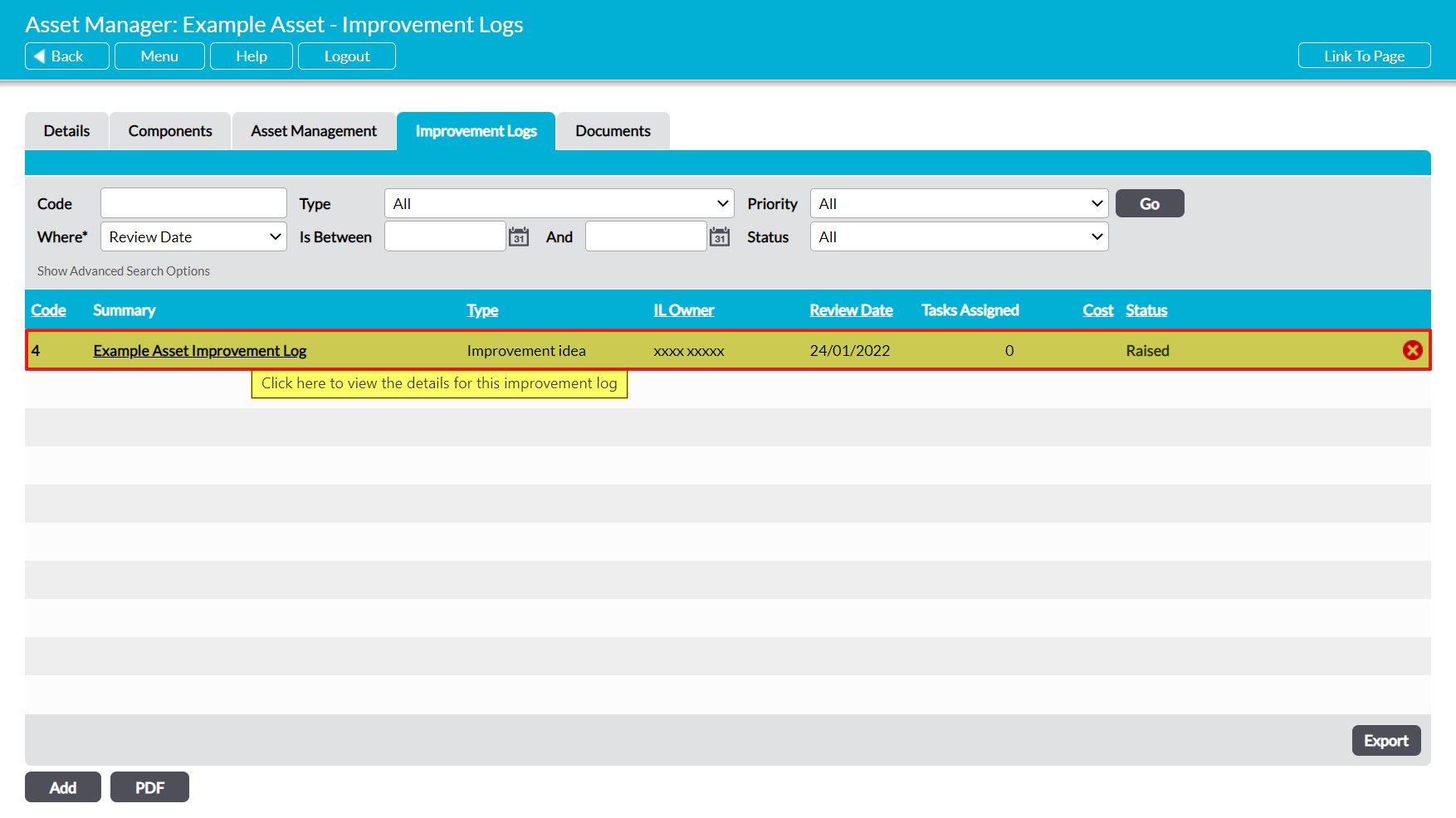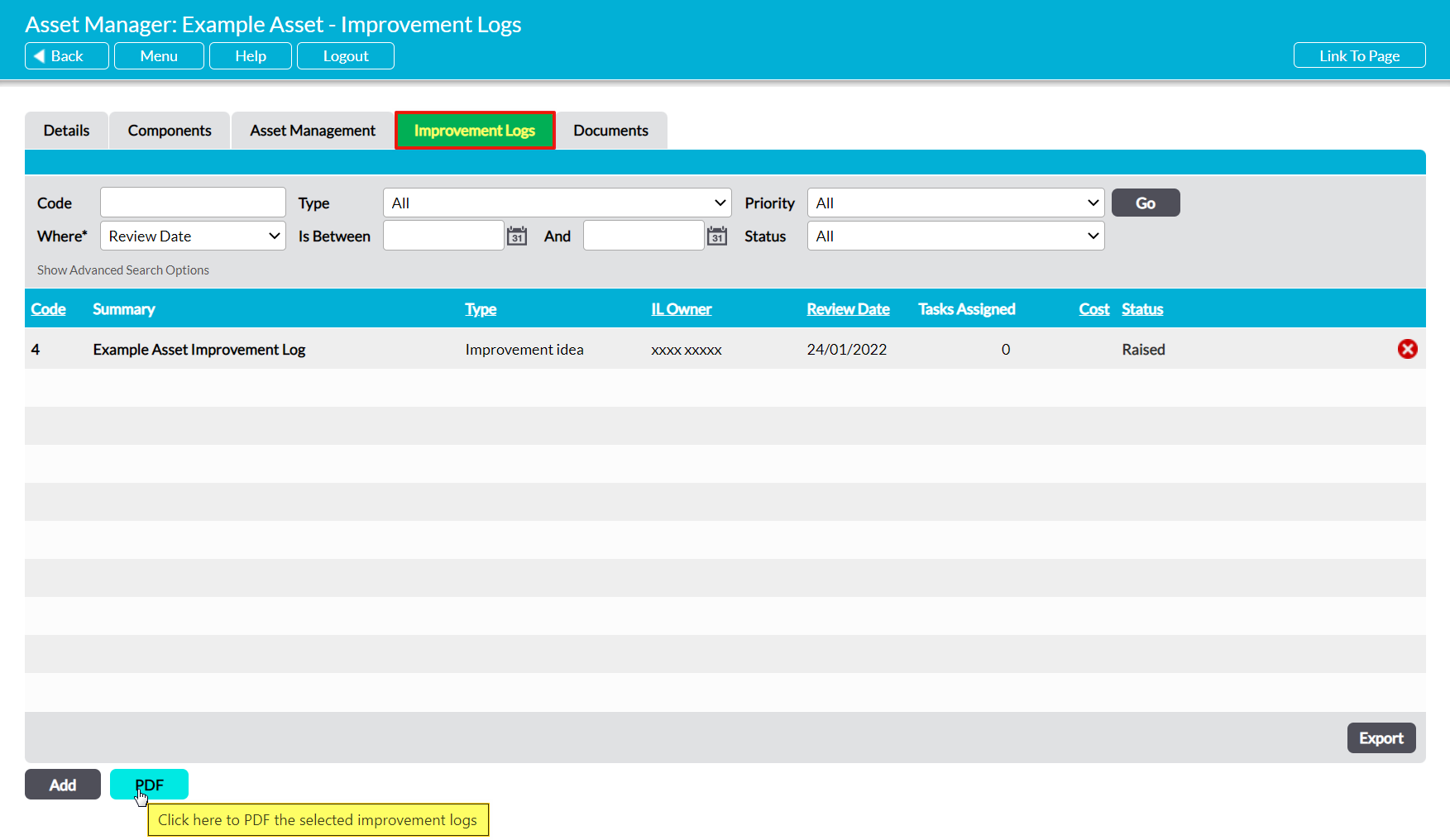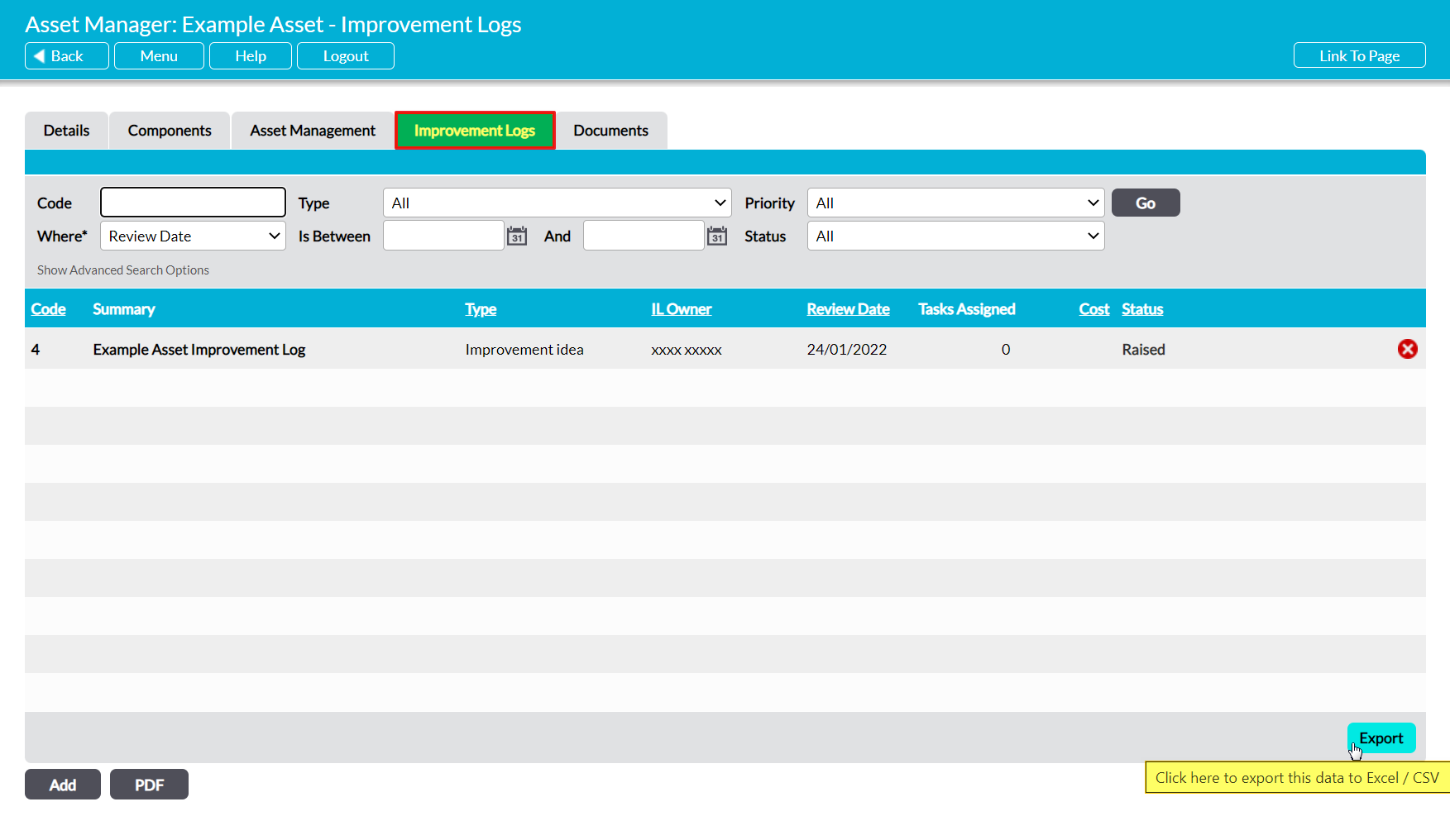If your package includes the Improvement Logs module, the Asset Manager’s functionality is extended to allow you to raise Improvement Logs against your Assets. This feature might be used to identify internal processes that need improving to support the use of Assets, or to record improvements (e.g. upgrades) that could be made to the Assets themselves.
For convenience, all Asset-specific Improvement Logs can be managed from the associated Asset’s record using their Improvement Logs tabs.
This article covers:
- Raising new Improvement Logs from an Asset
- Viewing an Asset’s linked Improvement Logs
- PDFing an Asset’s linked Improvement Logs
- Exporting an Asset’s linked Improvement Logs
For a full guide to Improvement Logs, see the Improvement Logs User Guide.
*****
Raise an Improvement Log from an Asset
To create a new Improvement Log from an Asset, open the Asset on its Improvement Logs tab. This will open a list of all Improvement Logs that have previously been recorded against the Asset. Click on the Add button at the bottom of the screen.
A new Add Improvement Log form will open for you to populate. Most fields within the form will be blank, but the selected Asset will automatically be listed within the Improvement Log’s Asset field.
Enter the additional details as appropriate (see Create an Improvement Log for guidance), and then click Save.
You will be returned to the new Improvement Log’s Details tab, from which you can review the data you have entered.
*****
View an Asset’s Linked Improvement Logs
To view an Asset’s linked Improvement Logs, open the Asset on its Improvement Logs tab. This will open a register of all Improvement Logs that are currently linked to the Asset. By default, Improvement Logs will be listed chronologically by their Code, but you also have the option to order them by Type, IL Owner, Review Date, Cost, and Status by clicking on the corresponding column headings.
In addition, you can narrow the list of Improvement Logs shown within the register using the search options at the top of the screen.
To open an Improvement Log and view its details, click on its Summary.
*****
PDF an Asset’s Linked Improvement Logs
If required, an Asset’s linked Improvement Logs can be converted into a PDF for saving and printing outside of the Activ system. Note that this PDF file will include all Improvement Logs that have been linked to the selected Asset, and that the properties of these PDFs can be managed via the Branding tab in the System Administration module (see Branding – Your Company Logo and PDF Headers and Footers).
To PDF your Asset’s linked Improvement Logs, open the Asset on its Improvement Logs tab and click on the PDF button at the bottom of the screen.
The PDF button’s behaviour may vary slightly depending on your web browser and its settings. In some cases, you may get a popup window or new tab that previews the PDF and from which you can save or print the file, whilst in others the PDF may automatically download to your default downloads location.
Note that the PDF function will only work correctly if the computer you are using has access to PDF software that is compatible with your web browser. If your computer does not have appropriate PDF software, your web browser will not be able to download the file.
*****
Export an Asset’s Linked Improvement Logs
Activ provides you with the option to export an Asset’s linked Improvement Logs from your system as a CSV file. This file can be stored or printed for use outside of Activ.
To export an Asset’s linked Improvement Logs, open the Asset on its Improvement Logs tab and click on the Export button at the bottom of the screen.
The CSV file will automatically download to your computer.
Note that download behaviour is controlled by your browser settings. If the CSV file does not download as expected, we recommend that you check your browser settings to ensure that they are properly configured.