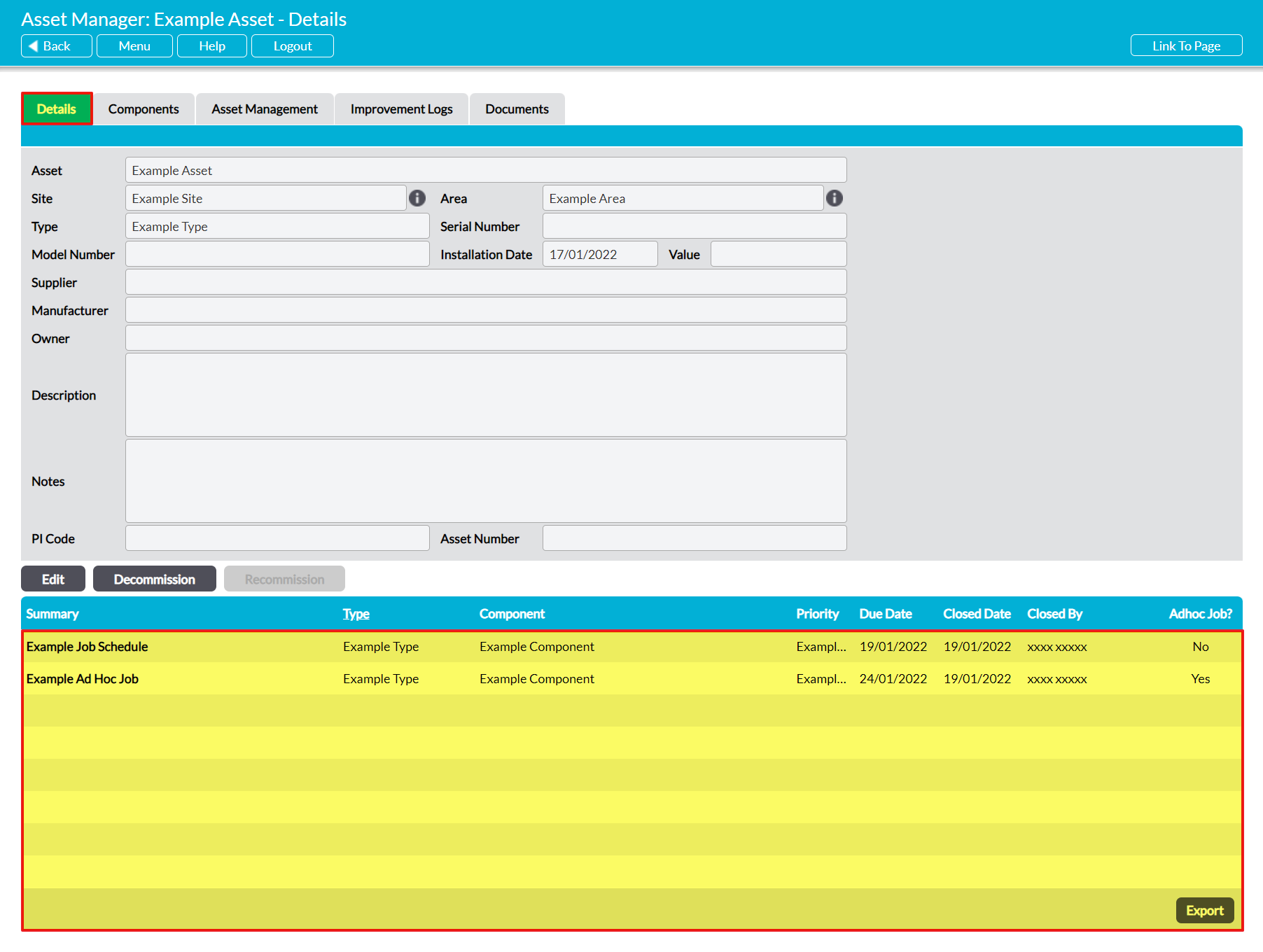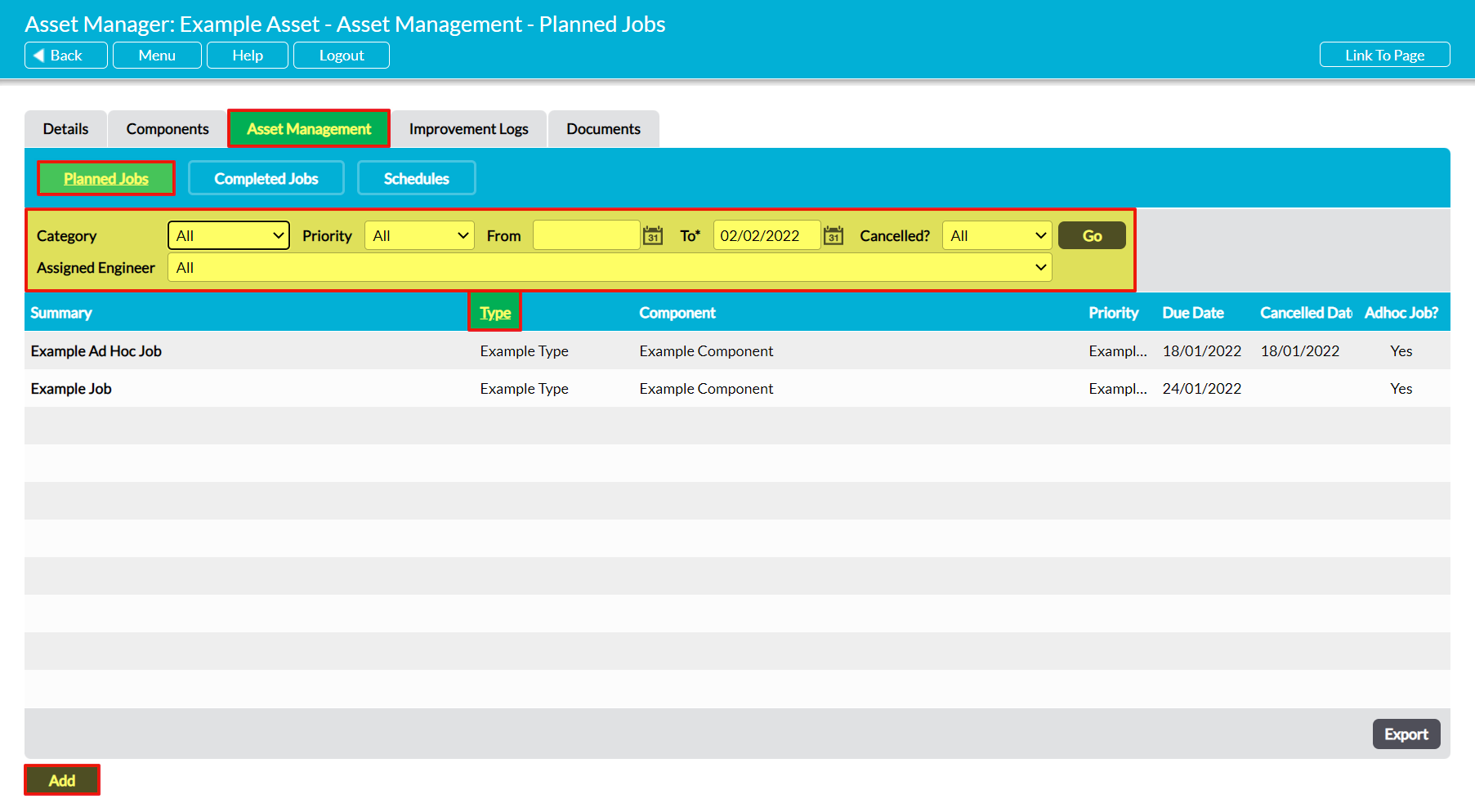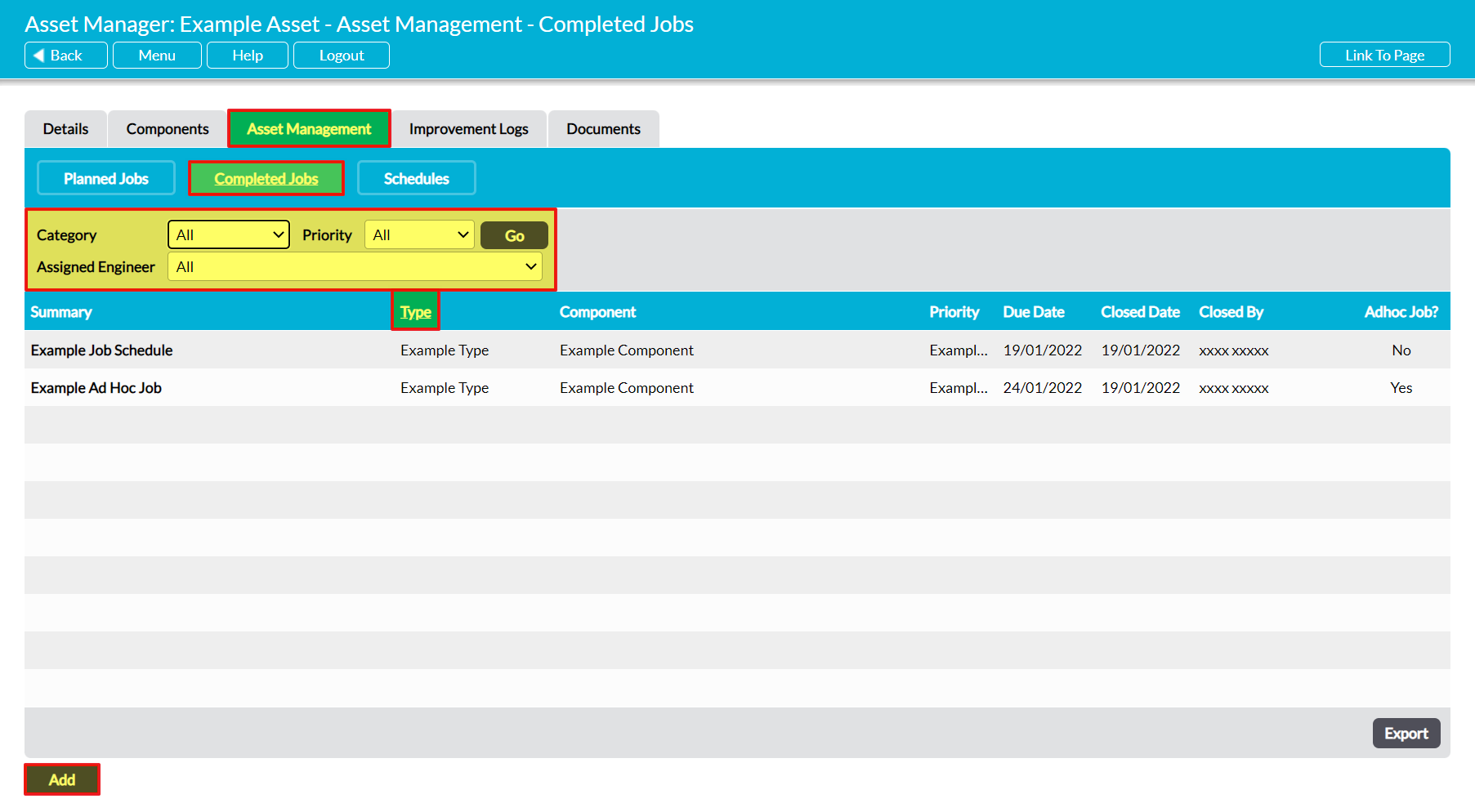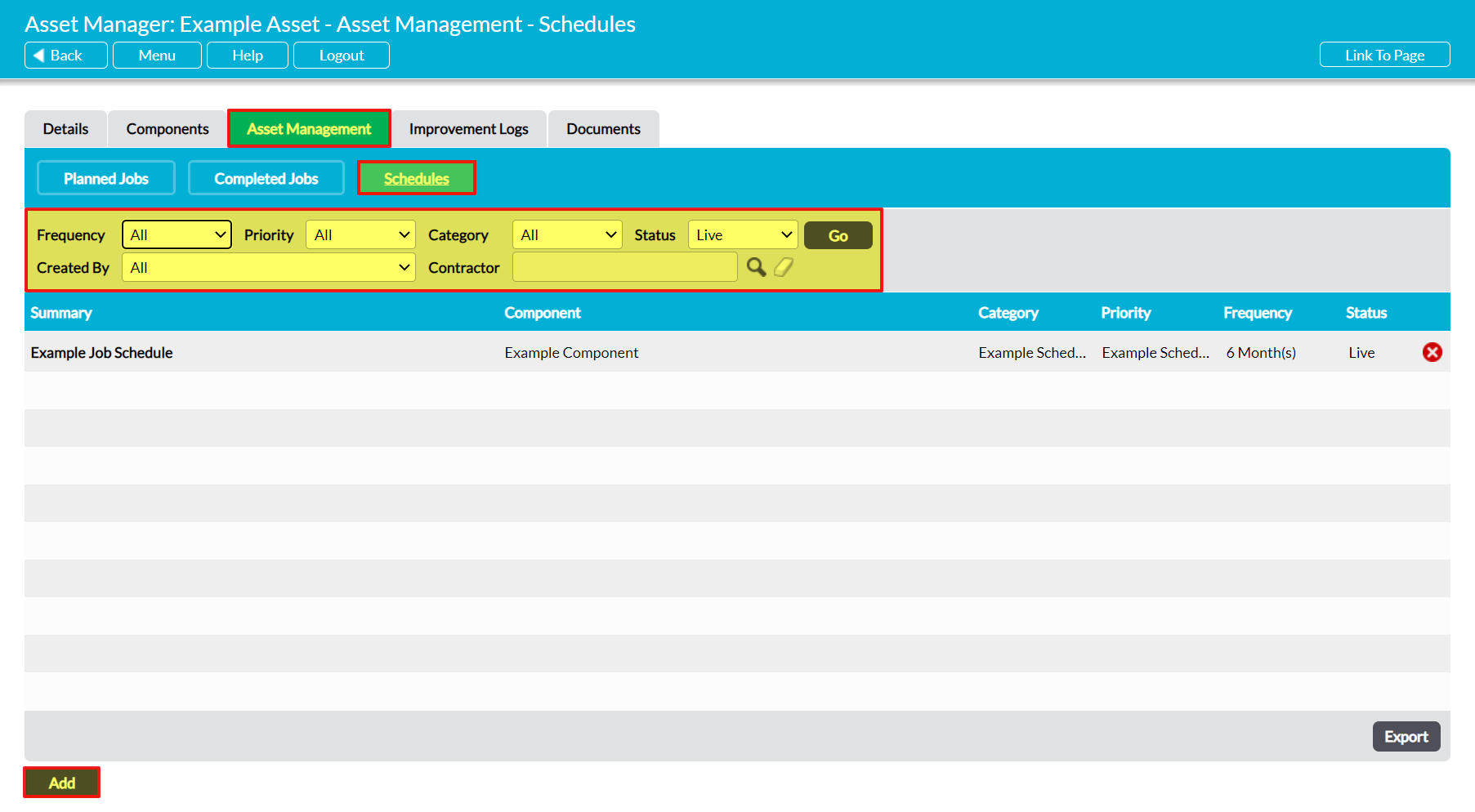To help your organisation streamline its workflow, Activ allows you to view and manage an Asset’s associated Jobs and Job Schedules from within the Asset’s record. This may be of use when you are first setting up the Asset, when you recommission a previously decommissioned Asset, or when you wish to see an overview of the active and closed Jobs/Job Schedules that are associated with a given Asset and its Components.
For convenience, Activ allows you to view an Asset’s associated Jobs from:
- its Closed Jobs Log
- its Planned Jobs register
- its Completed Jobs register
- its Job Schedules register
See the Asset Manager: Jobs user guide for detailed guidance on how to create and manage your module’s Jobs.
*****
View an Asset’s Closed Jobs Log
To view an Asset’s Closed Jobs Log, open the Asset on its Details tab. A record of all previously completed Jobs that are associated with the Asset and its Components will be recorded in the bottom half of the screen.
If necessary, you can view any Job by clicking on its Summary.
*****
View an Asset’s Planned Jobs Register
To view an Asset’s Planned Jobs (i.e. all live and closed Jobs associated with the Asset and its Components), open the Asset on its Asset Management tab and click on the Planned Jobs button at the top of the screen. This will open a register of all Jobs that are associated with the Asset and its Components.
By default, Jobs are listed chronologically by Due Date, but you can also order them by their Type by clicking on the corresponding column heading. In addition, you can narrow the list of Jobs shown within the register using the search options at the top of the screen, and view any Job by clicking on its Summary.
If necessary, Activ also allows you to create a new Job for the Asset by clicking on the Add button at the bottom of the screen.
*****
View an Asset’s Completed Jobs Register
To view an Asset’s Completed Jobs, open the Asset on its Asset Management tab and click on the Completed Jobs button at the top of the screen. This will open a register of all Closed Jobs that are associated with the Asset and its Components.
By Default, Jobs are listed chronologically by their Due Date, but you can also order them by their Type by clicking on the corresponding column heading. In addition, you can narrow the list of Jobs shown within the register using the search options at the top of the screen, and view any Job by clicking on its Summary.
If necessary, Activ also allows you to create a new Job for the Asset by clicking on the Add button at the bottom of the screen.
*****
View an Asset’s Job Schedules Register
To view an Asset’s Schedules (i.e. all repeating Job Schedules that are associated with the Asset and its Components), open the Asset on its Asset Management tab and click on the Schedules button at the top of the screen. This will open a register of all Job Schedules that are associated with the Asset and its Components.
By default, all live Job Schedules will be shown, but you can view disabled Schedules or narrow the list of Schedules shown within the register using the search options at the top of the screen, and view any Job by clicking on its Summary.
If necessary, Activ also allows you to create a new Job Schedule for the Asset by clicking on the Add button at the bottom of the screen.