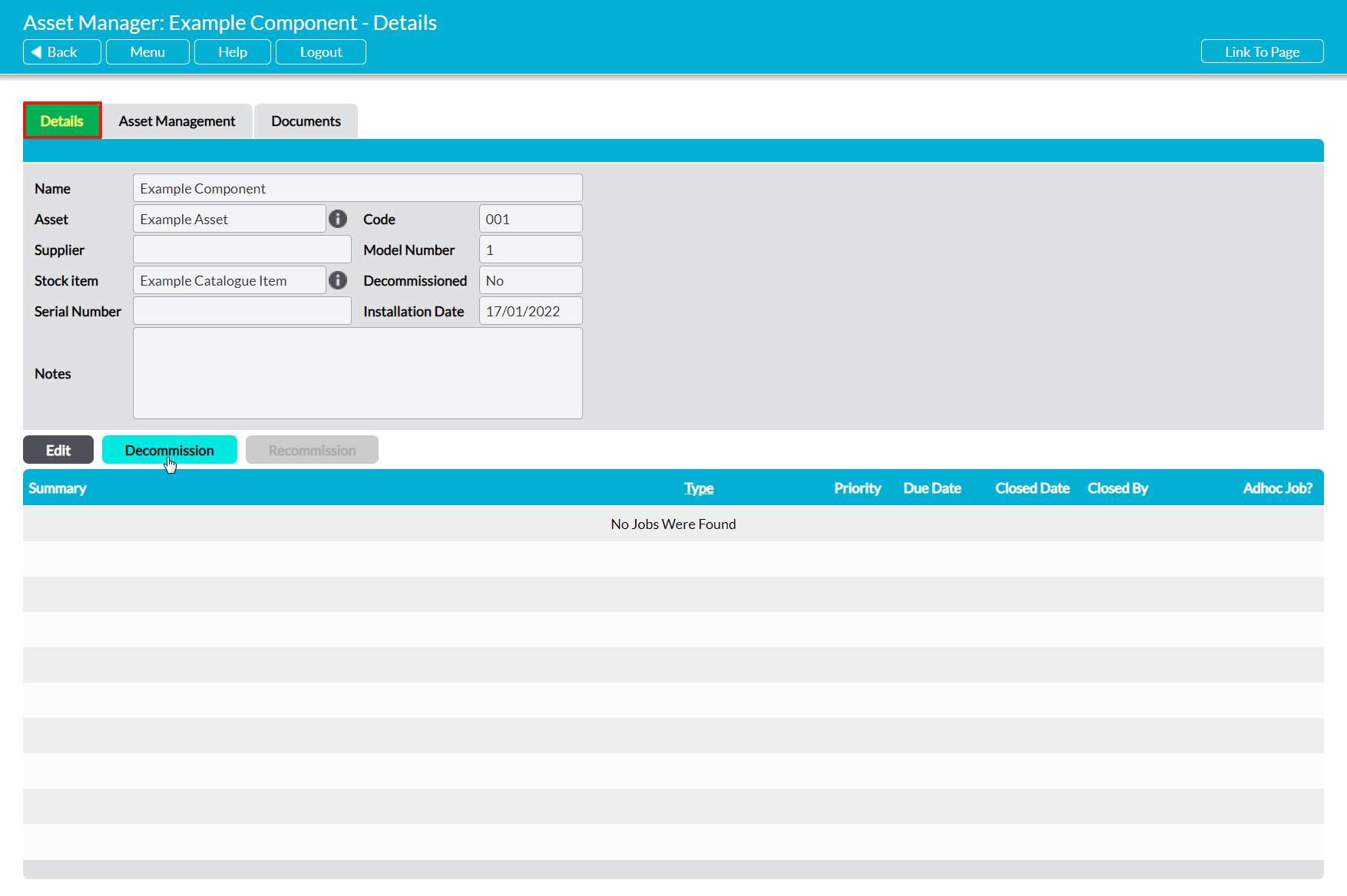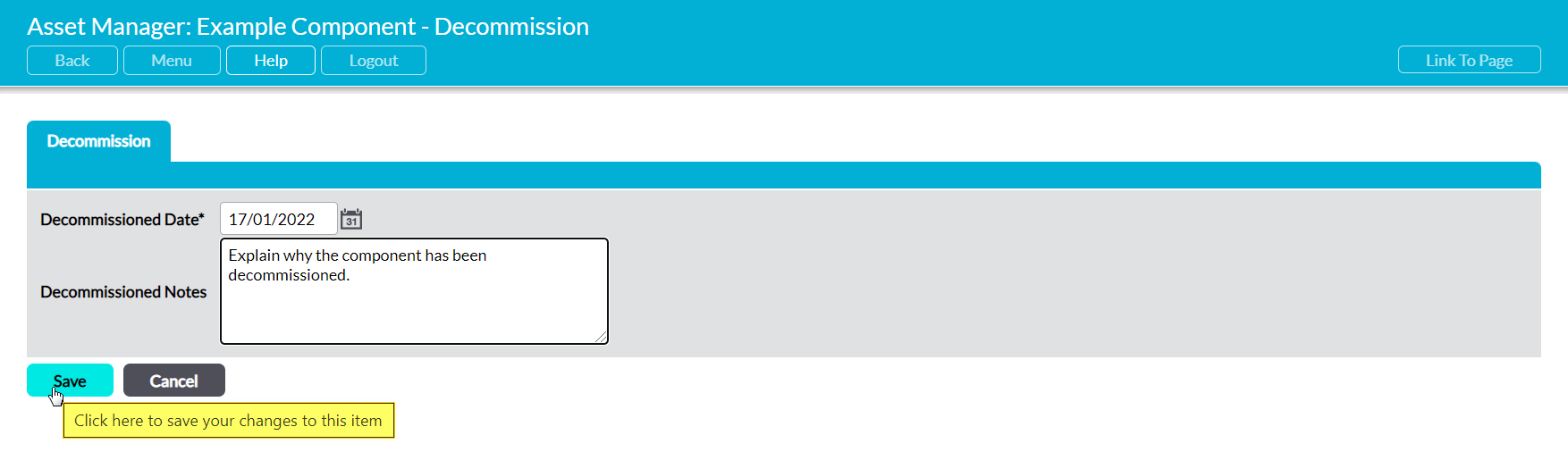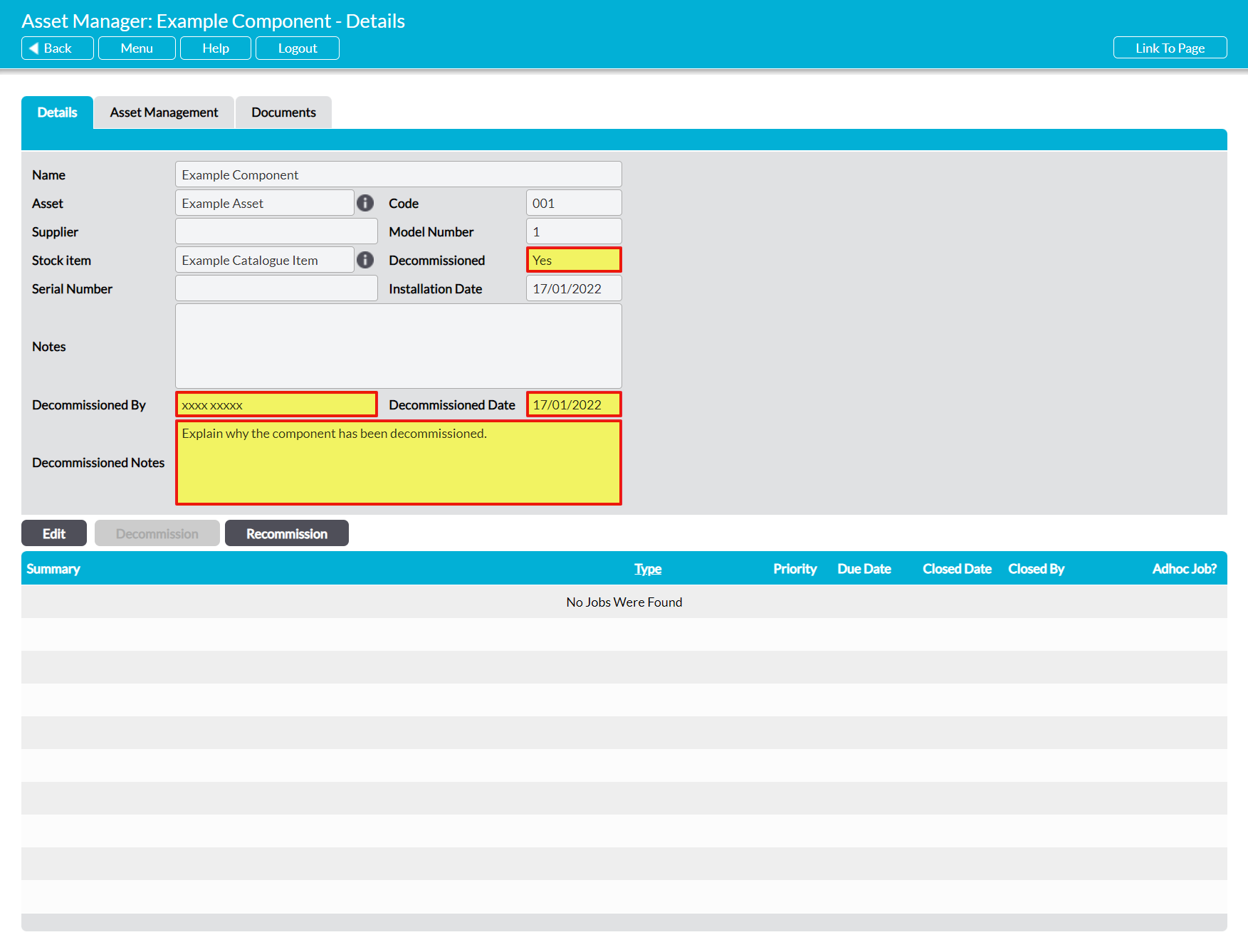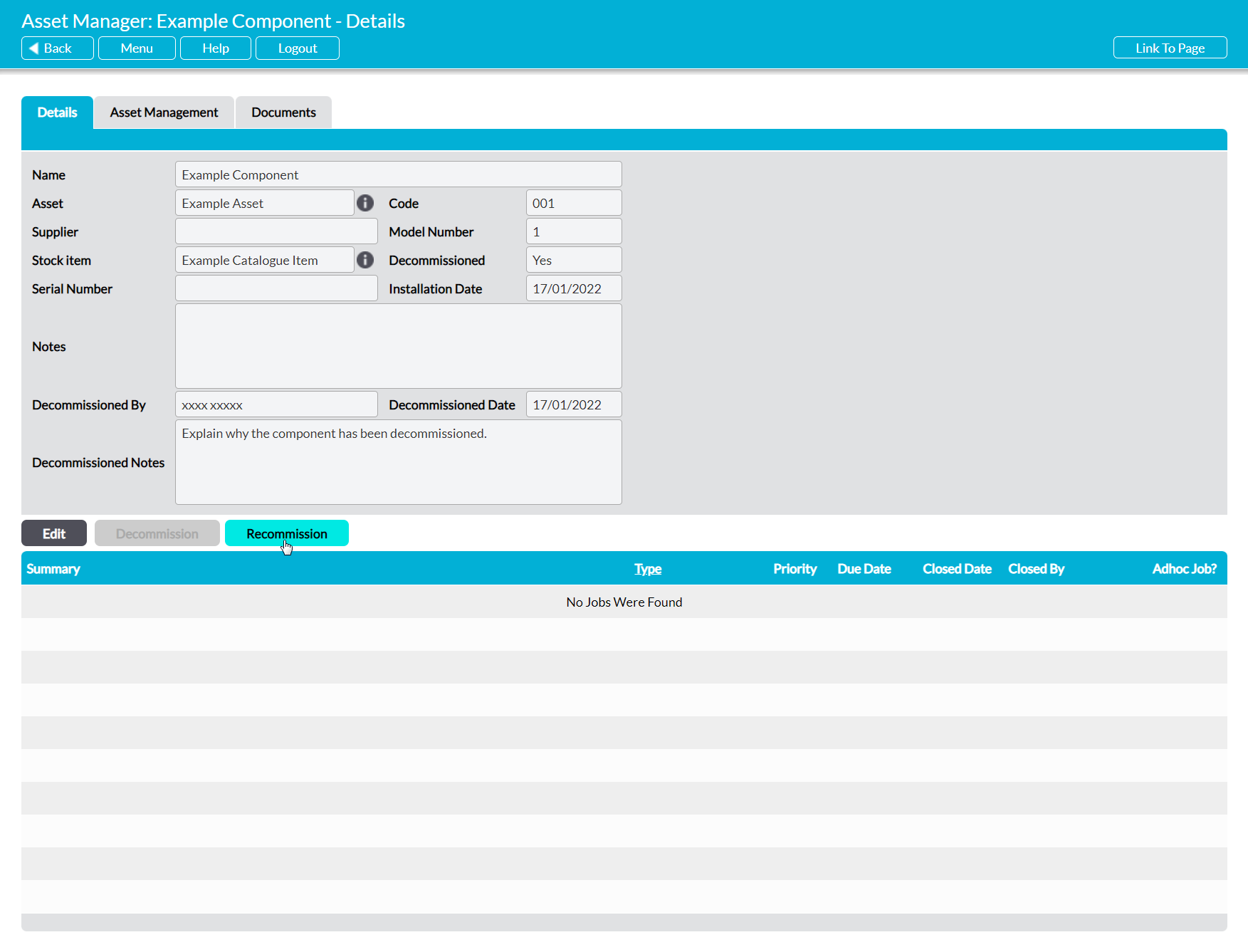Activ provides you with the option to decommission (disable) an Asset’s Component rather than deleting it. This is useful if you want to prevent new Jobs or Job Schedules being scheduled against the Component, or record that the Component is no longer in use, but do not want to delete the Component. When this option is used, existing Job Schedules associated with the Component are automatically deactivated, and any planned (open) Jobs created by those Schedules are deleted from your Job register.
To decommission an Asset’s Component, open the Component on its Details tab and click on the Decommission button.
This will open a new form prompting you to input a reason for the Component’s decommissioning, and the date of decommissioning. Note that if you do not change the date field, it will default to the day you decommissioned the Component within Activ.
Enter the necessary details, and then click Save.
You will be returned to the Component’s Details tab, which will now include three new fields: Decommissioned Date, which records the date on which the Component was decommissioned, Decommissioned By, which records the user who decommissioned the Component, and Decommissioned Notes, which records the notes entered when the item was decommissioned. In addition, all Job Schedules associated with the Component will have been automatically deactivated.
To recommission a Component, open the Component on its Details tab and click on the Recommission button.
Activ will recommission the Component and take you to its Schedules page (within its Asset Management tab), which will display a list of all Job Schedules that were previously associated with the Component. If necessary, use this page to re-activate the Component’s Jobs Schedules (see Activate/Deactivate a Job Schedule) or create new Job Schedules for the Component (see Create a Job Schedule).