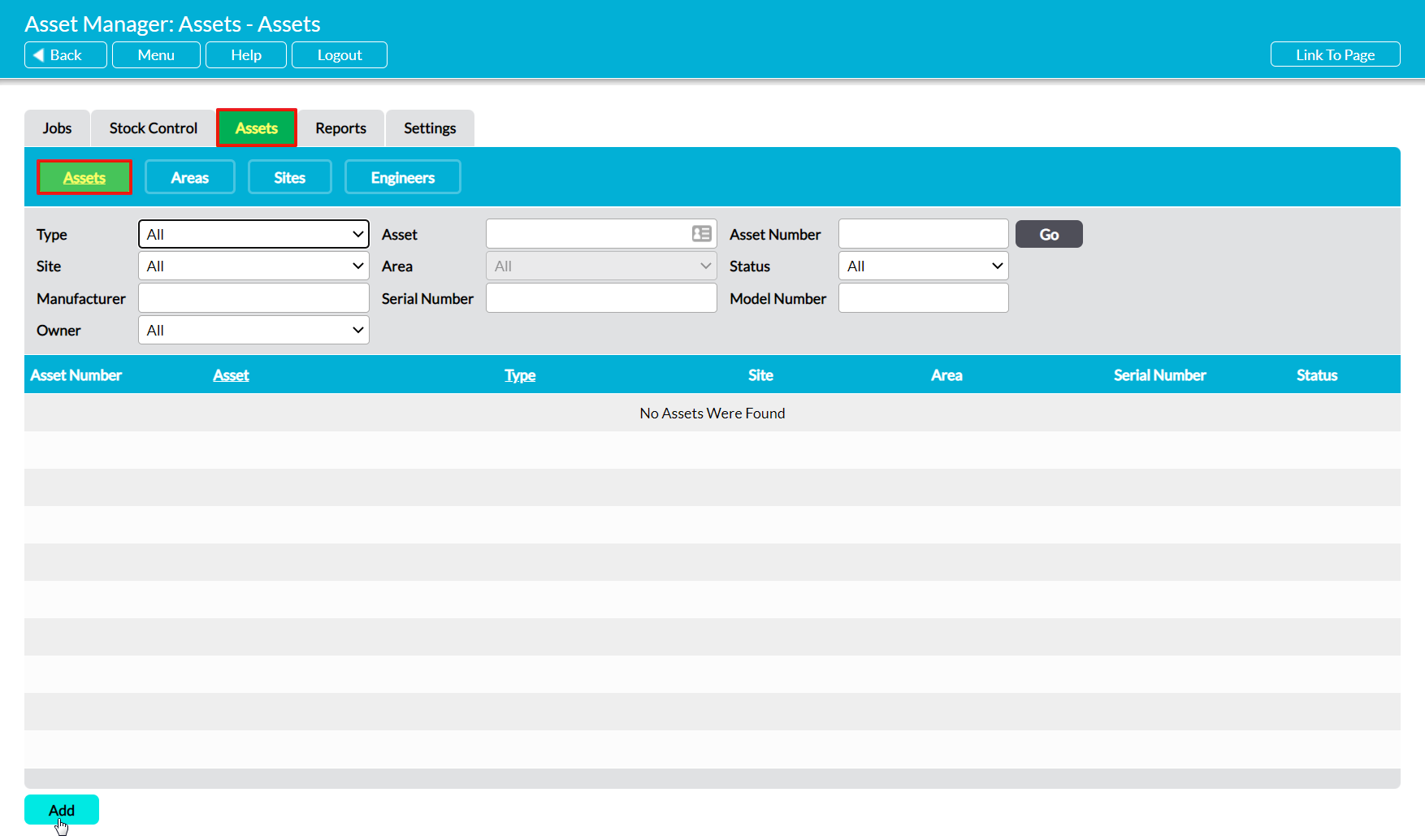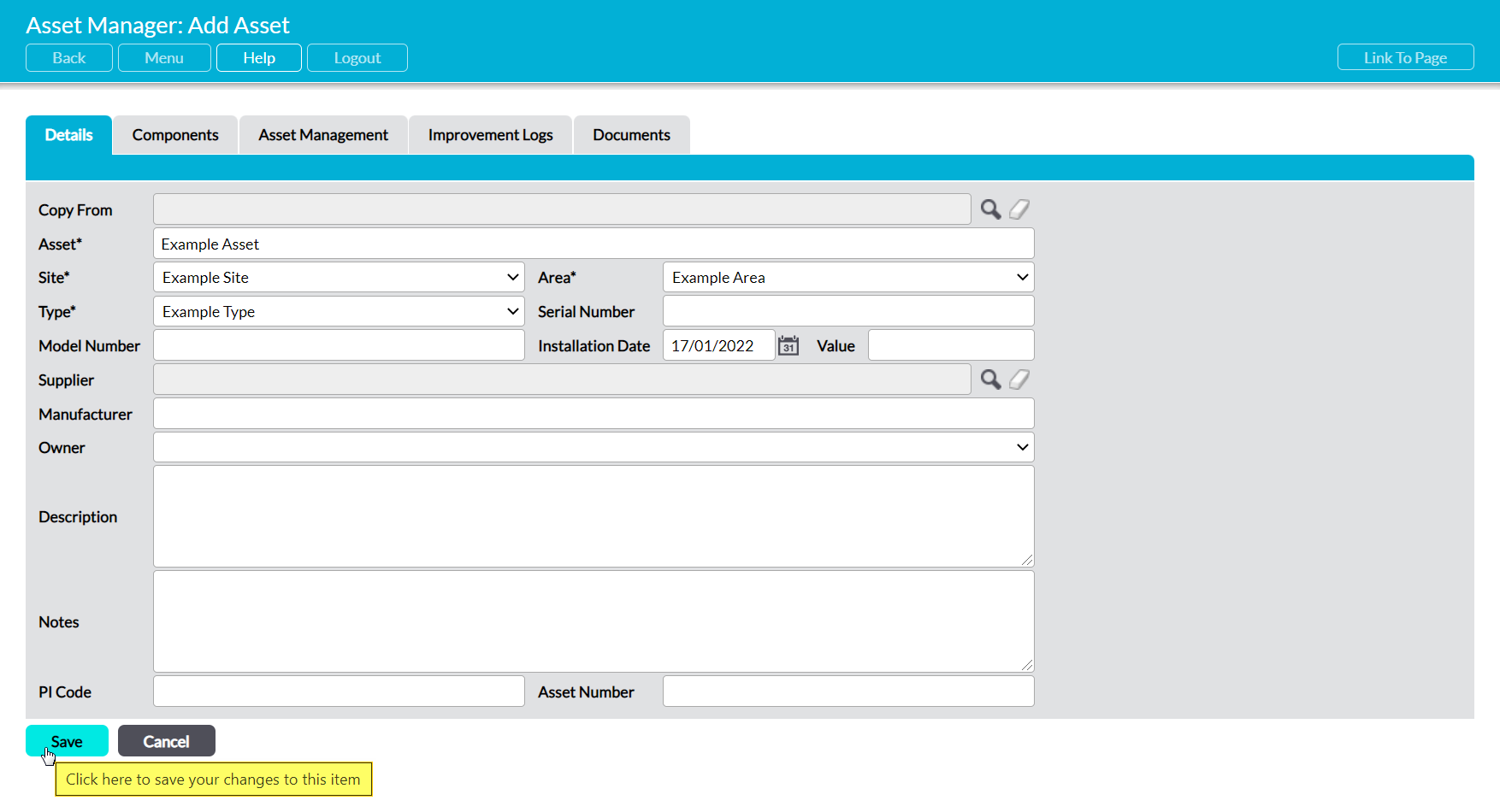To add a new Asset, open the Asset Manager on its Assets tab, and then click on the Assets button at the top of the screen. This will open the Assets register, where all recorded Assets are listed. Click on Add.
This will open a blank Details form ready for you to populate. Up to sixteen fields are available for you to complete:
Copy From – the option to copy the Asset name and Type from an existing Asset when creating a new Asset.
Asset* – enter a short description of the Asset.
Site* – click in this field to select the site that the Asset belongs to. Note that the site must be configured within your Asset Manager before you can select it (see Manage the Asset Manager’s Sites).
Area* – click in this field to select the Area that the Asset is located in. Note that the Area must be configured within your Asset Manager before you can select it (see Manage Asset Areas).
Type* – Use the dropdown menu to select the Asset’s type (e.g. PC or Monitor). The Asset Types available in this dropdown are configurable via the Settings tab within the Asset Manager (see Configure Assets).
Serial Number – the option to enter an Asset’s serial number.
Model Number – the option to enter an Asset’s model number.
Installation Date – select an Asset’s installation date using the calendar. If no date is chosen, this will default to the day that the Asset is added to the register.
Value – the option to enter an Asset’s value.
Supplier – if your organisation has the Customers and Suppliers module, this field provides the option to select a Supplier from your Companies register.
Manufacturer – the option to enter an Asset’s manufacturer.
Owner – the option to select which employee is responsible for (owns) an Asset. The employee must have a record in Activ before they can be entered here.
Description – the option to enter a more detailed description of an Asset.
Notes – the option to enter additional notes against an Asset.
PI Code – the option to enter an identifying code or number against an Asset. This can be shared by multiple Assets, and can comprise any combination of letters and numbers.
Asset Number – the option to enter a unique identifying code or number against an individual Asset. This must be entered manually, but can comprise any combination of letters and numbers.
Enter the necessary details, and then click Save.
You will be returned to the Asset Register, where you can continue adding your organisation’s Assets. If there are no other Assets in your register, the new Asset will be displayed at the top of the register. Otherwise, Assets are listed alphabetically by their Asset name.