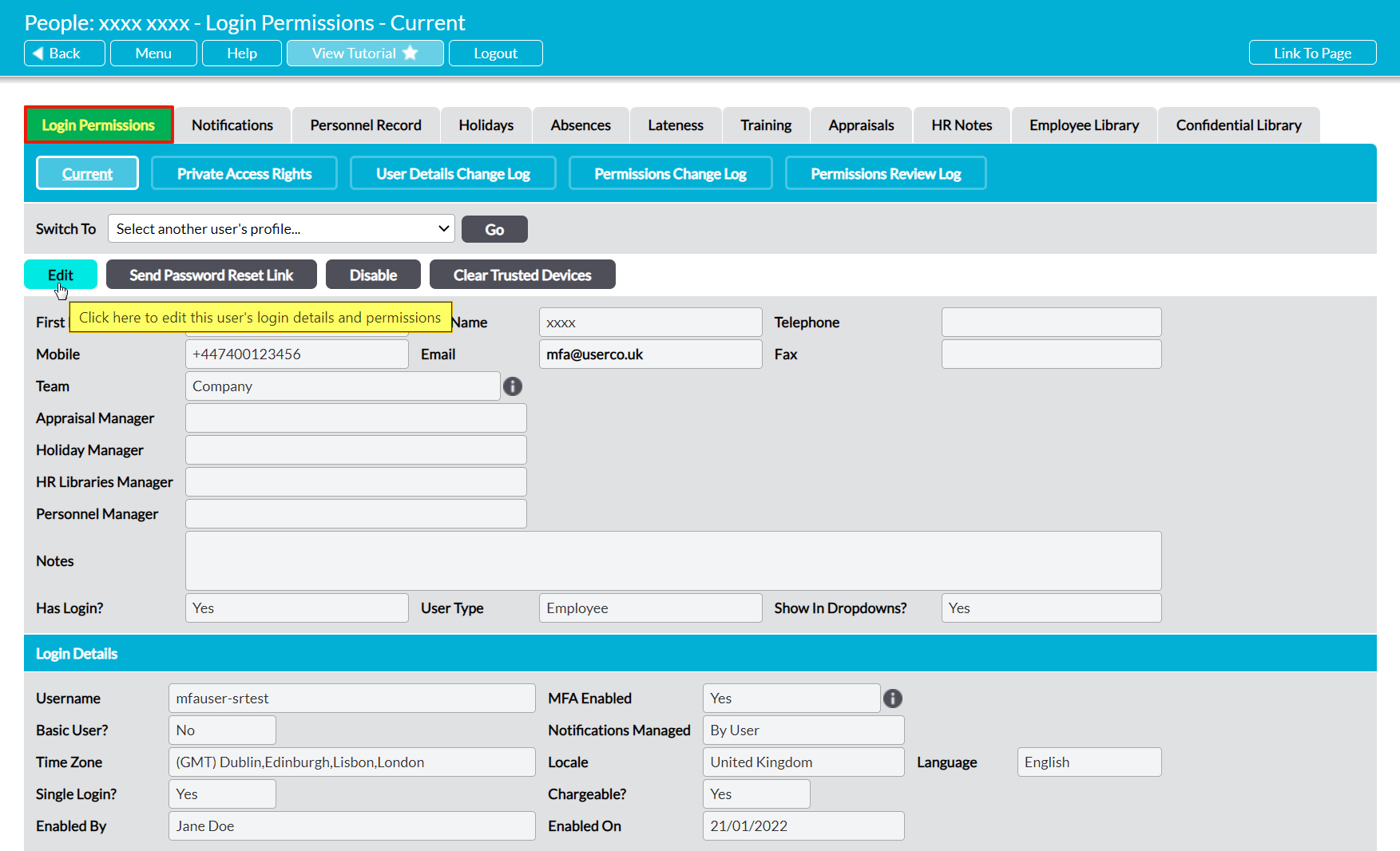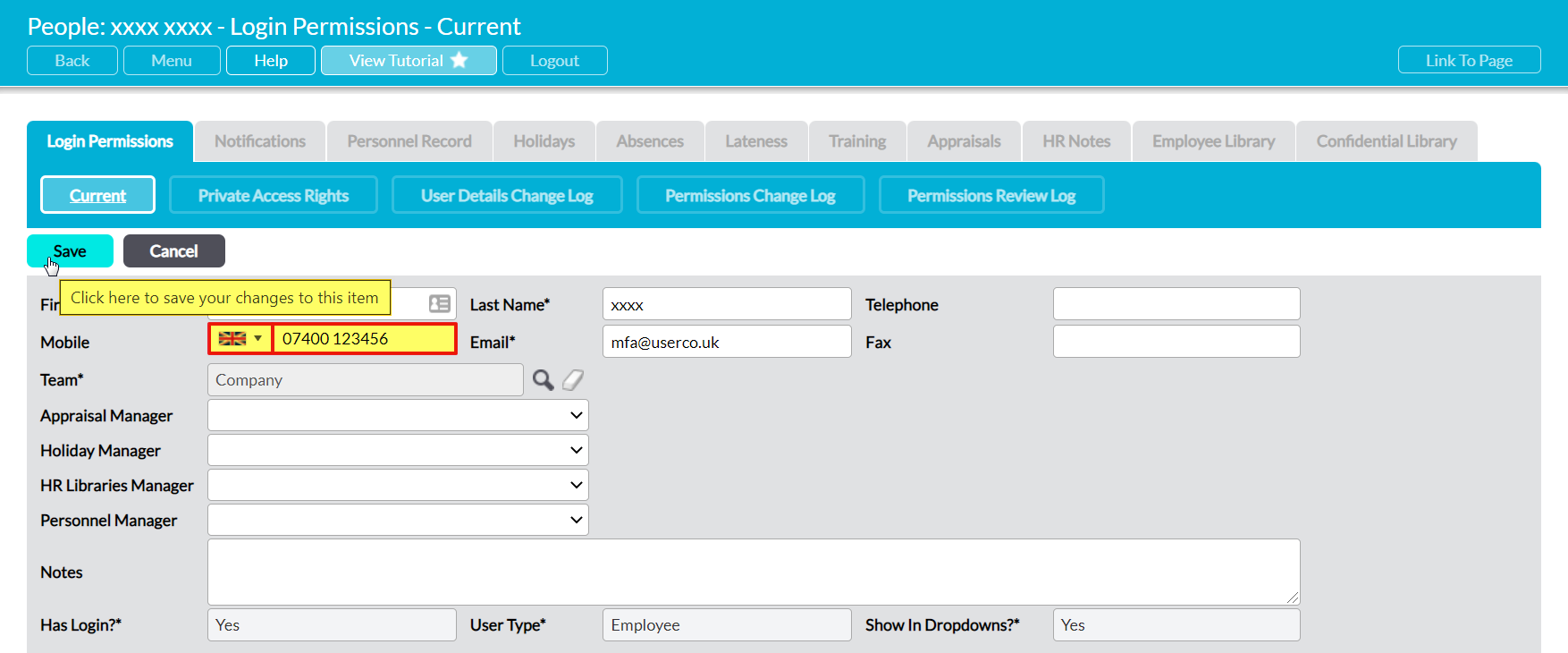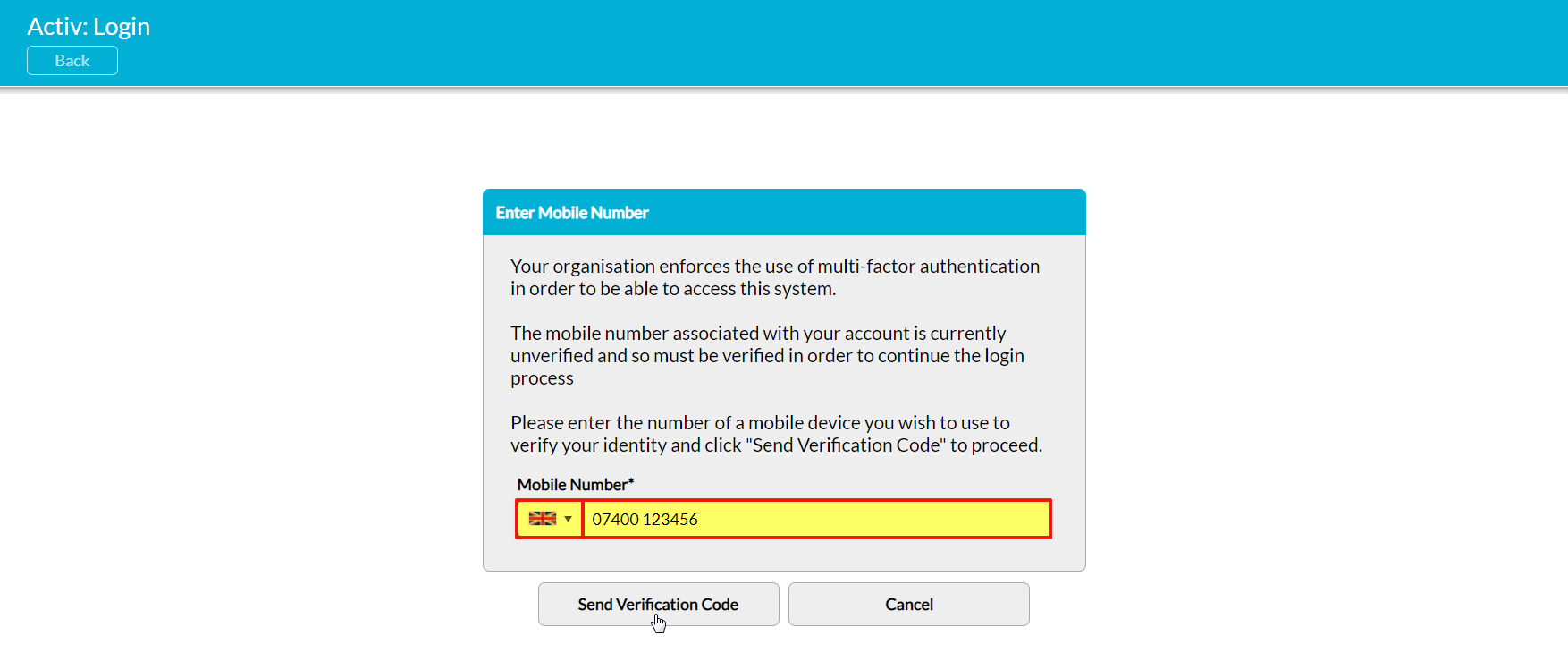If you are a long-term user of Activ, then it is likely that you will eventually replace the mobile phone that you use to authenticate your account, and that your mobile number will change as a result. If this occurs, you will need to update your mobile number within your user record (or have an Administrator do so on your behalf) so that your authentication codes will be sent to the correct device. If you do not update your mobile number, Activ will continue to send all authentication codes to your old number until your user record is updated.
To change which mobile number should be used for authentication, open your record on its Login Permissions tab and click on the Edit button.
Your record’s key details will be opened for editing. Locate the Mobile field towards the top of the form, and enter your new number.
Note that this field contains two components, and that both must be set correctly to ensure that your authentication codes can reach your mobile. These components are:
Country Code – this is represented by the flag icon to the far left of the field. In most cases, you will not need to change this unless your new mobile number has been issued by a different country to the one that issued your previous number. If you need to change to an alternate code, you can do so by clicking on the flag and then selecting the appropriate country from the dropdown menu.
Number – enter the mobile number that you want your authentication codes to be sent to. Note that you do not need to enter your Country Code (i.e. the +44, +1, +27, etc) as this is automatically entered based on your selection within the field’s Country Code component.
Click on Save once you have made the necessary changes.
Your mobile number will now be updated, and Activ will automatically detect that the new number needs to be verified. To complete the process, log out of your account, and then log back in. Activ will display your newly-entered number, and prompt you to confirm that it is correct. If the number is not correct, then make any necessary adjustments within the field before continuing.
Once you are satisfied that the number is accurate, click on Send Verification Code.
If the code you have entered is correct, Activ will automatically log you into your system and you will be able to continue using it as normal. You will not be required to re-authenticate your access until the next time one of the above conditions has been met.