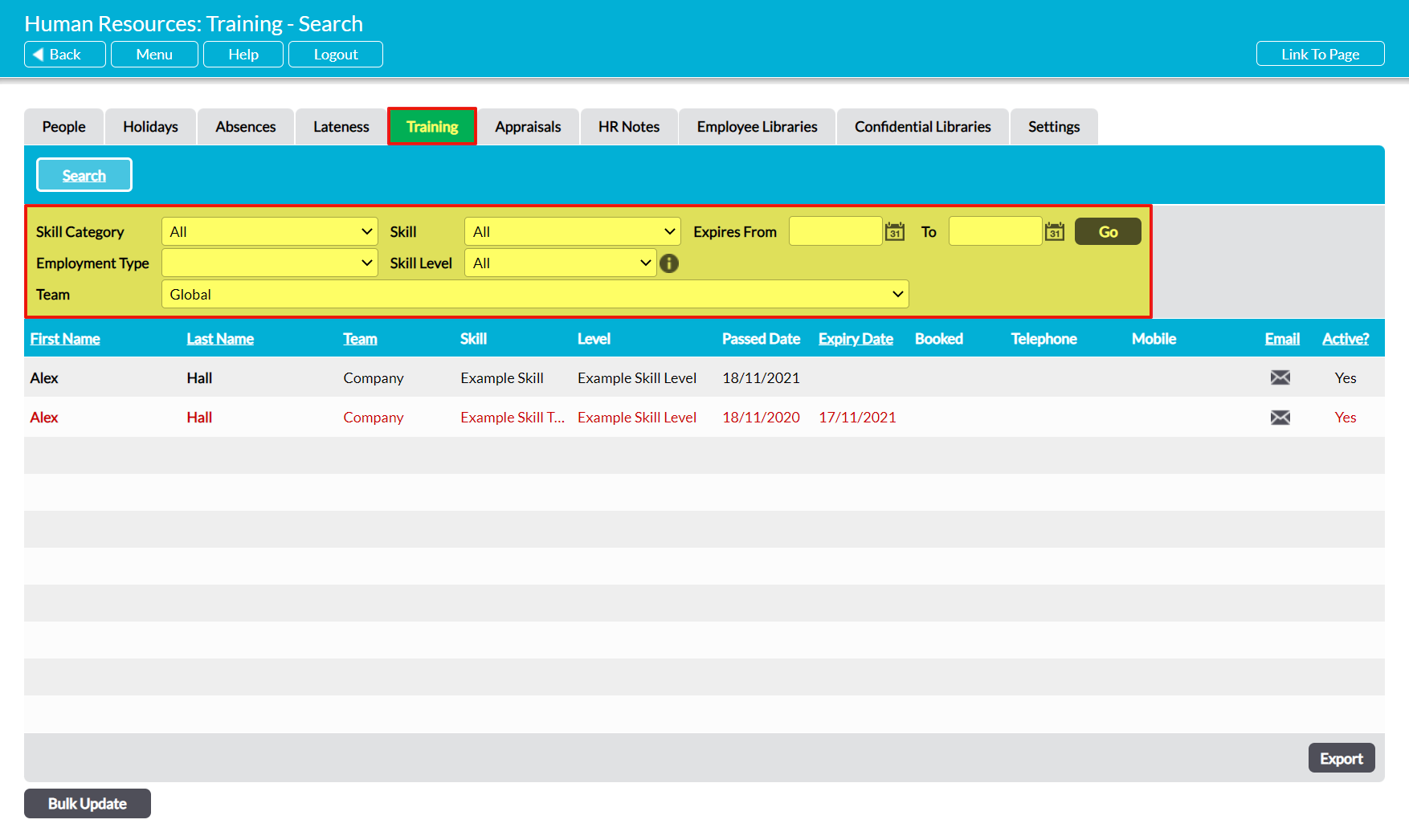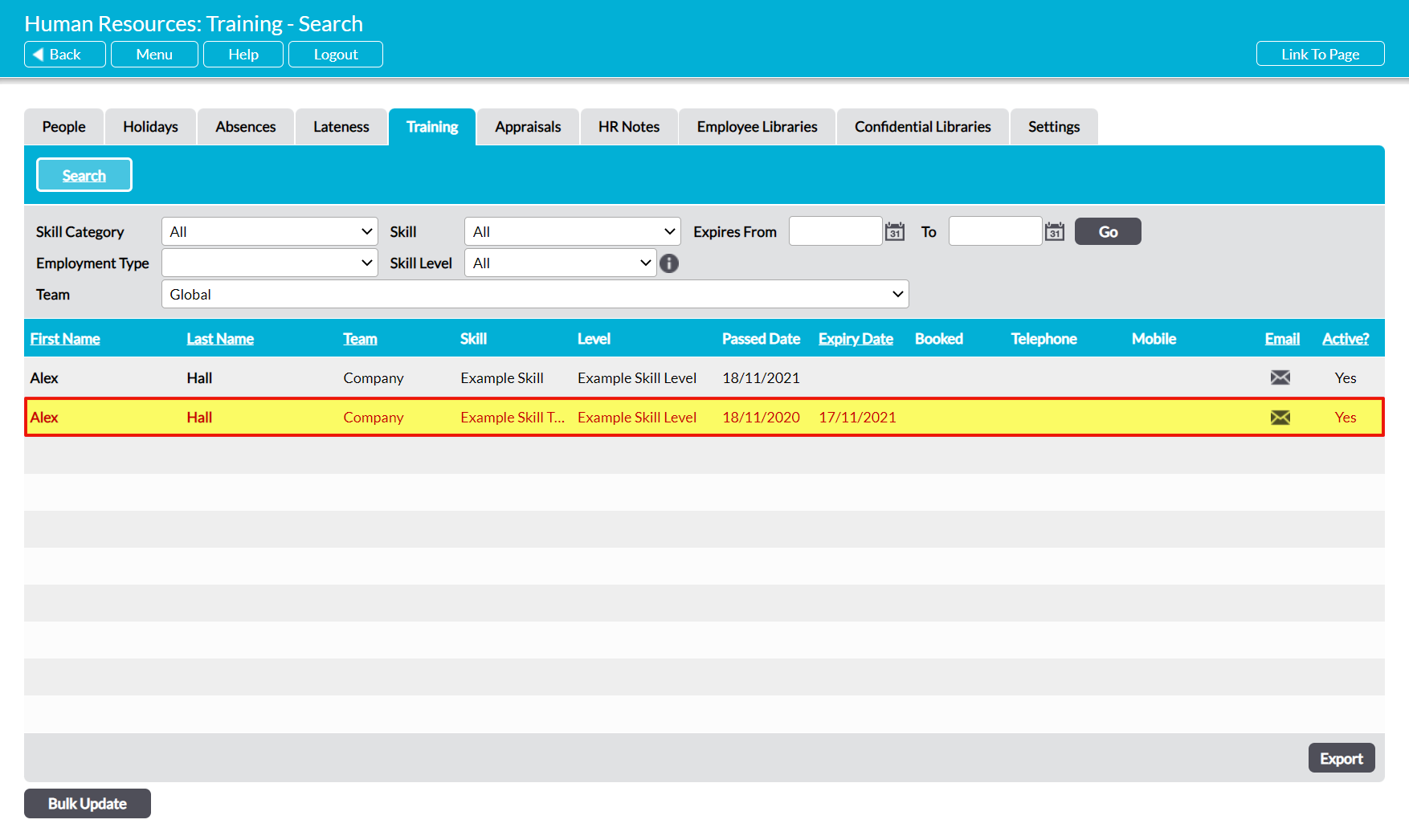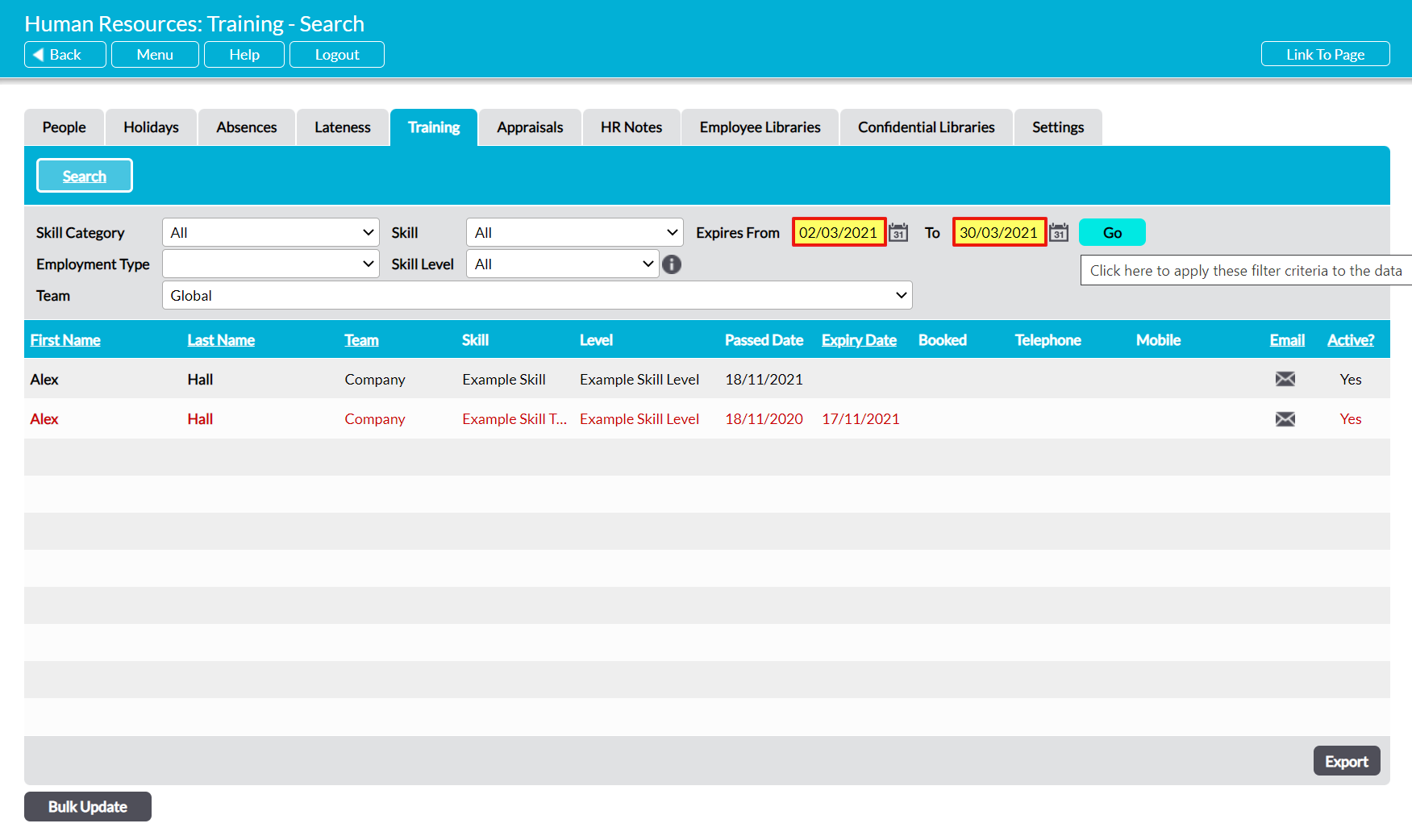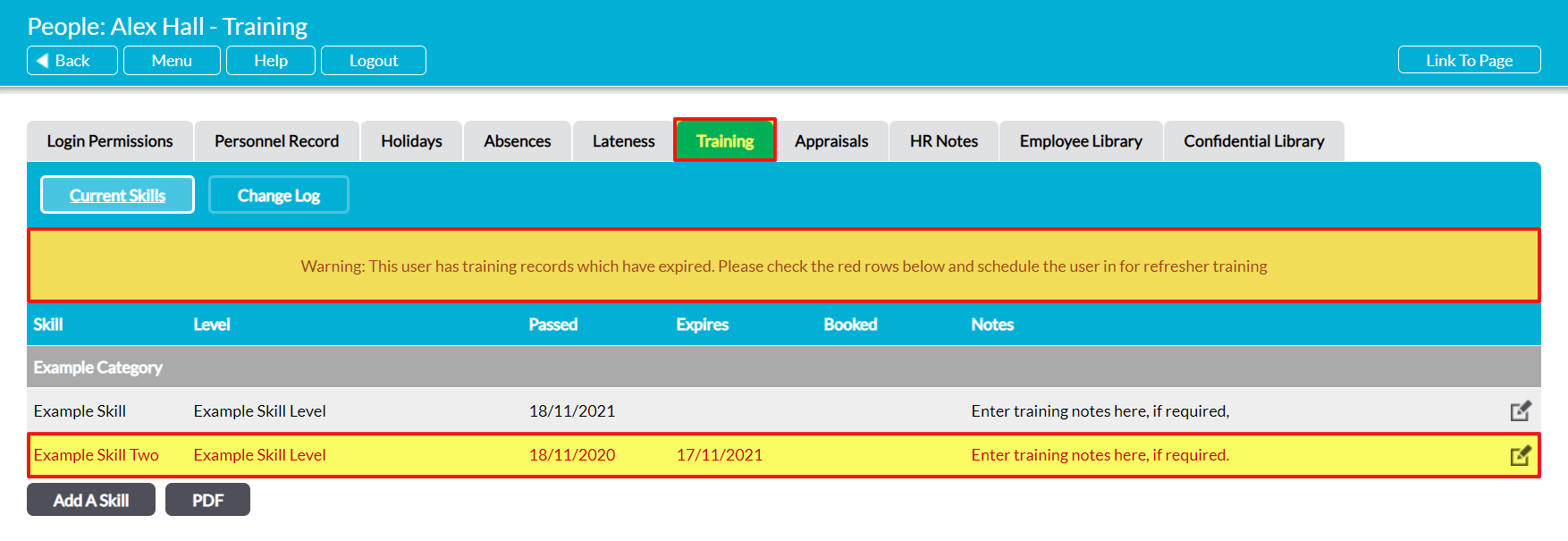For convenience, Activ contains inbuilt flags that are designed to help you identify expired training so that you can more easily find the records that need to be updated, and the courses that your employees may need to be re-enrolled in. These flags will automatically appear once a Skill’s Expiry date has passed (if one has been entered), and will be shown in two locations:
*****
Identify Expired Training from Within the HR: Training Area
To identify expired training from the main HR: Training Area, open the module’s Training tab on its Search page and either:
- use the filters at the top of the page to narrow the list of results displayed; or
- click on the Show All button at the bottom of the page to show all Skills in one screen (if your system contains more than ten assigned Skills)
Any training that has expired will automatically be highlighted in red text to make it easy to identify.
Alternatively, if you are looking for training that has expired during a specific time period, then use the Expires From / To filters to select the appropriate dates, then click Go.
Activ will list all Skills that have expired between the selected dates, if any matching records currently exist in your system.
*****
Identify Expired Training from Within an Employee’s Training Record
To identify expired training from within a specific employee’s Training Record, open their Training Record on its Current Skills page. If any of the employee’s training has expired, their record will contain a red warning banner advising you that refresher training is required for one or more of their Skills. In addition, the expired Skill(s) will be highlighted in red text to help you identify them.