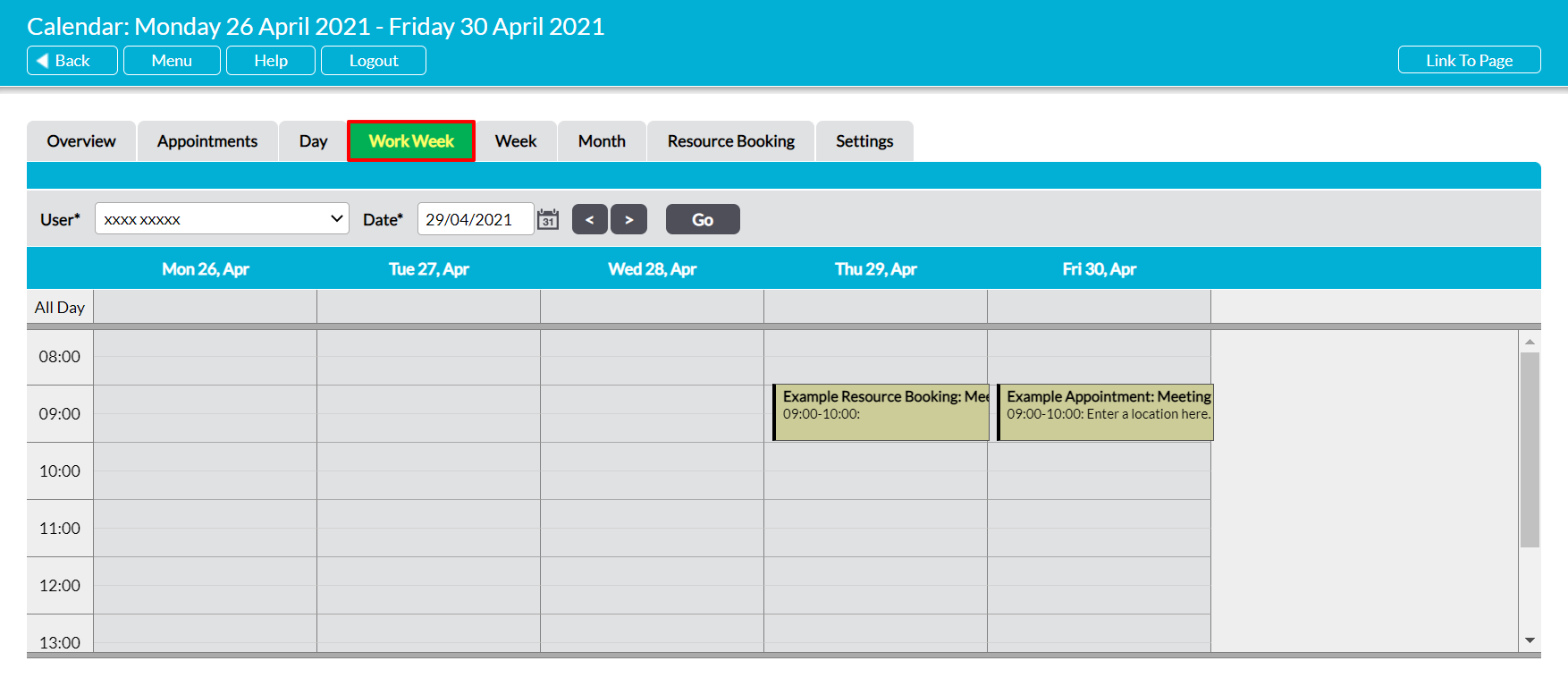The Work Week tab provides you with a view that summarises your work week’s schedule. It displays a standard Monday-Friday working week, helping you to track and plan your weekly schedule. Each day is displayed within its own column in the schedule panel, and divided into half-hourly slots to help you track the times for your Appointments. By default the scheduling runs from 8am to 4pm, but Activ also allows you to customise the schedule’s start and end time to correspond to your working hours (see Configure the Overview Tab). In addition, Activ provides a dedicated row at the top of the schedule that is used to identify all-day Appointments, helping to distinguish between (e.g.) a single all-day event and the individual Appointments included within that event.
By default, the tab will open on the current working week, but you can view an alternate week’s schedule using the calendar or arrow icons at the top of the screen. Note that Activ will always display a Monday-Friday view for the selected date.
In addition, Activ will display your own work week schedule, but you also have the option to view another user’s weekly schedule if necessary. To do so, select the appropriate user within the User field at the top of the screen, and then click Go. You will only be able to view one user’s schedule at a time using this tab, so we recommend that you use the Day or Scheduling tabs if you need to compare the schedules of one or more users (see The Day Tab – view your Employees’ Daily Schedules and Avoiding Appointment Clashes – The Scheduling Tab).