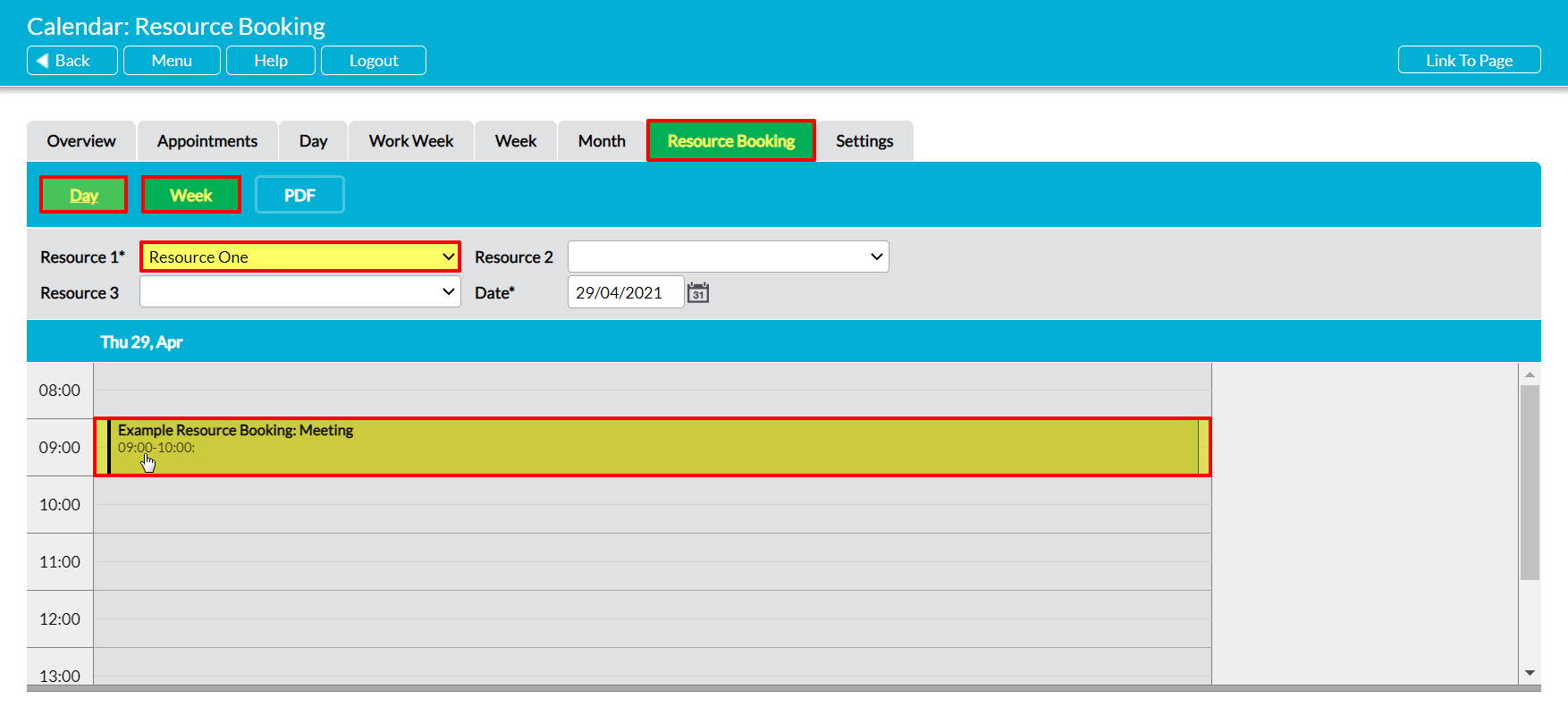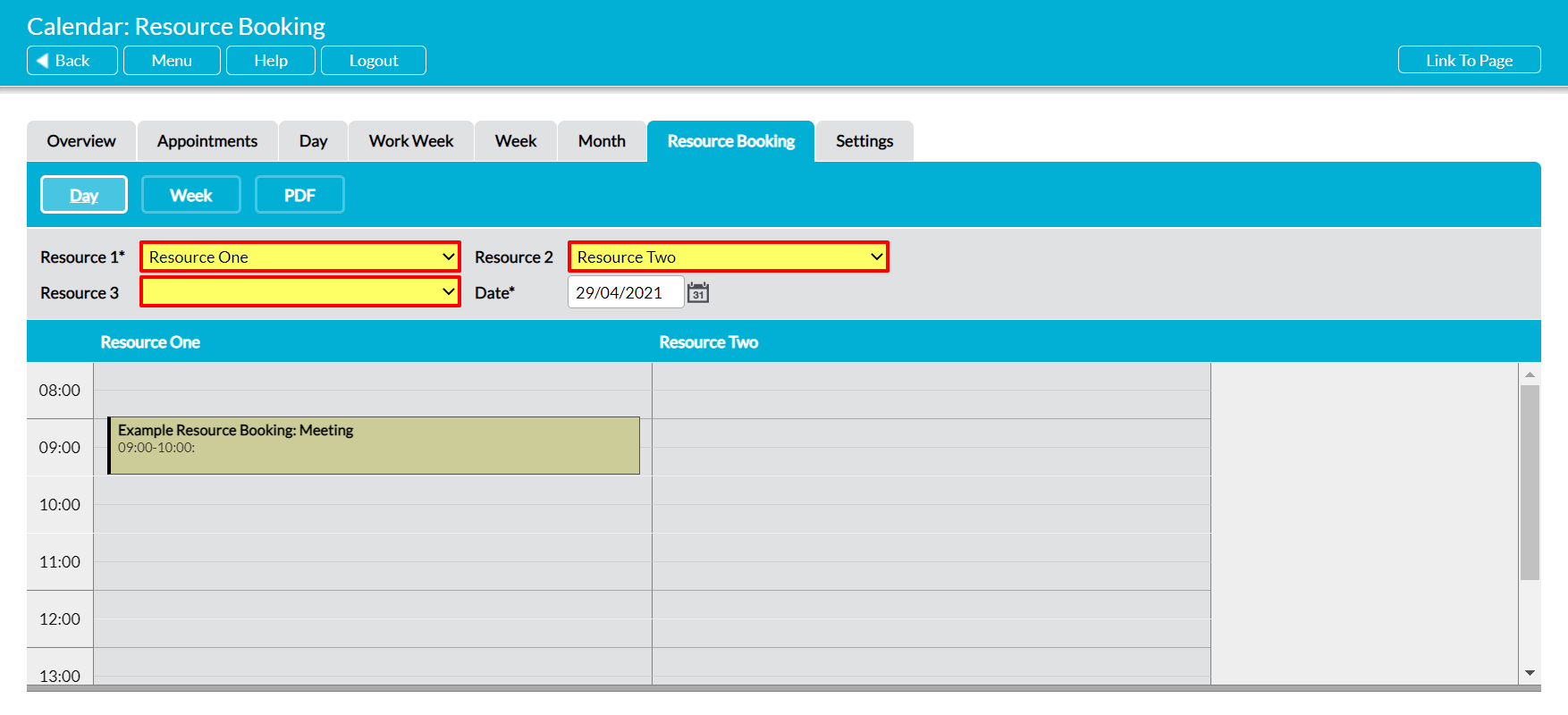To view Resource bookings, open the Calendar module and click on the Resource Bookings tab. By default, the tab will open on its Day page, which will display all bookings that have been made against your Resources for the current day.
Use the buttons at the top of the screen to switch between the Day and Week views. By default, each page will open on the current day/week, but you can switch to a different day/week using the Date filter at the top of the page. In addition, by default Activ will display the schedule for the Resource that is at the top of your system’s list. Use the Resource 1* dropdown to select the Resource you wish to view. Activ will automatically refresh the Calendar to display the selected Resource’s current bookings. Note that the timeslots for bookings are displayed in half-hour intervals.
If necessary, you can open any booking by double-clicking on its entry within the appropriate Calendar. This will open the booking on its corresponding Appointment’s Details page.
For convenience, Activ allows you to view the schedules for up to three Resources side-by-side, enabling you to compare their Schedules if you need to see the availability for multiple Resources at once. To use this functionality, select the appropriate Resources within the fields at the top of the page. Activ will automatically refresh to show you the calendars for each selection.