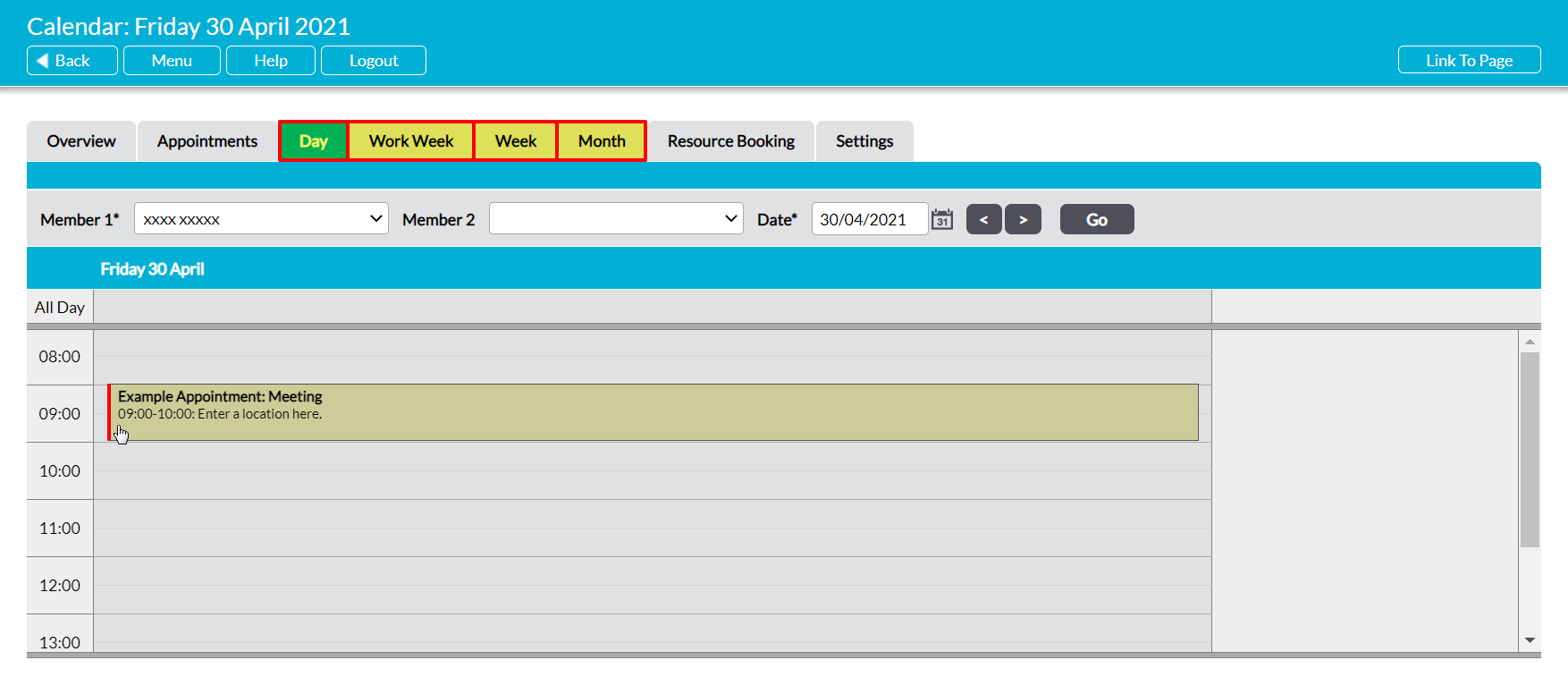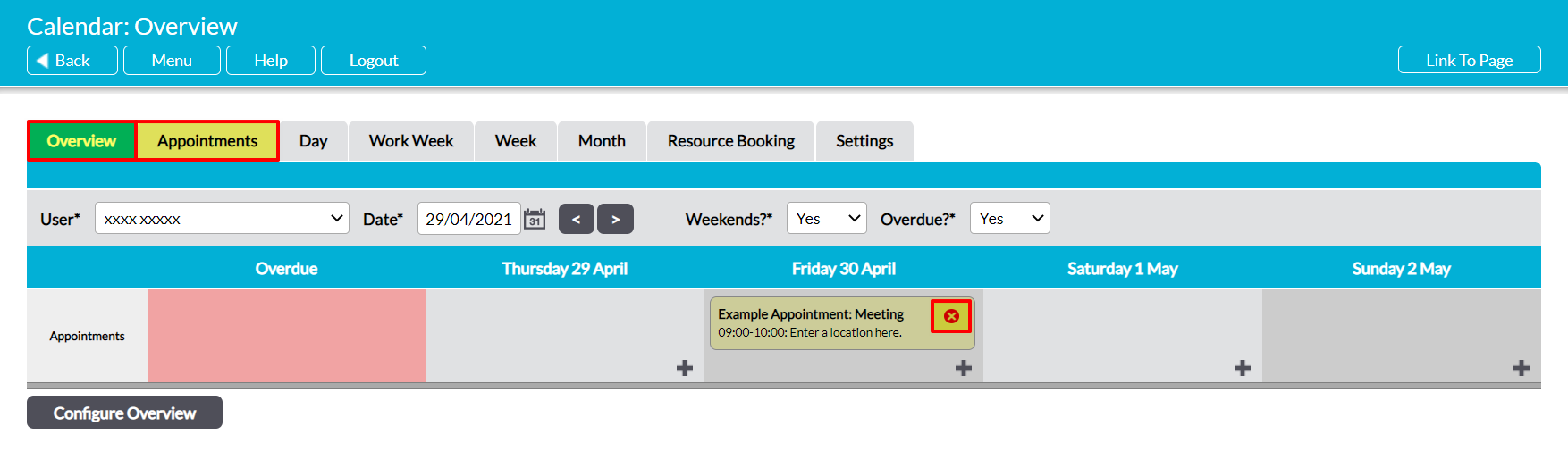For convenience, Activ allows you to delete your Calendar Appointments from all tabs excluding the Resource Booking and Settings tabs. This allows you to manage your Appointments’ directly from your preferred view of the module.
There are two methods for deleting an Appointment. The required method is dependent on whether you are deleting an Appointment from:
*****
Delete an Appointment from the Day, Work Week, Week, or Month Tabs
Note that this section uses the Day tab for all screenshots, but the process is similar across all other tabs.
To delete an Appointment from the Day, Work Week, Week, or Month tabs, locate the appropriate tab, and then click on its entry. A red bar highlight will appear to its left to confirm that it has been selected.
Use the delete key on your keyboard.
You will be prompted to confirm whether the Appointment should be deleted. Click OK, and the Appointment will be removed from your Calendar.
Note that this action cannot be undone. Once an Appointment has been deleted, it will be permanently removed from all tabs within your Calendar. In addition, if other users were scheduled to participate in the Appointment, the Appointment will also be removed from their Calendars.
*****
Delete an Appointment from the Overview or Appointments Tab
Note that this section uses the Overview tab for all screenshots, but the process is similar across both tabs.
To delete an Appointment from the Overview or Appointments tabs, locate the Appointment within the appropriate tab and click on the red cross icon.
You will be prompted to confirm whether the Appointment should be deleted. Click OK, and the Appointment will be removed from your Calendar.
Note that this action cannot be undone. Once an Appointment has been deleted, it will be permanently removed from all tabs within your Calendar. In addition, if other users were scheduled to participate in the Appointment, the Appointment will also be removed from their Calendars.