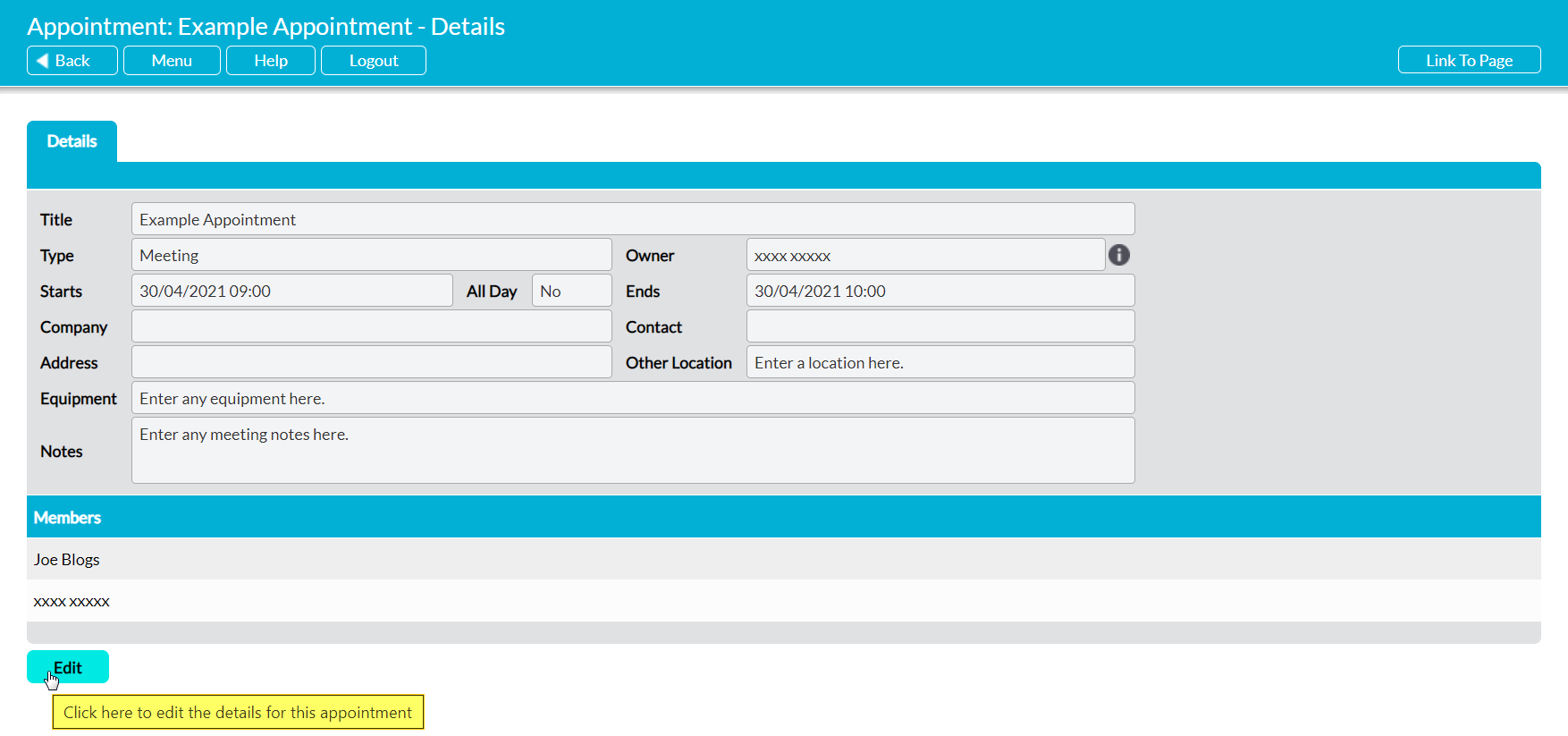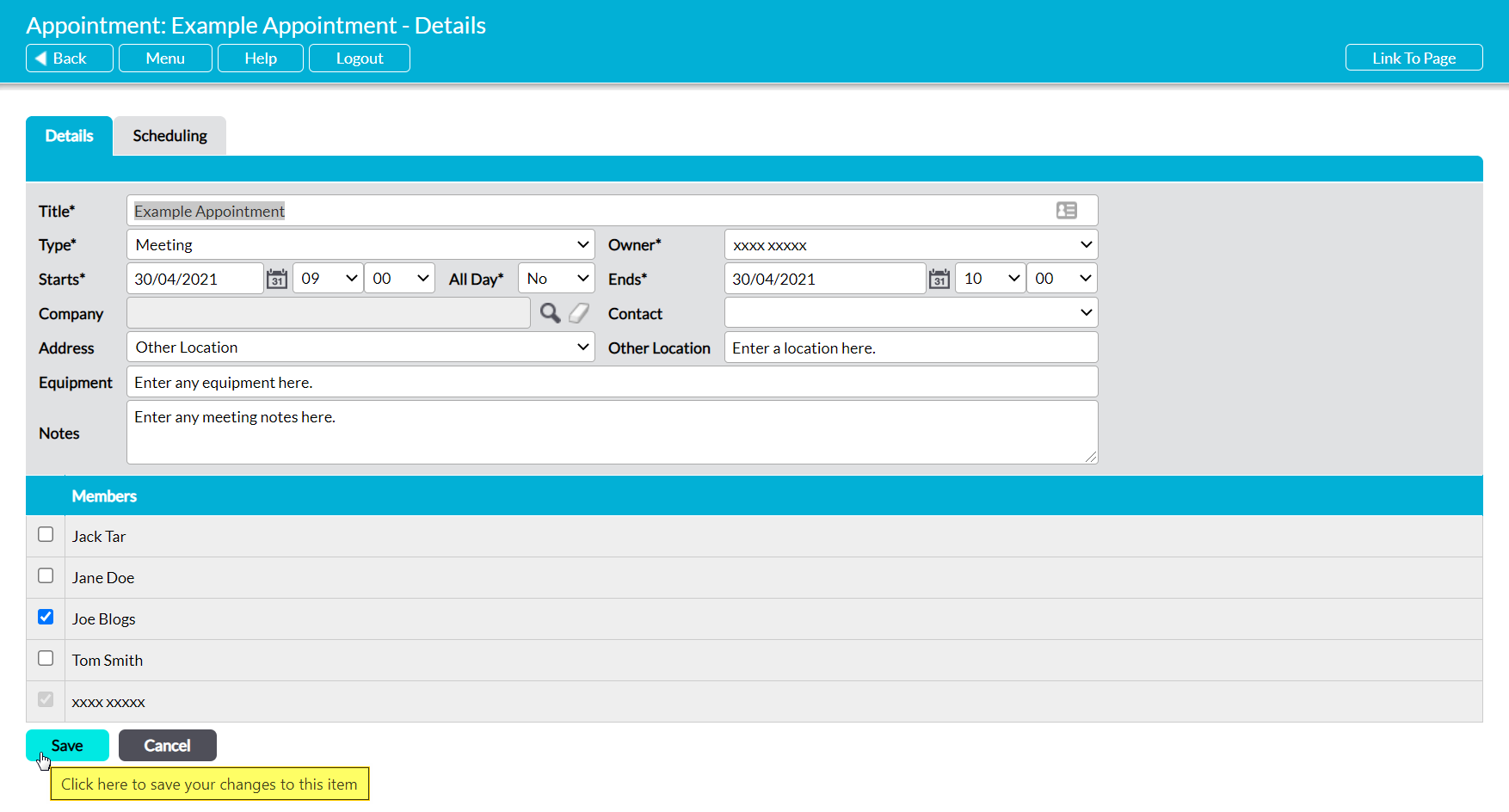To edit an Appointment, open the appropriate Appointment and click on the Edit button.
You will not be able to deselect the Appointment’s owner from the Members panel, but all other fields will be opened for editing. If you need to re-schedule the Appointment, use the dropdown menus to change your selections within the Start and End fields.
Make the necessary adjustments, and then click Save to finalise your changes.