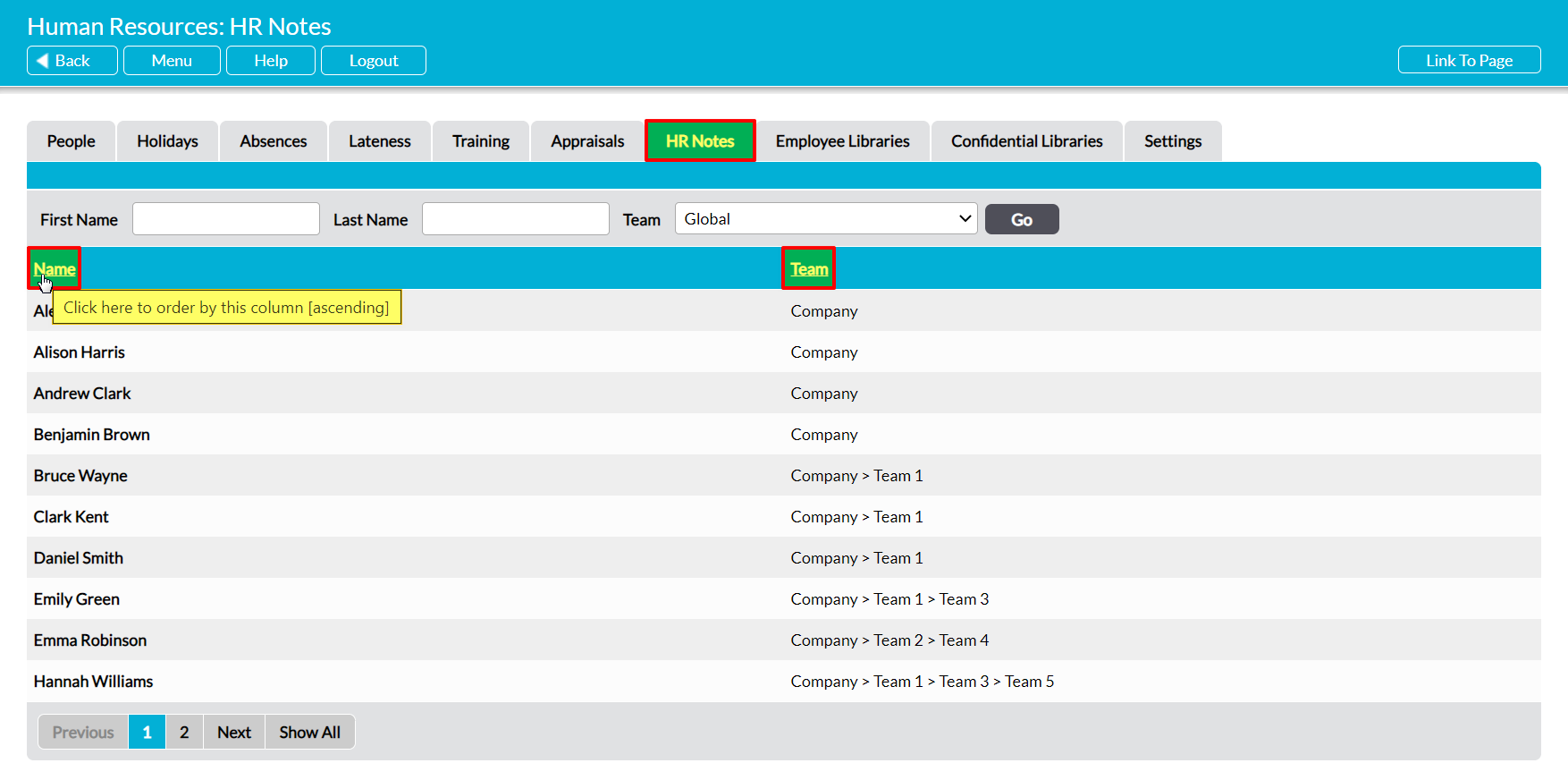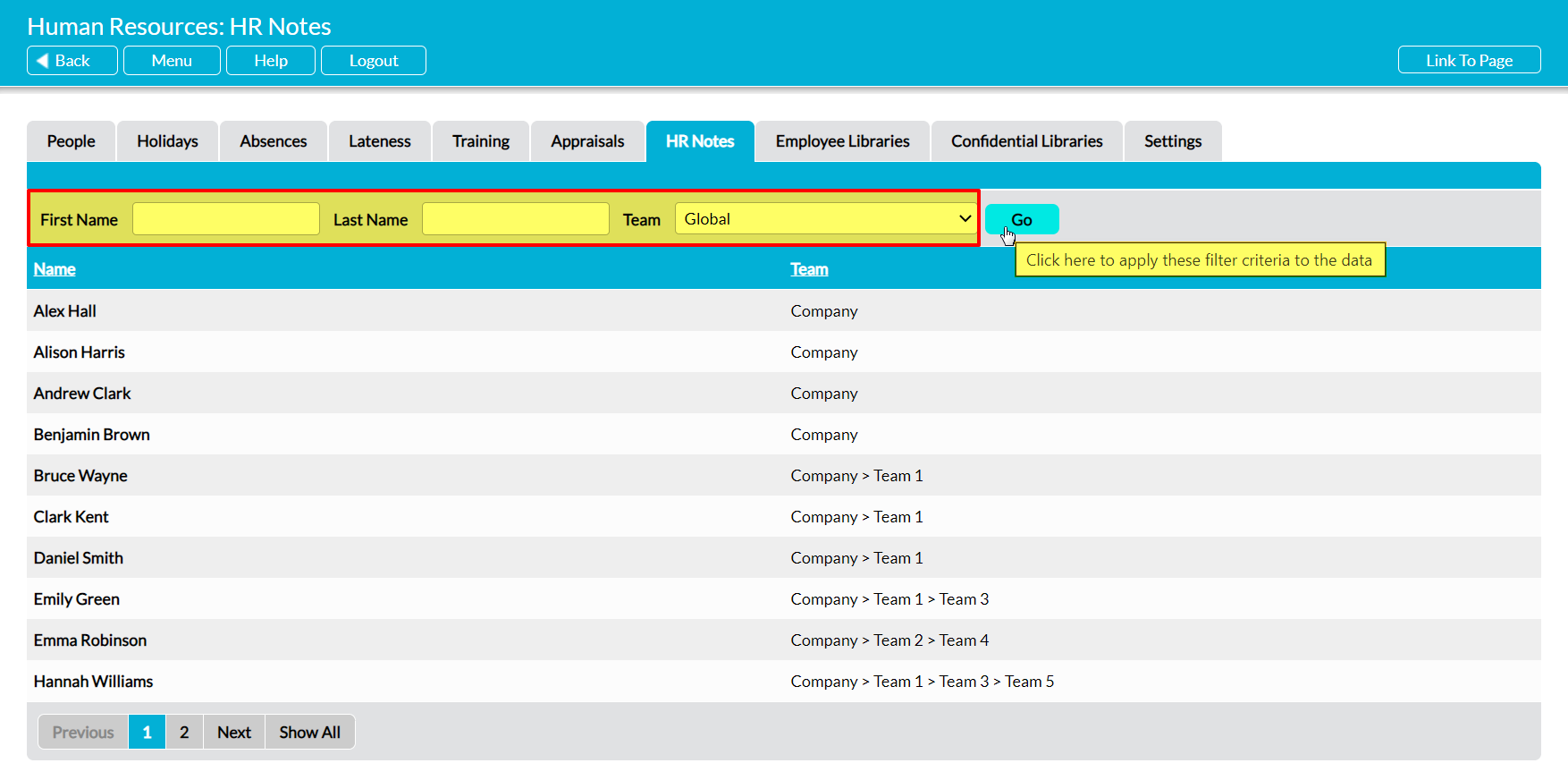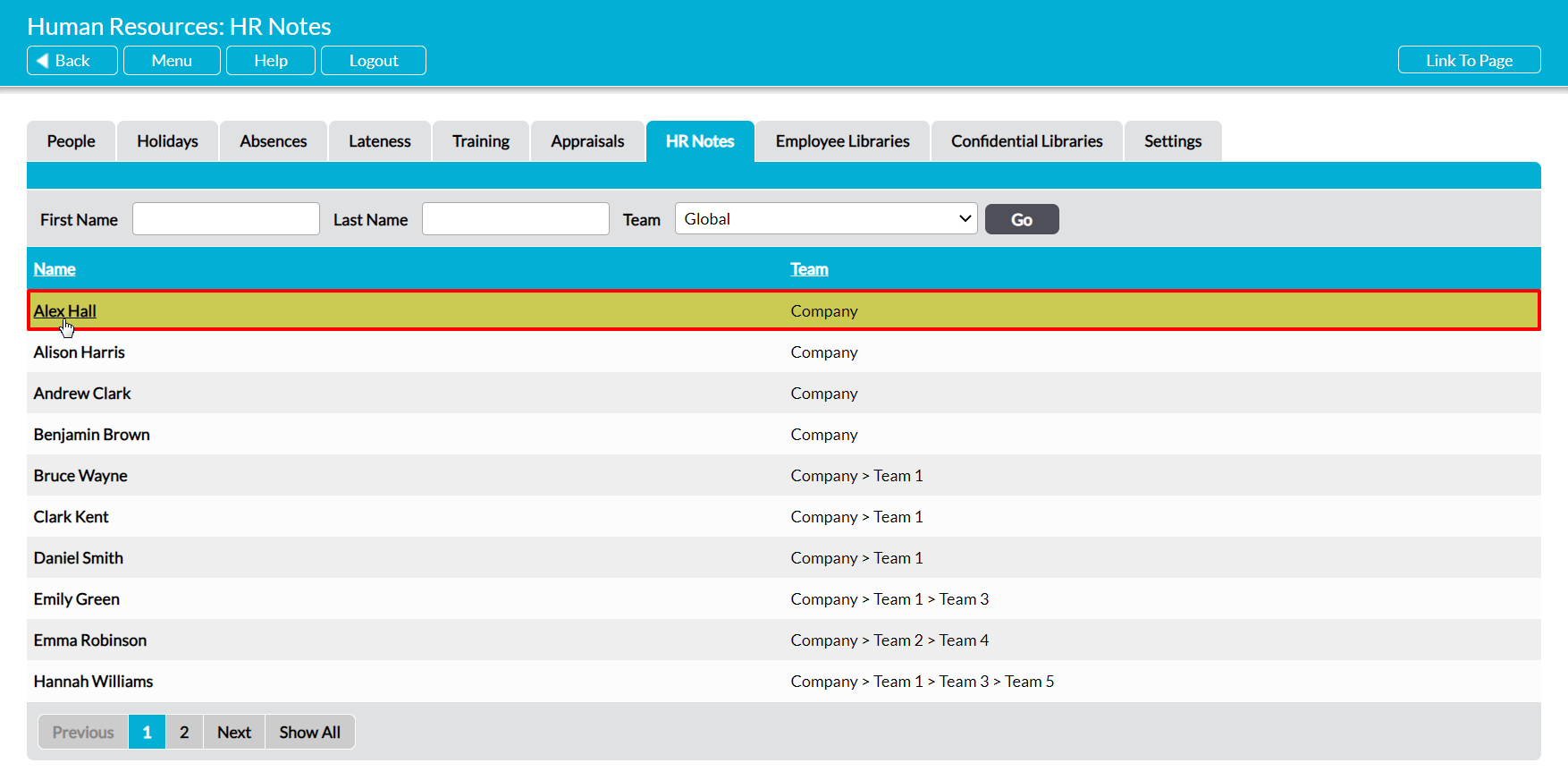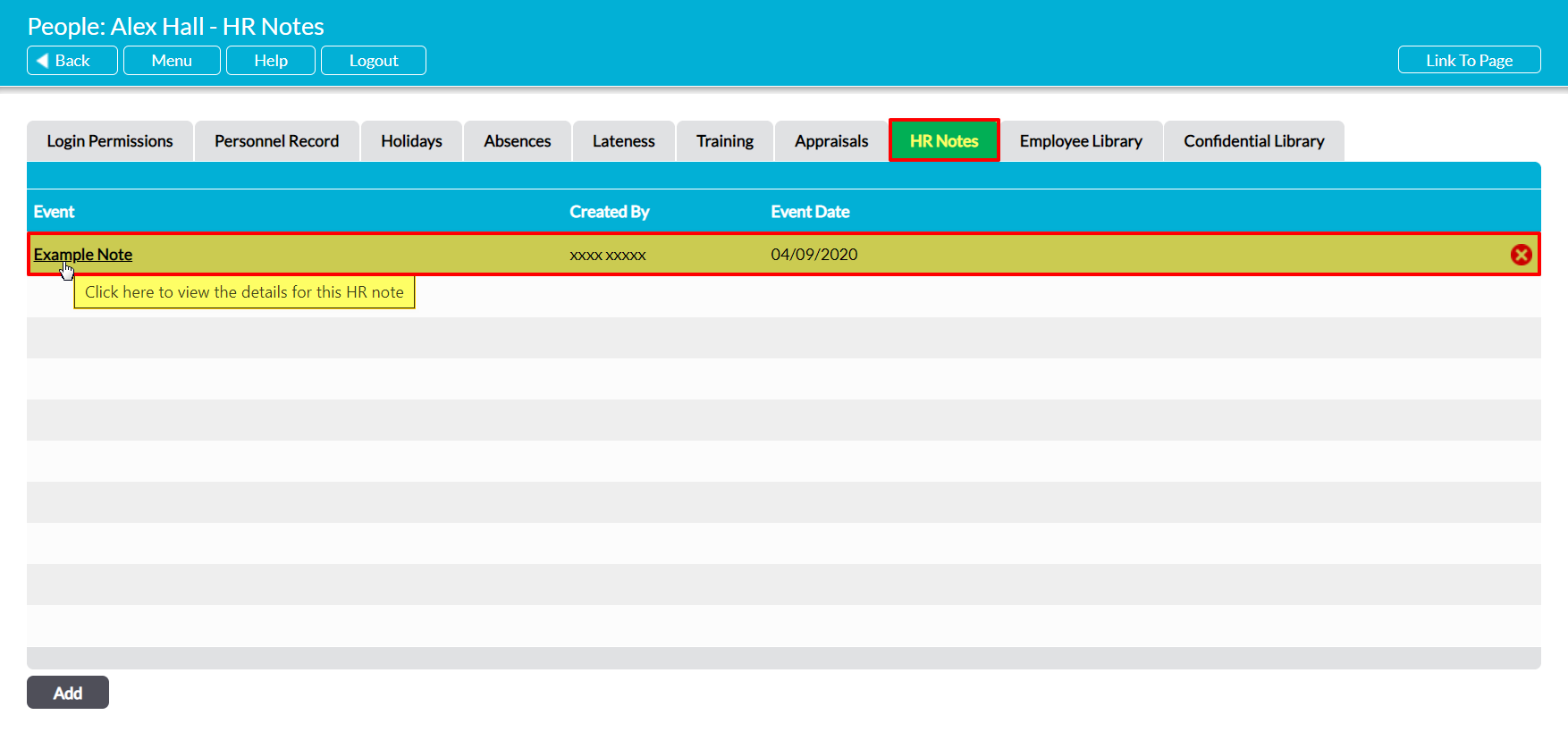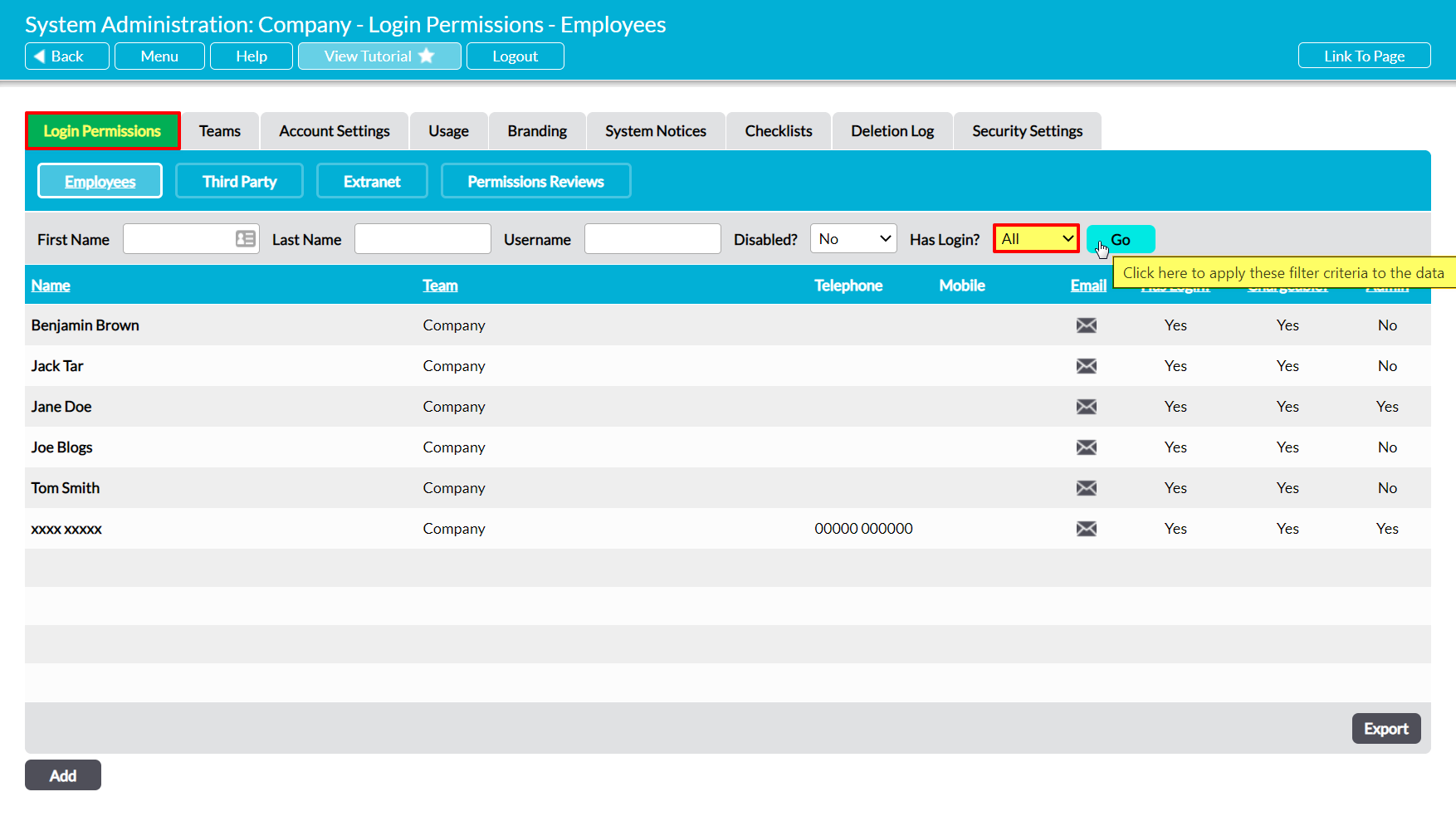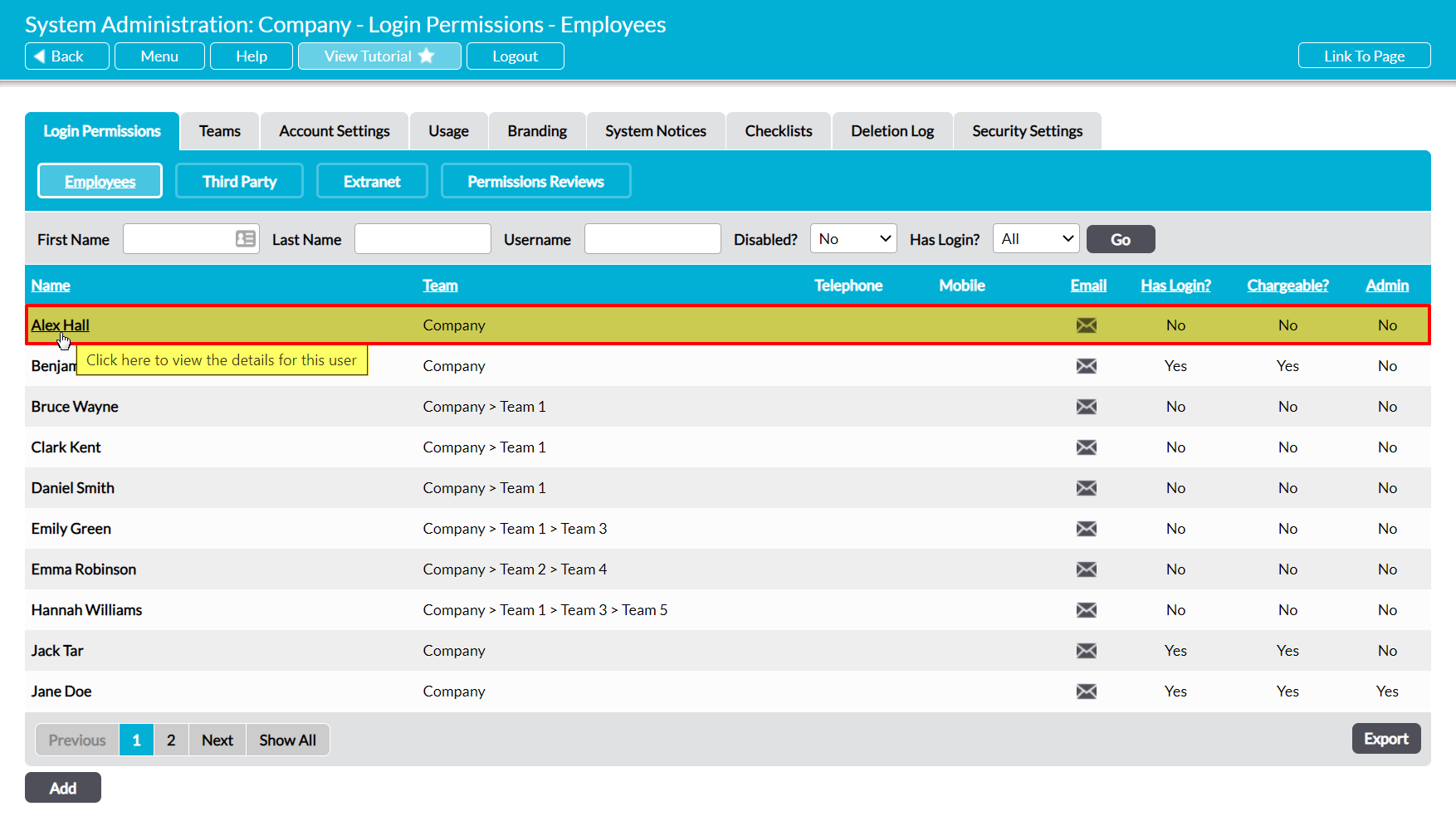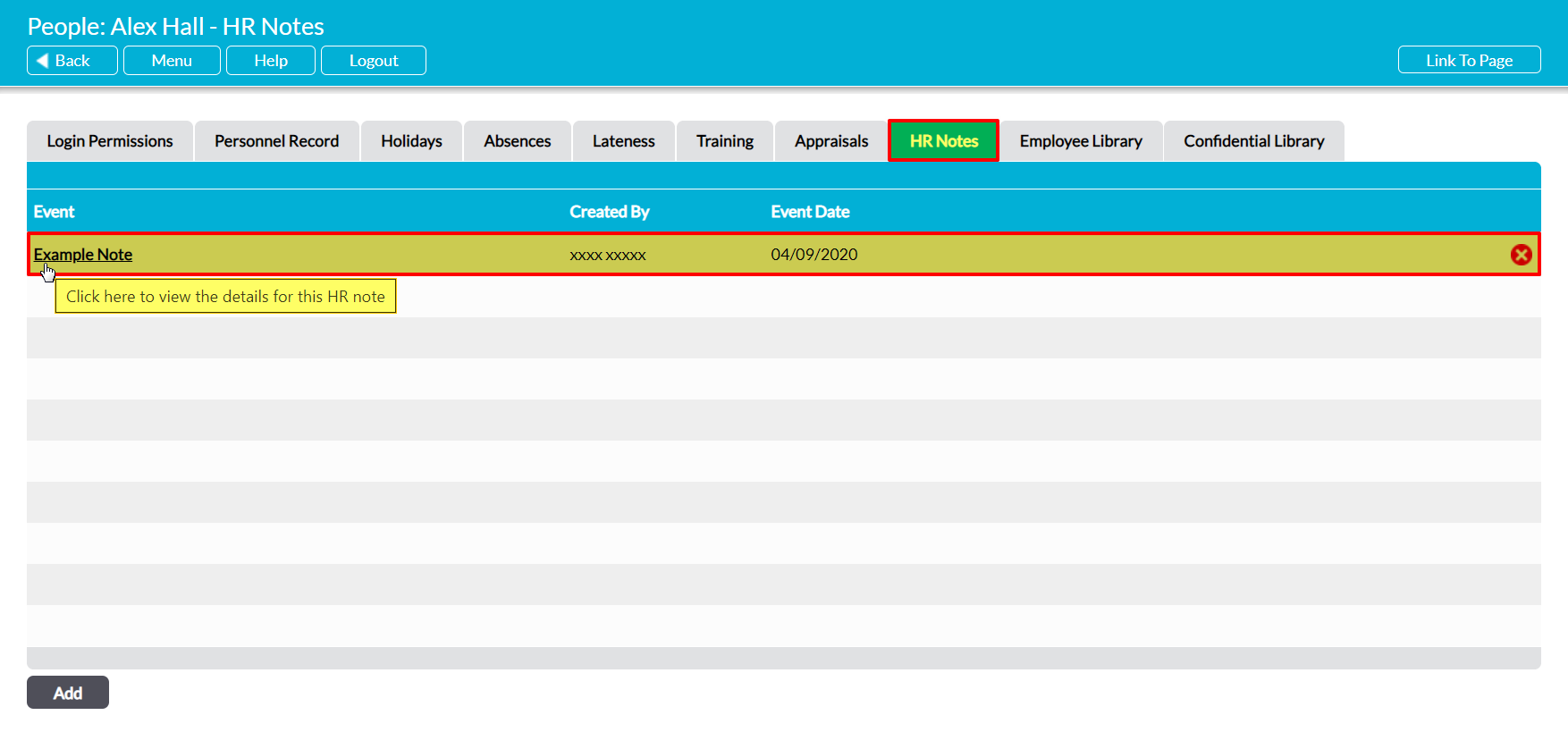An individual’s HR Notes can be accessed from two locations:
*****
View an Employee’s HR Notes from Human Resources
To view an employee’s HR Notes from within the Human Resources module, open the module and click on its HR Notes tab. This will open a register of all employees who have been recorded in your system. By default, employees are listed alphabetically by their Name, but if your package includes the Teams module then you will also be able to sort them by Team by clicking on the corresponding column heading.
In addition, you can narrow down the list of employees shown within the register using the search options at the top of the screen.
To view an employee’s Notes, click on their Name.
The employee’s record will open on their HR Notes tab, which will display all of the Notes that have previously been entered against them. Note that notes are displayed in the order of their creation.
Click on the appropriate Note’s Event name to view its details.
*****
View an Employee’s HR Notes from System Administration
To view an employee’s HR Notes from within the System Administration module, open the module and click on its Login Permissions tab. This will open a register of all users (employees with logins) who are currently recorded within your system. Set the Has Login? filter at the top of the page to ‘All’, and then click Go.
Activ will display all employees who have been recorded within your system (i.e. users and ‘No Login’ employees). Locate the appropriate employee, and click on their Name.
The employee’s record will open on their Login Permissions tab. Click on the HR Notes tab to open a register of their Notes. Locate the appropriate Note within the register, and then click on its Event name to view its details.