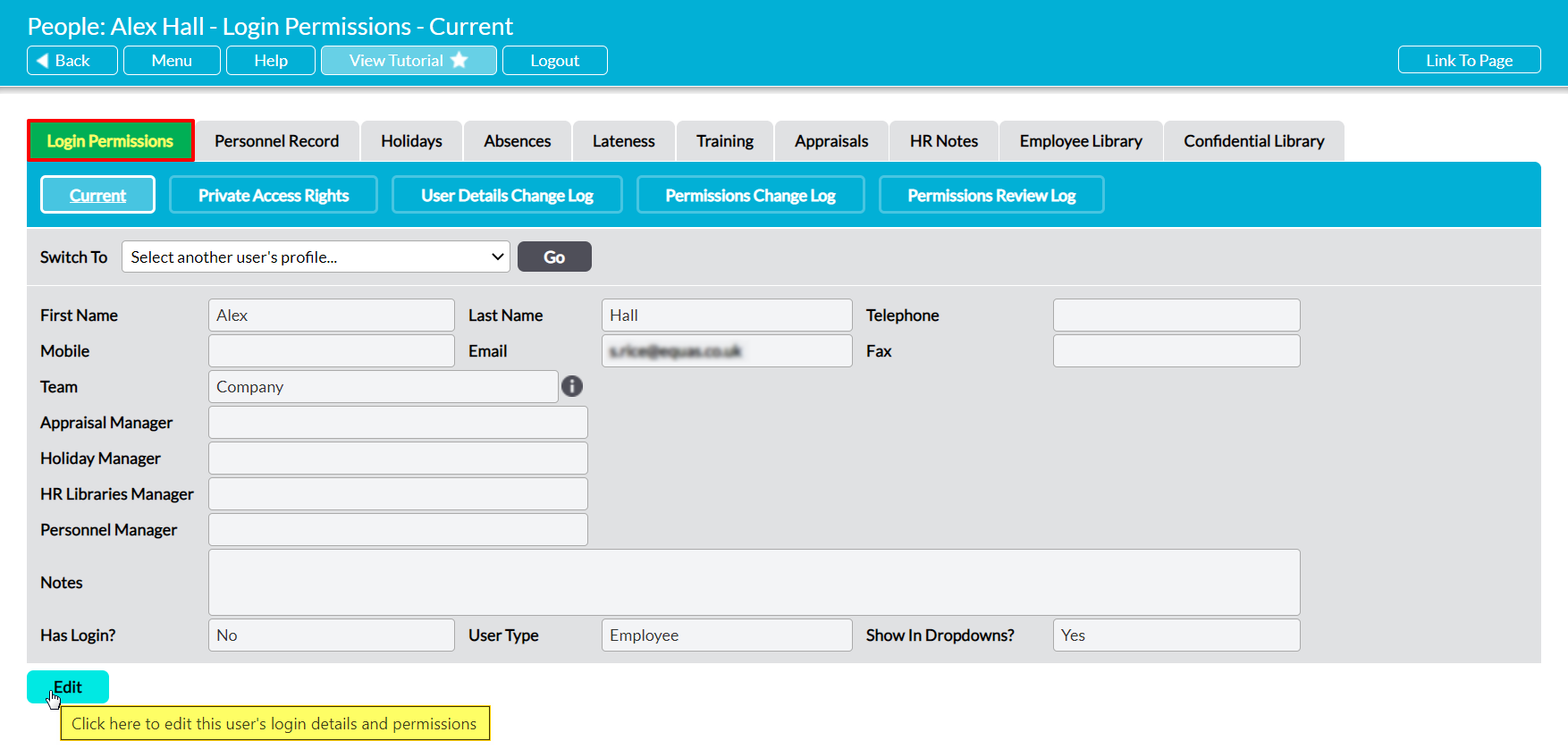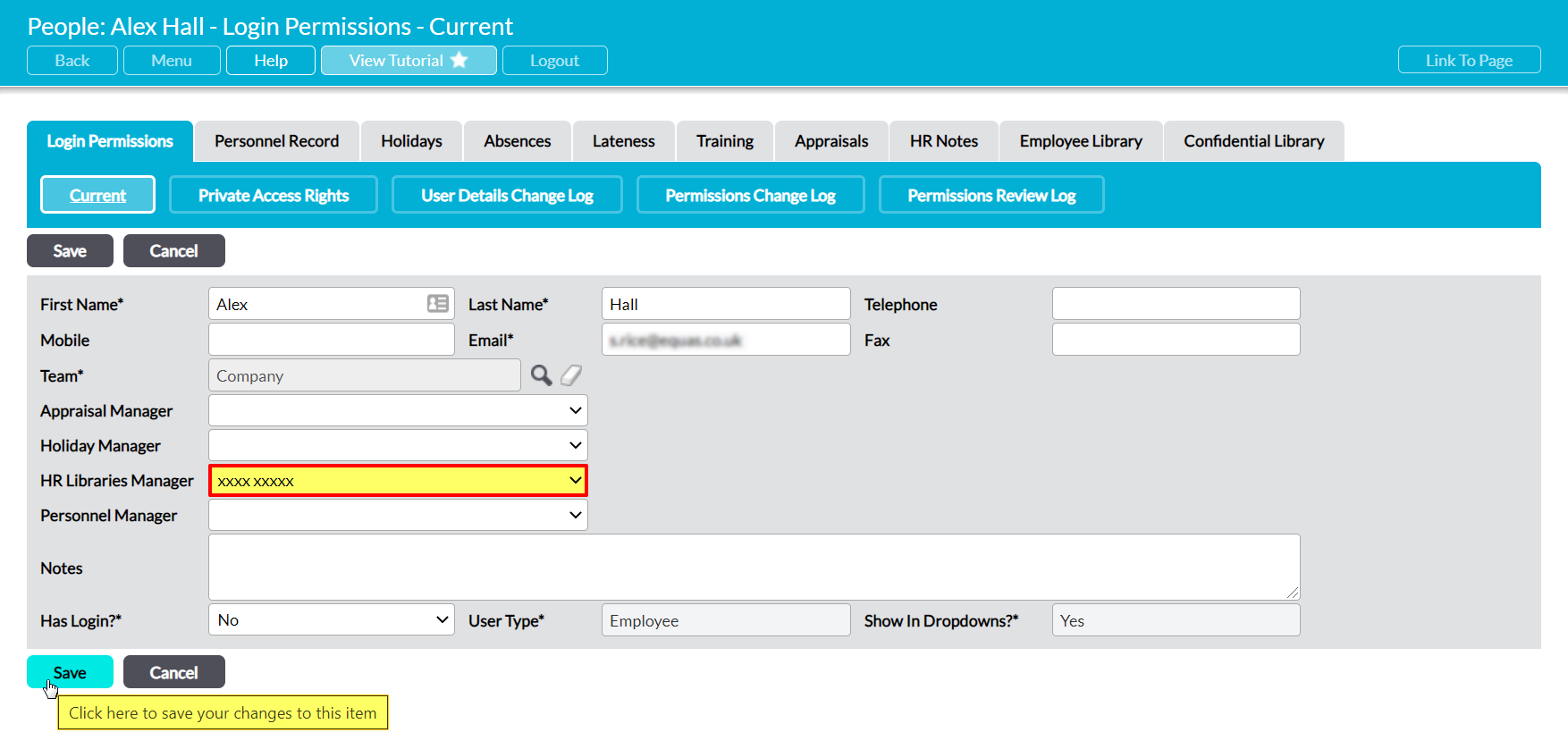To assist you in managing your employees’ files, Activ allows you to set a HR Libraries Manager for each of the employees that you record within your system. The HR Libraries Manager is set against each employee individually, and is used to specify a single user that can access an employee’s Employee Library and Confidential Library without themselves being given access to the Human Resources module. It is primarily used for managers, and allows these individuals to access their employees’ Libraries even if they do not have any permissions to Human Resources. This feature enables these individuals to manage their staff’s files without compromising the rest of the module’s content.
If they have not been given permissions to Human Resources, HR Library Managers are not able to access any of the other HR tabs, Activ’s main HR area, or the Libraries of any employees that they do not manage. They will only be able to access an employee’s individual Employee and Confidential Libraries, and then only if they are the individual’s named manager. However, it is important to note that they will have full ‘Admin’ access to their employees’ Libraries, meaning that they will be able to view, add, and delete any content contained within those Libraries even if they have lower permissions for the Human Resources module.
Note that HR Library Managers who do not have any Human Resources permissions must have ‘Read Only’ or higher permissions to either System Administration: Administrator or File Manager: Records Library to access an employee’s Libraries. This will enable them to access either the main Login Permissions tab or the File Manager module, and from there to view each employee’s Libraries.
You must have ‘Edit’ or higher permissions to Human Resources: Personnel Records to edit an employee’s HR Libraries Manager.
*****
To set a HR Libraries Manager, open the employee’s record on its Login Permissions tab and click on Edit.
All fields will be opened for editing.
Use the HR Libraries Manager field to select the appropriate individual, and then click Save.
The selected individual will now be set as the employee’s HR Libraries Manager, and will be able to view and manage their Employee Library and Confidential Library without being assigned any Human Resources permissions.