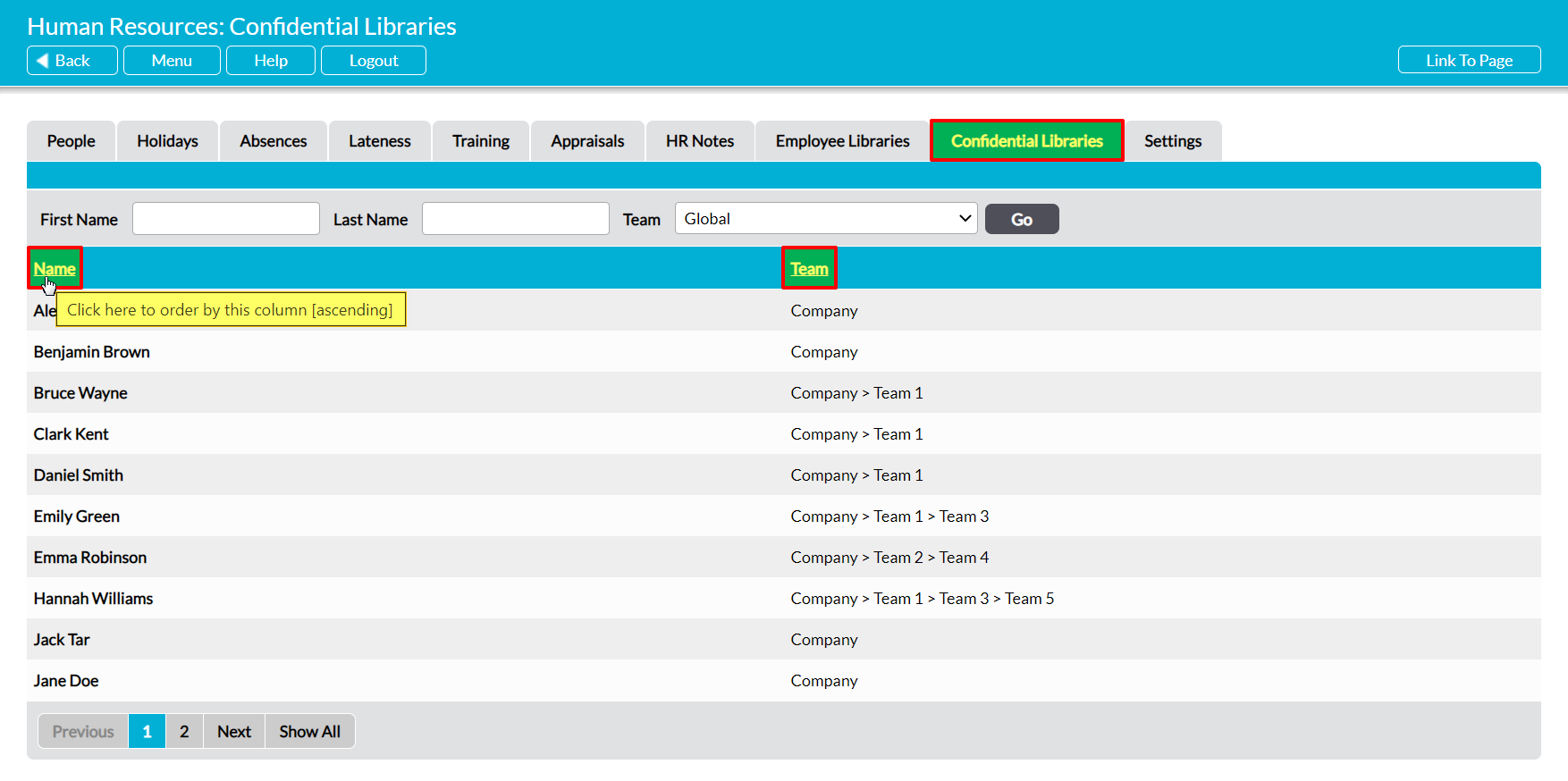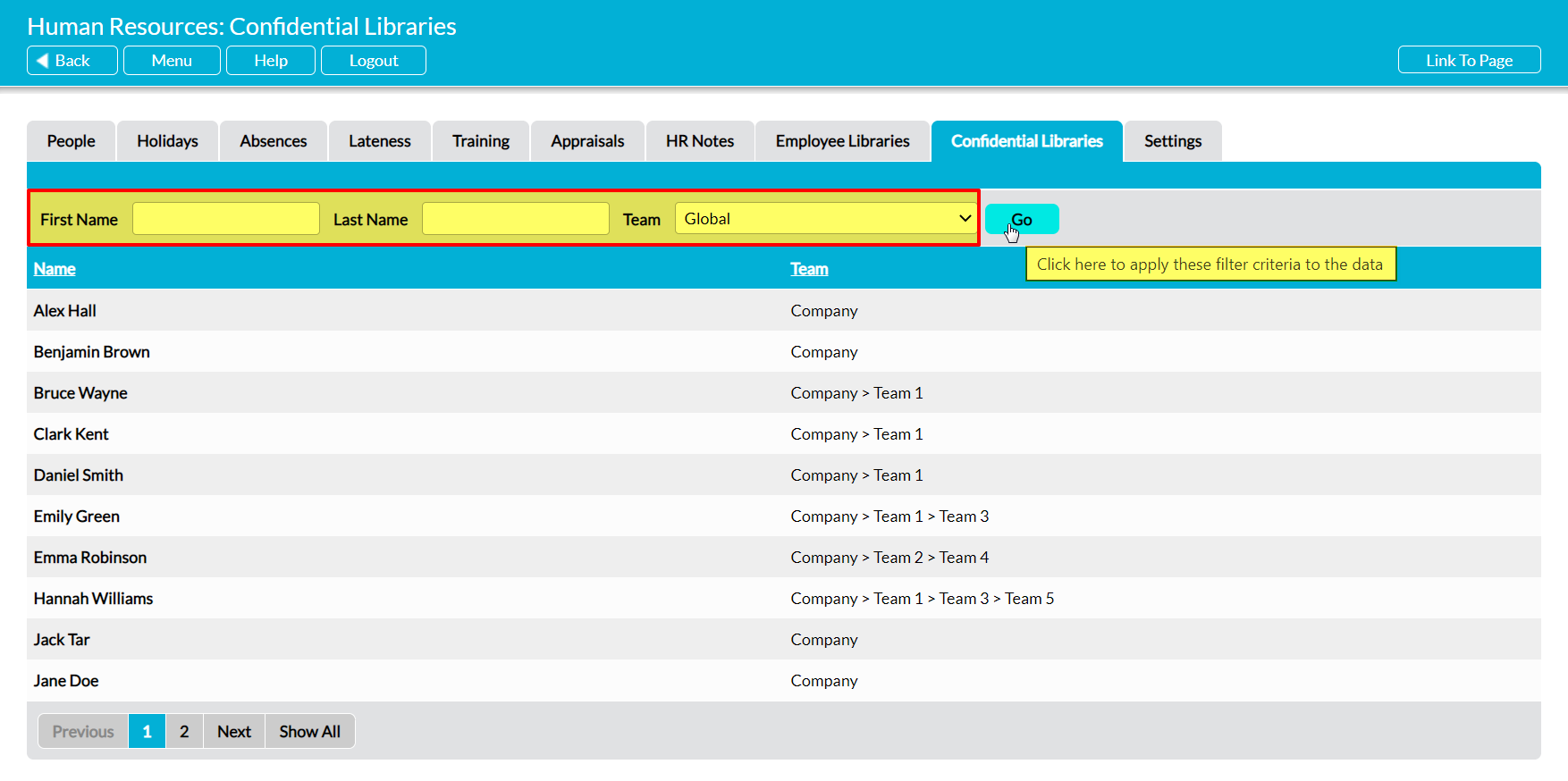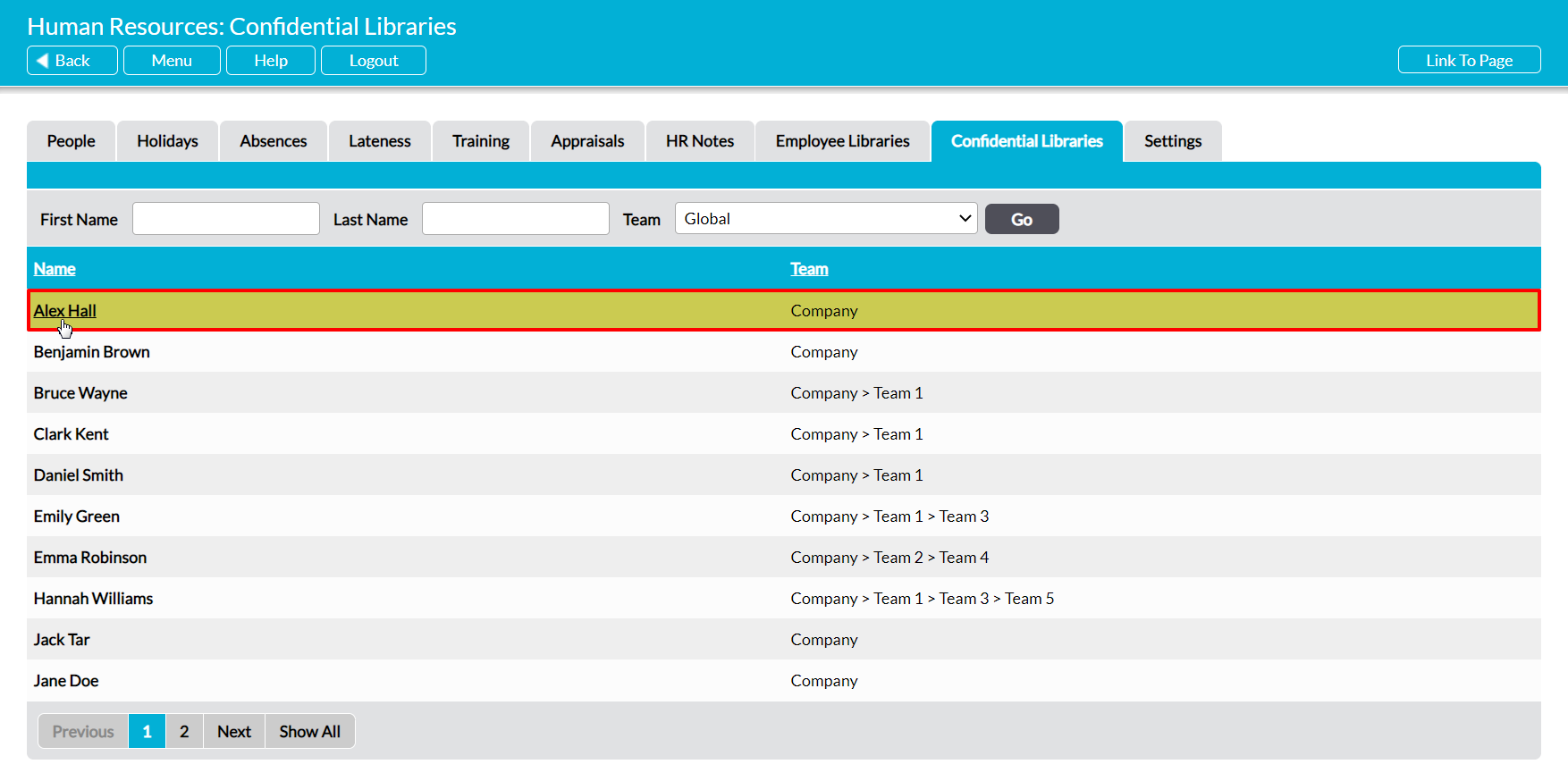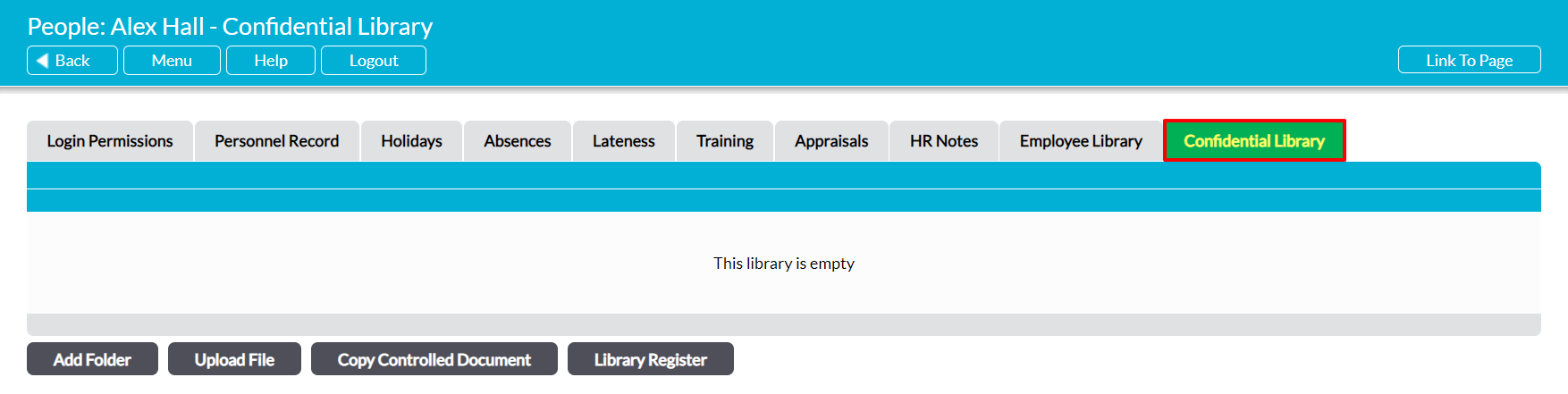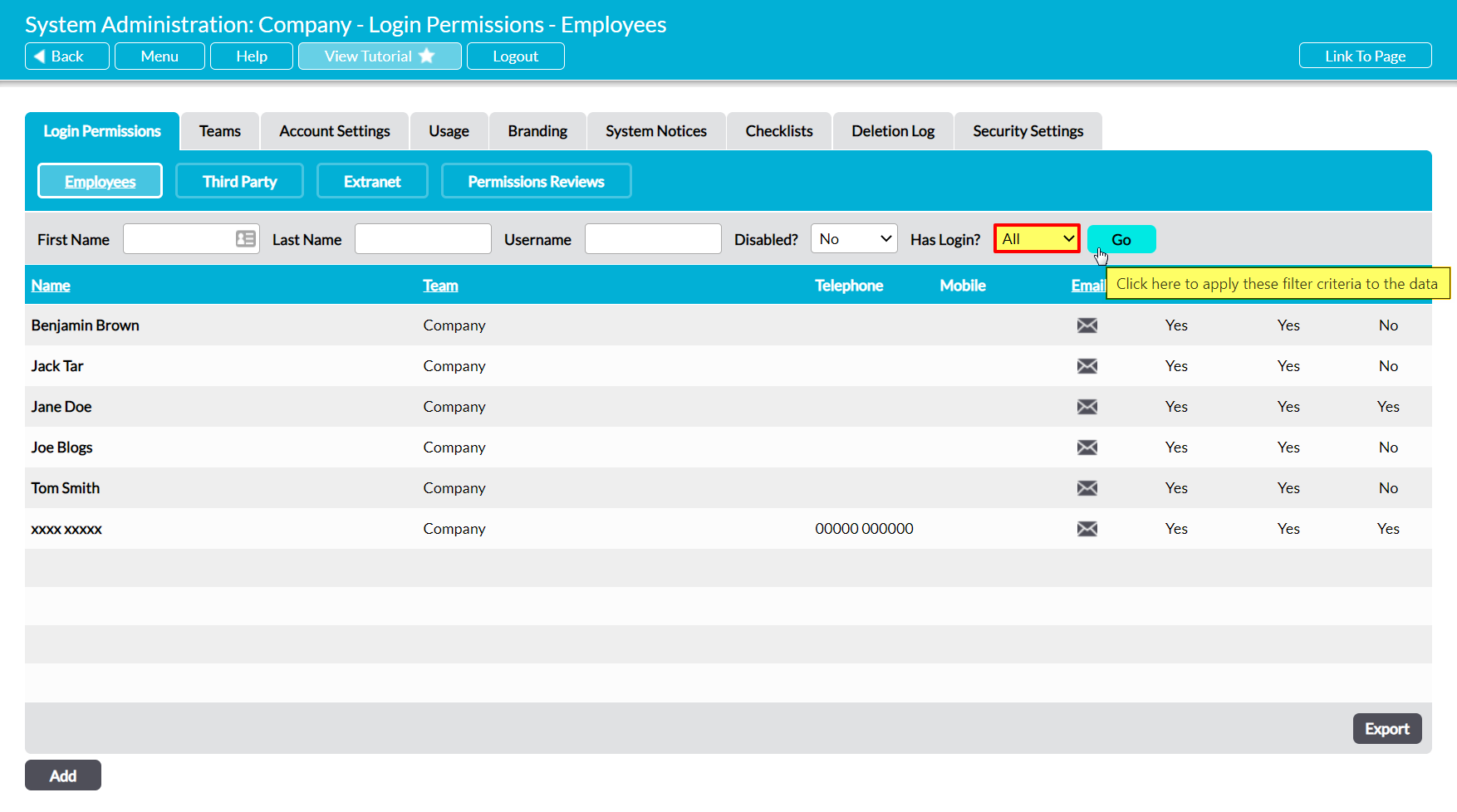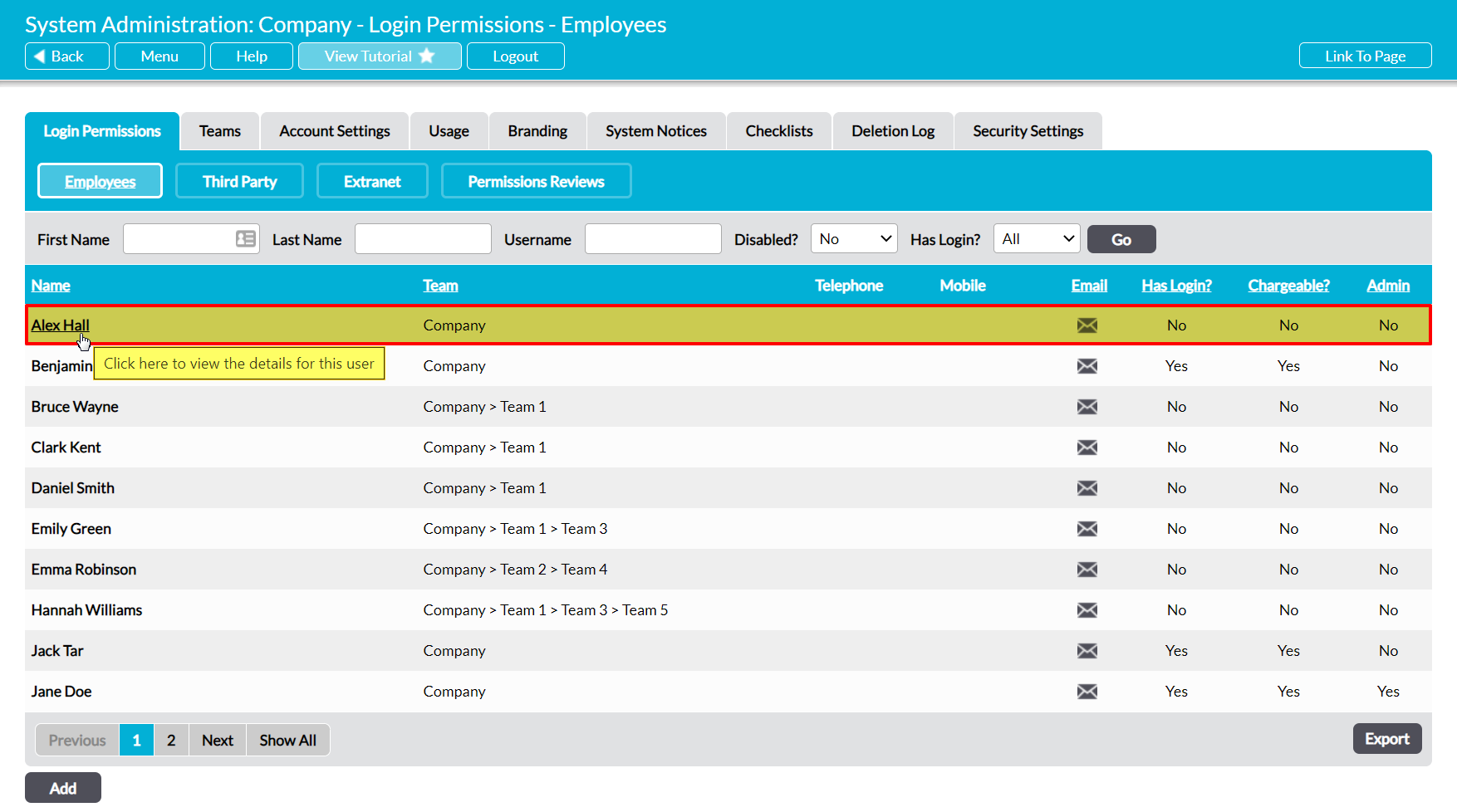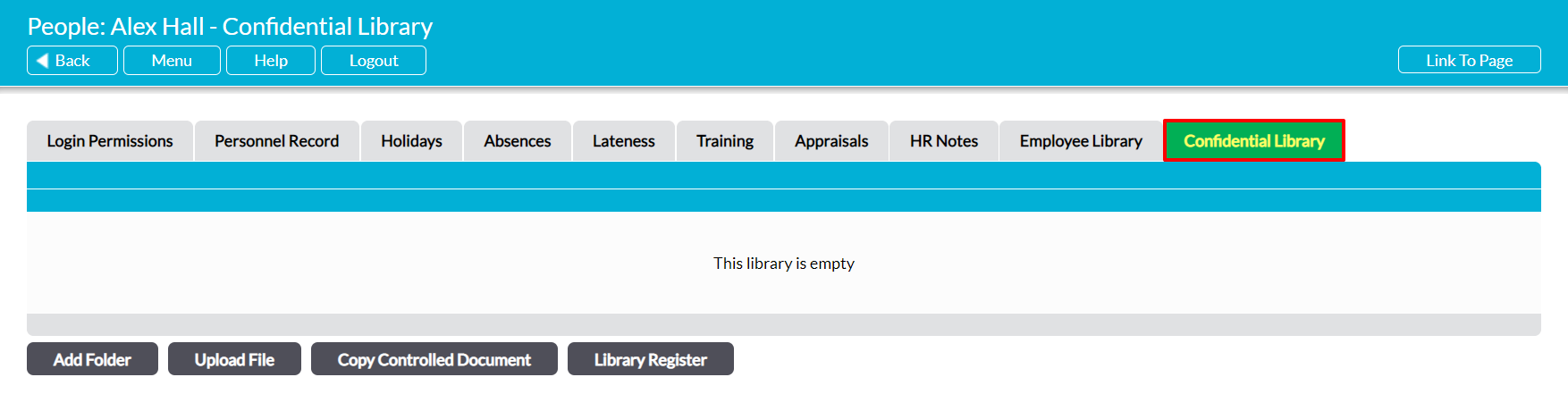If your package includes the File Manager module, each employee that you record in your system will automatically be provided with their own Confidential Library. This functions similarly to the Records and Controlled Documents Libraries, and provides a dedicated place in which to store your employees’ most sensitive documents, and any documents related to the employee that you do not want the employee themselves to see. Each Confidential Library is entirely separate to both the main File Manager Libraries and all other Confidential Libraries, allowing you to customise their individual file structures and ensure that their content does not get compromised or mixed up.
Most of the features that are available within your system’s File Manager are also available within each individual’s dedicated Confidential Library, meaning that (e.g.) you can upload new versions to existing documents, maintain an automatic version history for each file, and schedule formal reviews for any critical files. In addition, you can opt to create Private Folders within an individual’s Library to further limit access to sensitive information. This allows you to use all of Activ’s key file management tools whilst protecting your employees’ files from unauthorised access.
Activ provides two layers of permissions to give you precise control over who can manage each individual’s Library. These are:
- Human Resources: Confidential Libraries – this is the main permissions area controlling access to your Confidential Libraries. Use this area to specify your users’ overall access to your system’s Confidential Libraries. For example, if you want a user to be able to edit (but not delete from) all Confidential Libraries, you should set this permission area to ‘Edit’.
- HR Library Managers – this allows you to specify a non-HR user who can manage the individual’s Library. Note that the named individual will be able to add to and delete from both this Library and the corresponding Employee Library even if they have no HR permissions, but will only be able to access the Libraries of those they manage. See HR Library Managers for more information.
Due to the sensitive nature of the files that are typically stored within this Library, Activ does not provide a My Details permission area for the Confidential Library and it is not ordinarily possible for users to access their own Confidential Library. Users will only be able to access their own Library if they have permissions to the main Human Resources: Confidential Libraries area.
For convenience, Activ allows you to access your employee’s Libraries from three locations:
*****
View an Employee’s Confidential Library from Human Resources
To view an employee’s Confidential Library from within the Human Resources module, open the module and click on its Confidential Libraries tab. This will open a register of all employees who have been recorded in your system. By default, employees are listed alphabetically by their Name, but if your package includes the Teams module then you will also be able to sort them by Team by clicking on the corresponding column heading.
In addition, you can narrow down the list of employees shown within the register using the search options at the top of the screen.
To view an employee’s files, click on their Name.
The employee’s record will open on their Confidential Library, from which you will be able to view and manage their associated files.
*****
View an Employee’s Confidential Library from System Administration
To view an employee’s Confidential Library from within the System Administration module, open the module and click on its Login Permissions tab. This will open a register of all users (employees within logins) who are currently recorded within your system. Set the Has Login? filter at the top of the page to ‘All’, and then click Go.
Activ will display all employees who have been recorded within your system (i.e. users and ‘No Login’ employees). Locate the appropriate employee, and click on their Name.
The employee’s record will open on their Login Permissions tab. Click on the Confidential Library tab to access its content.