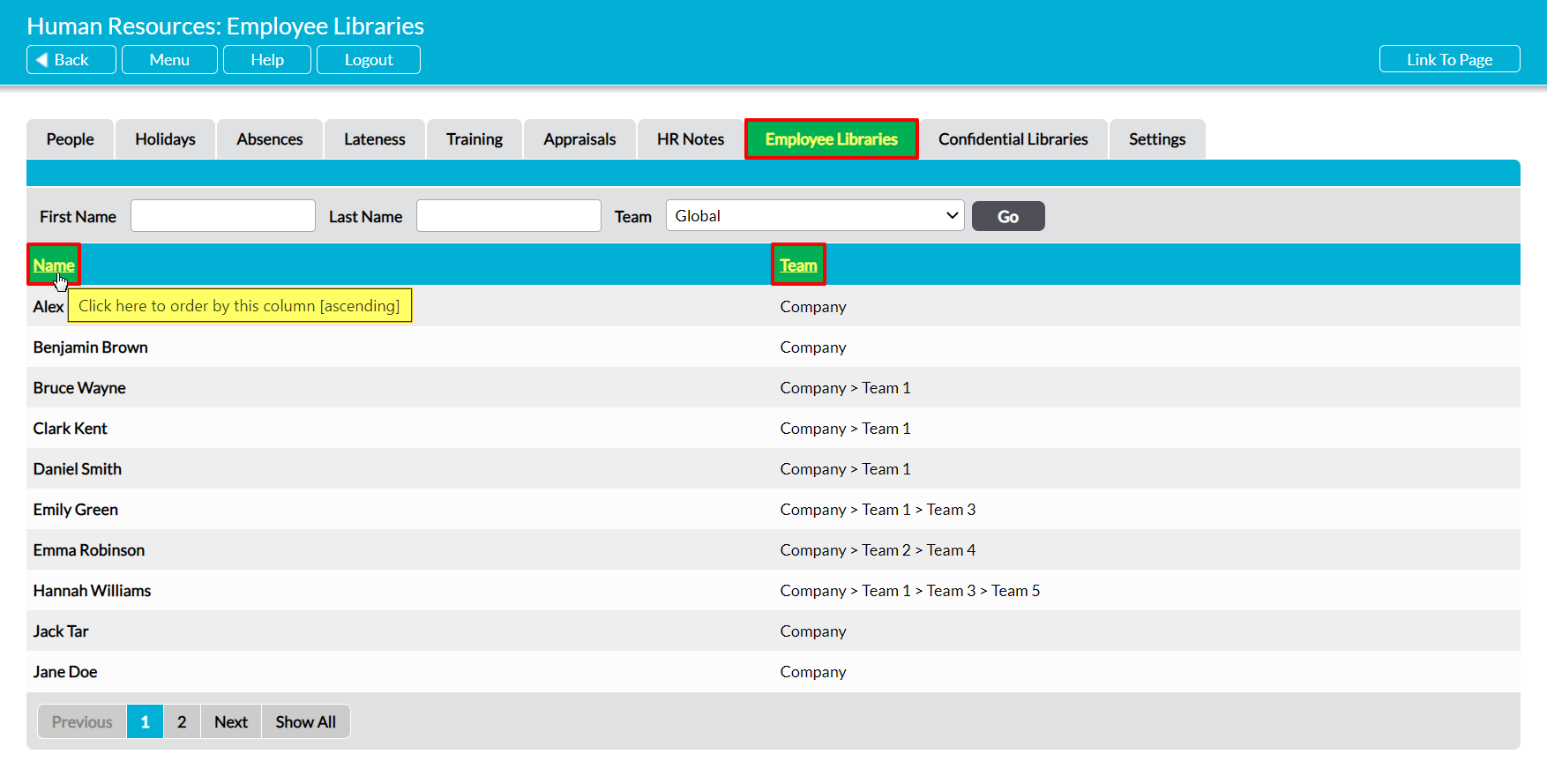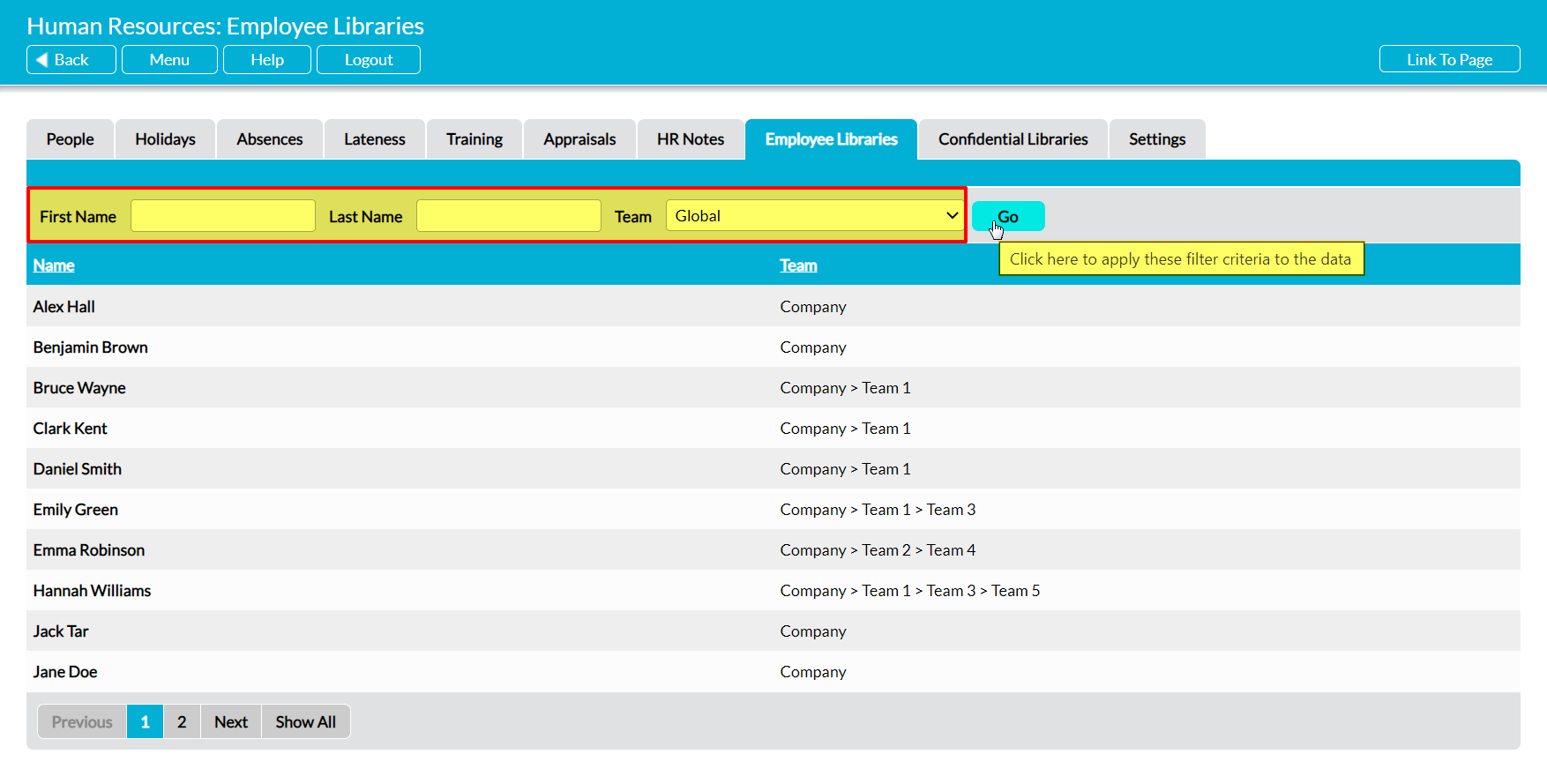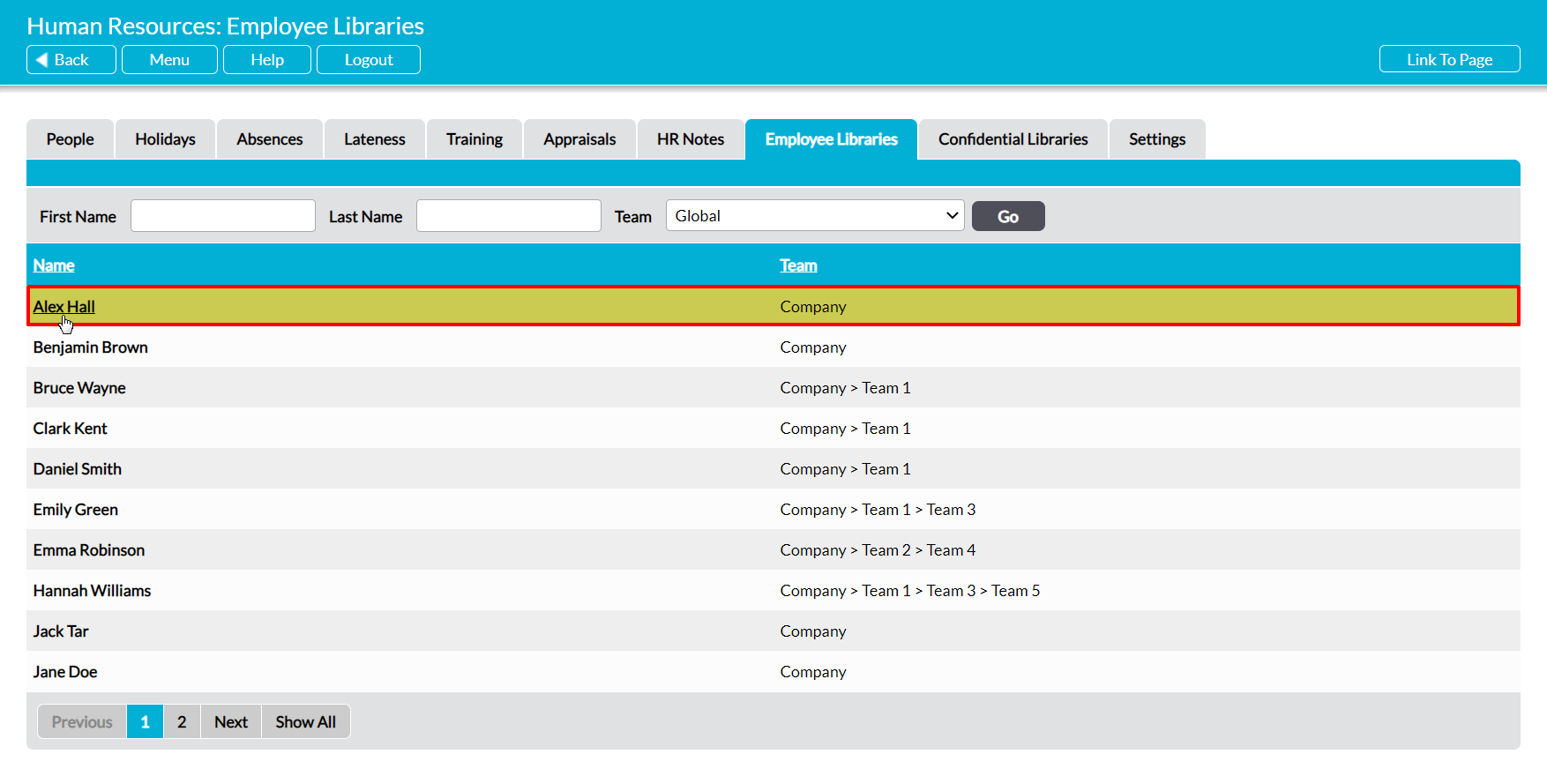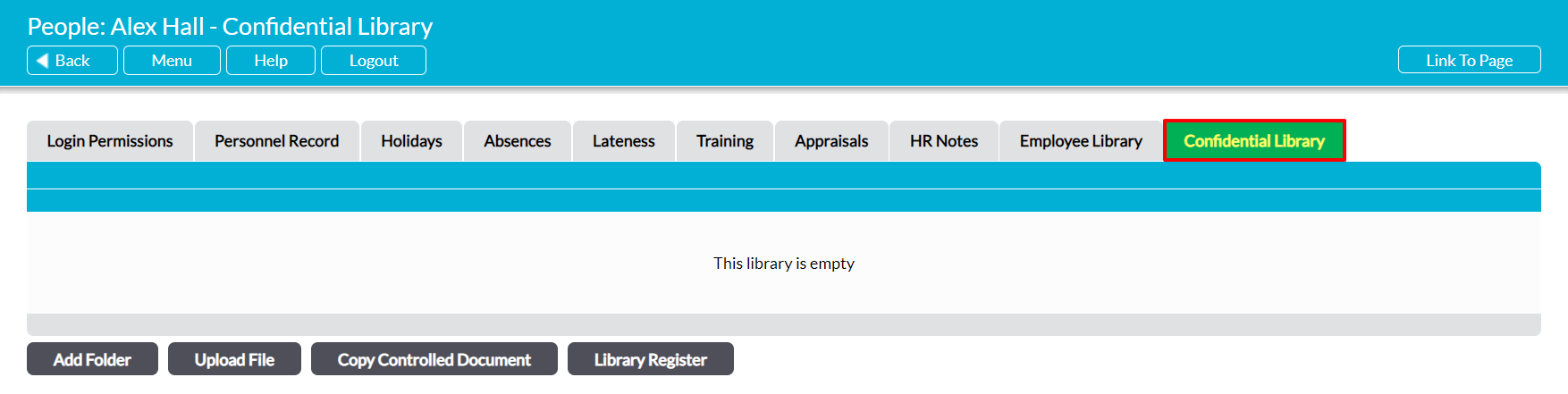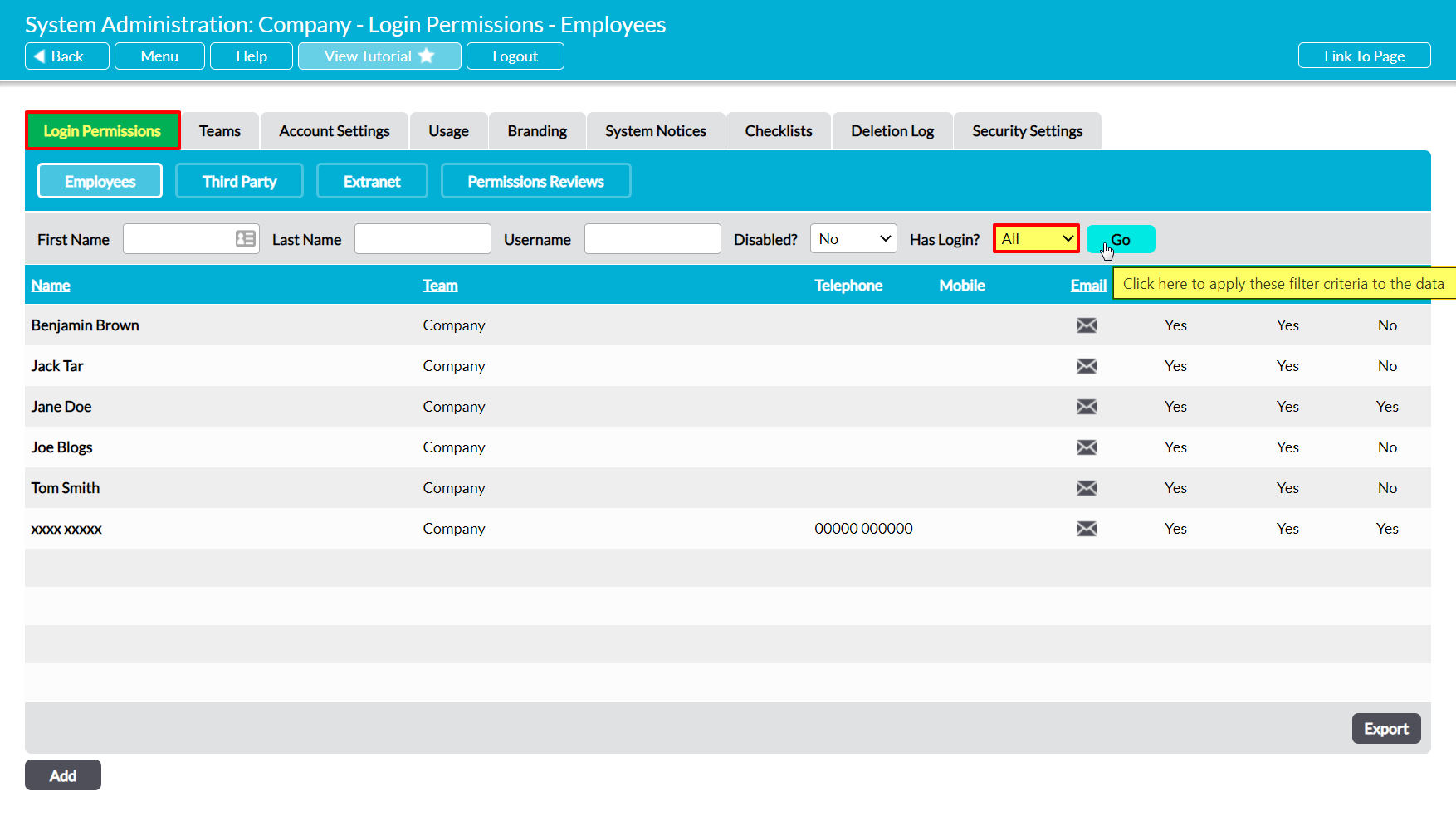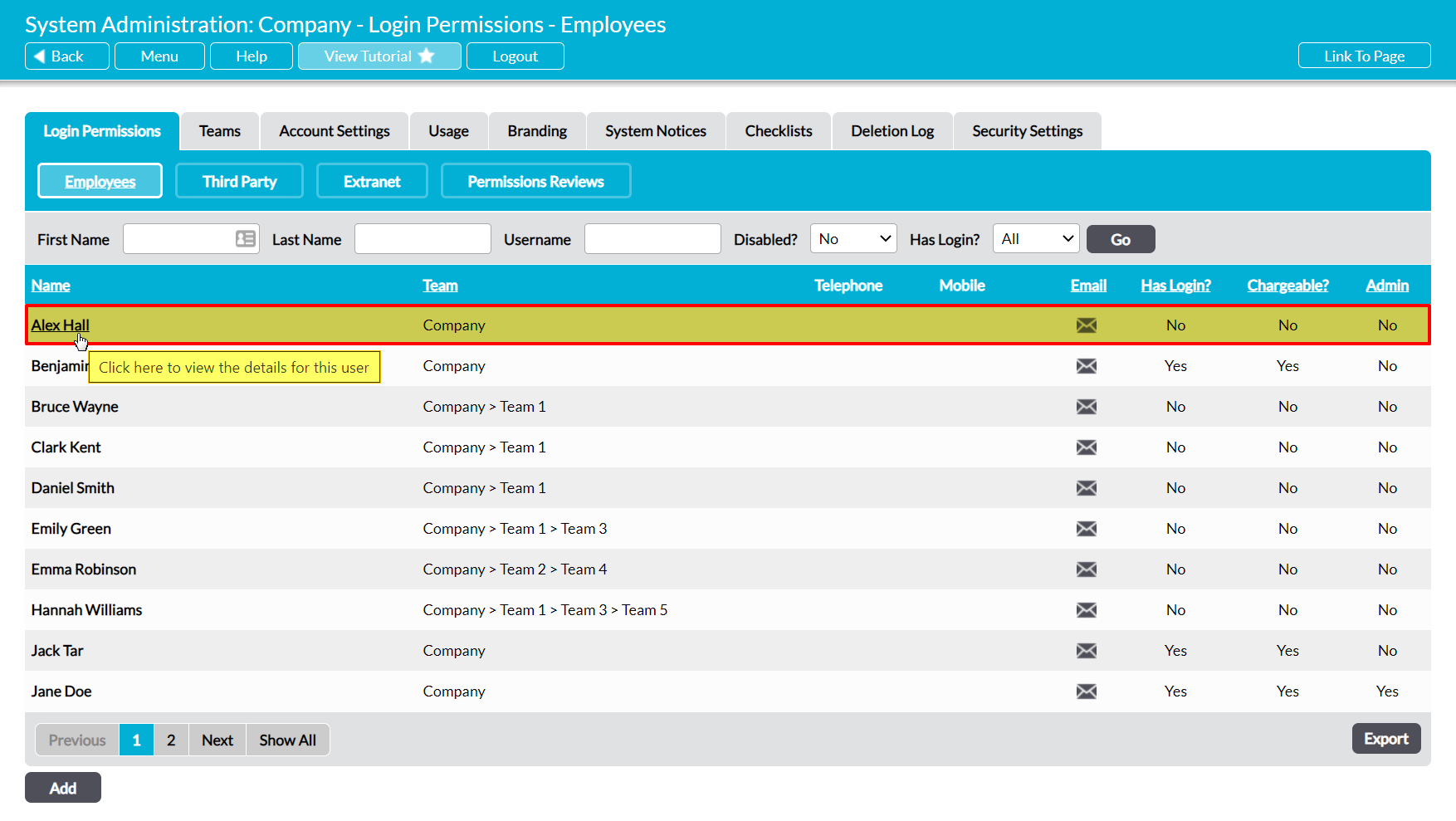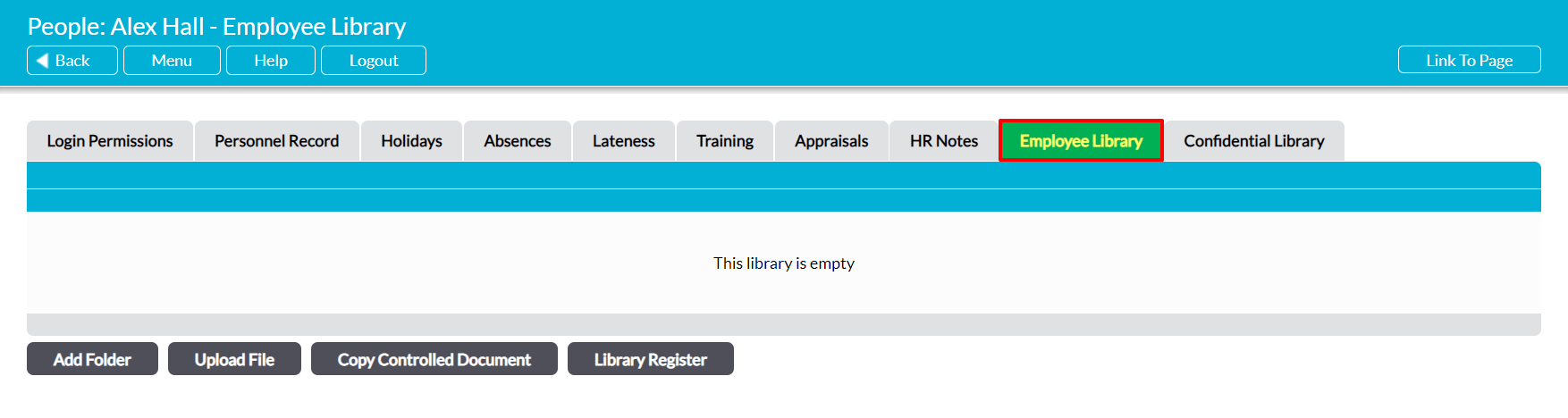If your package includes the File Manager module, each employee that you record in your system will automatically be provided with their own Employee Library. This functions similarly to the Records and Controlled Documents Libraries, and provides a dedicated place in which to store your employees’ key documents. Each Employee Library is entirely separate both to the main File Manager Libraries and all other Employee Libraries, allowing you to customise their individual file structures and ensure that their content does not get compromised or mixed up.
Most of the features that are available within your system’s File Manager are also available within each individual’s dedicated Employee Library, meaning that (e.g.) you can upload new versions to existing documents, maintain an automatic version history for each file, and schedule formal reviews for any critical files. This allows you to use all of Activ’s key file management tools whilst protecting your employees’ files from unauthorised access. In addition, Activ provides three layers of permissions to give you precise control over who can manage each individual’s Library. These are:
- Human Resources: Employee Libraries – this is the main permissions area controlling access to your Employee Libraries. Use this area to specify your users’ overall access to your system’s Employee Libraries. For example, if you want a user to be able to edit (but not delete from) all Employee Libraries, you should set this permission area to ‘Edit’.
- HR Library Managers – this allows you to specify a non-HR user who can manage the individual’s Library. Note that the named individual will be able to add to and delete from both this Library and the employee’s Confidential Library even if they have no HR permissions, but will only be able to access the Libraries of those they manage. See HR Library Managers for more information.
- My Details: My Employee Library – use this permission option to specify whether an employee (with Login) should be able to edit their own Employee Library. Note that employees will always have at least ‘Read Only’ access to their own Library’s content, but will only be able to access other Employee Libraries if they have one of the above permissions. See Employee Permissions: Control a User’s Access to their own Employee Library for more information.
For convenience, Activ allows you to access your employee’s Libraries from three locations:
*****
View an Employee’s Employee Library from Human Resources
To view an employee’s Employee Library from within the Human Resources module, open the module and click on its Employee Libraries tab. This will open a register of all employees who have been recorded in your system. By default, employees are listed alphabetically by their Name, but if your package includes the Teams module then you will also be able to sort them by Team by clicking on the corresponding column heading.
In addition, you can narrow down the list of employees shown within the register using the search options at the top of the screen.
To view an employee’s files, click on their Name.
The employee’s record will open on their Employee Library tab, from which you will be able to view and manage their associated files.
*****
View an Employee’s Employee Library from System Administration
To view an employee’s Employee Library from within the System Administration module, open the module and click on its Login Permissions tab. This will open a register of all users (employees with logins) who are currently recorded within your system. Set the Has Login? filter at the top of the page to ‘All’, and then click Go.
Activ will display all employees who have been recorded within your system (i.e. users and ‘No Login’ employees). Locate the appropriate employee, and click on their Name.
The employee’s record will open on their Login Permissions tab. Click on the Employee Library tab to access its content.