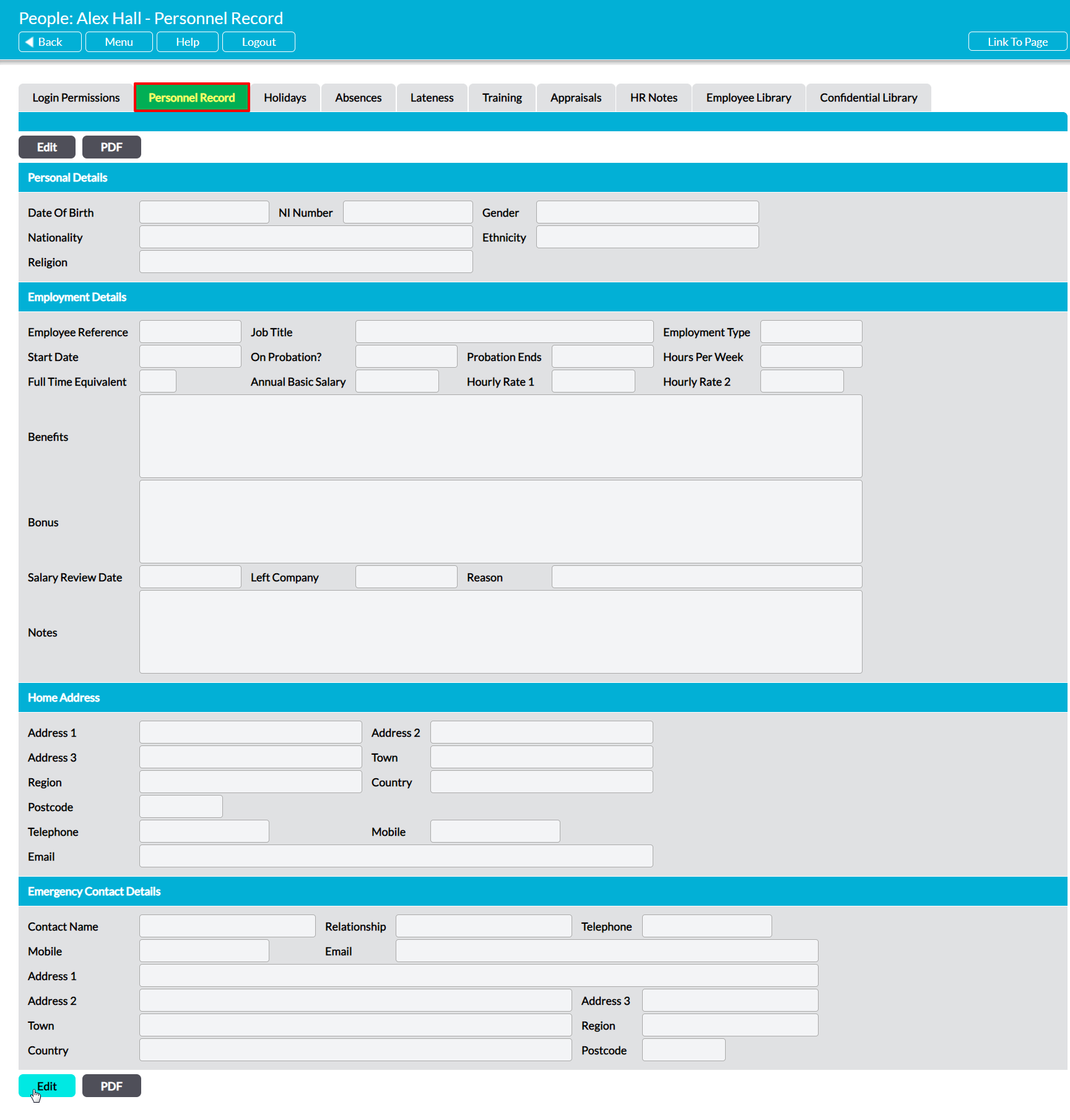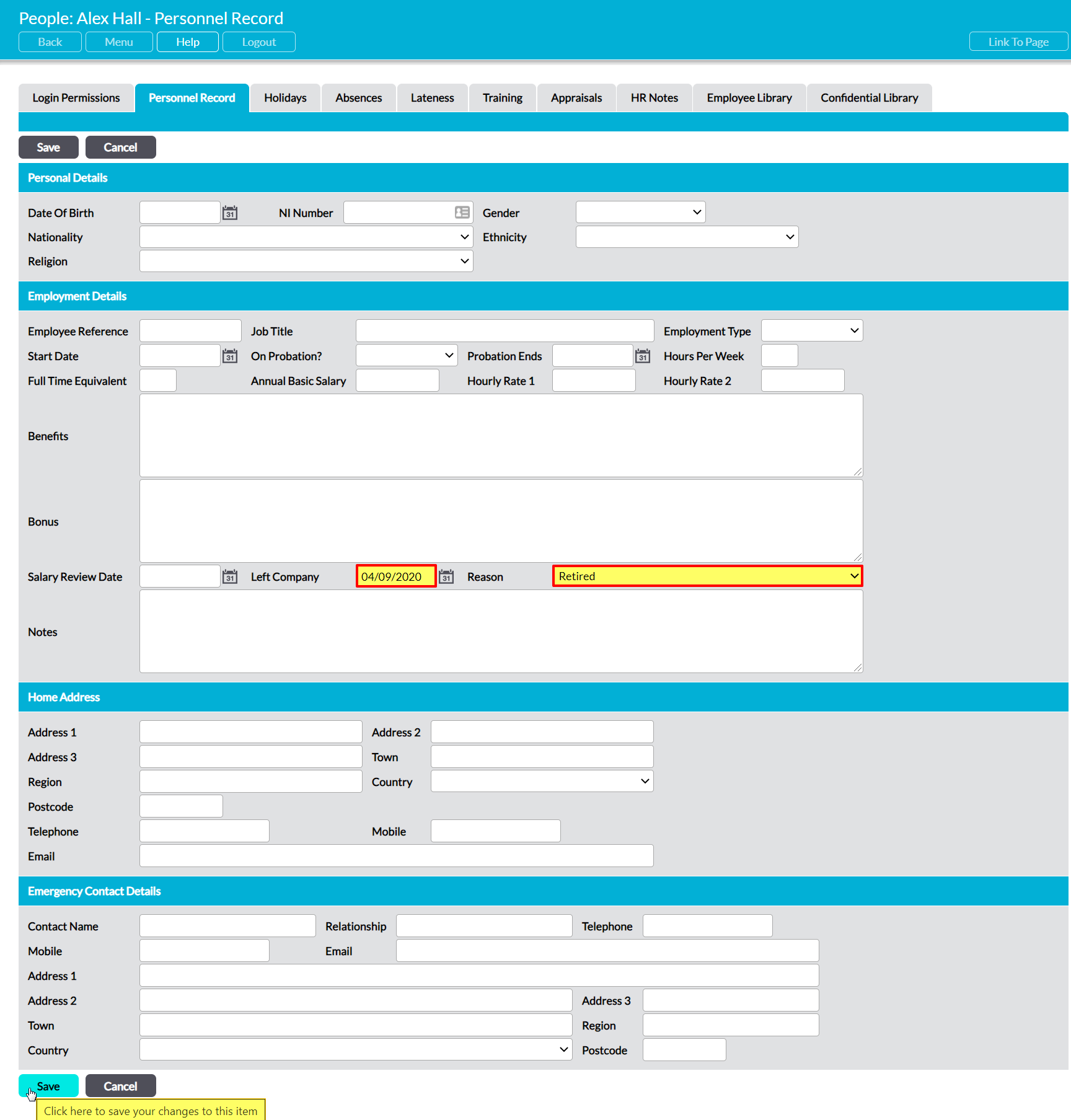Because they are typically tied to other areas of your system, Activ does not allow you to delete an employee’s record. Instead, you will need to disable their account (if they are an Activ user), and mark them as having left your company. Once this has been done, the employee will be unable to login to your system (if they were an Activ user), will be hidden from the People tab, and will no longer be available for selection when you are creating or editing Activ’s content (e.g. Improvement Logs, Incident Logs, etc). However, they will continue to be listed against any record that was previously associated with them, and will appear within search filters if they have been listed against a module’s content (e.g. users will continue to appear in the Improvement Log’s filters if they were assigned an Improvement Log). This allows you to record the fact that employees have left your workforce, whilst simultaneously protecting the integrity of your system.
To record the fact that an employee has left your company, open their record on its Personnel Record tab and click on Edit.
All fields will be opened for editing.
Select the calendar icon and enter a date into the Left Company field to record the fact that the employee is no longer working for your organisation. If required, you can also enter why the employee has left using the Reason dropdown (see Configure Personnel Record Menus for guidance on configuring dropdown options).
Click on Save once you have entered the necessary details.
Activ will now recognise that the employee is no longer a part of your workforce, and will hide them from the People tab. In addition, it will no longer be possible to assign them to any new or open items within your system.
Note that if the employee had an Activ User Licence, you will also need to disable their account. This will ‘freeze’ their login, preventing them from accessing your system in future. See ‘Delete’ an Employee – Disabling User Accounts for more information.