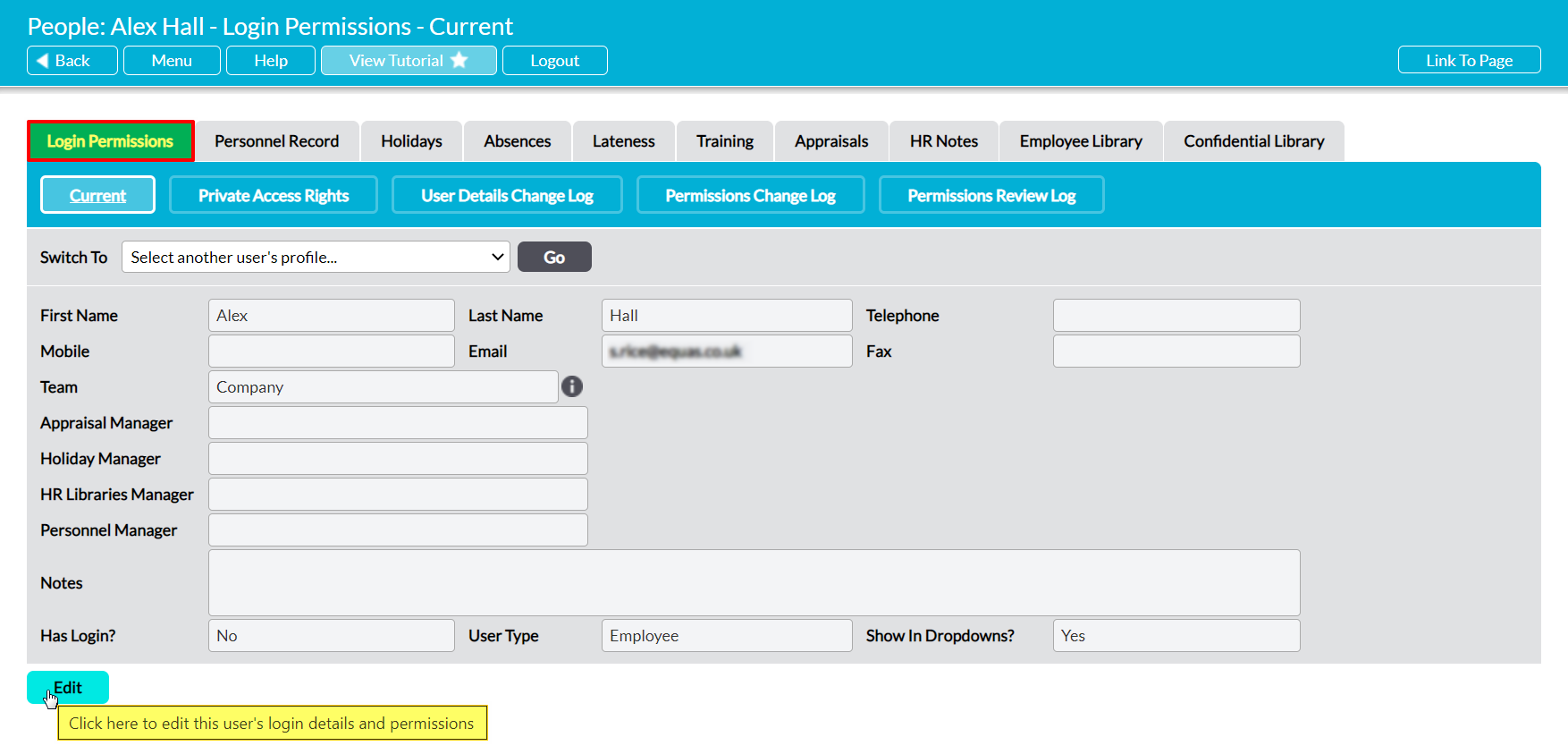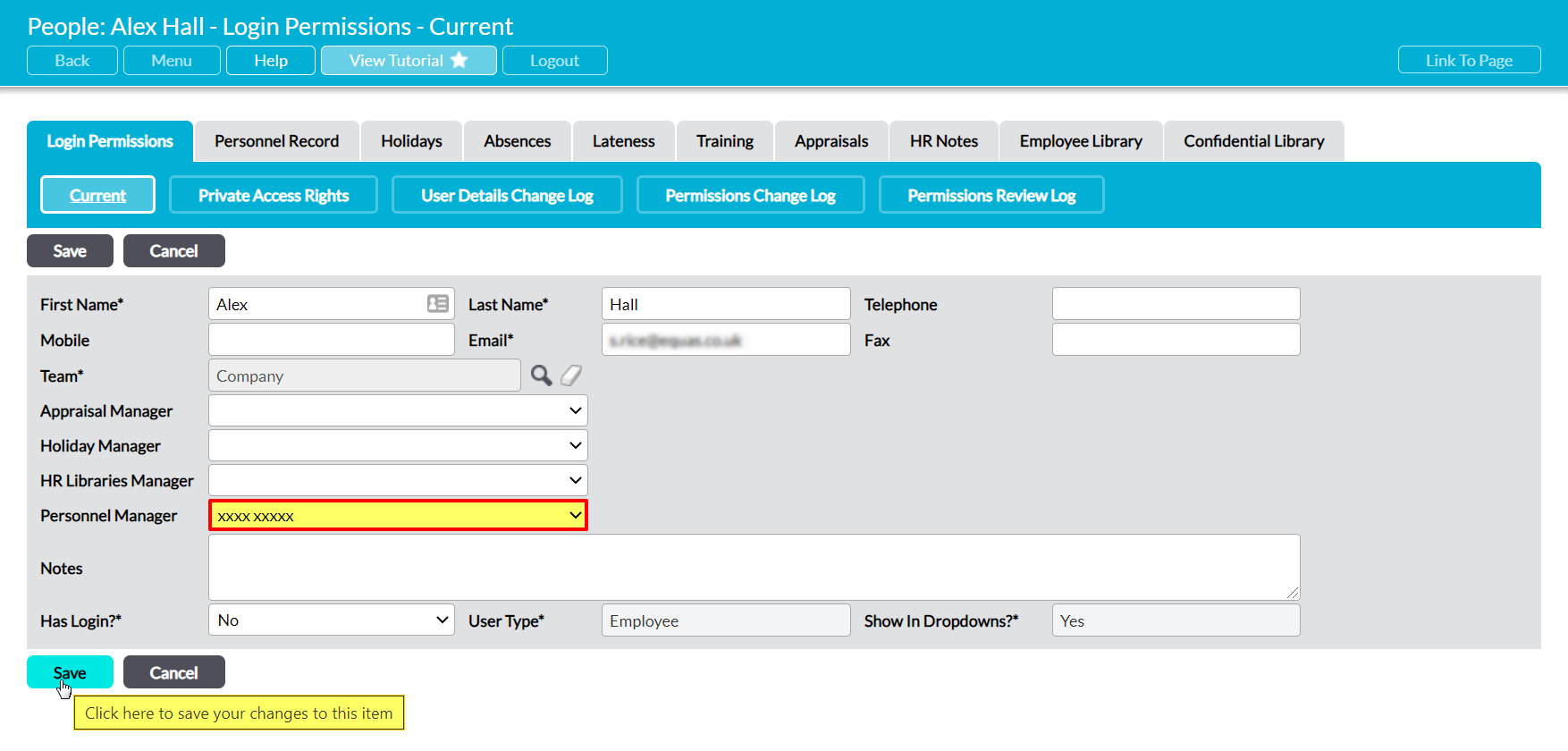For convenience, Activ allows you to set a Personnel Manager for each of the employees that you record within your system. The Personnel Manager is set against each employee individually, and is used to specify a single user that can access the employee’s Personnel Record without themselves being given access to the Human Resources module. It is primarily for use by managers, and allows these individuals to access their employees’ emergency contacts (and shift details) even if they do not have any permissions to Human Resources. This feature enables you to provide these individuals with these details whilst continuing to safeguard the rest of the module’s content.
If they have not been given permissions to Human Resources, Personnel Managers are not able to access any of the other HR tabs, Activ’s main HR area, or the Personnel Records of any employees that they do not manage. They will only be able to view an employee’s Personnel Record tab, and then only if they are the individual’s named manager. In addition, their access will be ‘Read Only’, meaning that they will not be able to make any changes to the information that the tab contains. If you need a Personnel Manager to be able to edit the Personnel Record (or access any other HR information), you will need to provide them with appropriate permissions to the Human Resources module.
Note that Personnel Managers who do not have any Human Resources permissions must have ‘Read Only’ or higher permissions to System Administration: Administrator to use this feature. This will enable them to access the main Login Permissions tab, and from there to view each employee’s record.
You must have ‘Edit’ or higher permissions to Human Resources: Personnel Records to edit a user’s Personnel Manager.
*****
To set a Personnel Manager, open the employee’s record on its Login Permissions tab and click on Edit.
All fields will be open for editing.
Use the Personnel Manager field to select an appropriate individual, and then click Save.
The selected individual will now be set as the employee’s Personnel Manager, and will be able to access their Personnel Record without being assigned any Human Resources permissions.