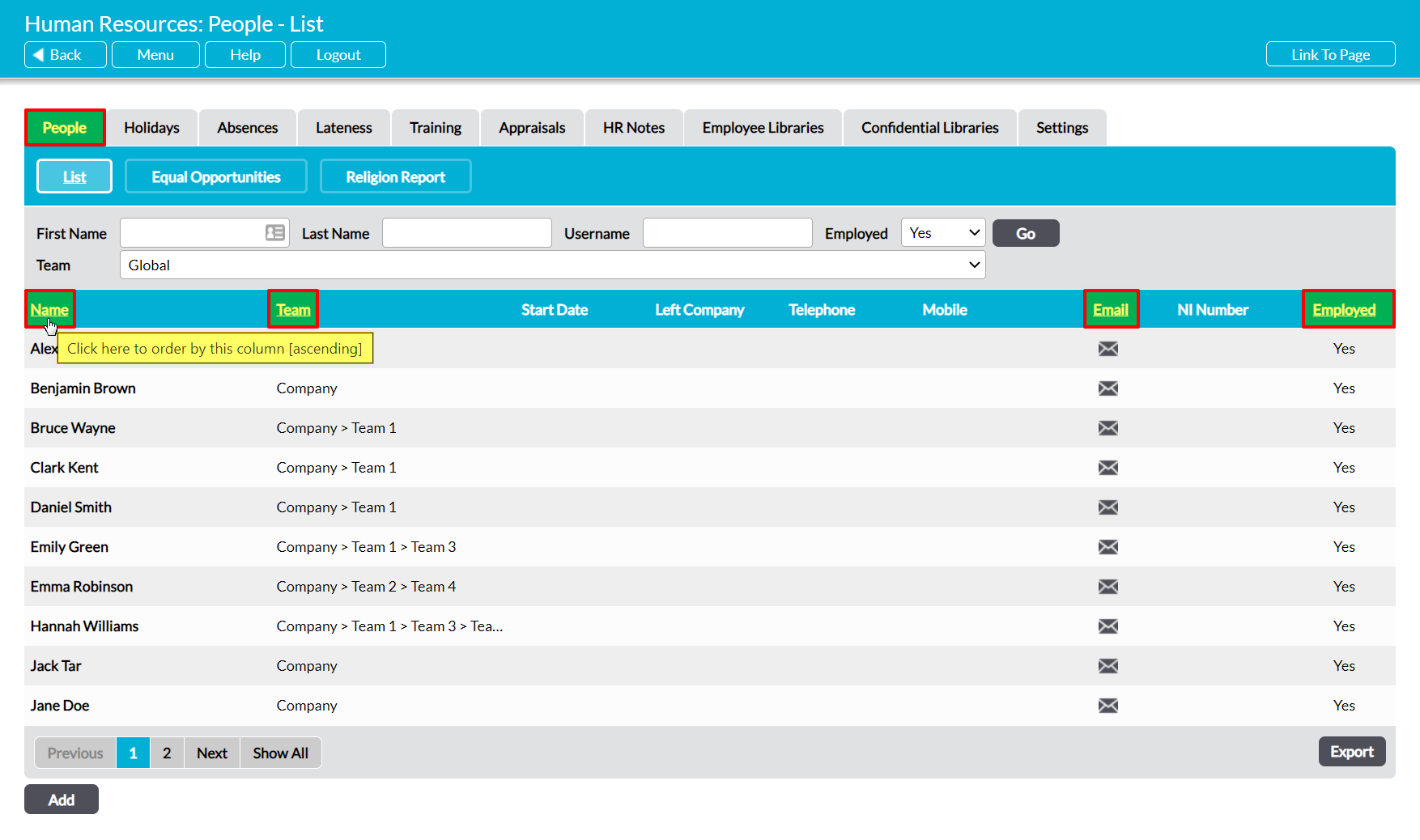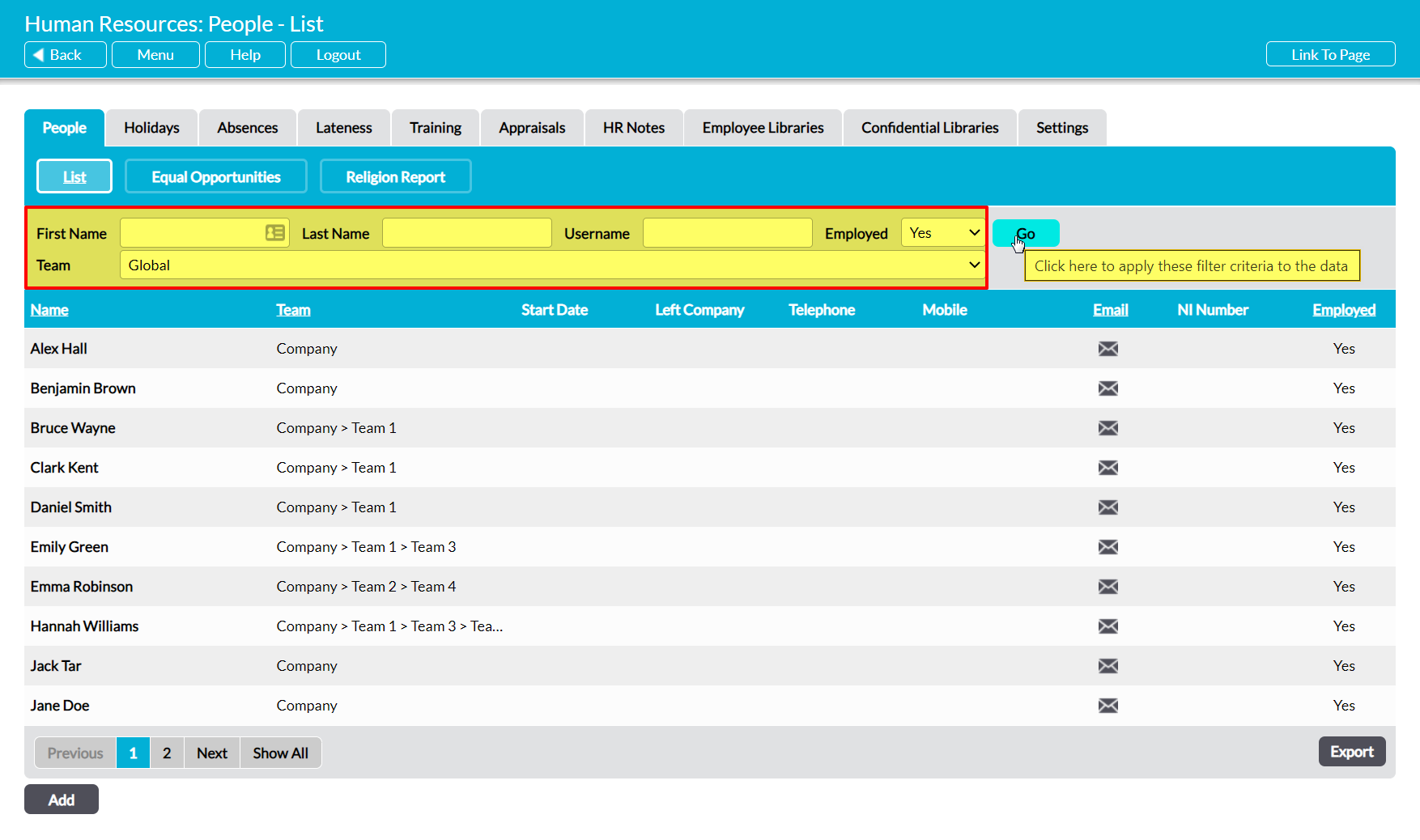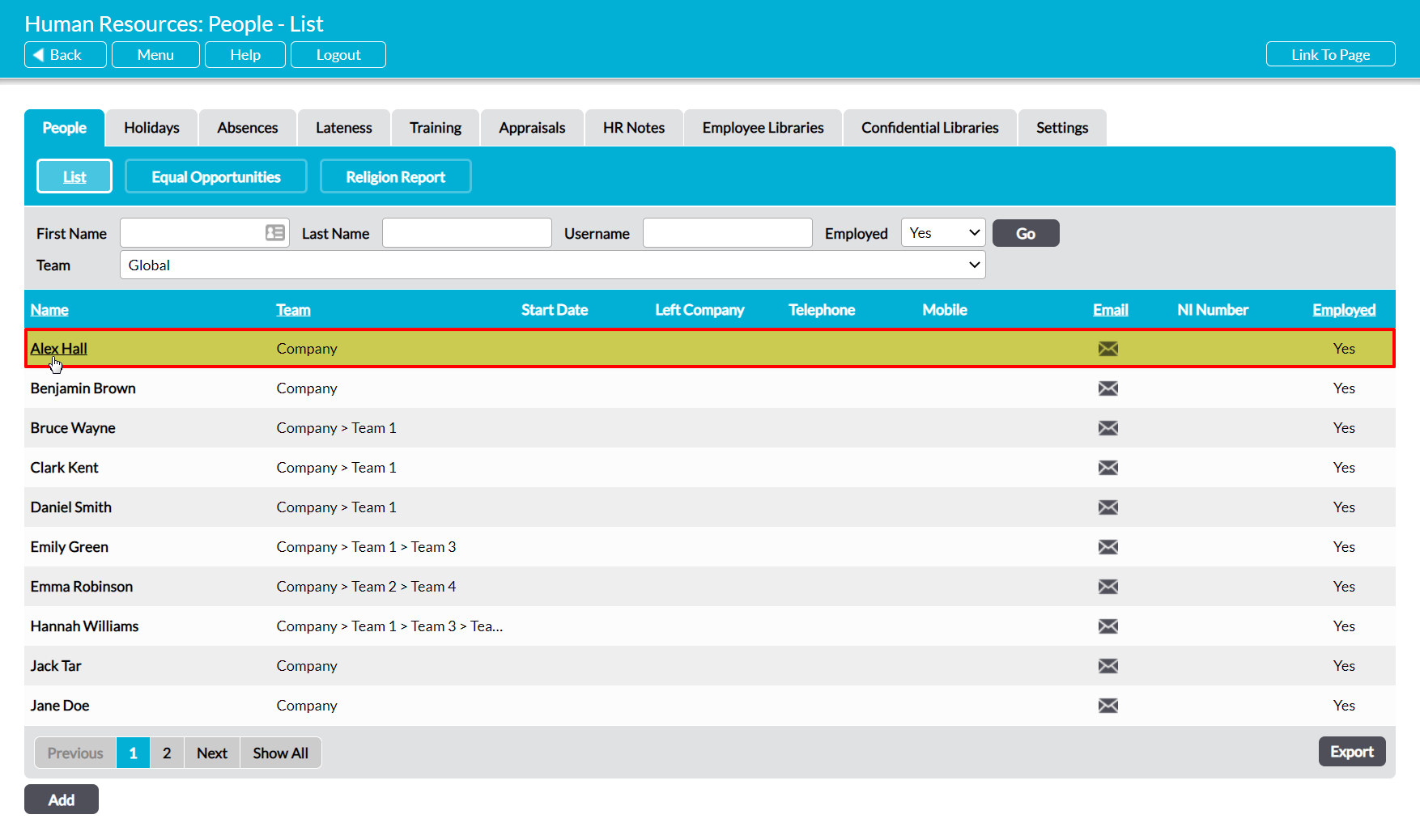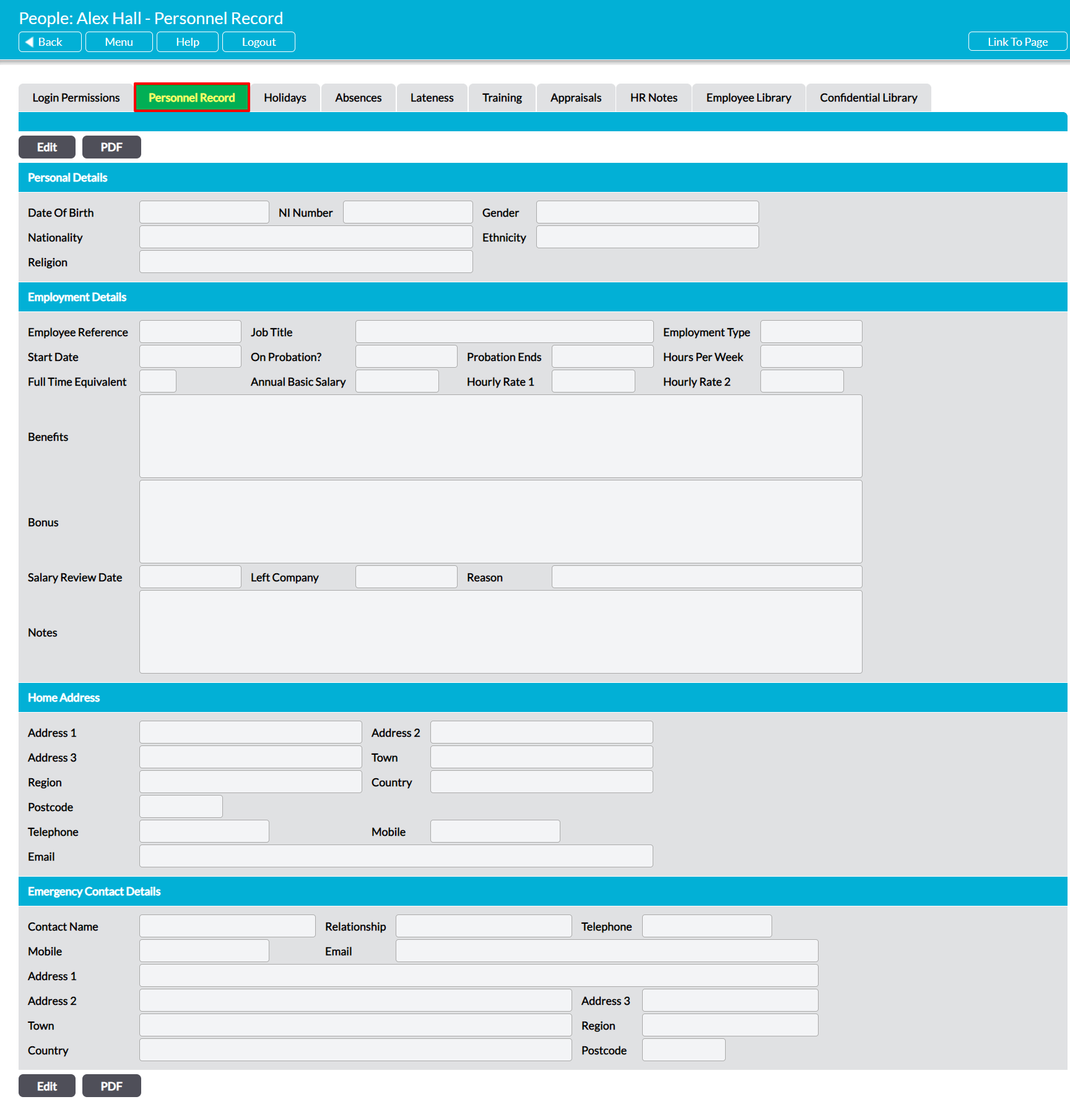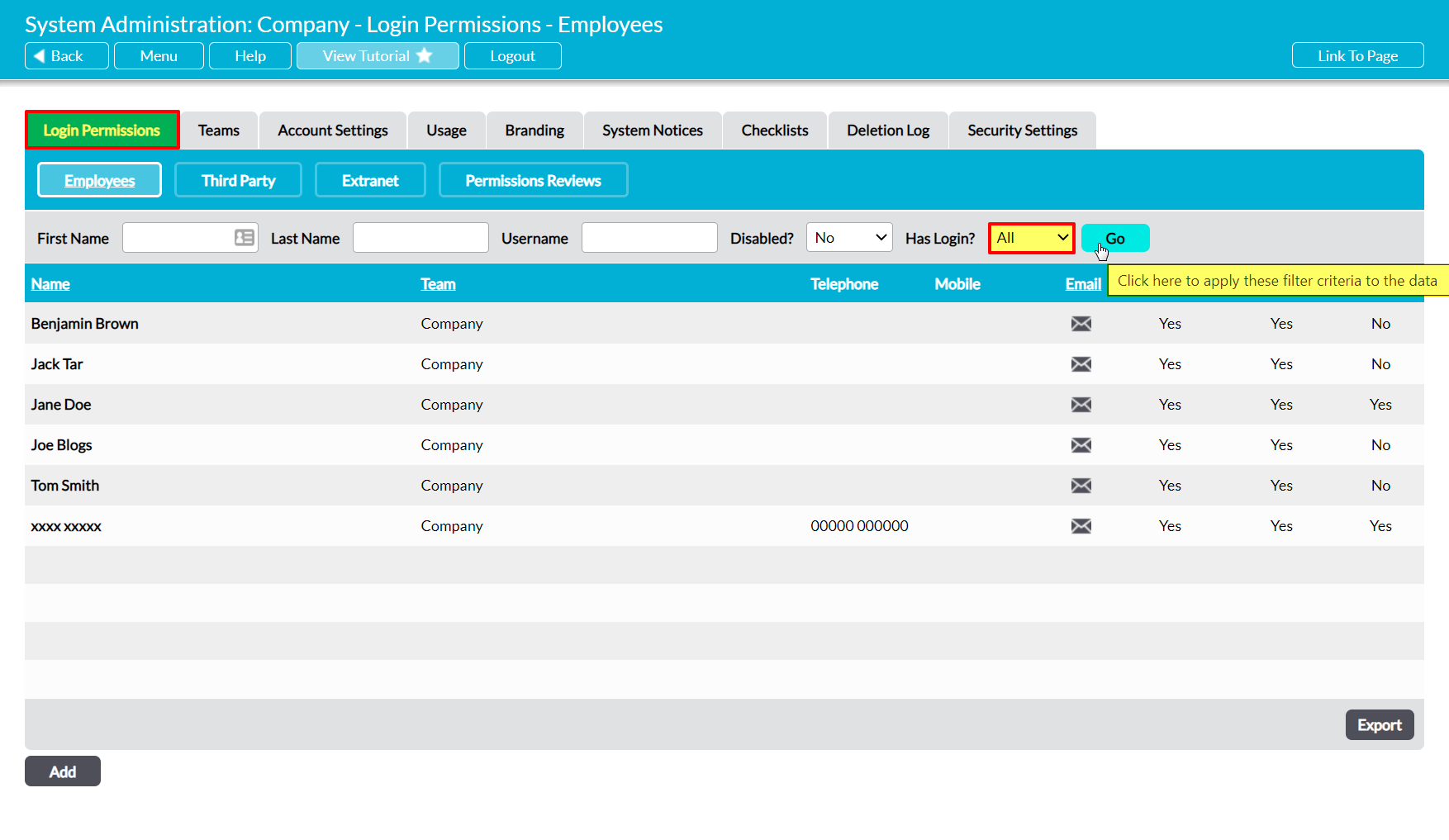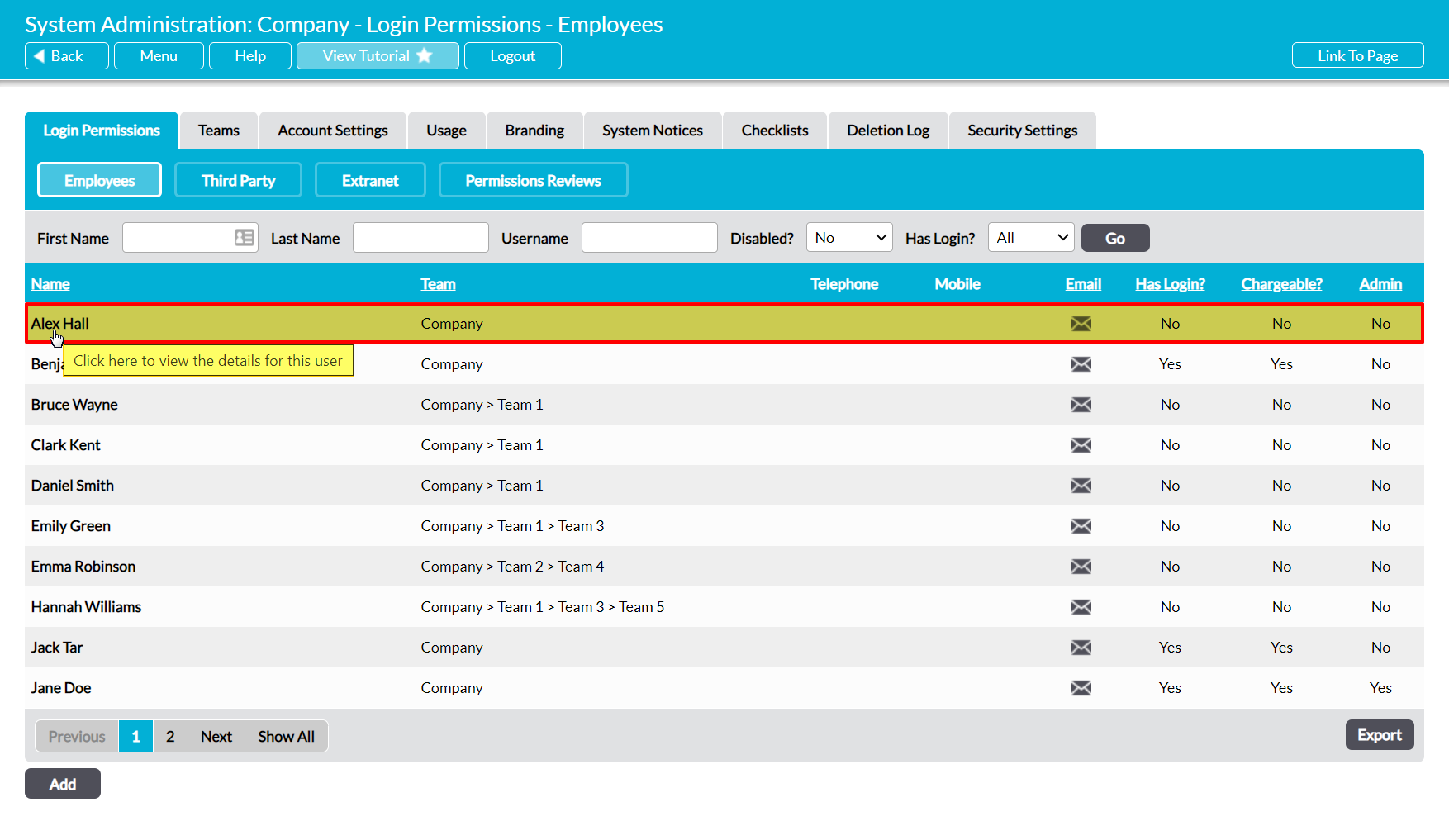The Personnel Record is only available within an employee’s individual record. It is used to store standard HR information (e.g. NI Number, Nationality, etc) and summarise key details about the individual’s role within the business. In addition, it can be used to store the employee’s home address and main emergency contact details, allowing you to review most of the individual’s critical information from one place.
By default, any employee who has an Activ login will be able to view their own Personnel Record even if they do not have permissions to the Human Resources module. In addition, you have the option to allow individuals to edit their own Personnel Record, allowing them to manage some of the information it contains. See Employee Permissions: Control a User’s Access to their own Personnel Record for more information.
Activ also provides you with the option to set a Personnel Manager for each employee. This individual is provided with ‘Read Only’ access to the employee’s Personnel Record, allowing them to view (but not modify) the tab’s content even if they do not have permissions to the Human Resources module. See Personnel Manager – Give Managers Access to their Employees’ Personnel Records for more information.
An individual’s Personnel Record can be accessed from two locations:
*****
View an Employee’s Personnel Record from Human Resources
To view an employee’s Personnel Record from within the Human Resources module, open the module and click on its People tab. This will open a register of all employees who have been recorded in your system and currently work for your organisation. By default, employees are listed alphabetically by their Name, but you can also sort them by Team (if the Teams module is enabled), their Email, and whether they are currently Employed by clicking on the corresponding column headings.
In addition, you can narrow the list of employees shown within the register using the search options at the top of the screen.
To view an employee, click on their Name.
The employee’s record will open on their Personnel Record tab.
*****
View an Employee’s Personnel Record from System Administration
To view an employee’s Personnel Record from within the System Administration module, open the module and click on its Login Permissions tab. This will open a register of all users (employees with logins) who are currently recorded within your system. Set the Has Login? filter at the top of the page to ‘All’, and then click Go.
Activ will display all employees who have been recorded within your system (i.e. users and ‘No Login’ employees). Locate the appropriate employee, and click on their Name.
The employee’s record will open in their Login Permissions tab. Click on the Personnel Record tab to access its details.