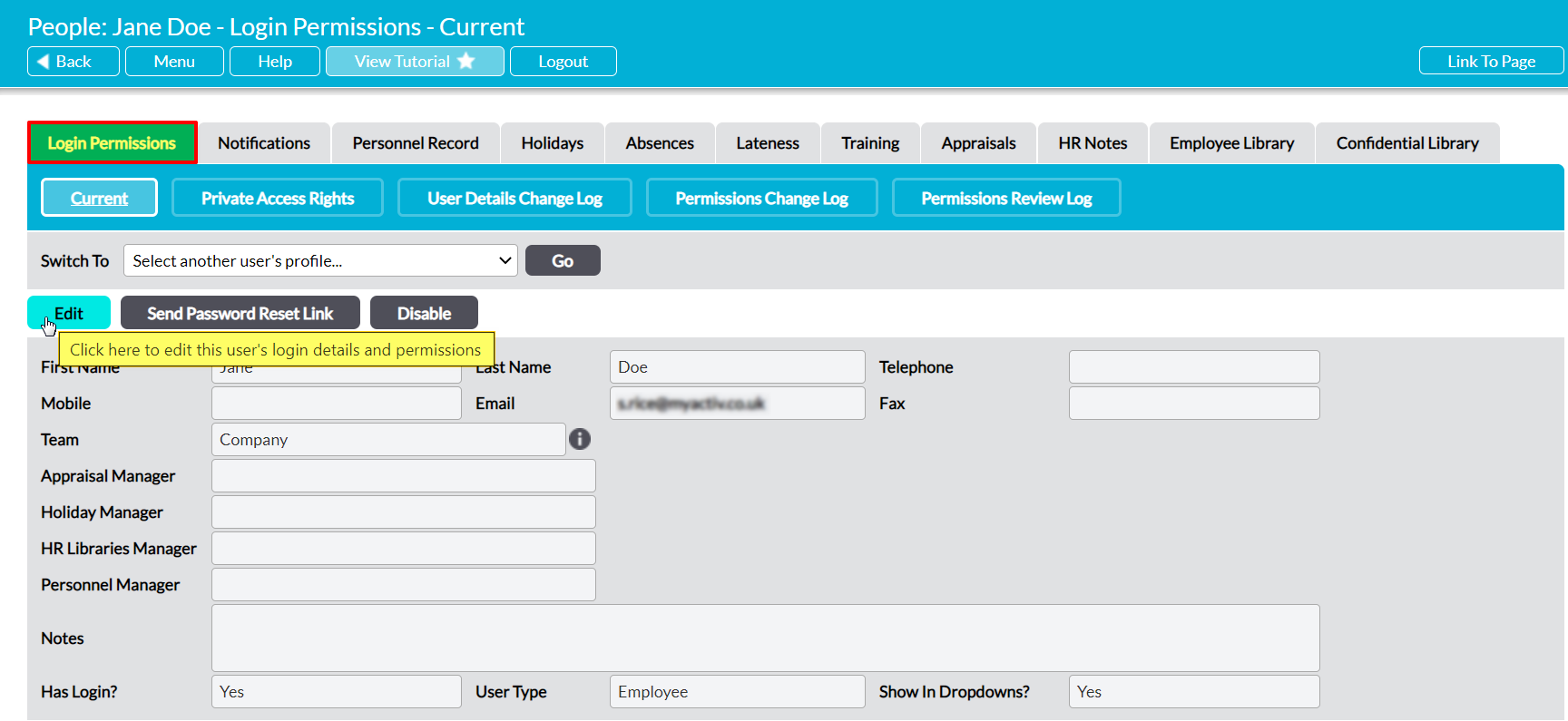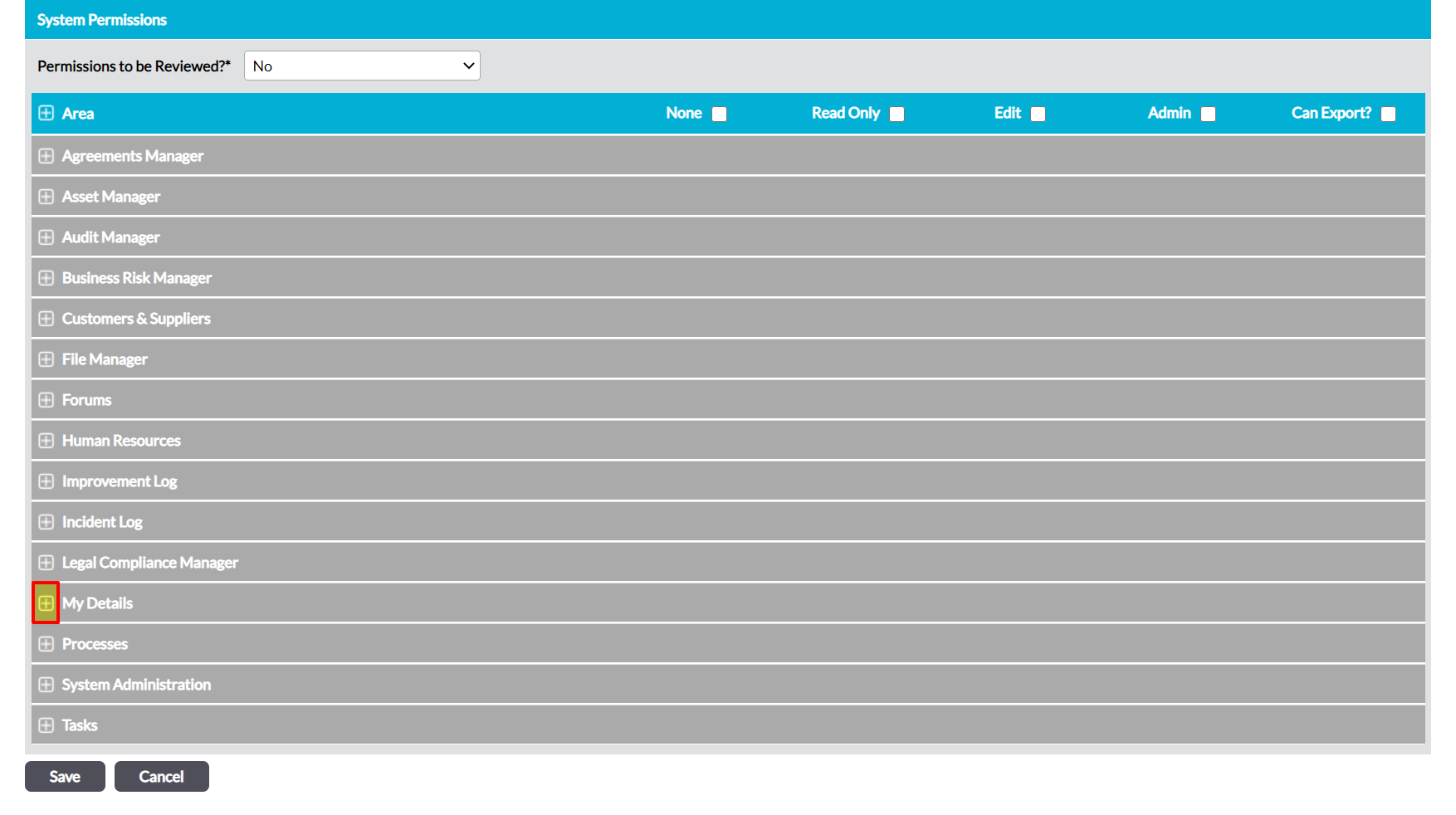Activ provides three permissions levels for My Details: My Personal Details, allowing you to finely control the level of access that your employees have to their own Personnel Record. These permissions are:
- None – the user will not be able to view the tab. Note that this is overridden by the user’s global HR permissions, meaning that they will be able to view their own Personnel Record if they have ‘Read Only’ or higher to Human Resources: Personnel Records.
- Read Only – the user will be able to view the tab and all of its content, but will not be able to make any modifications. Note that this overrides the user’s global HR permissions, meaning that they will be locked at ‘Read Only’ within their own record even if they have higher permissions for Human Resources: Personnel Records. Similarly, they will be able to view their own Personnel Record even if they have no global HR permissions.
- Edit – the user will be able to modify their Personnel Record. Note that the user will only be able to edit their full Personnel Record if they also have ‘Edit’ or higher permissions to Human Resources: Personnel Records. If they do not have ‘Edit’ or higher permissions to this area, then they will only be able to edit the Home Address and Emergency Contact sections of their Personnel Record.
By default, any employee who has an Activ login will be able to view their own Personnel Record even if they do not have permissions to the Human Resources module. In addition, a user will only be able to edit their full Personnel Record if they have ‘Edit’ permissions for My Details: My Personal Details and ‘Edit’ or higher permissions for Human Resources: Personnel Records.
*****
To modify an employee’s access to their own Personnel Record, open the user on their Login Permissions tab and click on the Edit button.
All fields will open for editing. Use the plus icon to expand the My Details permission section.
This will open the list of corresponding permissions areas. Use the radio buttons to set My Personal Details to the appropriate permission level, and then click Save.
If you set this permission to ‘Edit’, the user will now be able to edit the Home Address and Emergency Contact sections of their own Personnel Record, even if they do not have access to the Human Resources module.
If you want to allow the employee to edit all parts of their Personnel Record, expand the Human Resources permissions section and use the radio buttons to set Personnel Records to ‘Edit’ or ‘Admin’. Note that this will allow the employee to edit both their own record, and the records of all other employees in your system.