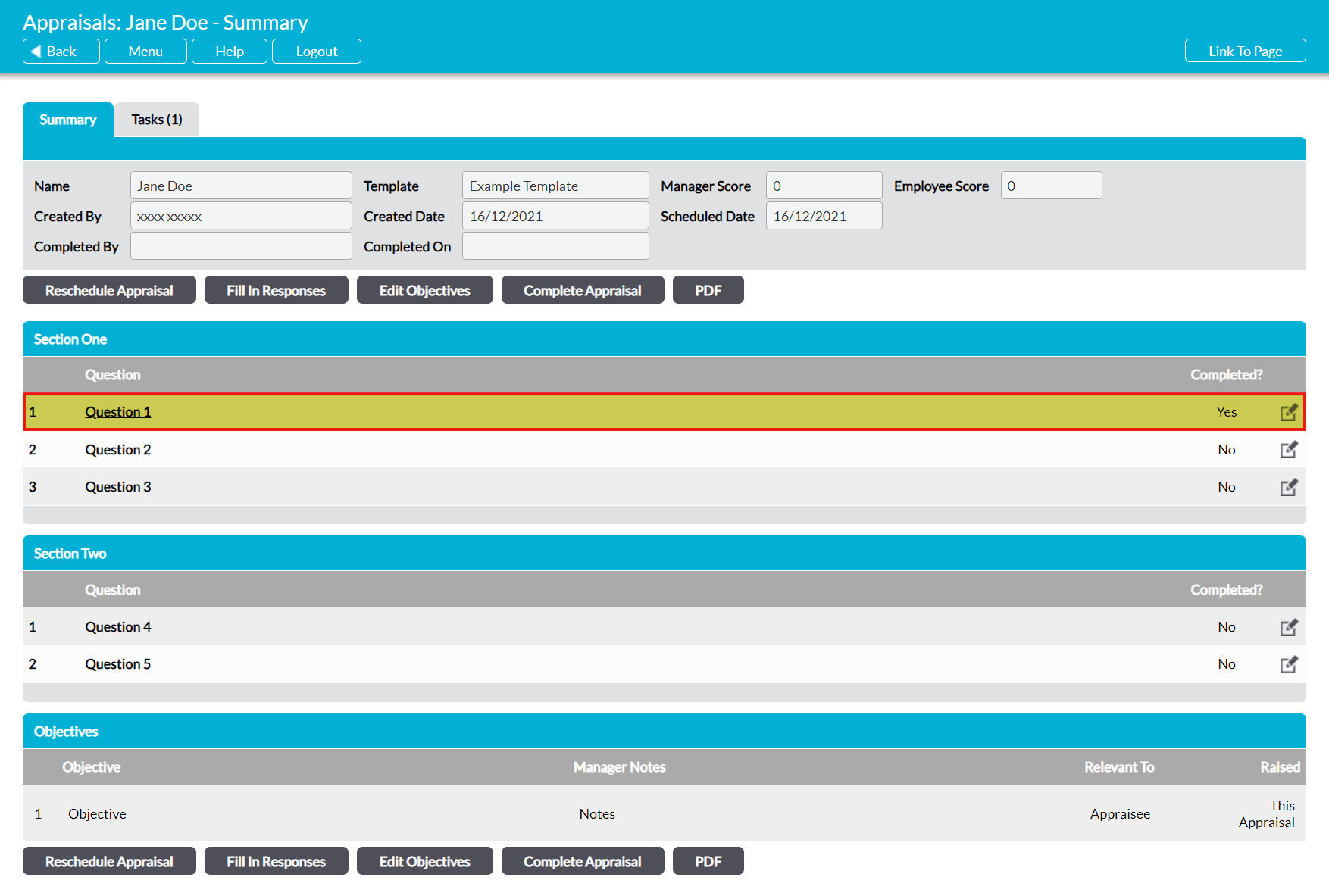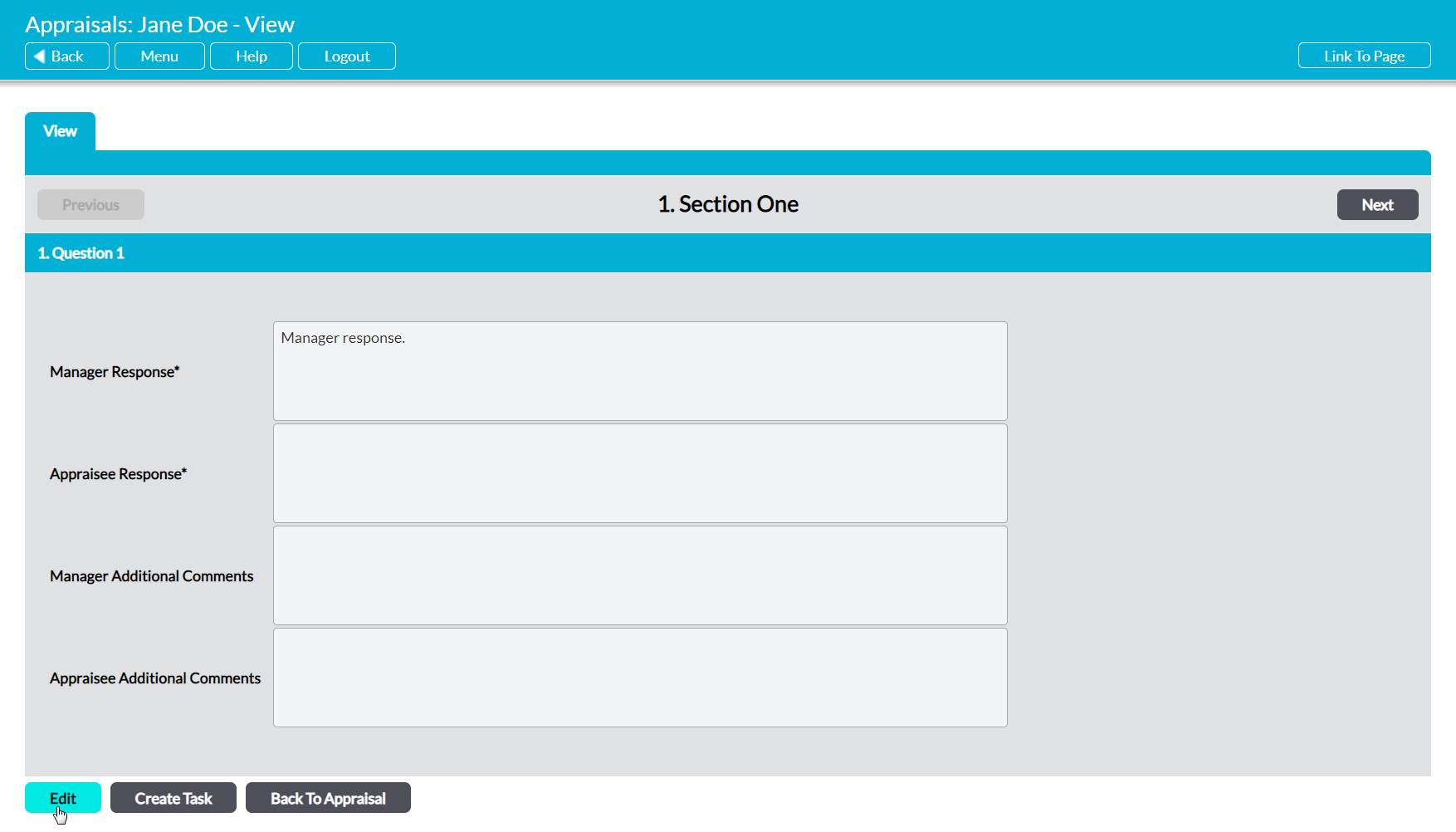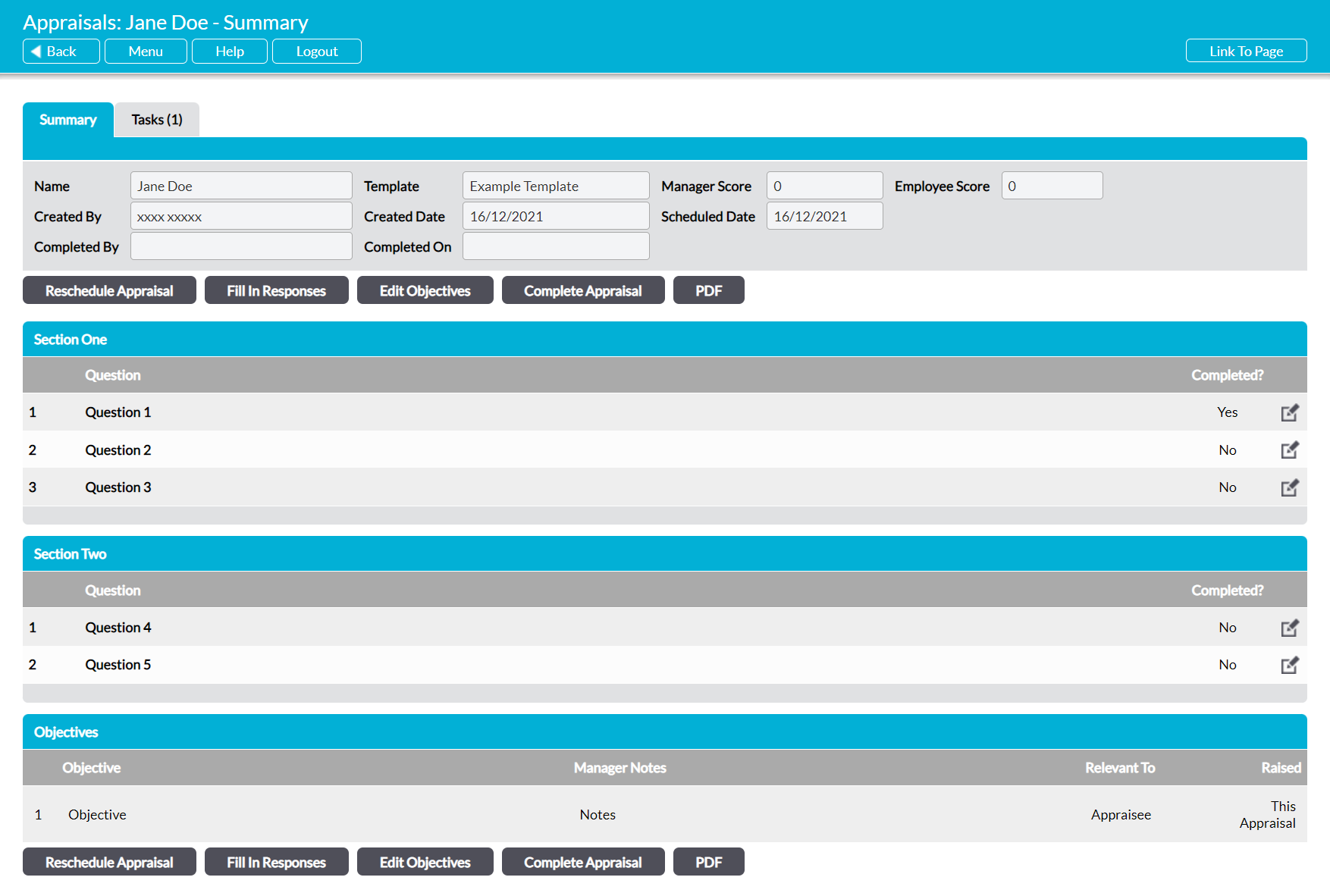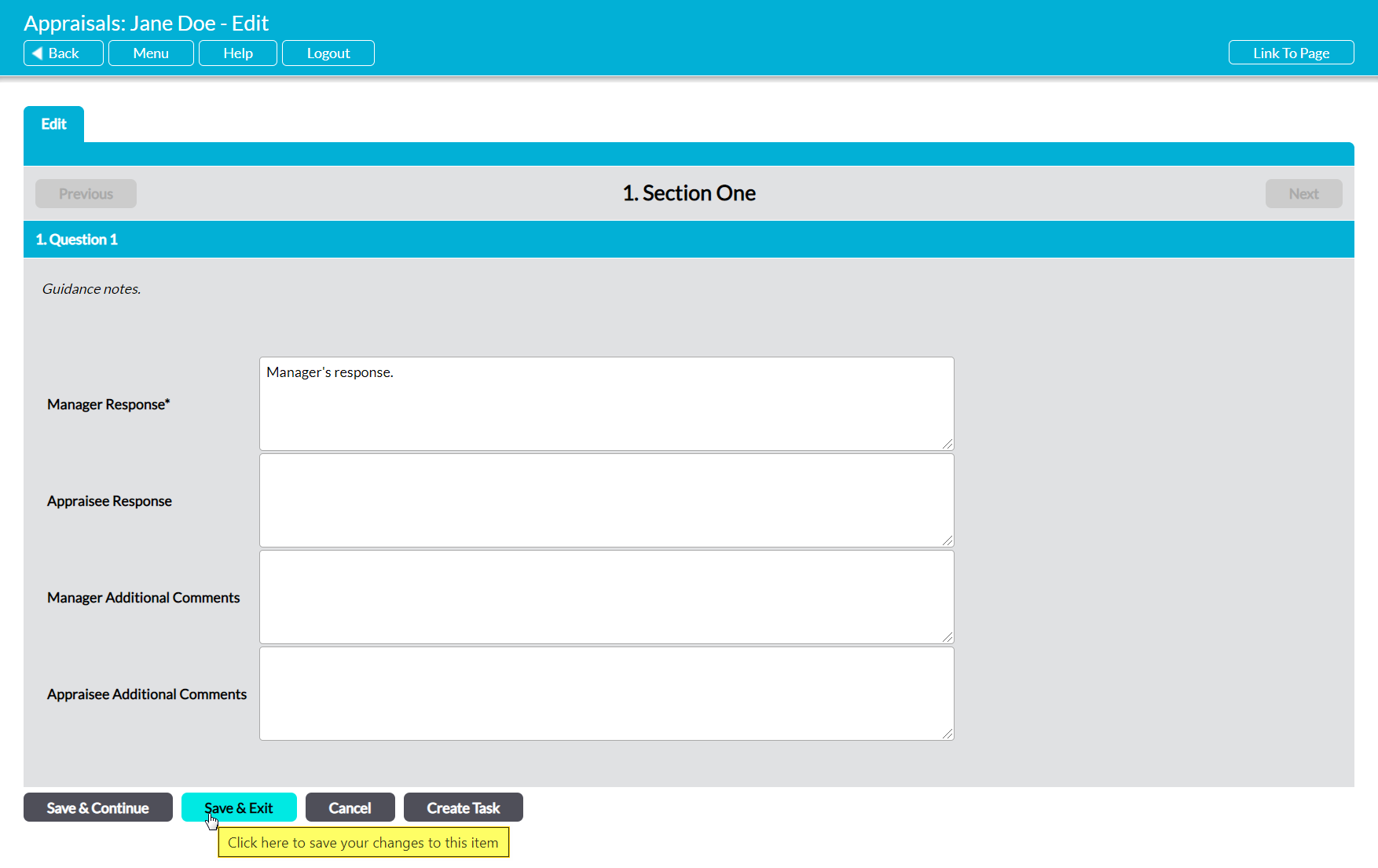It is important to be aware that although only the Appraisee and their named Appraisal Manager (see Appraisal Managers) can make changes to an Appraisal, Activ allows anyone with permissions to Human Resources: Appraisals to view an Appraisee’s answers to their Appraisals. This allows you to ensure that the Appraisal’s contents are known to all appropriate members of your organisation, and also ensures that appropriate members of the Human Resources or Management Teams can view past and current Appraisals should they need to review their content.
To view an Appraisal’s responses, open the Appraisal on its Summary tab and click on a Question.
Activ will open the selected question in ‘view’ mode, allowing you to view any responses that have been entered by the Appraisee or their Manager. In addition, the screen will include up to five action buttons:
- Edit – only available to the Appraisee and their Appraisal Manager. Allows you to edit the responses for the current question (see below).
- Create Task – allows you to raise a Task from the question (see Raise a Task from an Appraisal Question)
- Previous – allows you view the previous question’s responses.
- Next – allows you to view the next question’s responses.
- Back to Appraisal – returns you to the Appraisal’s Summary.
To edit a response, click on the Edit button within the appropriate question.
Alternatively, click on the pencil icon to the right of the appropriate question to shortcut to its responses from the Appraisal’s Summary.
In both cases, the selected question will open in editing mode, allowing you to change your responses.
Make the necessary changes, and then click Save & Exit (or Save & Continue, if you wish to edit additional questions).