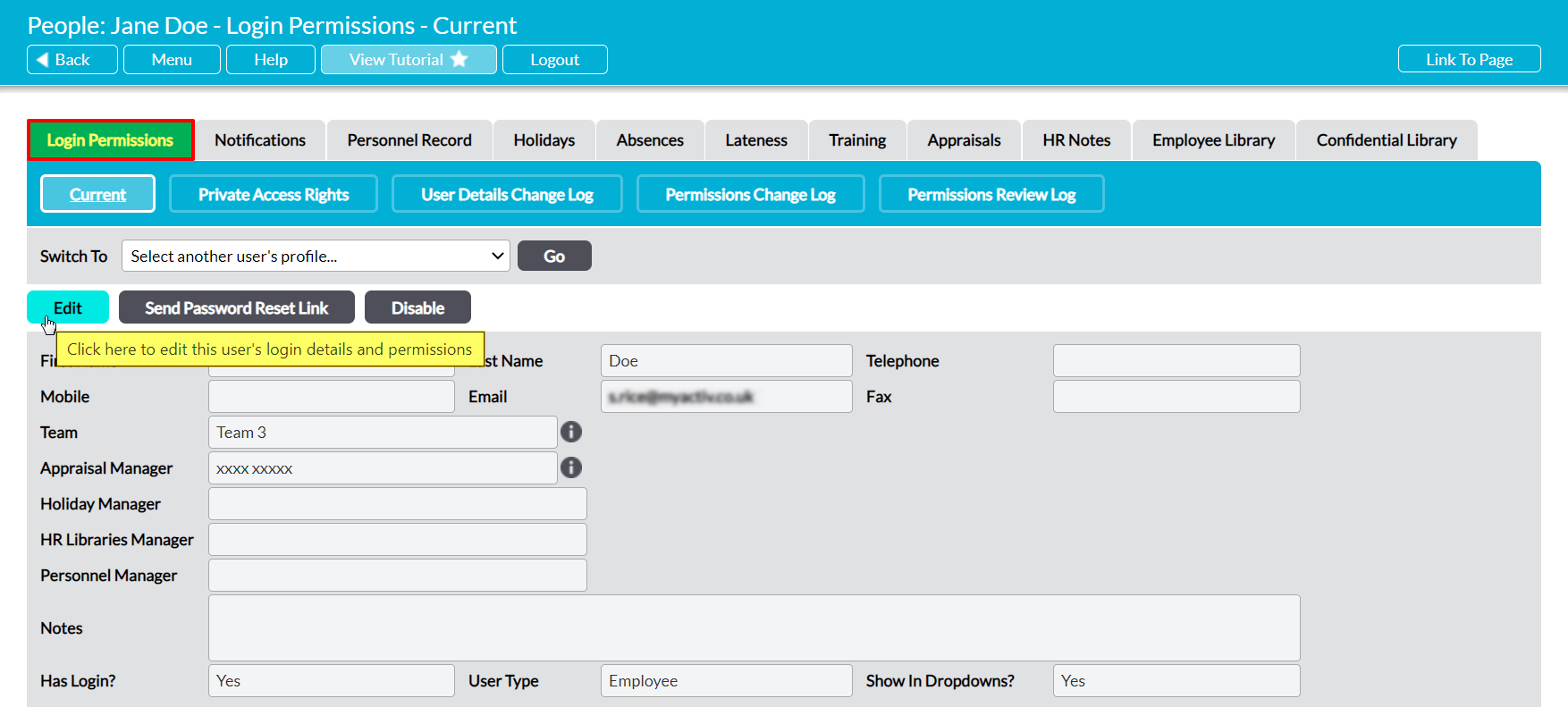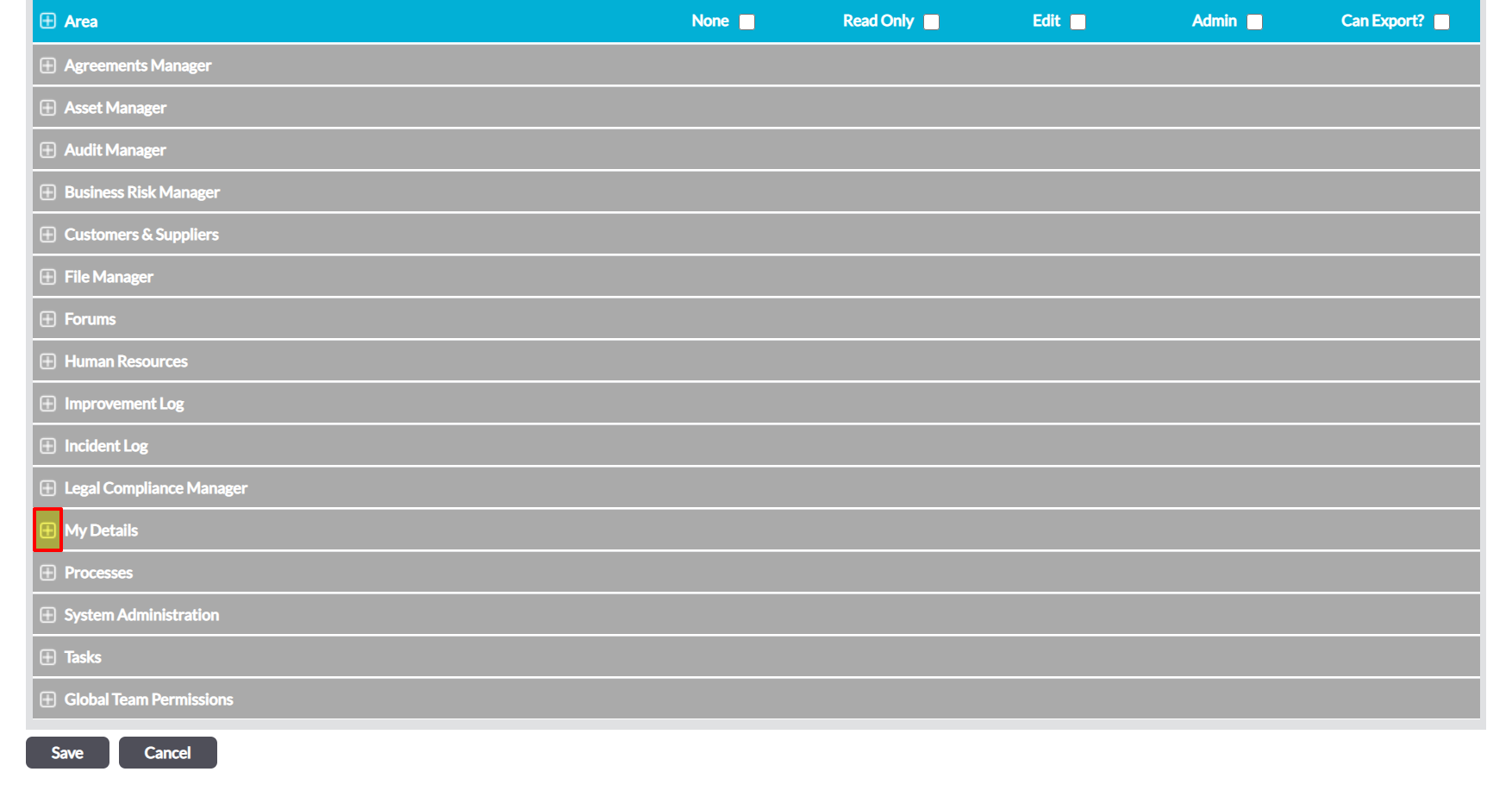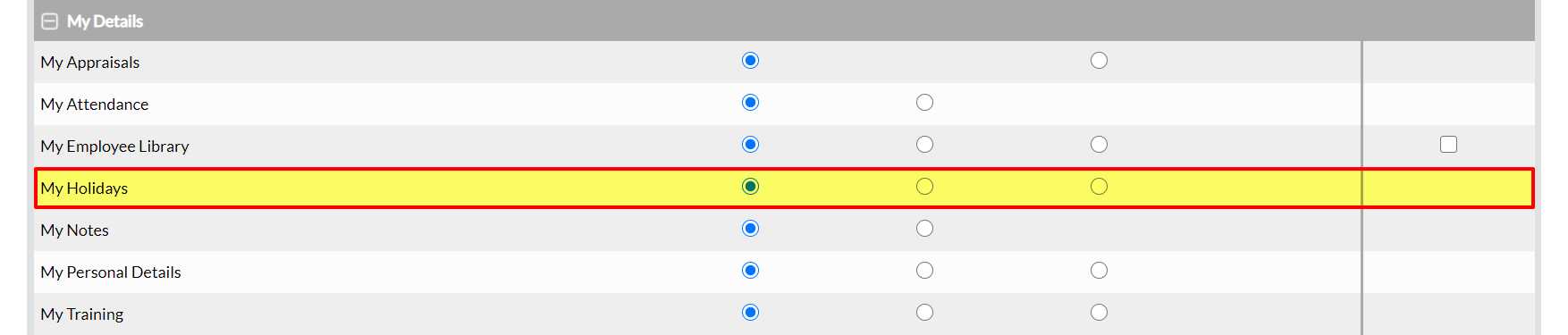Activ provides three permissions levels for My Details: My Holidays, allowing you to finely control the level of access that your employees have to their own Holiday Record. These permissions are:
- None – the user will not be able to view the tab. Note that this is partially overwritten by the user’s global HR permissions, meaning that they will be able to view (but not edit) their own Holiday Record if they have ‘Read Only’ or higher to Human Resources: Holidays.
- Read Only – the user will be able to view the tab and all of its content, but will not be able to add or edit holiday requests. Note that this overrides the user’s global HR permissions, meaning that they will be locked at ‘Read Only’ within their own record even if they have higher permissions for Human Resources: Holidays. Similarly, they will be able to view their own Holiday Record even if they have no global HR permissions.
- Edit – the user will be able to add and edit holiday requests. Note that this overrides their global HR permissions, meaning that they will be able to add and edit their own holiday requests even if they have ‘Read Only’ or lower to Human Resources: Holidays.
By default, any employee who has an Activ login will have ‘Edit’ rights to their own Holiday Record even if they do not have permissions to the Human Resources module.
*****
To modify an employee’s access to their own Holiday Record, open the user on their Login Permissions tab and click on the Edit button.
All fields will open for editing. Use the plus icon to expand the My Personal Details permissions section.
This will open the list of corresponding permissions areas. Use the radio buttons to set My Holidays to the appropriate permissions level, and then click Save.
If you set this permission to ‘Edit’, the user will now be able to make and edit holiday requests even if they do not have access to the Human Resources module.