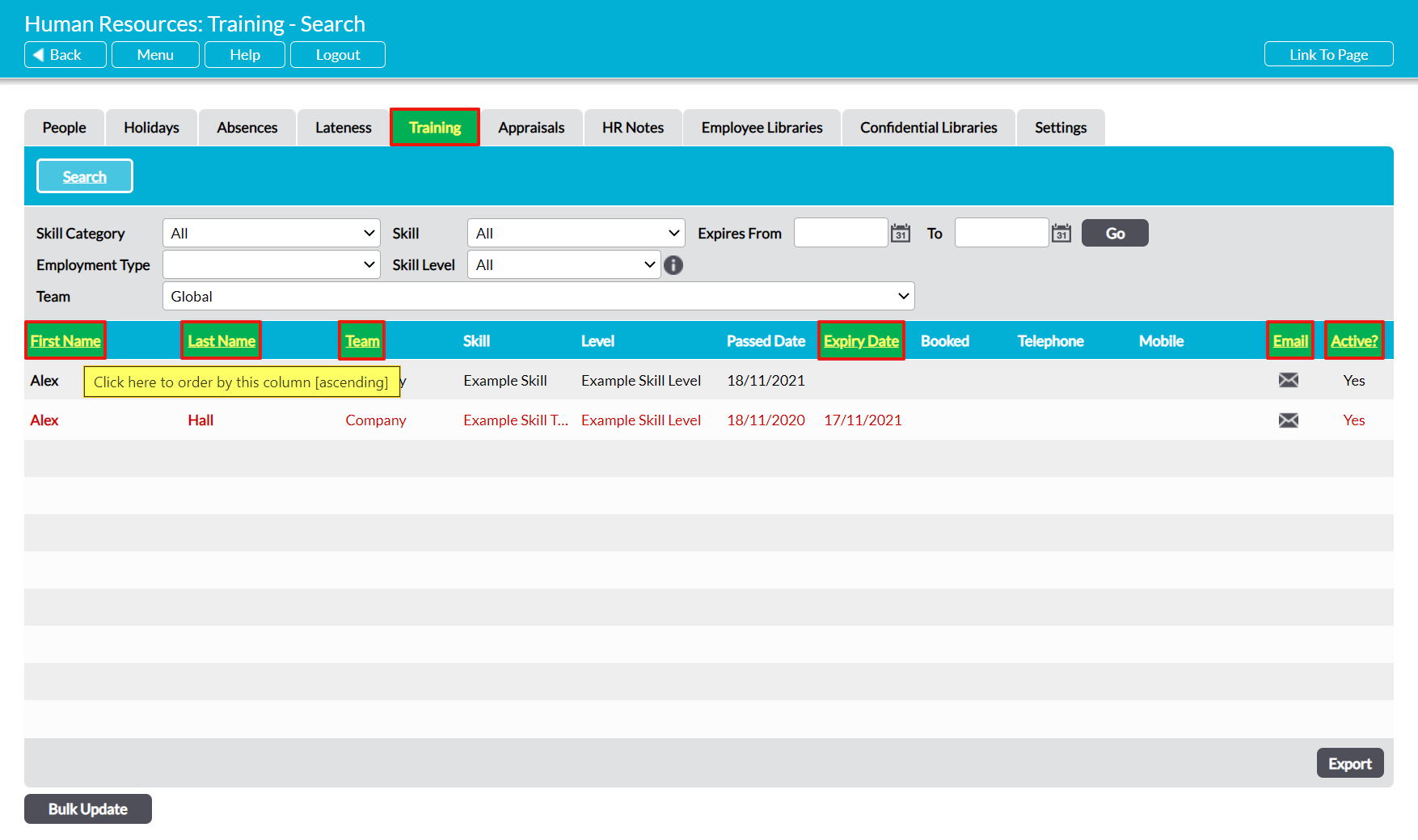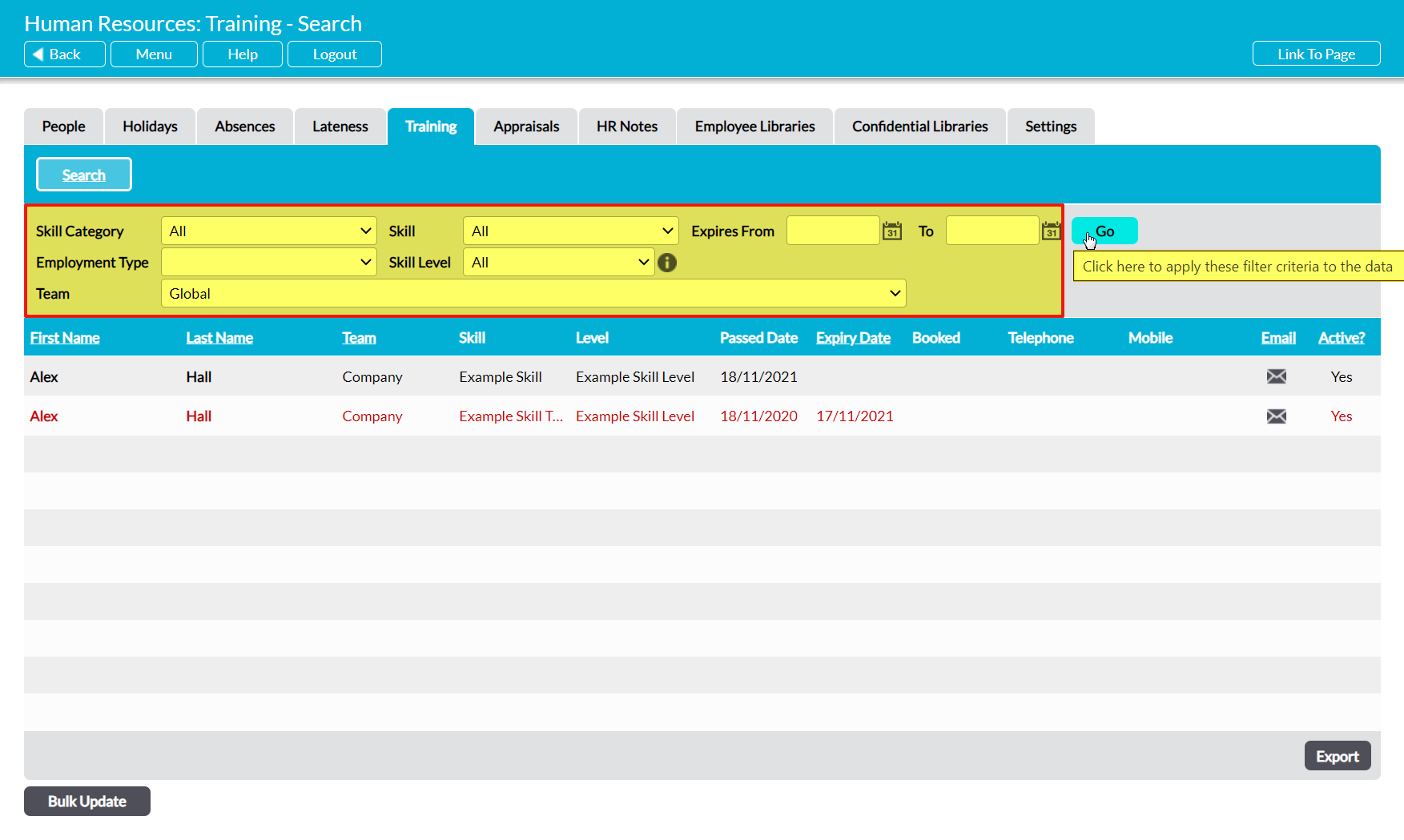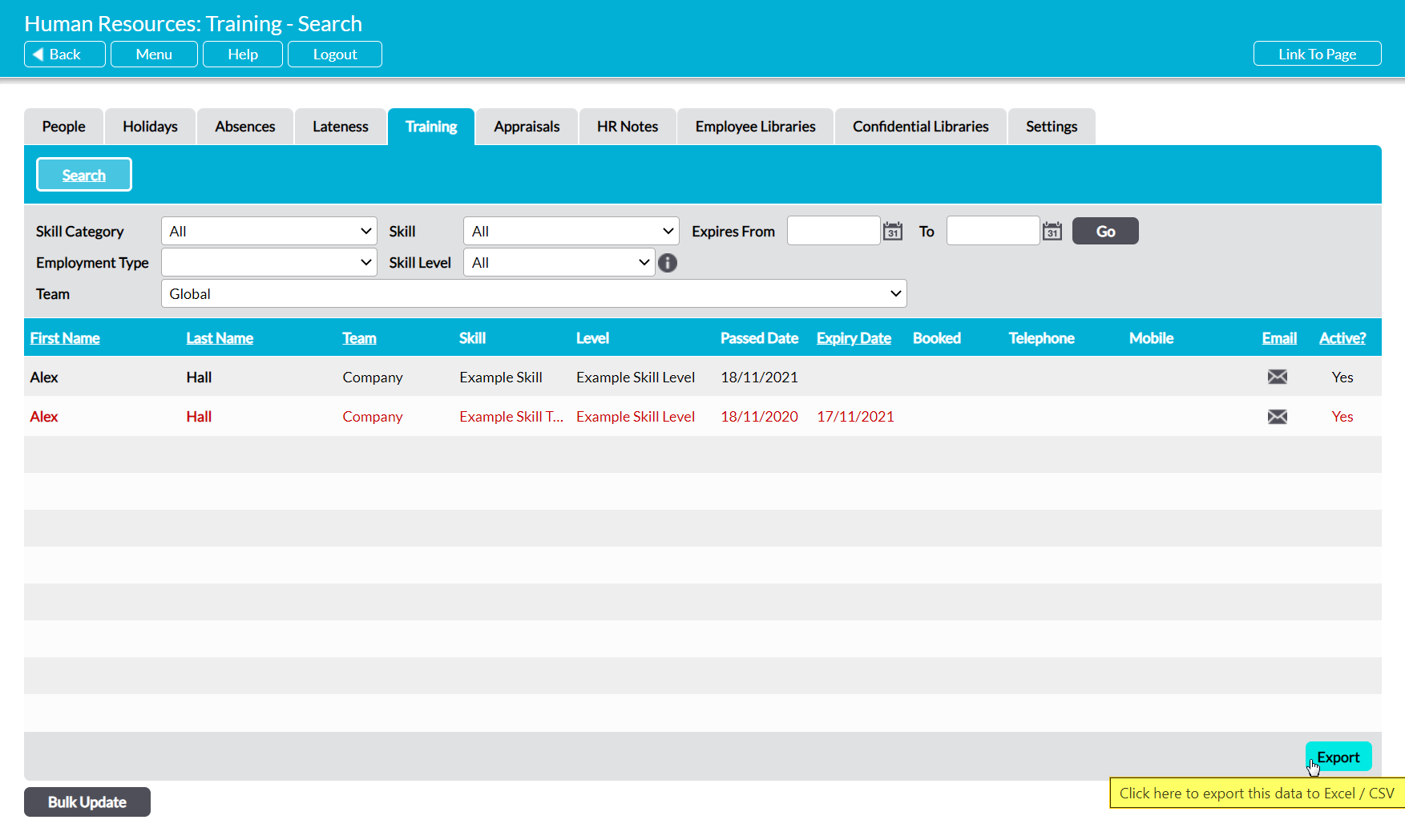Activ provides you with the facility to search all of your employees’ Training Records for a specific Skill or Category of Skills from one location. This allows you to identify which of your employees has a given type of training without you needing to review their individual Training Records. In addition, it can help you to identify any key Skills that are not currently held by any of your employees (or any employees within a given Team, if you have the Teams module), assisting you in determining which types of training should be prioritised.
To search your employees’ Training Records, open the Human Resources module and click on its Training tab. This will open a register of the Skills that are currently held by your employees, with each Skill listed on its own line. Skills are listed alphabetically by your employees’ First Names, but you can also sort them by your employees’ Last Names, Teams (if the Teams module is enabled), Expiry Date, Emails, and whether they are Active (i.e. not disabled) by clicking on the corresponding column headings.
By default, the register will display all Skills from all Skill Categories, but up to seven search filters are available at the top of the screen to allow you to refine the results. These are:
Skill Category – use this to search for all training that falls within a specific Skill Category. For example, if your system includes three types of Health and Safety training, you might use this filter to search for all employees who have one of the ‘Health and Safety’ category’s Skills.
Skill – use this to search for a specific type of training. Note that this field can only be used when a category is selected in the Skill Category filter, and that it will only include Skills from the chosen category.
Expires To / From – use the calendar icons to search for any Training that is due to expire during the selected date range.
Skill Level – use this filter to search for records that do not have a Skill Level set against them (the ‘Is Not Known’ option), or for records whose Skill Level Equals, is less than, or is more than the specified Skill Level. The appropriate Skill Level is selected within a secondary filter that will appear alongside this field when Skill Level is set to the ‘Equals’, ‘Is Less Than’, or ‘Is More Than’ options. Note that the ‘Is Less Than’ and ‘Is More Than’ options are only relevant when you use numeric values (i.e. first, second, third, or 1, 2, 3) for your Skill Levels.
Team – only available if Teams is enabled within your system. Use this to view the training of employees from a specific Team.
Enter the appropriate search criteria, and then click Go.
Activ will display any existing training that matches your chosen criteria.
If necessary, you can also download a CSV file of the results by clicking on the Export button at the bottom of the screen. Note that download behaviour is controlled by your browser settings. If the CSV file does not download as expected, we recommend that you check your browser settings to ensure that they are correctly configured.