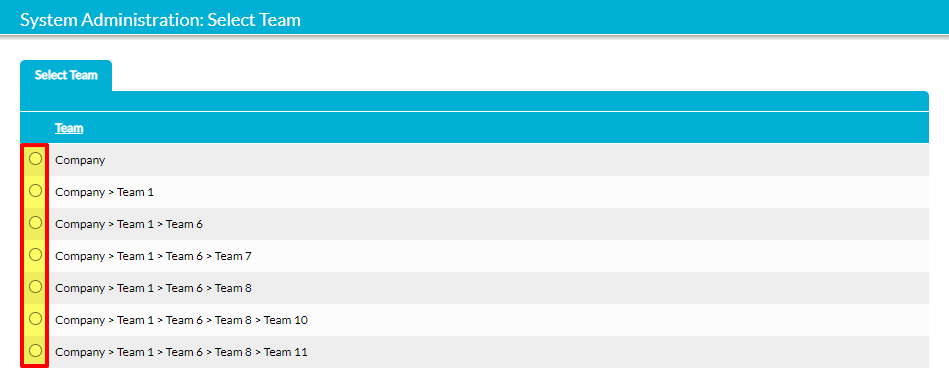Ordinarily, Team content (e.g. files, Processes, Improvement Logs, etc) throughout your system is accessed using the Team dropdown menu located in the applicable modules’ filter sections. However, when your system exceeds thirty Teams this dropdown is replaced with a popup Team picker to enhance the usability of the feature, and the Global ‘Library’ will no longer be listed directly within the supplied list. Note that this only affects users who have access to over thirty Teams, meaning that the dropdown will continue to appear as normal for those in lower-level Child Teams (see Team Hierarchies).
This article has been supplied to explain how to search and access your content should you make particularly heavy use of the Teams module, and covers:
*****
Viewing and Searching Team Content
By default, users will initially be presented with a module’s Global Library if they are in the Company Team, and their own Team’s Library if they are in a Child Team.
If you have access to over thirty Teams and wish to view a different Library to your default, you will need to click on the magnifying glass next to the module’s Team filter.
This will open a popup containing a list of all Team Libraries that you are able to access (barring Global). Use the radio button to the left of the appropriate Team to select the Library that you wish to view.
If you are viewing the File Manager module, the register will automatically refresh to show the selected Library. Otherwise, click on Go to apply the filter and view the content that is tagged to your chosen Team.
*****
Viewing and Searching Global Content
By default, users will initially be presented with a module’s Global Library if they are in the Company Team, and their own Team’s Library if they are in a Child Team.
If you have access to over thirty Teams and wish to view the Global Library (either as a member of a Child Team or after viewing the content of a Child Team), click on the eraser icon next to the module’s Team filter.
This will remove the current Team from the filter. If you are viewing the File Manager module, the register will automatically refresh to show the Global Library. Otherwise, click on Go to apply the filter and view any content that has not been tagged to a specific Team (i.e. Global content).