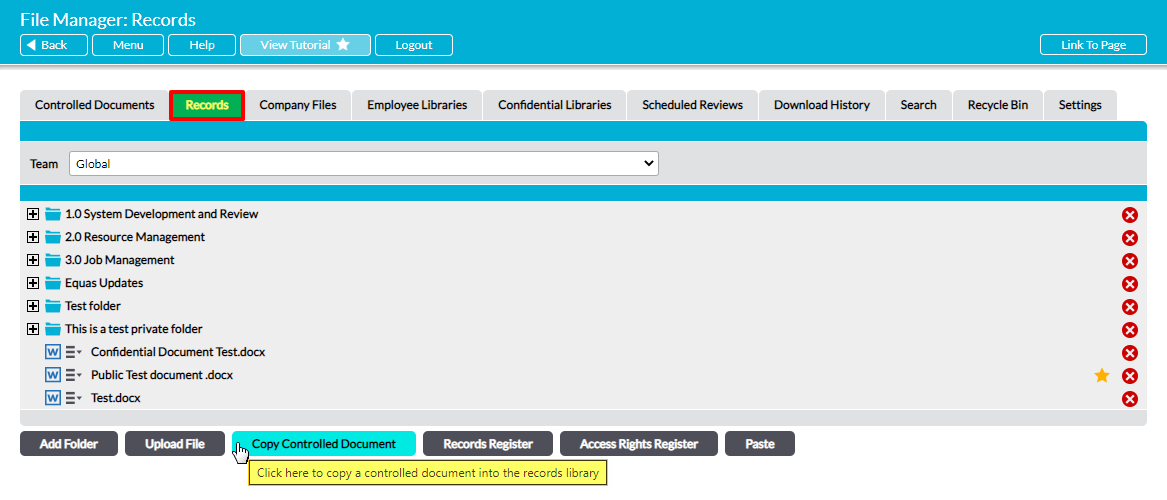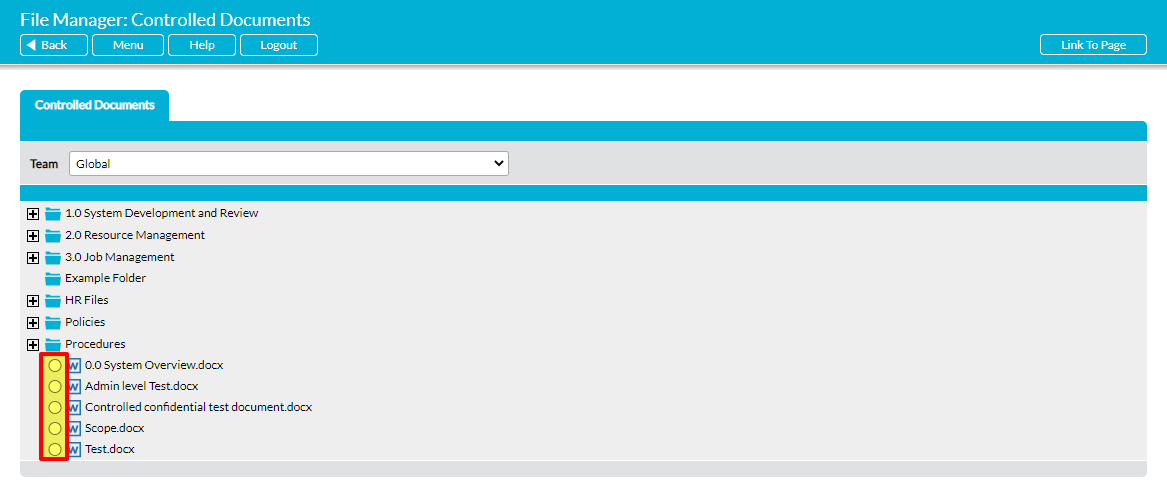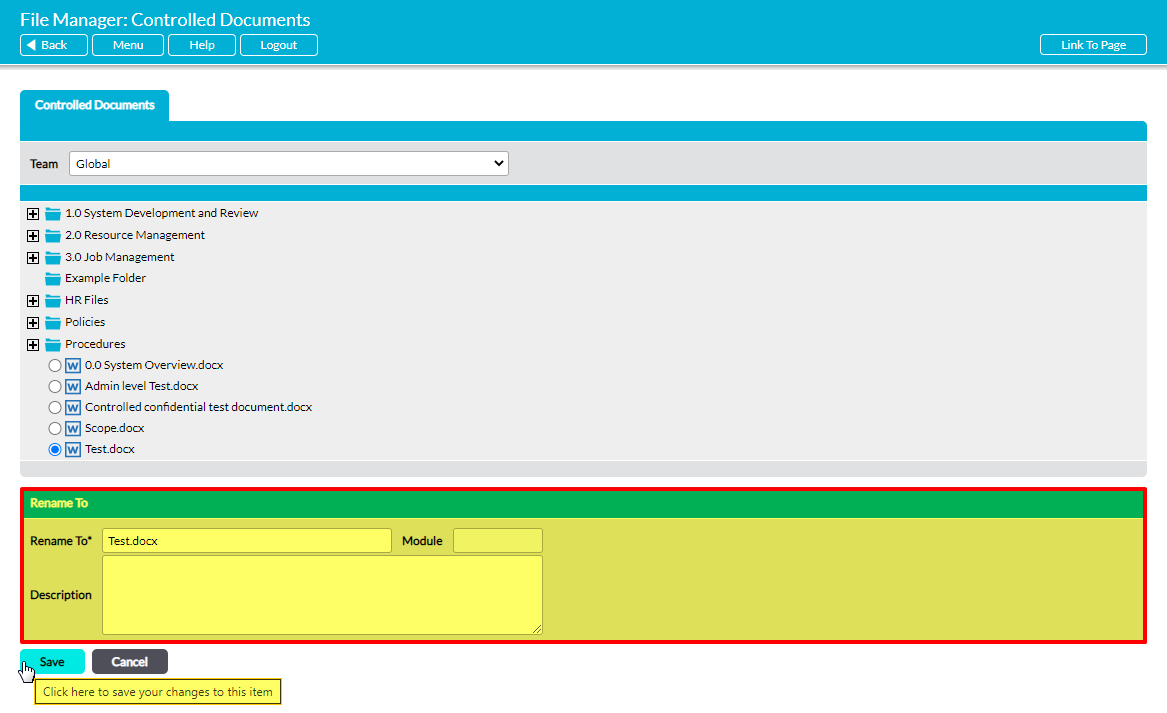Activ allows you to copy any file within your Controlled Documents Library into your Records Library, as long as:
- You have ‘Edit’ or higher permissions for the Records Library; AND
- You have ‘Edit’ or higher permissions to the Controlled Documents Library or appropriate access to a private folder within that Library.
This feature allows you to move any given Controlled Document into your Records Library whilst keeping the original in your Controlled Documents Library. This may be particularly useful where you want to store a specific version of a Controlled Document as evidence for a procedure or process, but also want to maintain strict control over the parent file.
To copy a Controlled Document into your Records Library, open your File Manager on the Records tab and navigate to the destination location (i.e. the root Library or a folder). Click on Copy Controlled Document.
Activ will open a copy of your Controlled Documents Library’s file structure. Use the radio buttons to the left of the file names to select the appropriate file.
A Rename To panel will appear directly below the file selector once you have made your selection. This gives you the option to specify a new name for the copied file, and to enter a new description.
Make any necessary changes within this panel, and then click Save.
You will be returned to the destination location, and the copied file will now be displayed within the file structure. If you changed the copy’s name in the previous step, it will automatically be displayed with the updated name. In addition, the copy’s Properties tab will show that its version history has been wiped clean (returning it to version 1), and its Download History tab will show that it has not yet been downloaded by any user in your system (even if the original file had been viewed before it was copied).