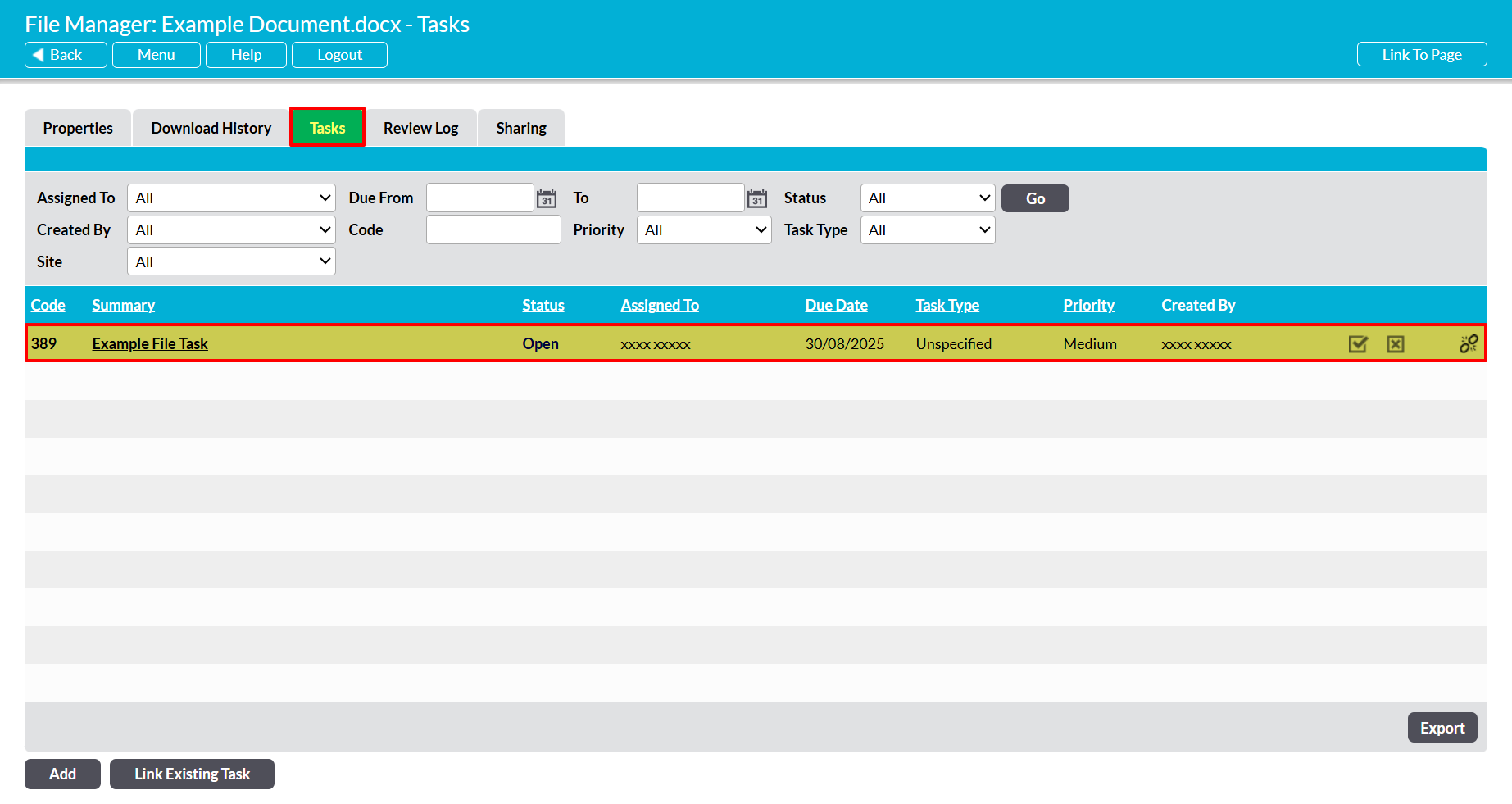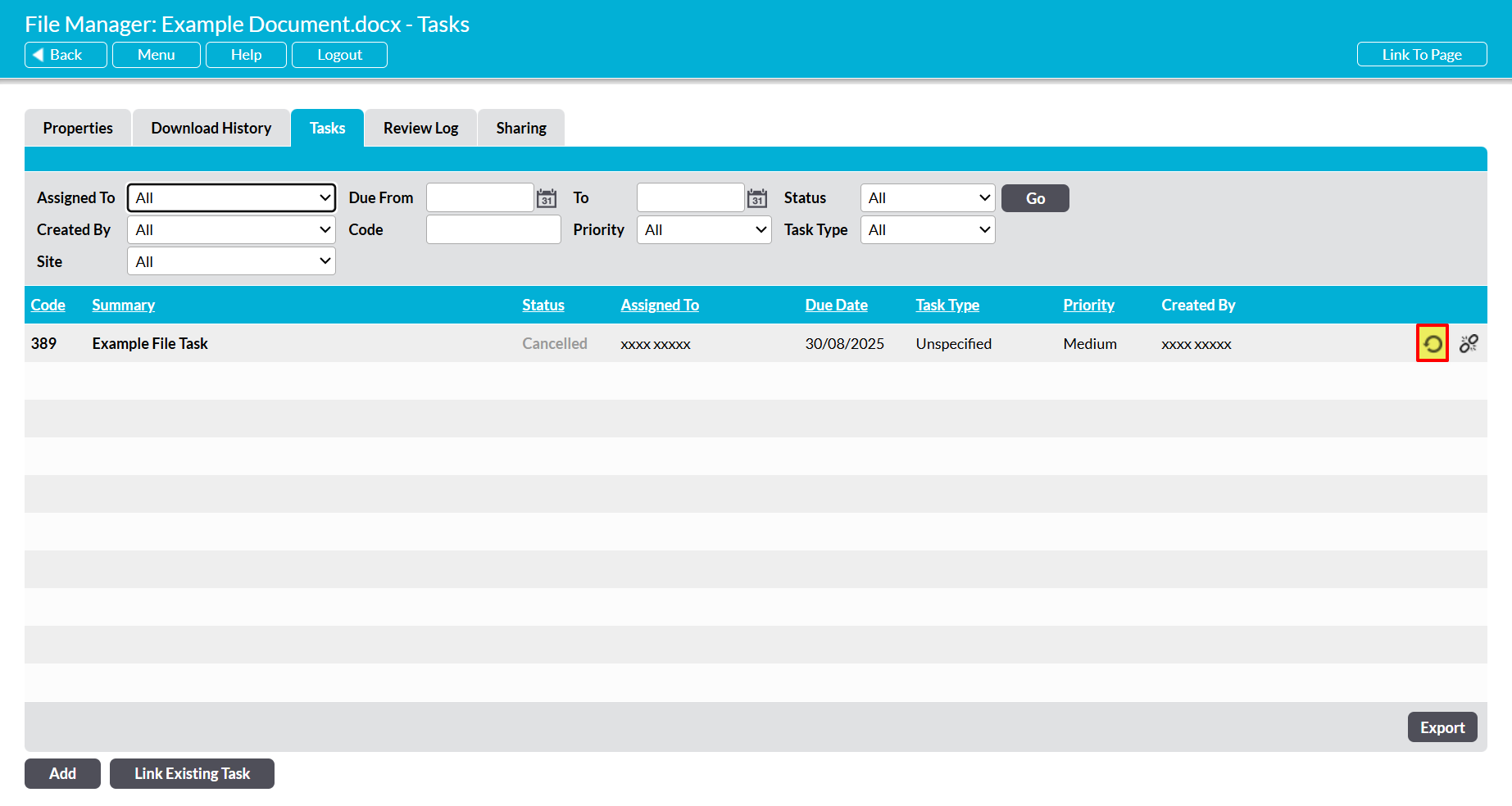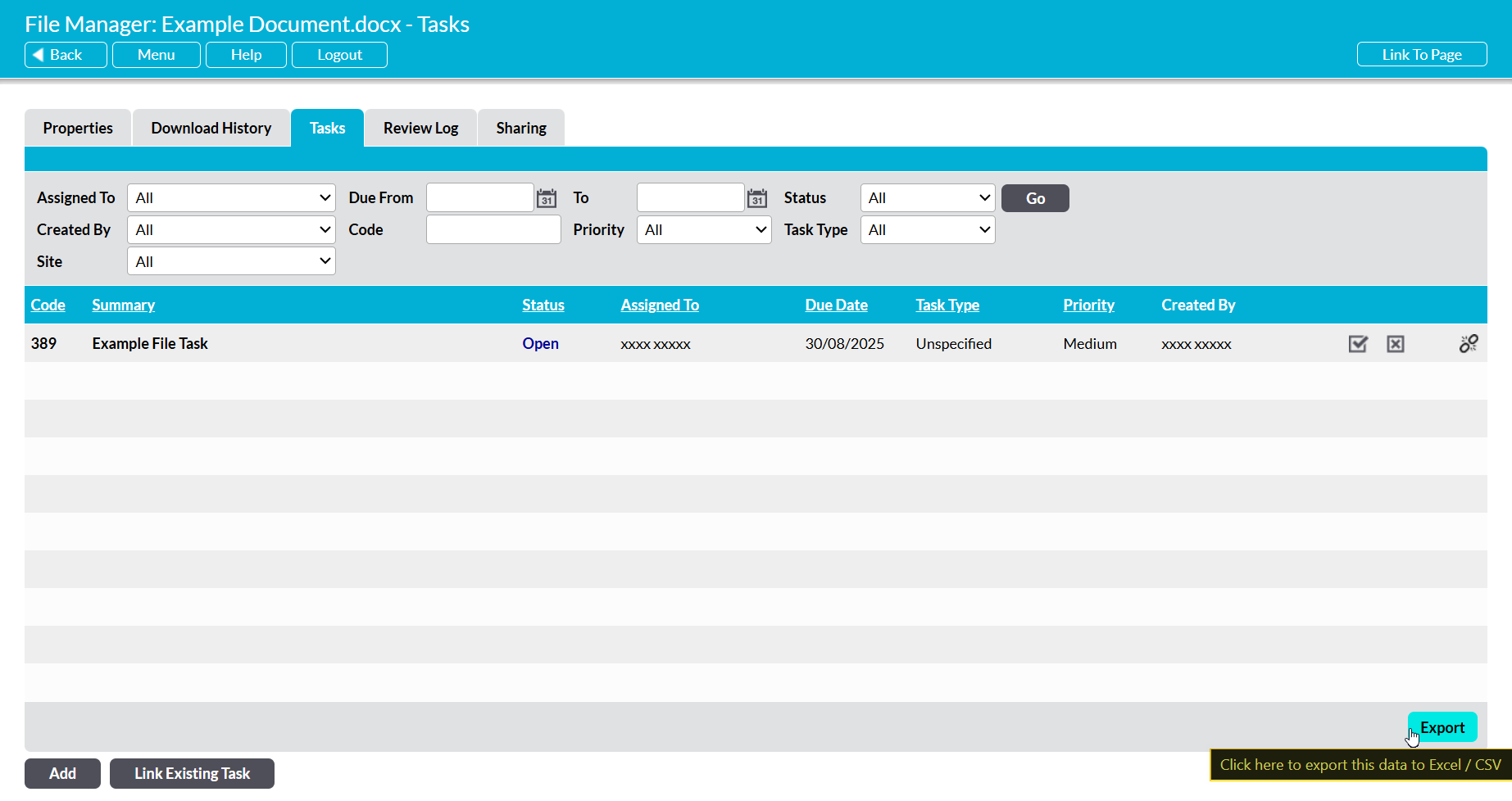Each file’s record includes a Tasks tab, which houses a register of all Tasks that have been linked to the file and provides a snapshot of each linked Task’s current status. This tab assists you in the management of files and Tasks by providing shortcuts that allow you to:
*****
View a Task
To view a file’s linked Tasks, open the file’s Properties (see View a File’s Properties) and click on the Tasks tab. This will open a register of all Tasks that are currently linked to the file.
Click on the appropriate Task’s Summary to view its details.
*****
Complete, Cancel, or Re-Open a Task
For convenience, Activ allows you to complete or cancel a linked Task directly from the file’s Tasks tab. To do so, open the file on its Tasks tab and click on either the tick box (mark as complete) or cross box (mark as cancelled) icons to the right of the Task’s record.
The Task will be marked as Cancelled or Complete as appropriate, and the new status will automatically be displayed within the Status column.
If you subsequently need to re-open a Cancelled or Completed Task, simply click on the restore icon to the right of the Tasks record.
The Task will be marked as Open, and the new status will automatically be displayed within the Status column.
*****
Unlink a Task
For convenience, Activ allows you to unlink a Task from a file directly from the file’s Tasks tab. To do so, open the file on its Tasks tab and click on the break link icon to the far right of the Task’s record.
You will be prompted to confirm whether you wish to remove the link. Click on Ok, and the link between the file and Task will be broken. In addition, Activ will automatically remove the Task from the file’s Tasks tab, and the file itself will be removed from the Task’s Links section. Note that breaking the link between a file and Task does not delete the Task from your system. See Delete a Task if you wish to delete the Task in its entirety.
*****
Export Tasks
Activ provides you with the option to export a file’s linked Tasks from your system as a CSV file. This file can be stored or printed for use outside of Activ.
Note that this CSV file only includes data from each Task’s Details section. It will not include a record of their links or attachments.
To export the register of a file’s linked Tasks, open the file on its Tasks tab and click on the Export button.
The CSV file will automatically download to your computer.
Note that download behaviour is controlled by your browser settings. If the CSV file dos not download as expected we recommend that you check your browser settings to ensure that they are properly configured.