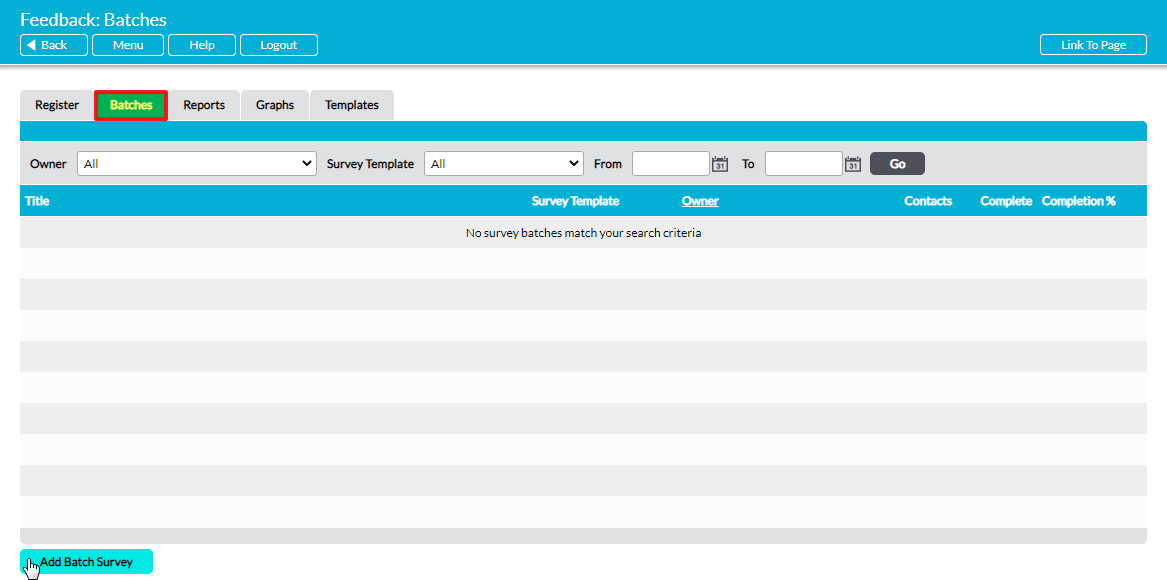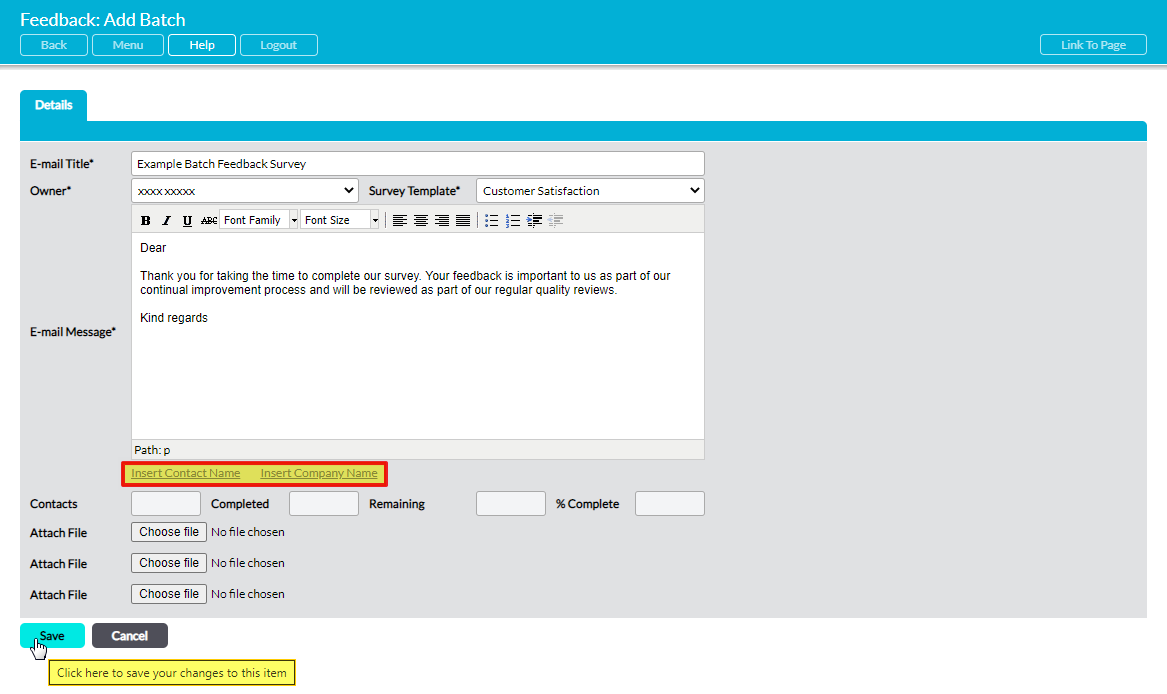It is important to remember that all Feedback Surveys that you and other users send will be based on the templates that currently exist within your system: it is not possible to send a Feedback Survey that deviates from these templates. If you need to send a Feedback Survey that contains different questions to those in your current templates, you will first need to create an appropriate template within the Templates tab (see Create a New Feedback Survey Template for guidance).
Activ allows you to set up individual Feedback Surveys to be sent to a single recipient, or to create Batch Surveys that will be sent to multiple recipients. This article concerns Batch Feedback Surveys; see Create a Single Feedback Survey for guidance on adding individual Feedback Surveys.
The Batch Feedback Survey feature allows you to set up a Feedback Survey that will be sent to multiple recipients at once. When this feature is used, a series of individual Feedback Surveys will be created within your system, but remain tied within the Batch Surveys tab to enable you to edit and send them as one task. These Surveys are actioned in three stages:
- Creating the Batch Feedback Survey (see below)
- Specifying the Recipients (see Add Contacts to a Batch Feedback Survey)
- Emailing the Feedback Surveys (see Send a Batch Feedback Survey)
*****
To create a new Batch Feedback Survey, open the Customers & Suppliers: Feedback area and click on the Batches tab. This will open a register of all Batch Surveys that are currently recorded within your system.
Click on the Add Batch Survey button.
This opens a blank Add Batch form for you to populate. Note that the Contact field is not unlocked for editing until the Batch has been saved, and that the Completed, Remaining, and % Complete fields will auto-fill as the associated Feedback Surveys are completed. However, five other fields are available for editing:
E-Mail Title – this field will auto-fill with a default title if one has been entered into the E-Mail Title section of the selected Feedback Survey Template (see Create a New Feedback Survey Template for guidance). If necessary, the default title can be edited or replaced within this field as appropriate.
Owner* – the user who is primarily responsible for the Feedback Survey. This field defaults to the creator.
Survey Template* – use the dropdown menu to select the Survey Template that is to be used for this survey. The options available within this menu can be configured via the Templates tab of the Customers & Suppliers: Feedback area (see Create a New Feedback Survey Template for guidance).
E-Mail Message – this field will auto-fill with a default message if one has been entered into the Batch Survey Message section of the selected Feedback Survey Template (see Create a New Feedback Survey Template for guidance). If necessary, the default message can be edited or replaced within this field as appropriate. Note that the email will be sent from Activ’s system server, meaning that all non-HTML formatting (such as line breaks and additional spacing) is lost from this message during the transfer. As a result, it is advisable to keep the message brief so that it is not compromised by lost formatting.
Attach File – if necessary, use this to attach a file from outside of Activ. This file will be included as a normal attachment in the final email.
In addition, you will notice two grey text entries directly below the E-mail Message* field. These are Insert Contact Name and Insert Company Name, which informs Activ to input the appropriate company or contact names when the Batch Survey is sent. Click on either field to add their tags into the email message.
Enter the relevant information, and then click Save.
You will be returned to the new Batch Survey’s Details tab, from which you can review the information you have entered and add the Feedback Survey recipients (see Add Contacts to a Batch Feedback Survey).
Note that Batch Feedback Surveys can also be created using the Add Batch Survey button displayed on the Register tab.