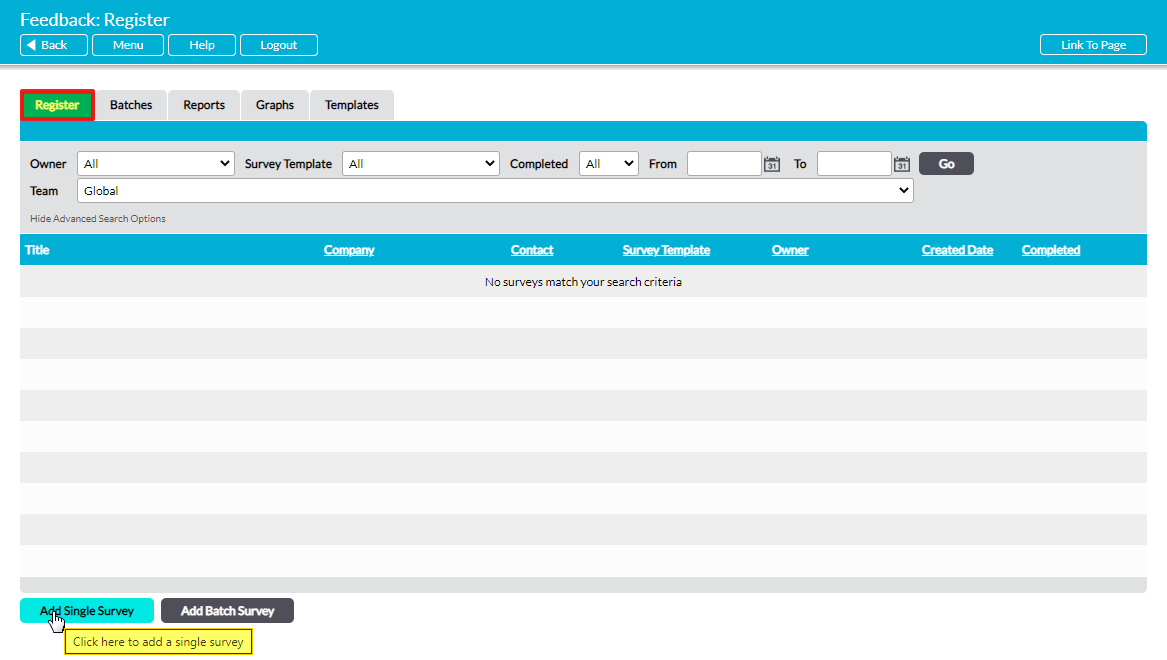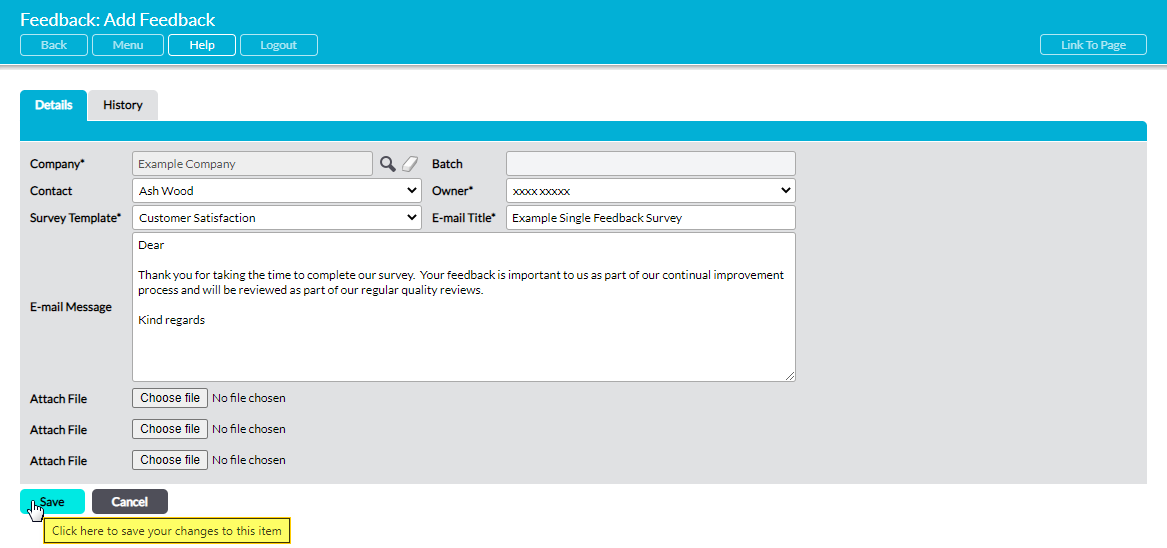It is important to remember that all Feedback Surveys that you and other users send will be based on the templates that currently exist within your system: it is not possible to send a Feedback Survey that deviates from these templates. If you need to send a Feedback Survey that contains different questions to those in your current templates, you will first need to create an appropriate template within the Templates tab (see Create a New Feedback Survey Template for guidance).
Activ allows you to set up individual Feedback Surveys to be sent to a single recipient, or to create Batch Surveys that will be sent to multiple recipients. This article concerns single Feedback Surveys; see Create a Batch Feedback Survey for guidance on the Batch Survey feature.
*****
To add a new single Feedback Survey, open the Customers & Suppliers: Feedback area. This will take you to the Feedback: Register page, which houses a register of all individual Feedback Surveys that are currently within your system. Note that this includes the individual surveys that are generated by the Batch Survey feature.
Click on the Add Single Survey button.
This opens a blank Add Feedback form for you to populate. The Batch field is an automatically-populated field that is only applicable when using the Batch Survey feature, but all other fields will be available for editing. These are:
Company* – use the magnifying glass icon to select the appropriate company from your Customers & Suppliers: Companies area. Note that all Feedback Surveys must be associated with a company that has already been added to your system (see Add a Company if you need to add the company to your system).
Contact – use the dropdown to select the contact that should receive the Feedback Survey when it is emailed. Note that options will only become available within this field once a company has been selected, and that the contact must already have been added to the appropriate company’s record (see Add a Contact if you need to add the contact to your system).
Owner* – the user who is primarily responsible for the Feedback Survey. This field defaults to the creator.
Survey Template* – use the dropdown menu to select the Survey Template that is to be used for this survey. The options available within this menu can be configured via the Templates tab of the Customers & Suppliers: Feedback area (see Create a New Feedback Survey Template for guidance).
E-mail Title* – this field will auto-fill with a default title if one has been entered into the E-Mail Title section of the selected Feedback Survey Template (see Create a New Feedback Survey Template for guidance). If necessary, the default title can be edited or replaced within this field as appropriate.
E-mail Message – this field will auto-fill with a default message if one has been entered into the Single Survey Message section of the selected Feedback Survey Template (see Create a New Feedback Survey Template for guidance). If necessary, the default message can be edited or replaced within this field as appropriate. Note that the email will be sent from your own email program, and that as such the final formatting of this text will be determined by your program’s settings. However, you can edit its appearance from within the email as you send it, just as you would with any other email.
Attach File – if necessary, use this to attach a file from outside of Activ. This file will be included as a normal attachment in the final email.
Enter the relevant information, and then click Save.
You will be returned to the main Feedback Register, and the new Survey will be displayed at the top of the list.