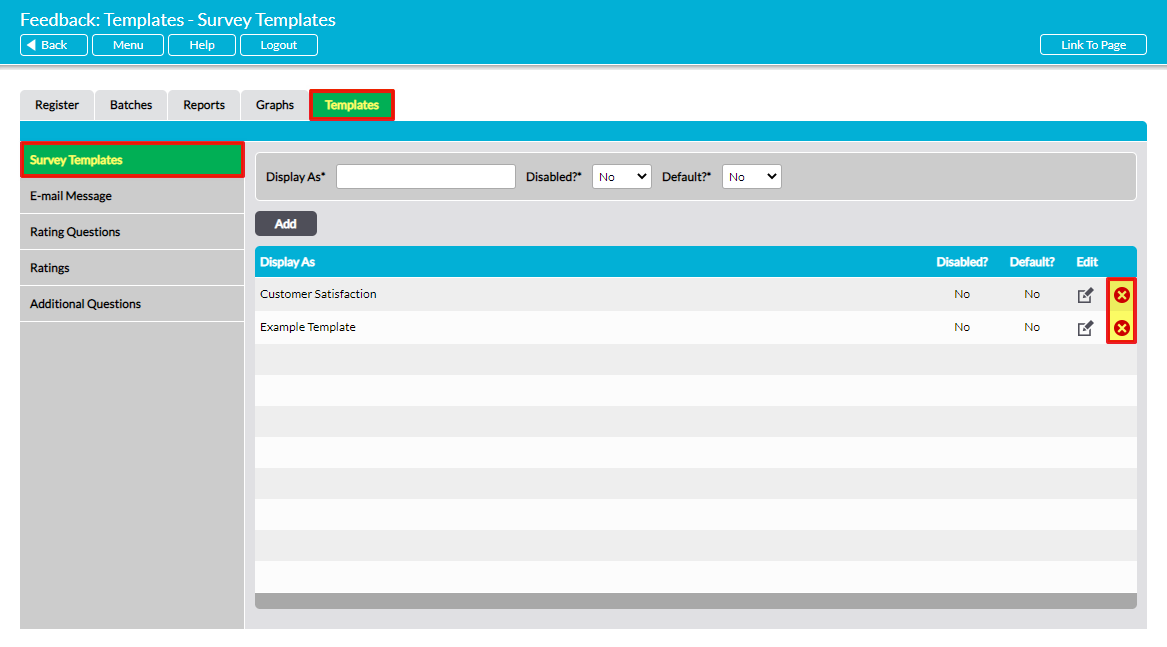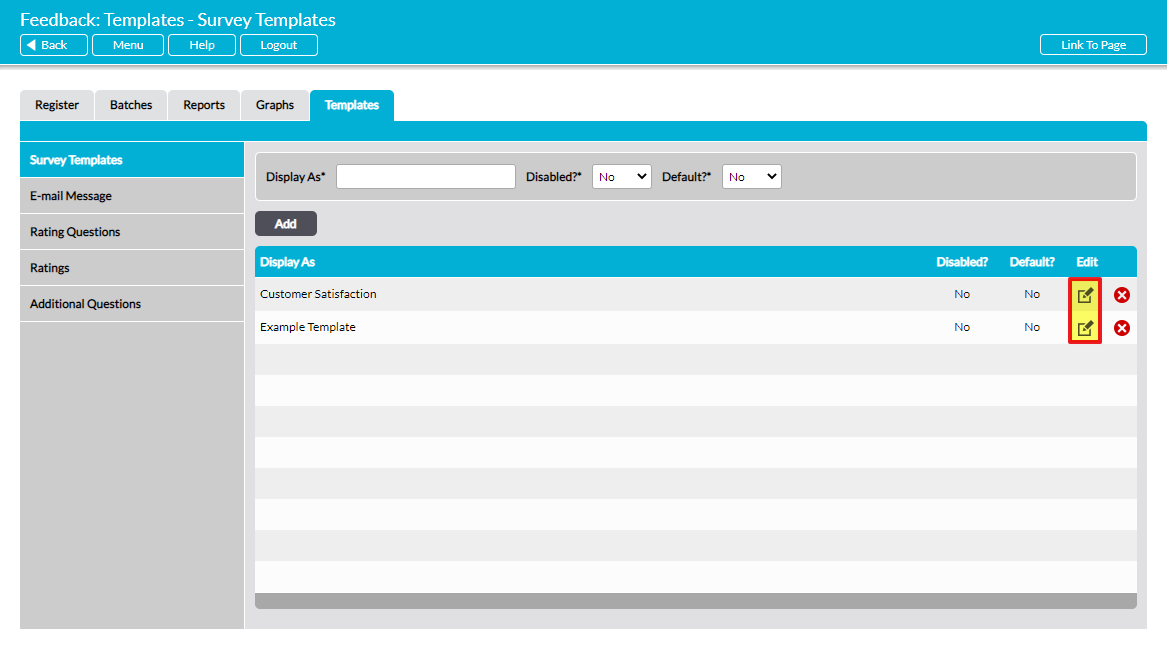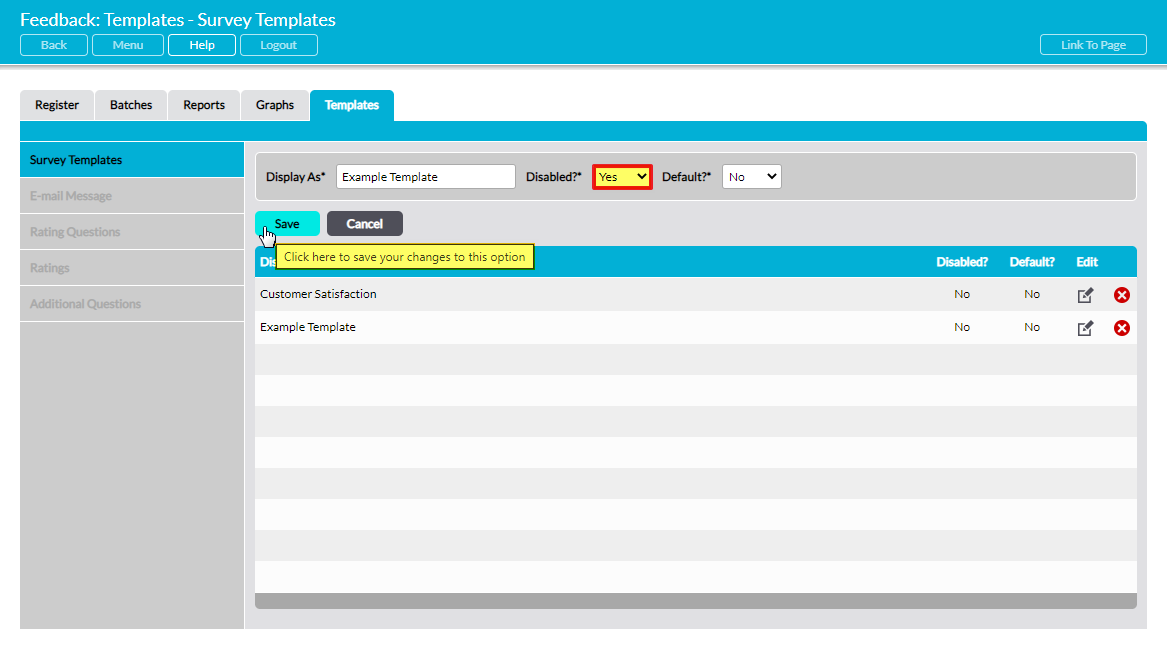To delete a Feedback Survey template, open the Customers & Suppliers: Feedback area and click on the Templates tab. The page will open on the Survey Templates menu item, which is where the names of your existing templates are stored.
Find the template you wish to delete, and then click on the red cross icon displayed to the right of its record.
If the template has not been used within your system then it will be removed from the list, and all of its content will be removed from the other areas of the Templates tab. Note that deletion cannot be undone. Once a template has been deleted, its information will be permanently removed from your system.
If you wish to preserve the template for future use, or the template has previously been used in your system, you will need to Disable the template to remove it from dropdown lists and prevent its future selection.
To disable a template, click on the pencil icon displayed to the right of its record.
This will open the template’s properties for editing. Change the Disabled?* field to ‘Yes’ and click on Save.
The template will now be hidden from dropdown menus, but the template itself and all existing Feedback Surveys that have been based on it will be preserved.