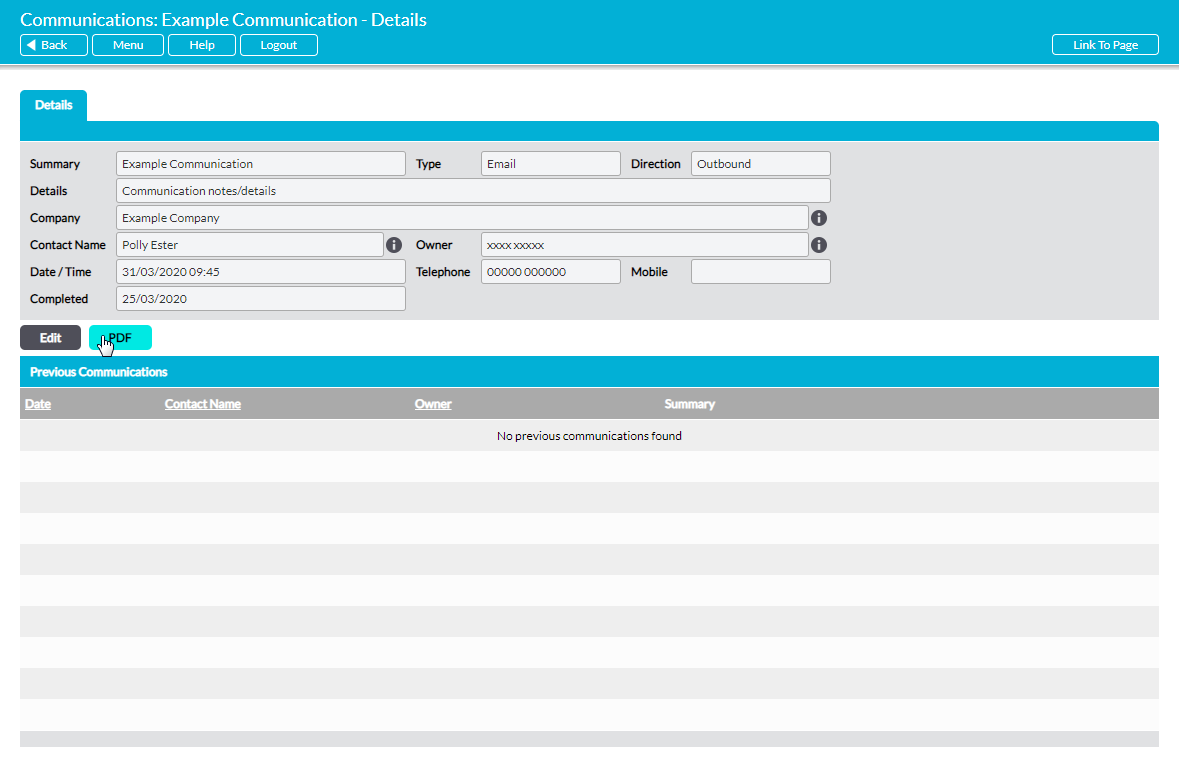If required, individual Communications can be converted into a PDF for saving and printing outside of the Activ system. The properties of these PDFs can be managed via the Branding tab in the System Administration module (see Branding – Your Company Logo and PDF Headers and Footers).
Note that Communication PDFs include all of the Communication’s main details and its Previous Communications log. In addition, PDFs can be made of both Scheduled and Historic Communications in the same manner.
To PDF a Communication, open the Communication and click on the PDF button.
The PDF button’s behaviour may vary slightly depending on your web browser and its settings. In some cases, you may get a pop-up window or new tab that previews the PDF and from which you can save or print the file, whilst in others the PDF may automatically download to your default downloads location.
Note that the PDF function will only work correctly if the computer you are using has access to PDF software that is compatible with your web browser. If your computer does not have appropriate PDF software, your web browser will not be able to download the file.