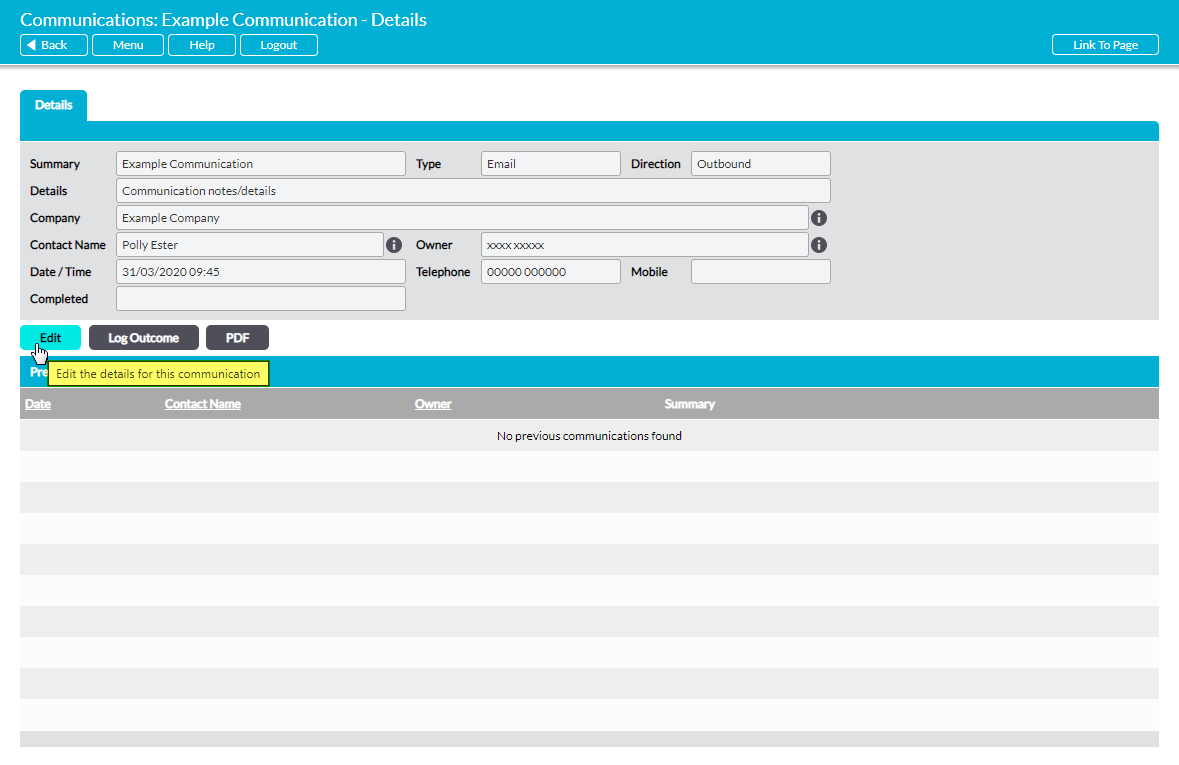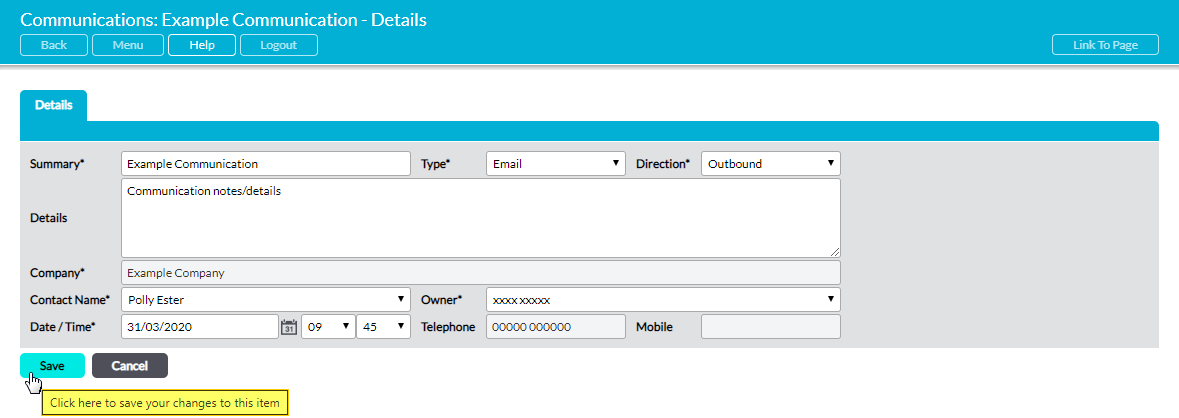To edit the details of a Scheduled Communication, open the Communication’s record and click on the Edit button.
The Company*, Telephone, and Mobile fields are automatically filled and cannot be changed, but all other fields will be opened for editing. Make the necessary adjustments and then click Save to finalise your changes.
Note that changing the Date/Time fields may cause the Communication to move between the Scheduled Communications and Historic Communications registers. Activ will automatically display Communications within the Scheduled Communications register if Date/Time is set in the future, and in the Historic Communications register if Date/Time is set in the past.