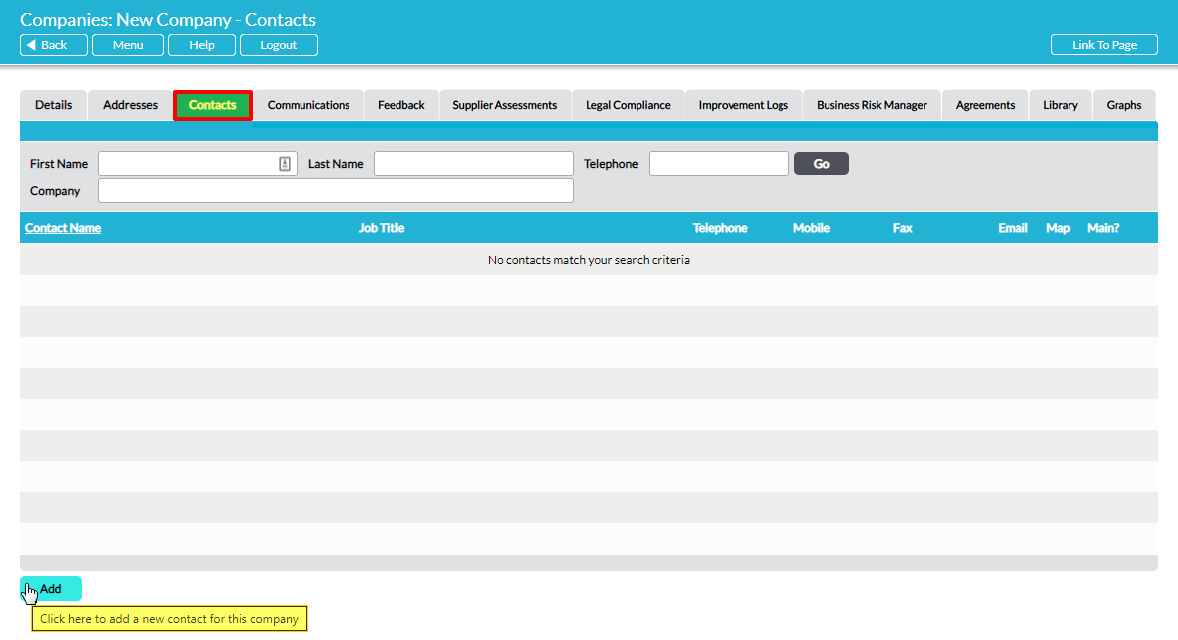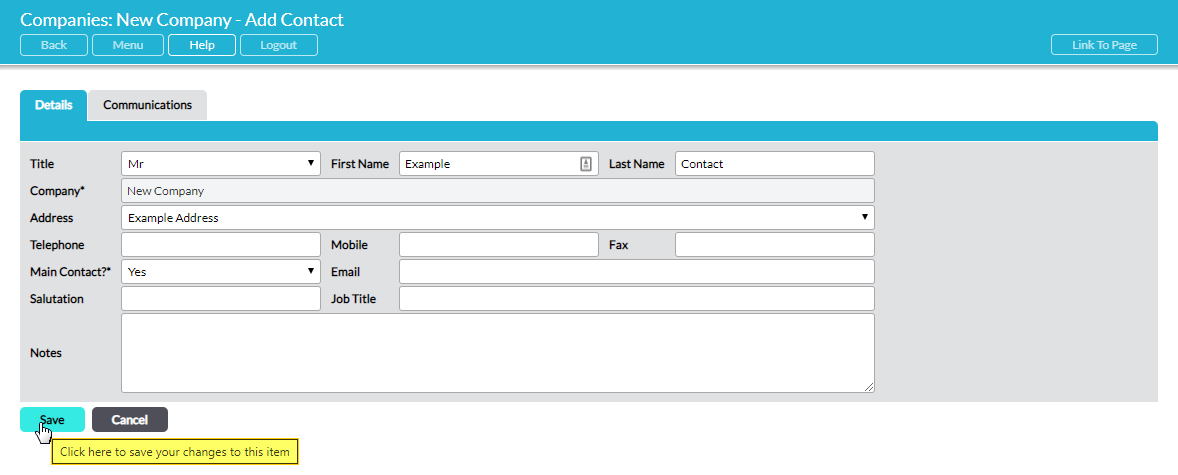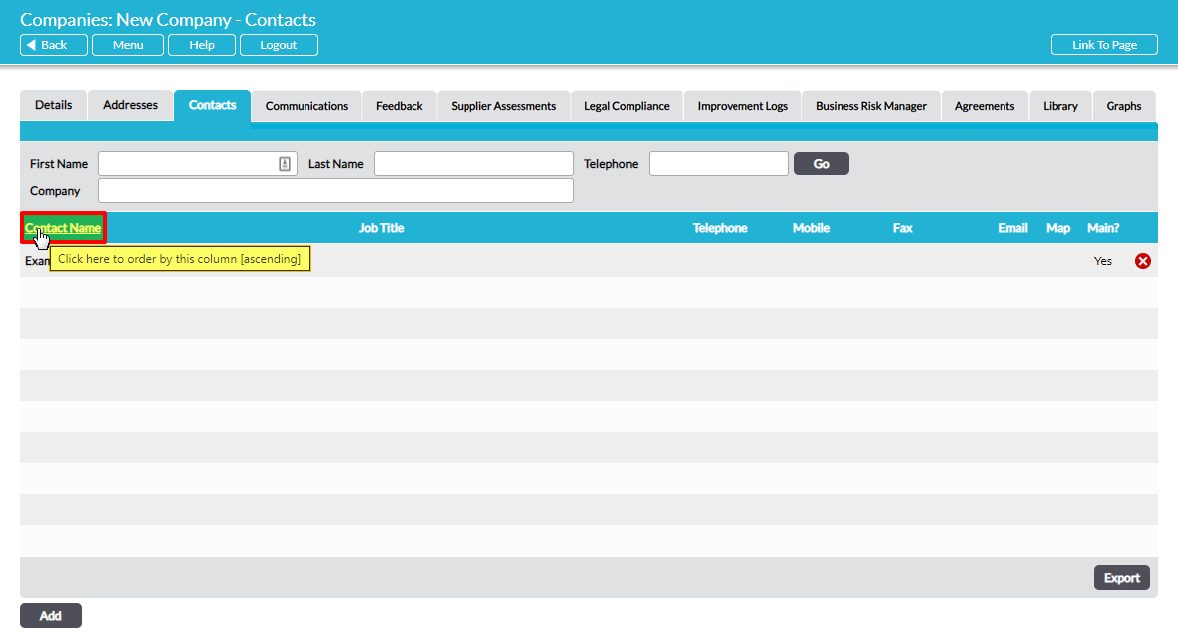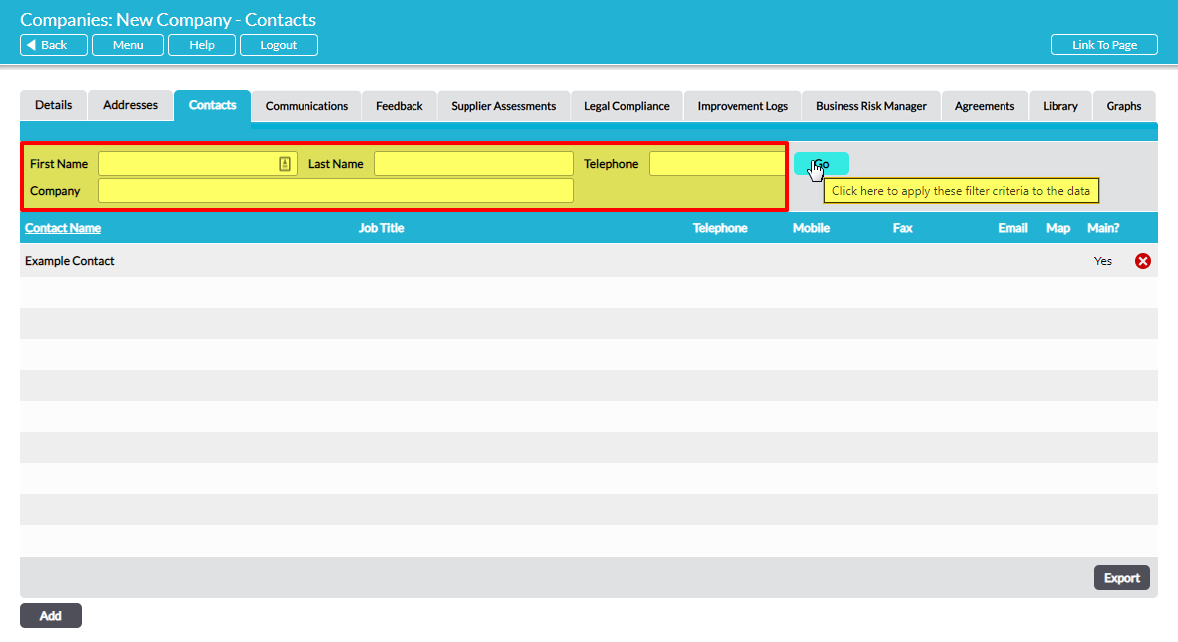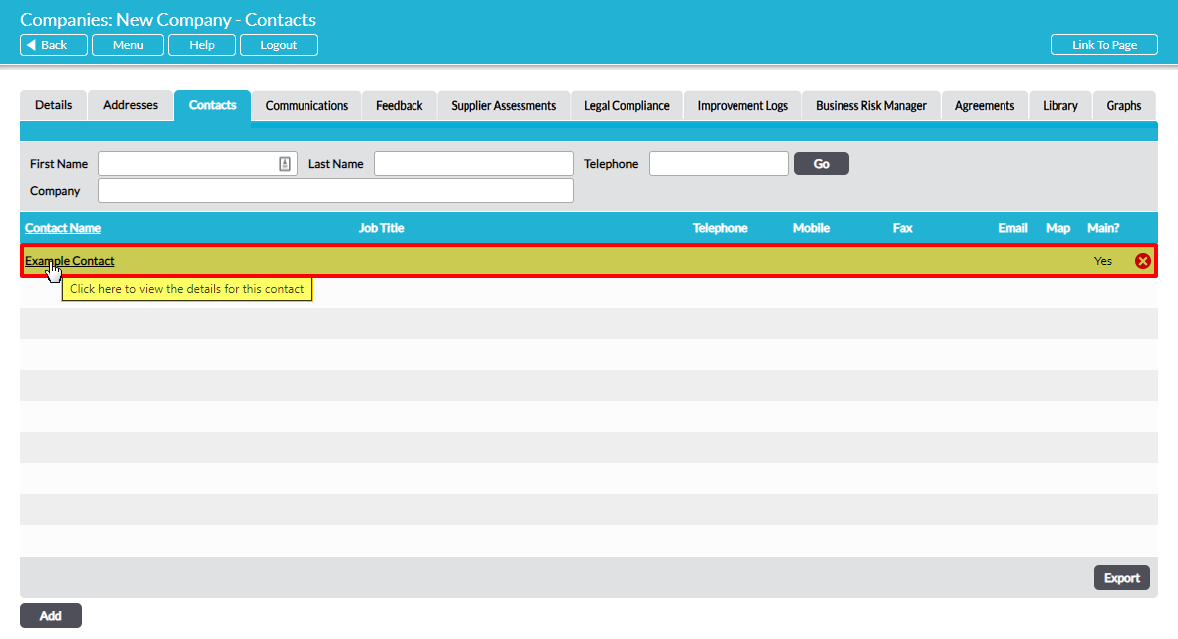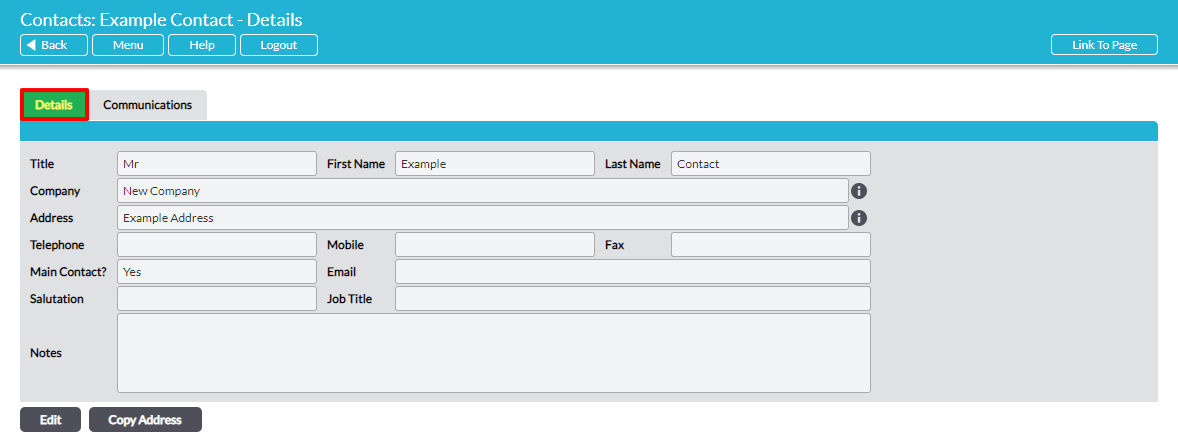The Companies & Suppliers: Companies area allows you to create and maintain a record of all Contacts you have within a third-party Company, and to identify your primary Contact for each Company.
For convenience, all Contacts can be managed from the associated Company’s Contacts tab, or from the Customers & Suppliers: Contacts area. This article covers the basics of managing Contacts from within an individual Company’s record, and covers the following actions:
For a full guide to the Contacts feature, see the Customers & Suppliers: Contacts User Guide.
*****
Add a Contact
To add a Contact, open the Company’s record and click on the Contacts tab. This will open a register of the Contacts that are associated with the Company. Click on the Add button.
A blank Add Contact form will open. The Company* field is automatically filled with the Company’s name and cannot be changed, but all other fields are editable.
The Address and Telephone fields will be automatically filled if you have already added a primary address and phone number to the Company’s record. Telephone can be edited freely if the Company’s primary number is not appropriate for the new Contact, but address must be selected from the list of addresses that are already associated with the Company. See Add and Manage Company Addresses if you need to add an additional address.
If the new Contact is your main Contact with the Company, then change the Main Contact* field to Yes using the dropdown menu. Selecting this option will ensure that the Contact is displayed on the Company’s Details tab once the address is added.
Click on Save. You will be returned to the main Contacts register, and the new Contact will now be visible within the list.
*****
View a Contact
To view a Contact, open the Company’s record and click on the Contacts tab. This will open a register of the Contacts that are associated with the Company. By default, Contacts are listed alphabetically by Contact Name, but their order can be switched from ascending to descending by clicking on the column title.
In addition, you can narrow the list of Contacts shown within the register using the search options at the top of the screen.
To view a Contact, click on its Contact Name.
The Contact will open on its Details tab.
All Contacts will also have their own Communications tab, from which you can view and manage a record of communications with the Contact.