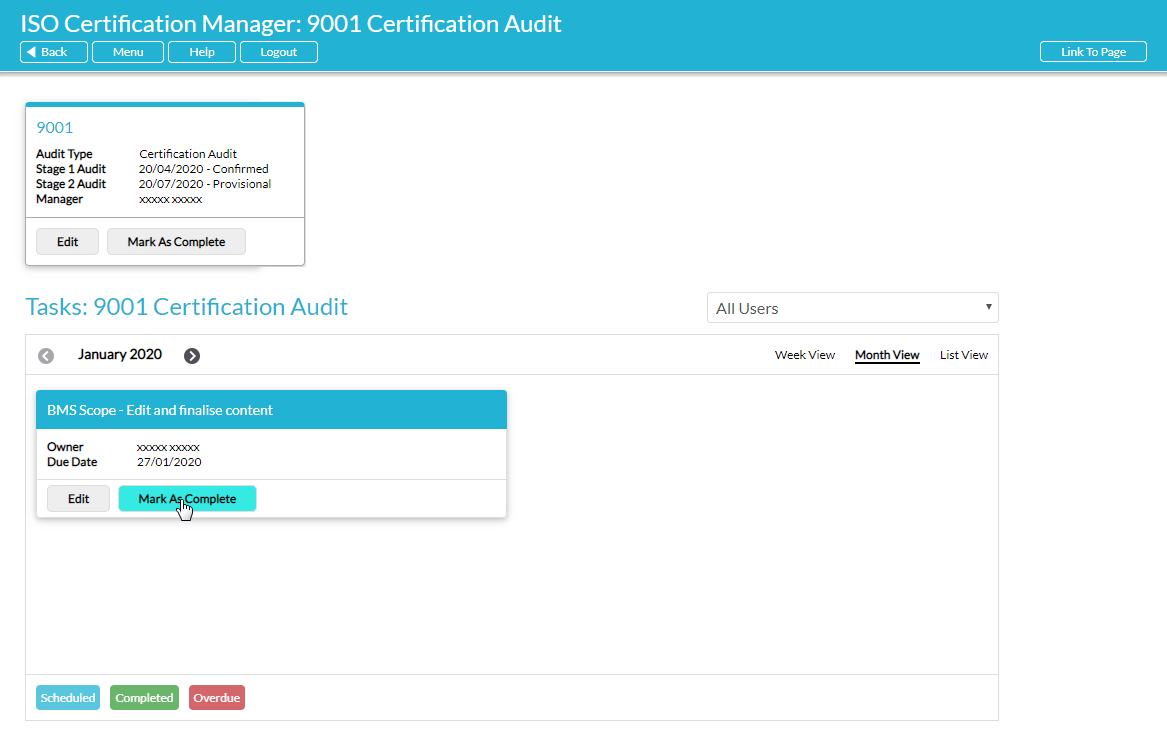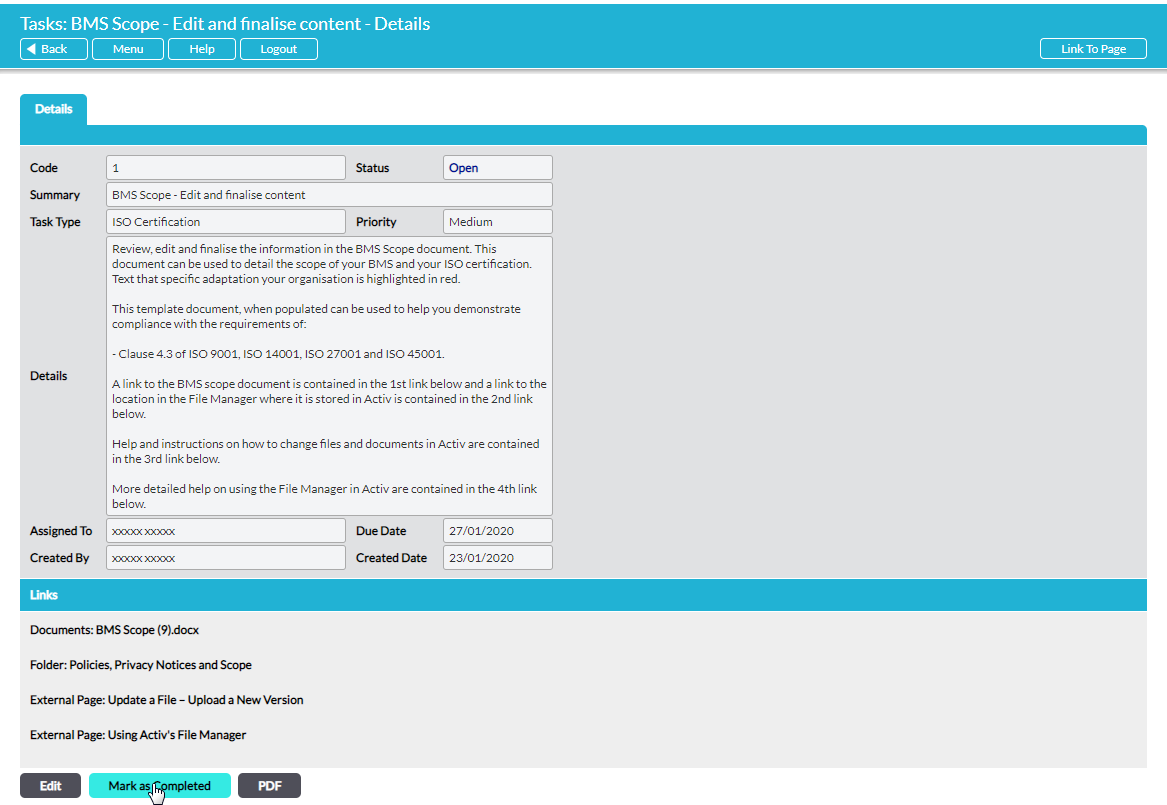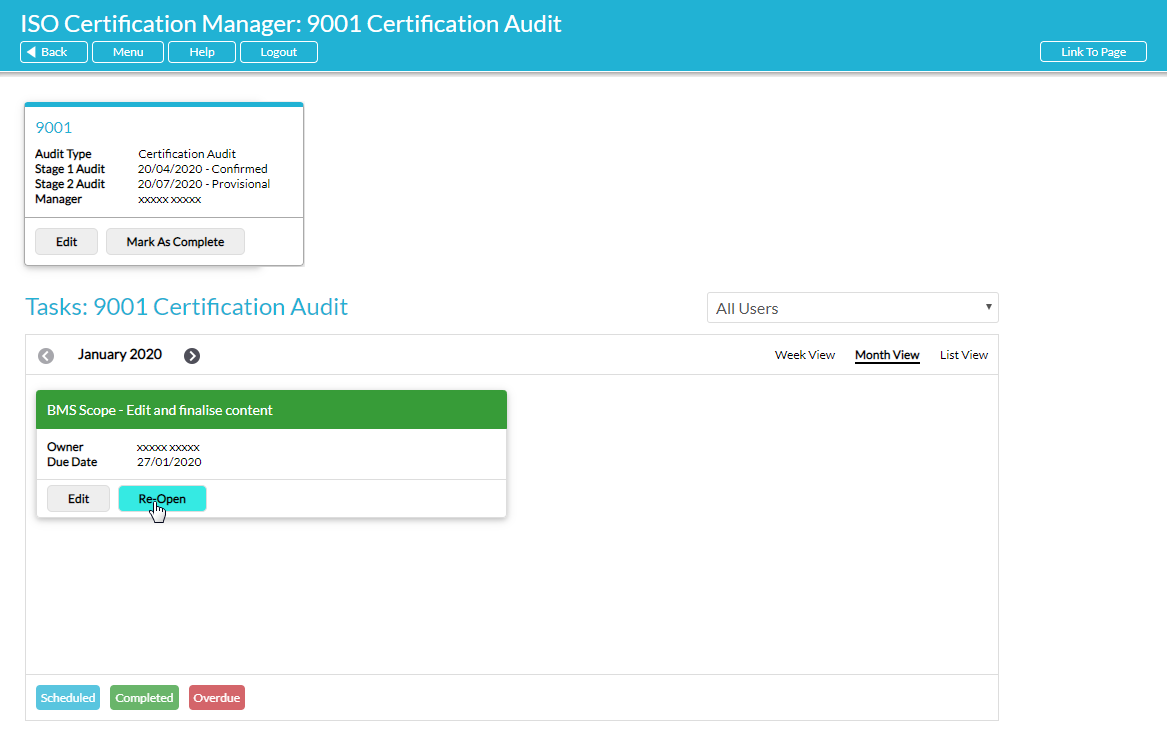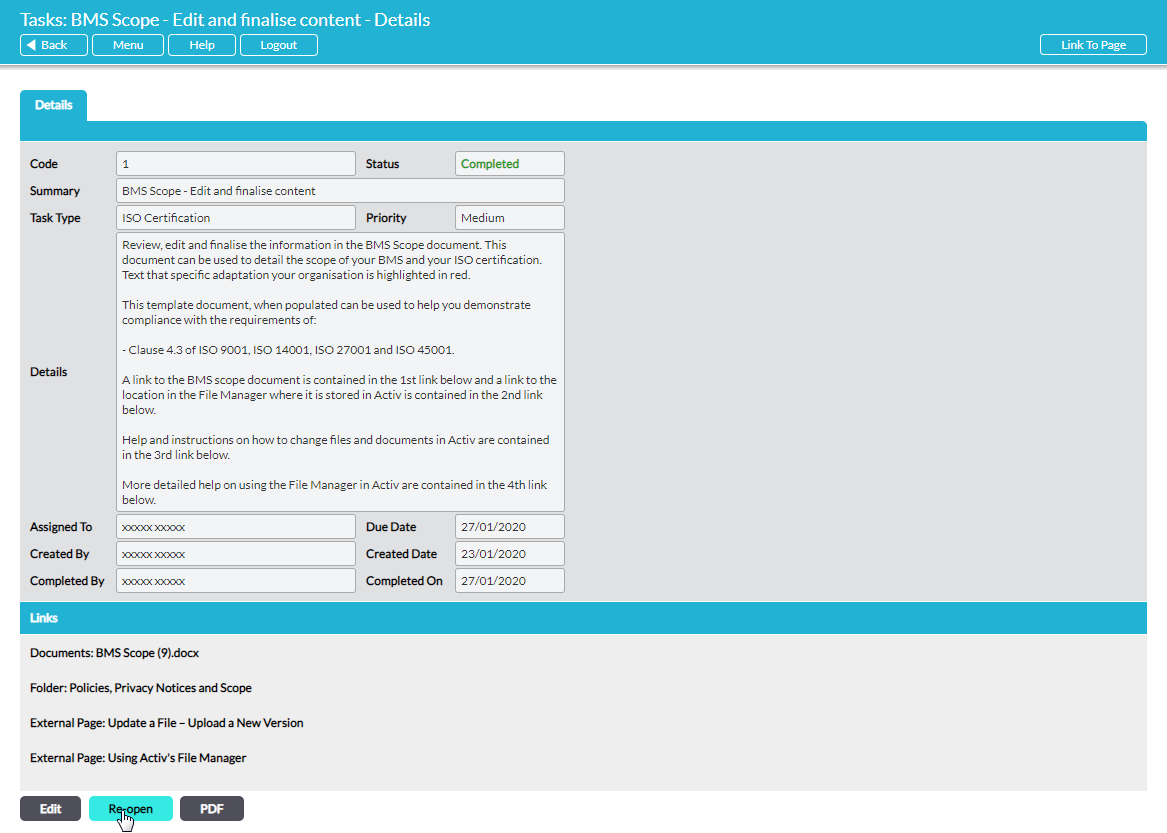You will be able to Complete or Re-Open an individual Audit Task if you are the Audit Plan’s Manager or currently assigned to the Audit Task.
To complete an Audit Task, open Week or Month view and click on the Mark as Complete button in the Audit Task’s tile, or open List view and click on the Mark as Complete button alongside the appropriate record.
Alternatively, open the Audit Task and click on the Mark as Completed button within its Details.
The Audit Task’s details will be updated to include the Completed By and Completed On fields, and its Audit Task tile’s banner will change from blue to green within the Audit Plan panel. A green bar will also be shown against the Audit Task’s record in List view.
If you need to re-open a task, then open Week or Month view and click on the Re-open button in the Audit Task’s tile, or open List view and click on the Re-Open button alongside the appropriate record.
Alternatively, open the Audit Task and click on the Re-Open button within its Details.
The Completed By and Completed On fields will be removed from the Audit Task’s details, and its Audit Task tile’s banner will change from green to blue. In addition, the green bar shown against the Audit Task’s record in List view will be removed.