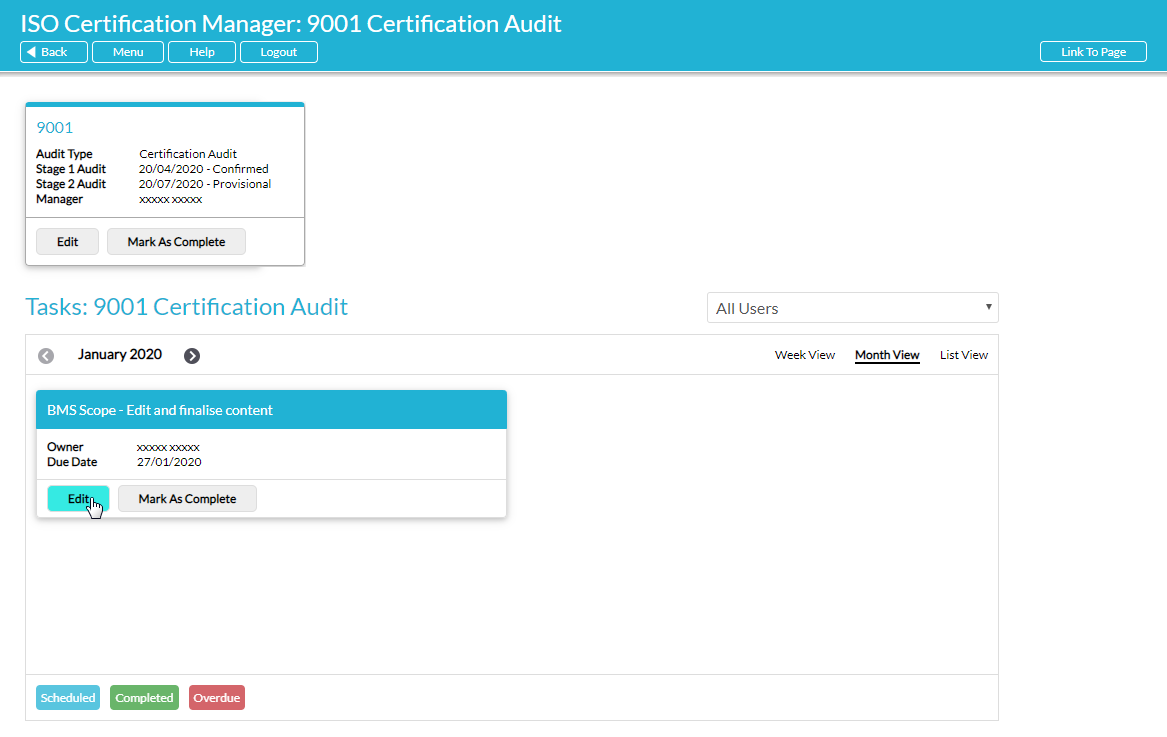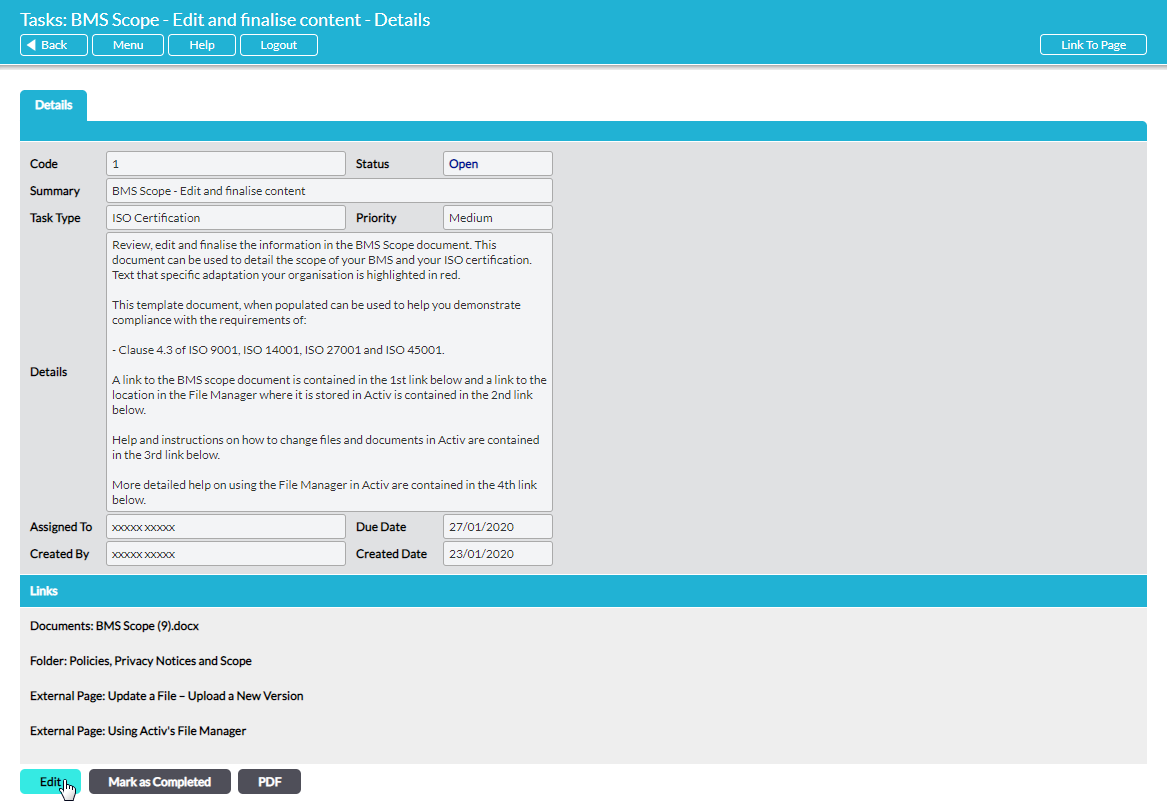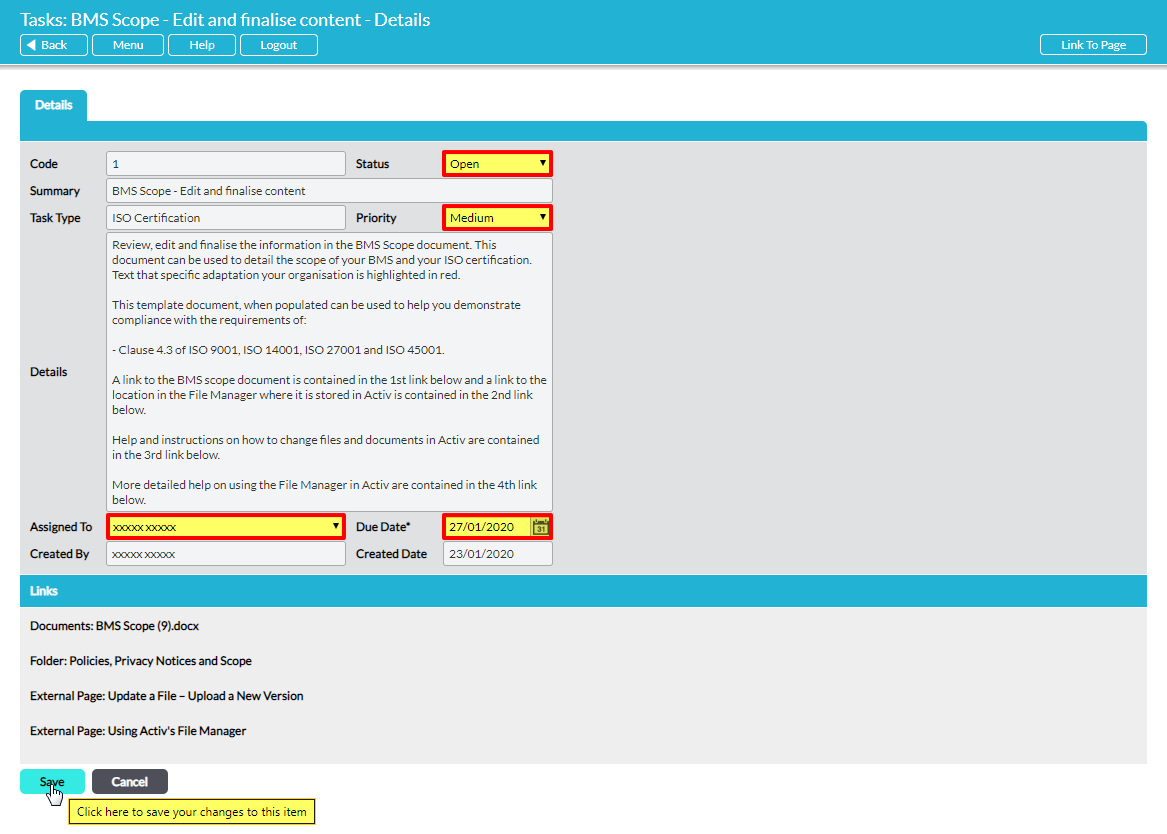You will be able to edit an individual Audit Task if you are the Audit Plan’s Manager or currently assigned to the Audit Task.
To edit or re-assign an Audit Task, open Week or Month view and click on the Edit button in the Audit Task’s tile, or open List view and click on the Edit button alongside the appropriate record.
Alternatively, open the Audit Task and click on the Edit button within its Details.
In both instances, the Audit Task will open in its editing view.
The Audit Task’s content is defined by your system when the Audit Plan is created, and most fields are locked. Four fields are available for editing:
- Status*
- Priority*
- Assigned To*
- Due Date*
These fields enable you to mark Audit Tasks as open or completed, change the priority level of the Audit Task, and postpone or bring forwards an Audit Task. In addition, the Assigned To* field enables you to re-assign Audit Tasks to other users within your system, to ensure that the associated work is completed by the most appropriate individuals. However, you will only be able to re-assign an Audit Task if you have ‘Edit’ or ‘Admin’ permissions for the Tasks module.
Whilst you are able to change Due Dates for any Audit Task that is assigned to you, it is important to remember that these Due Dates will automatically be adjusted to fit into the Audit Plan’s allotted time if the BAB Auditor Team adjusts your Stage 1 or Stage 2 Audit Dates. However, you will still be able to edit Audit Task Due Dates as appropriate after these changes are made.
Once you have made the necessary edits to your Audit Task, click Save to finalise your changes.