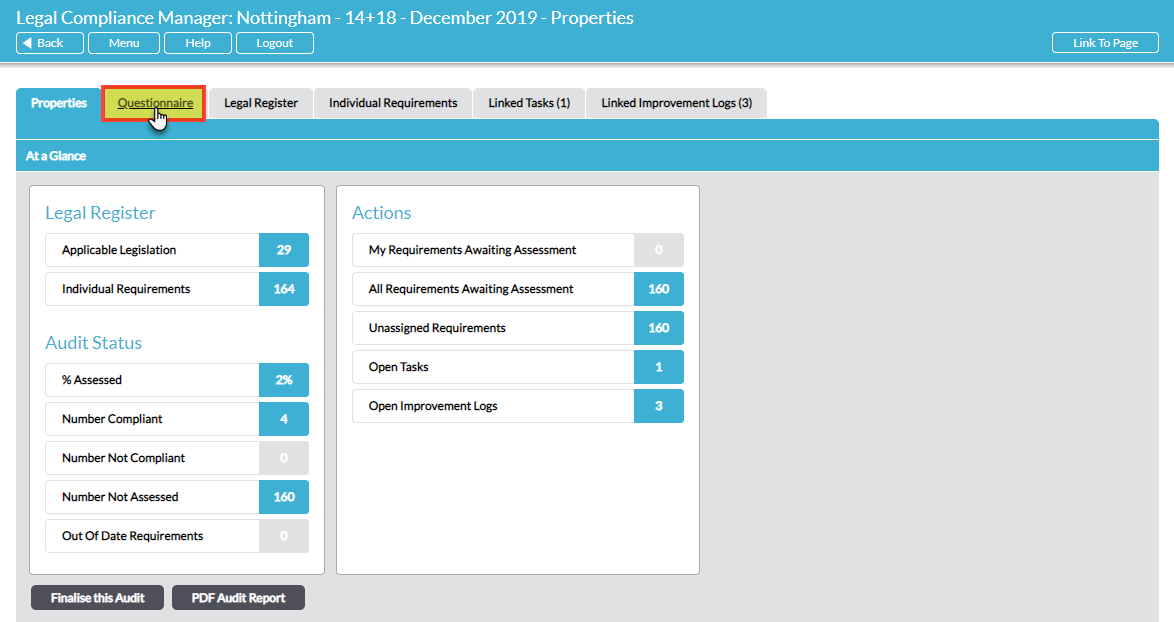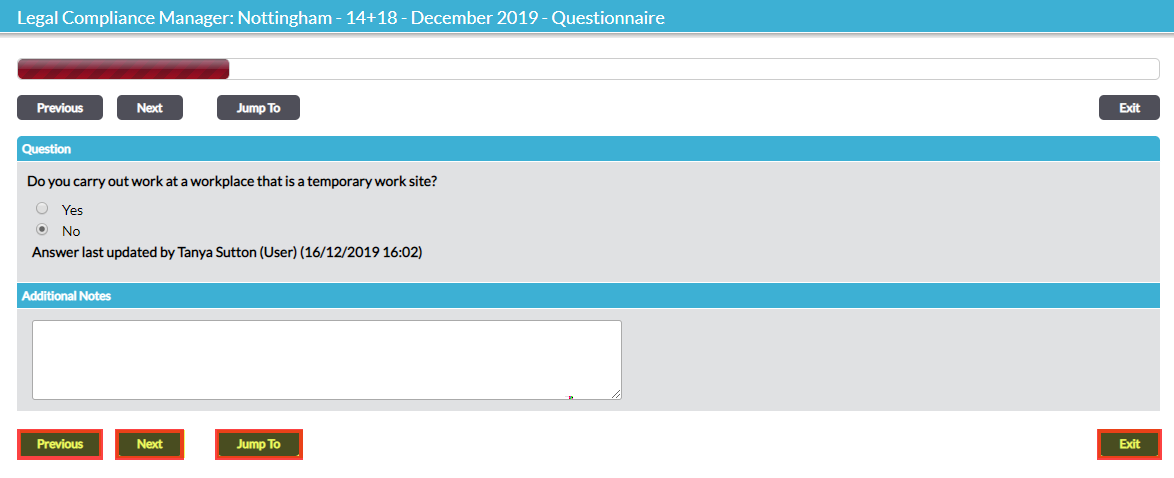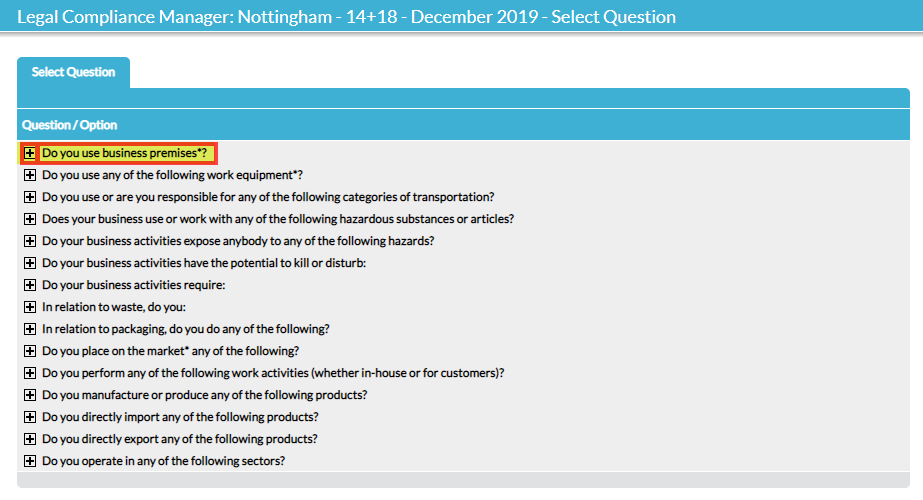Guidance on completing the legal compliance audit questionnaire is given in Step 2 – Complete the Legal Compliance Audit Questionnaire.
After the questionnaire is fully completed, several tabs are available, housing the audit output and associated actions. A tab called Questionnaire also becomes available, to allow you to view and edit the questionnaire responses:
Selecting the Questionnaire tab opens the questionnaire at the first question. You can navigate sequentially through the questions and edit any responses using Next and Previous:
REMEMBER that the questions asked are contingent on responses given to foregoing questions, so if you change a response in a completed questionnaire this may open up a new “branch” of the question tree that you did not previously answer. Until all questions have been answered the questionnaire will be treated as partially completed.
Use the Jump To button to quickly navigate around the completed questionnaire. A new window opens, listing the top-level questions answered. Click on the + icon to the left of a question to view its sub-questions. Click on the question text to jump straight to that part of the questionnaire:
NOTE AGAIN that IF you edit the response to any question you have jumped to you must progress chronologically through the remainder of that particular “branch” of the question tree to answer each subsequent question. This is because the questions asked are contingent upon responses given to earlier questions.
You can Exit the questionnaire at any point and your responses are automatically saved. If there are any unanswered questions, the questionnaire will be treated as ‘partially completed’ and when you return to the questionnaire it will open at the next available unanswered question after the last edited response.
When you have answered the last question you will be automatically returned to the audit’s Properties tab.