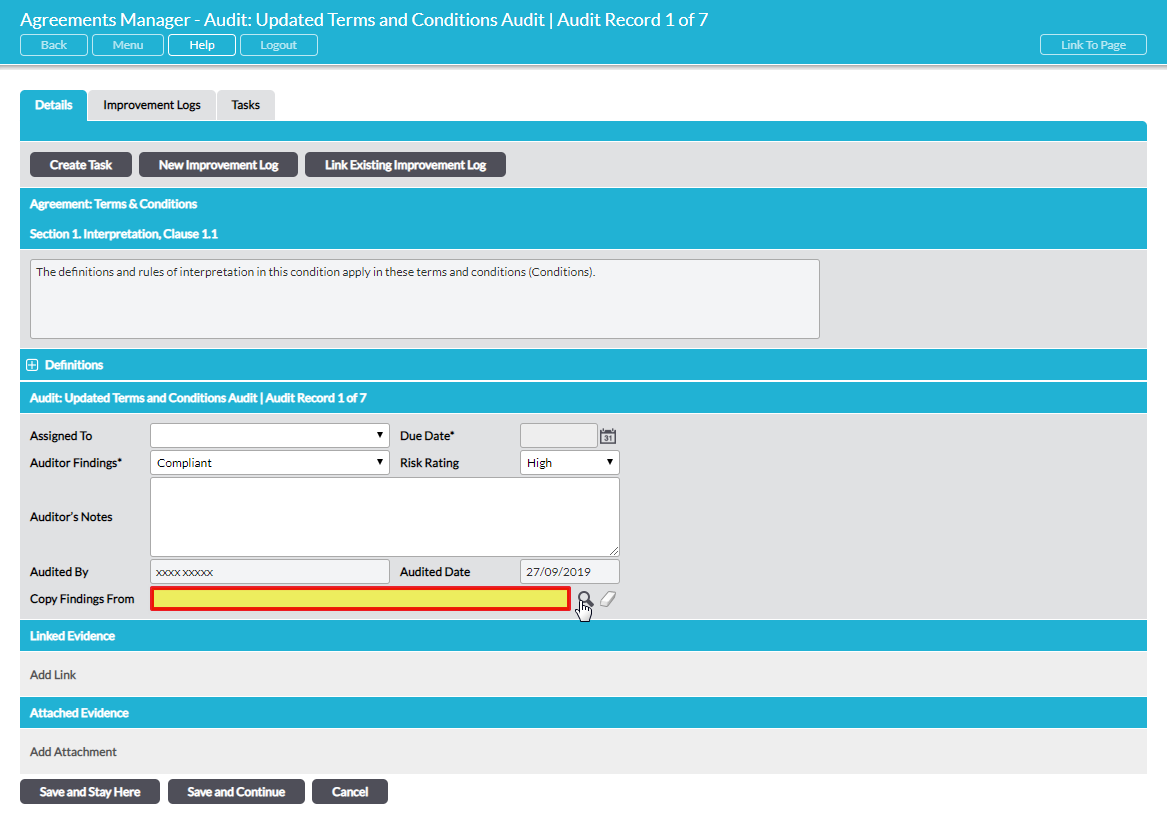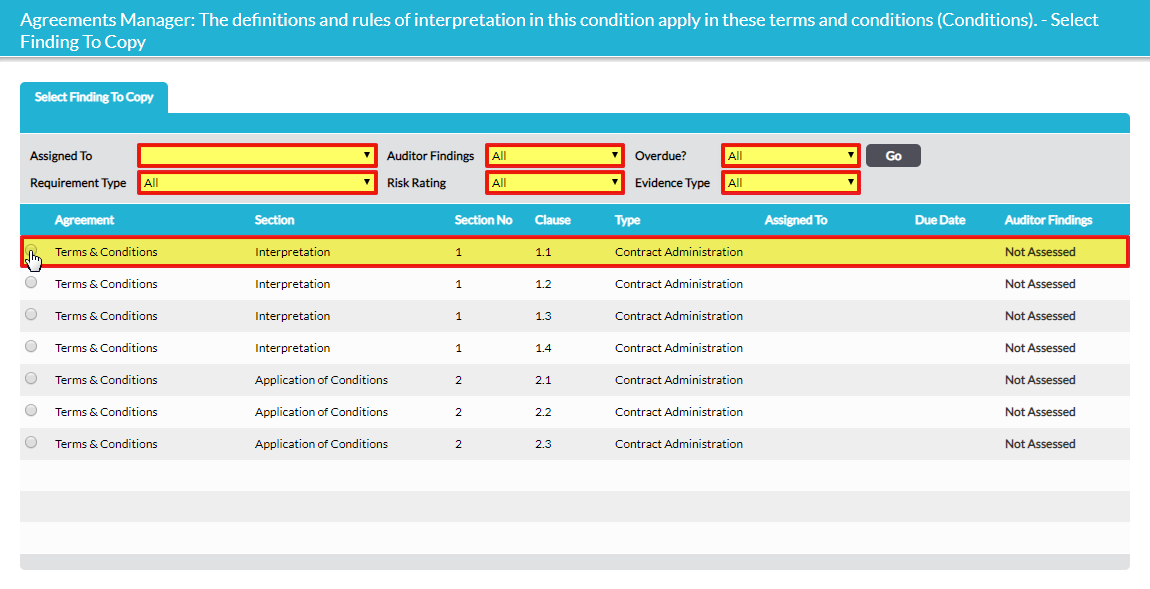As you work through an agreement compliance audit, you may find that your findings and supporting evidence for one requirement are the same as you have previously recorded for another requirement in the audit. In this case, you can use the Copy Findings From option in the Audit Record portion of a requirement’s Details tab to efficiently copy the information recorded against another requirement within the audit.
With the audit record (requirement) that you wish to copy evidence into open for editing, click on the magnifying glass icon to the right of the Copy Findings From field:
A pop-up window opens, listing the other requirements in the audit. By default, only requirements with Evidence/Auditor’s Notes are shown (Evidence Type = ‘Evidence or Notes’). You can use the filters at the top of the screen to change the list of requirements shown.
Click on the requirement that you wish to copy the record from. Compliance information from the selected requirement will be copied direct into your open requirement, automatically populating the Auditor Findings and Auditor’s Notes fields and (if applicable) the Risk Rating and any Linked/Attached Evidence too.
You can now make any further edits to the open requirement and then Save and Stay Here (to save the open requirement but stay on the same page), or Save and Continue (to save the open requirement and move on to the next one in the list).
NOTE: the Copy Findings From feature copies the Auditor Findings, Auditor’s Notes, Risk Rating and linked/attached Evidence from a source requirement as they appeared at the time of copying and pastes them into the target requirement. It does not create a ‘live link’ from the source requirement to the target requirement. If you subsequently change the information recorded against the source requirement the information in the target requirement will not be updated.