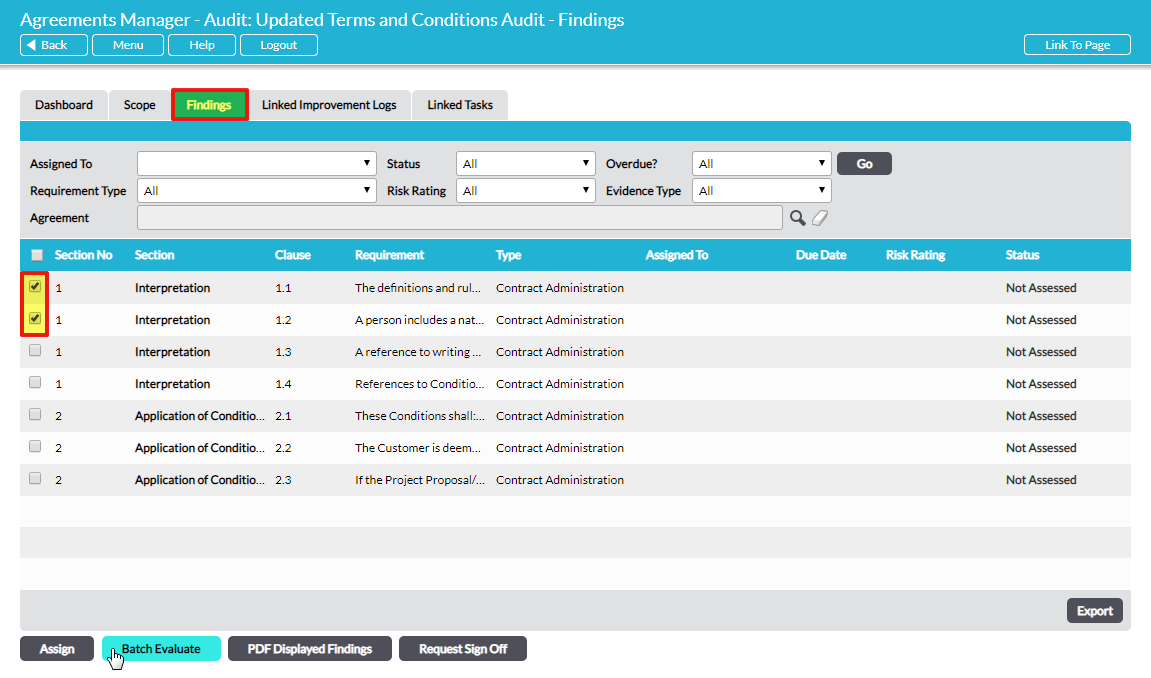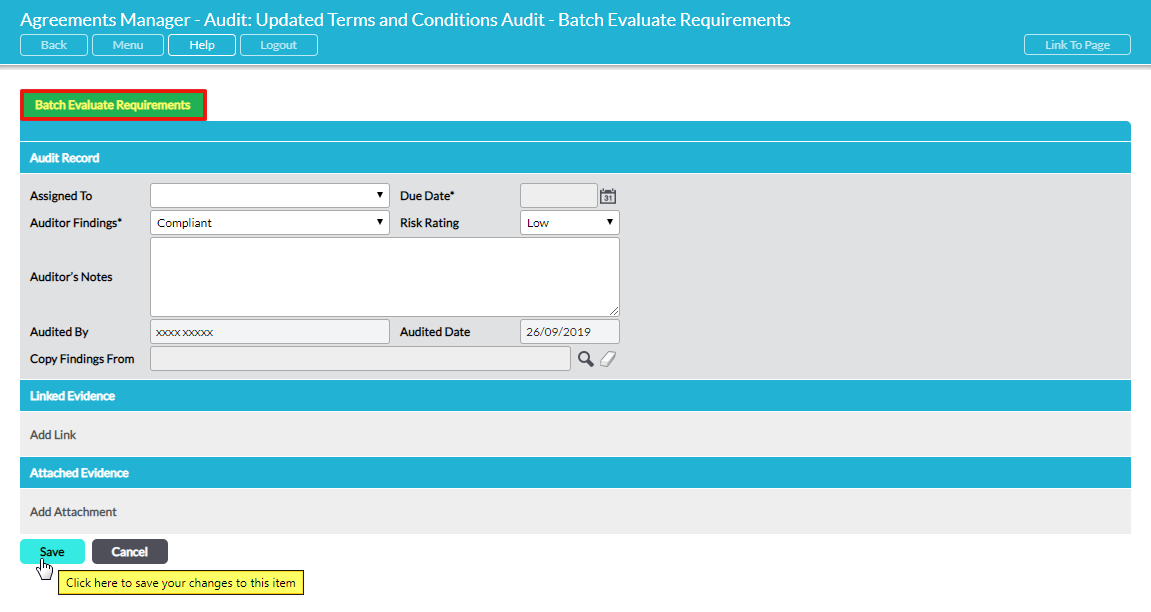When you are evaluating compliance you may find that several requirements are satisfied by the same evidence. In that case there are two features to help you avoid entering the same information repeatedly: Copy Findings From and Batch Evaluate.
If you are on an individual requirement’s Details tab, Copy Findings From allows you to select another requirement to directly copy evidence from. Specifically: the Auditor Findings, Risk Rating, Auditor’s Notes, Linked Evidence and Attached Evidence will be copied over. See Copy Findings from Another Requirement in an Agreement Compliance Audit.
On the audit’s Findings tab where all in-scope requirements are listed, the Batch Evaluate button allows you to select multiple requirements and enter identical evidence for all of them simultaneously.
Select the batch of requirements by ticking the box to the left of each to be included. Click on Batch Evaluate:
The Batch Evaluate Requirements tab opens, where you can enter Auditor Findings, Risk Rating, Auditor’s Notes, Linked Evidence and Attached Evidence in exactly the same way as for an individual requirement:
Click on Save to complete the process of batch evaluating compliance. All the requirements that you selected for the batch will be updated to show identical Auditor Findings, Risk Rating, Auditor’s Notes, Linked Evidence and Attached Evidence. NOTE that if any of the batched requirements had pre-existing Auditor Findings, Risk Rating, Auditor’s Notes, Linked Evidence and Attached Evidence, this will be irretrievably over-written by the information you enter in the batch evaluation process.