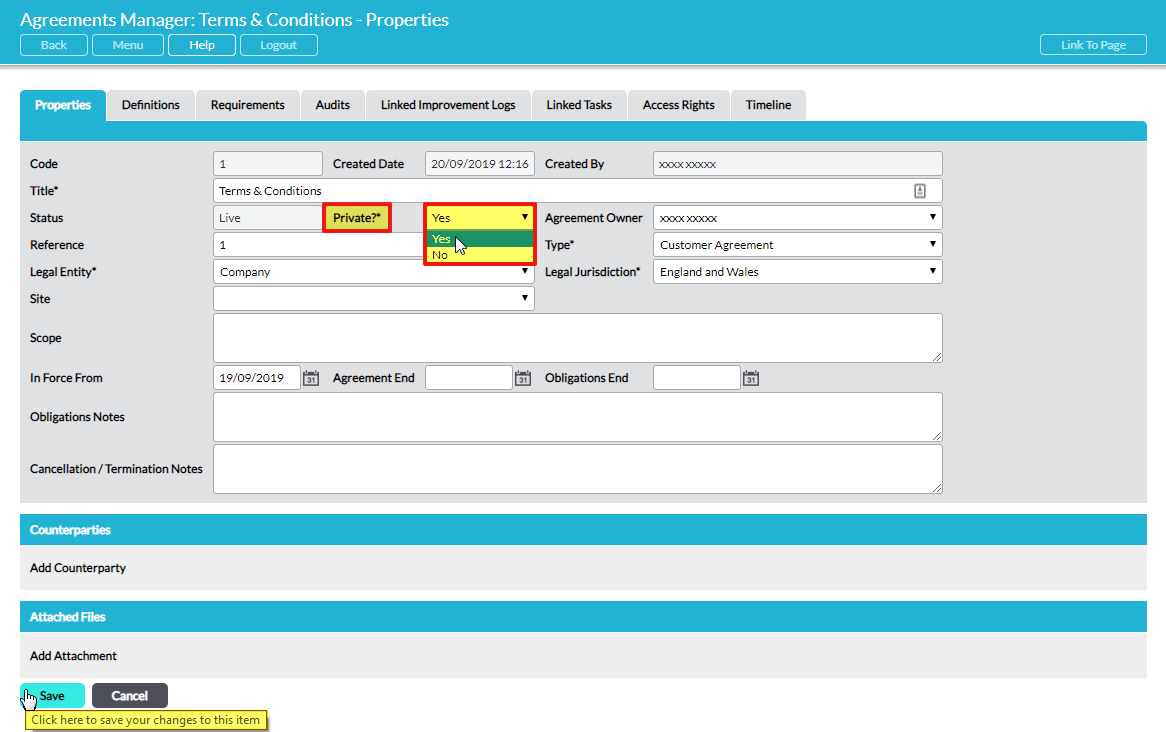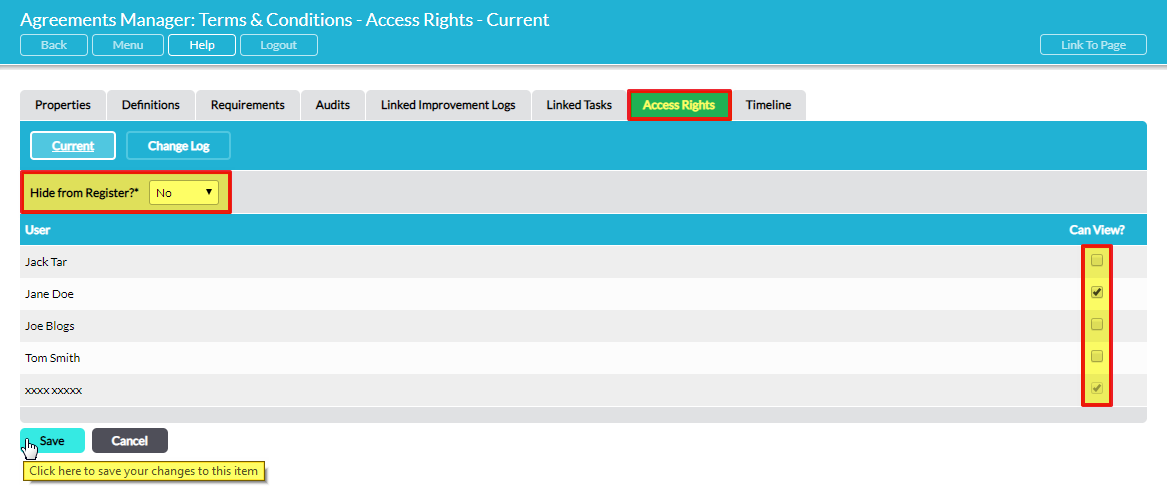Any agreement can be made ‘private’ by the person who created it, restricting access to only selected users, regardless of their permissions for the Agreements Manager module. There is also a ‘super private’ option, which completely hides the agreement from appearing in the list of agreements; only users with access rights to a super private agreement can see it in the list of agreements.
NOTE that only the user who originally set up (created) the agreement can make it private and super private. No other users, regardless of their system permissions, can change the private settings of an agreement.
To make an agreement private, when its Properties form is open for editing, click on the drop-down list next to the Private?* flag and change it to ‘Yes’:
Once the properties have been saved with Private? = Yes, a new Access Rights tab becomes available. Click on Edit to make changes:
The Access Rights tab lists all users of your system that have ‘Read Only’ permissions or above for Agreements Manager – Agreements. There is one level of access for private agreements – the user can either see the agreement or not:
- Can View?
By default, all other users are assigned no access rights to the private agreement. To make the private agreement accessible to additional users, tick their names.
All private agreements are shown on the global register of agreements on the Agreements Manager – Agreements tab. However, any private agreement that a user does not have access rights for is indicated in normal type instead of bold and such users cannot click on the agreement to access its contents.
Hide from Register
There is an additional layer of security available for private agreements, to hide an agreement from the register completely. The Hide from Register? option removes the agreement from the global register of agreements on the Agreements Manager – Agreements tab for all users who do not have private access rights to the agreement. On the private agreement’s Access Rights tab, set Hide from Register? to ‘Yes’ to activate this additional layer of security and make the agreement ‘super private’.
Remember to click on Save to make the changes take effect.
*
A log is maintained of all changes to access rights, which can be viewed on the Change Log sub-page of the Access Rights tab. See View the History of Changes to a Private Agreement’s Access Rights – Change Log.
IMPORTANT NOTE 1: the new access rights settings for an agreement come into effect immediately; you don’t have to check in the agreement to make privacy changes take effect. Once the Private? flag is set to ‘Yes’ the Access Rights tab is available (to the agreement’s creator) in both checked out and checked in states, and it operates independently of the check out / check in status of the agreement.
IMPORTANT NOTE 2: by default, all other users of Activ are assigned no access rights to an agreement when it is made private. If a user is not given access to a private agreement they cannot view it, regardless of their system permission level for the Agreements Manager module. If there are links in your Activ system to a private agreement, only the users that have access to that agreement will be able to click on the links. Therefore, it is important to review the Access Rights tab and select the appropriate access rights to a private agreement for all users at the time that the agreement is made private.
It is also worth emphasising that the access rights given to a user for a private agreement take precedence over the system permissions that the user has for Agreements Manager – Agreements. For example, if a user has access rights to a private agreement but ‘Read Only’ system permission for Agreements Manager – Agreements, they will be able to edit and delete the private agreement. Access rights to individual private agreements over-ride system permissions for Agreements Manager.