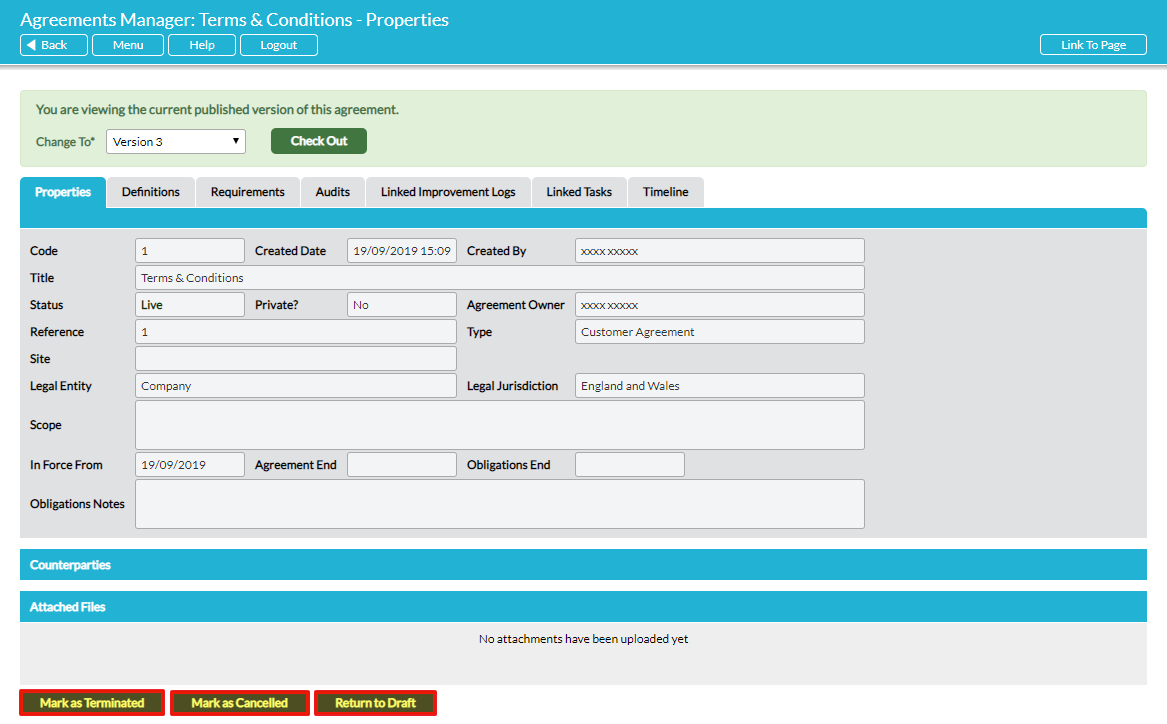When a new agreement is first set up, it is assigned the status ‘Draft’ by default. At the initial set-up stage the status can be changed to ‘Live’ if appropriate. Subsequently, the statuses ‘Cancelled’ and ‘Terminated’ also become available. The complete list of statuses is given below, with brief guidance on their meaning:
- Draft – relevant an agreement that is still in negotiation or is otherwise not in force yet
- Live – indicates that an agreement is in force
- Cancelled – signifies that an agreement’s validity has been voided; typically it never reached Live status
- Terminated – a Live agreement can be manually marked as Terminated to signify that it has been ended, irrespective of its Agreement End date
- Expired – this status is automatically assigned to all Live agreements when their Agreement End date passes
To change the status of an agreement, open the agreement on its Properties tab. The status is directly edited using action buttons here. Note the Status can only be changed when the agreement is ‘checked in’:
The available buttons will vary according to the current status of the agreement:
Mark as Live – (available if the agreement is ‘Draft’) click this button to change the status of a ‘Draft’ agreement to ‘Live’. You will be prompted to confirm key dates, with an option to enter supporting Notes.
Mark as Cancelled – click this button to change the status of a draft or live agreement to ‘Cancelled’. You will be prompted to confirm key dates, with an option to enter supporting Notes.
Mark as Terminated – click this button to change the status of a live agreement to ‘Terminated’. You will be prompted to confirm key dates, with an option to enter supporting Notes.
Return to Draft – click this button to return an agreement to ‘Draft’ status. You will be prompted to confirm key dates, with an option to enter supporting Notes.