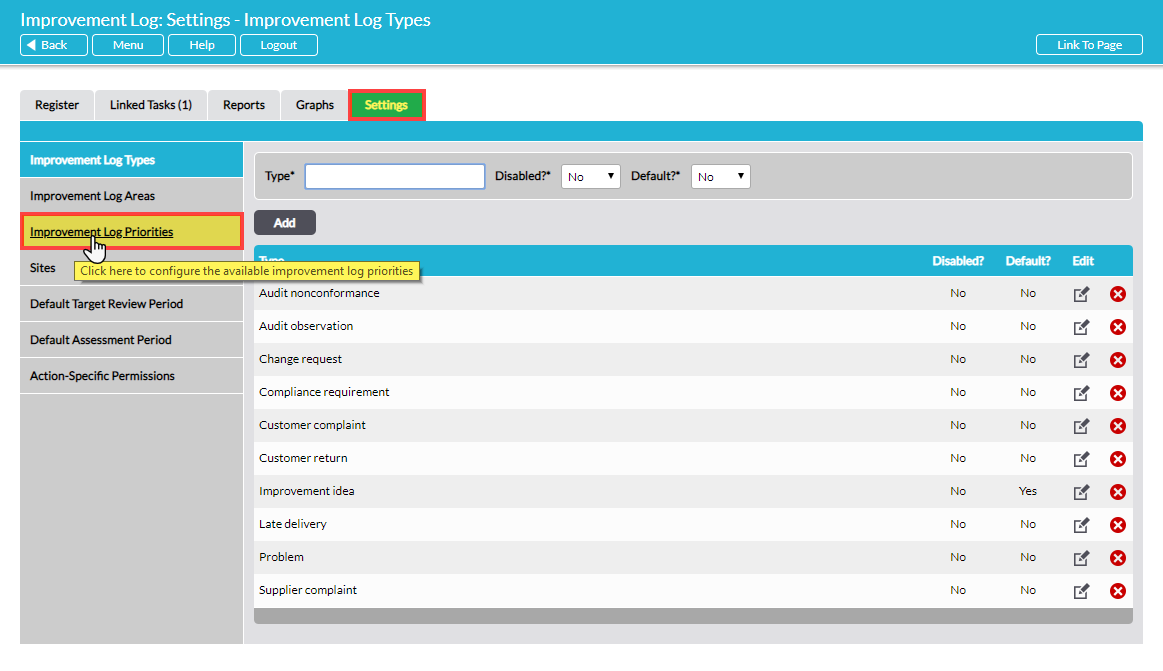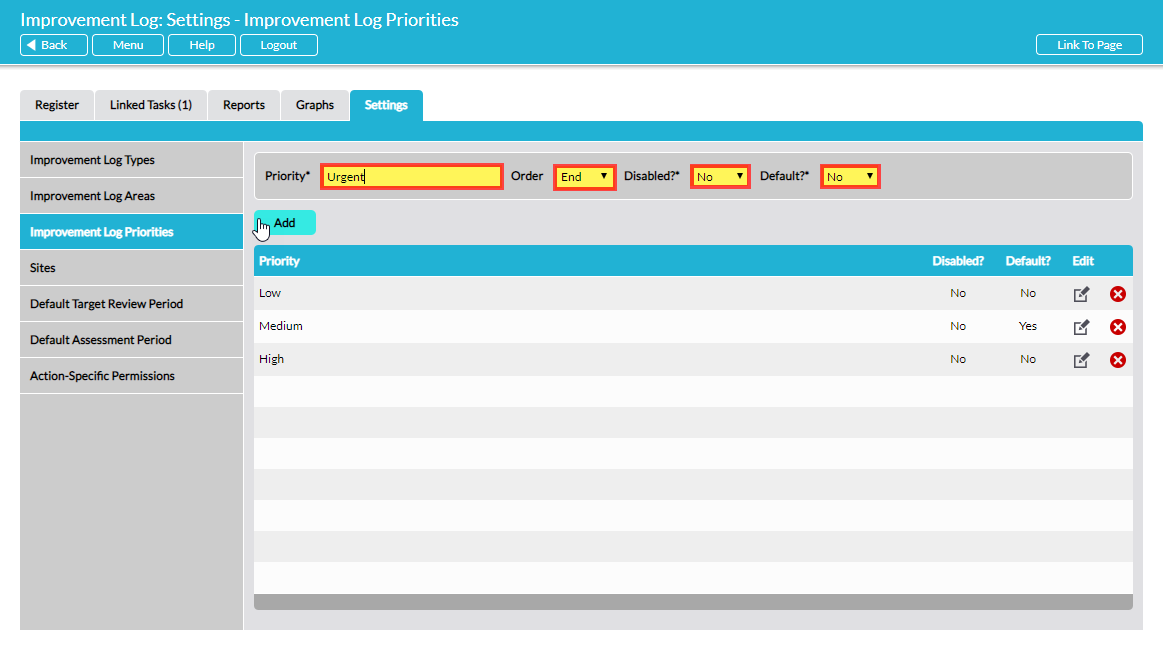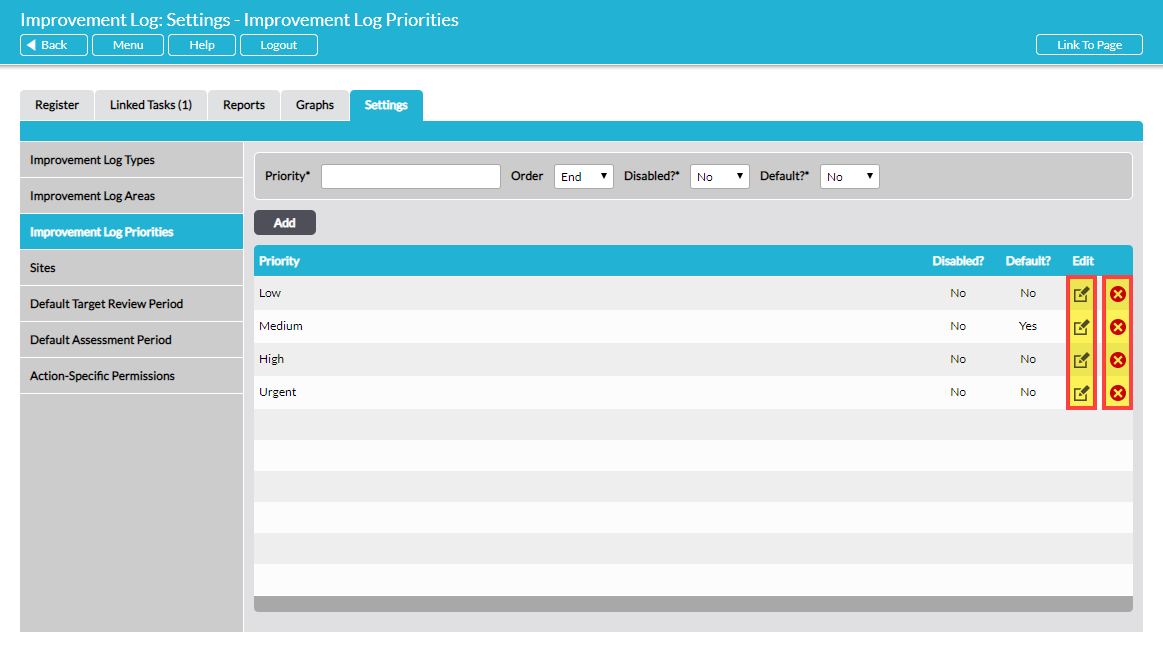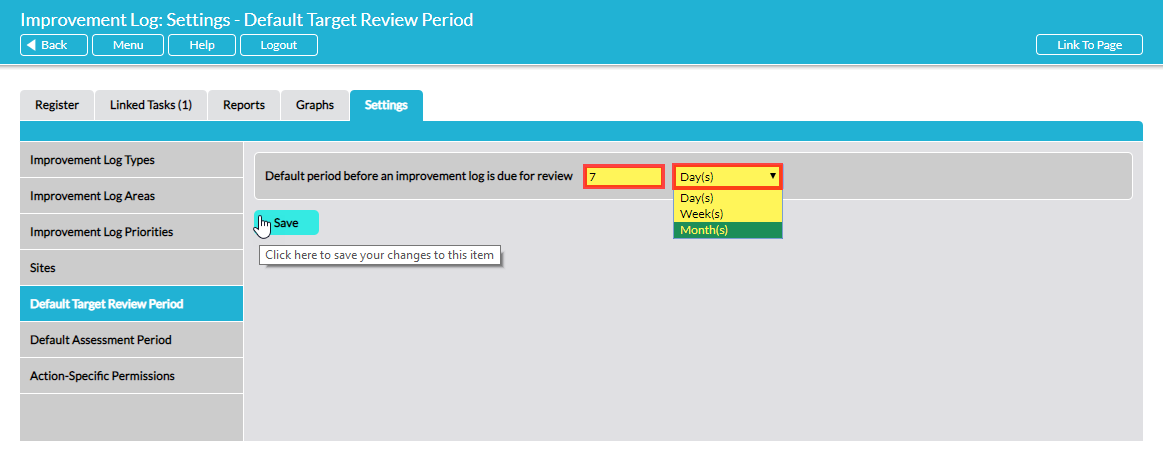Some of the drop-down menus within Improvement Log can be tailored to meet your exact requirements. There is also the option to pre-populate due date fields with a default period.
Settings for Improvement Log are managed on the Settings tab, which is available only to users with ‘Admin’ permissions for Improvement Log. Configurable options are presented in the left-hand portion of the screen.
Configure Drop-Down Menu Lists
Drop-down menu lists can be configured for: Improvement Log Types, Areas, Priorities and Sites. Click on an item to select it:
The right-hand portion of the screen displays the current settings for the list you have clicked on.
Add a New List Item
To add a new item to the list, in the fields at the top enter the details of the new item and click on Add.
Edit or Remove a List Item
To edit an existing item, click on the Edit (pencil) icon to the right of it. This allows you to modify its details in the top portion of the screen, including whether to make it the default item:
To remove a list item, it is recommended that you disable it. Click on the Edit (pencil) icon to the right of the item, change Disabled? to ‘Yes’ and click Save.
Disabled list items are retained in the system and any past or current Improvement Logs that used disabled items will be intact. By disabling the list item you are removing it as an option in new actions, while retaining the integrity of the system for existing records. Disabled list items are indicated with ‘Yes’ in the Disabled column.
A list item can be permanently deleted if desired, by clicking on the red cross to the right of it. NOTE that deleting a list item is not reversible. If a list item is deleted, any existing Improvement Logs using that item will be compromised. Only use delete if you are certain that the list item has not been used. If you are uncertain, it is recommended that you disable the item, not delete it.
Configure Default Due Dates
Improvement Logs have a Target Review Date that must be set. Similarly, the optional Effectiveness Assessment that can be conducted after an Improvement Log is closed has a Due Date that must be set. In Settings, you have the option to set a default period for these due dates so that the field is pre-populated.
Default Target Review Period
Optionally, when you raise a new Improvement Log, the Target Review Date can be automatically pre-populated at a default number of days, week or months in the future. To set the default period, select the Default Target Review Period option in Settings:
Enter your preferred period and click Save. All Improvement Logs created from this point onwards will have the Target Review Date field pre-populated with the raised date + the period you have specified. The user can manually edit the Target Review Date field in the form if required.
If you prefer to leave the Target Review Date field in new Improvement Log forms blank, requiring the user to manually enter a date, clear the two fields in the Settings for Target Review Date and click Save.
Default Assessment Period
Optionally, when you set up a new Effectiveness Assessment, the Due Date can be automatically pre-populated at a default number of days, week or months in the future. To set the default period, select the Default Assessment Period option in Settings and follow the guidance for Default Target Review Period above.
Set Action-Specific Permissions
Uniquely in the Improvement Log module, there is an optional additional layer of permissions (below the standard module-level permissions) to control users’ authority to carry out specific actions. These permissions are managed in the Settings area and are explained fully in User Permissions for Improvement Log 2 – Action-Specific Permissions.