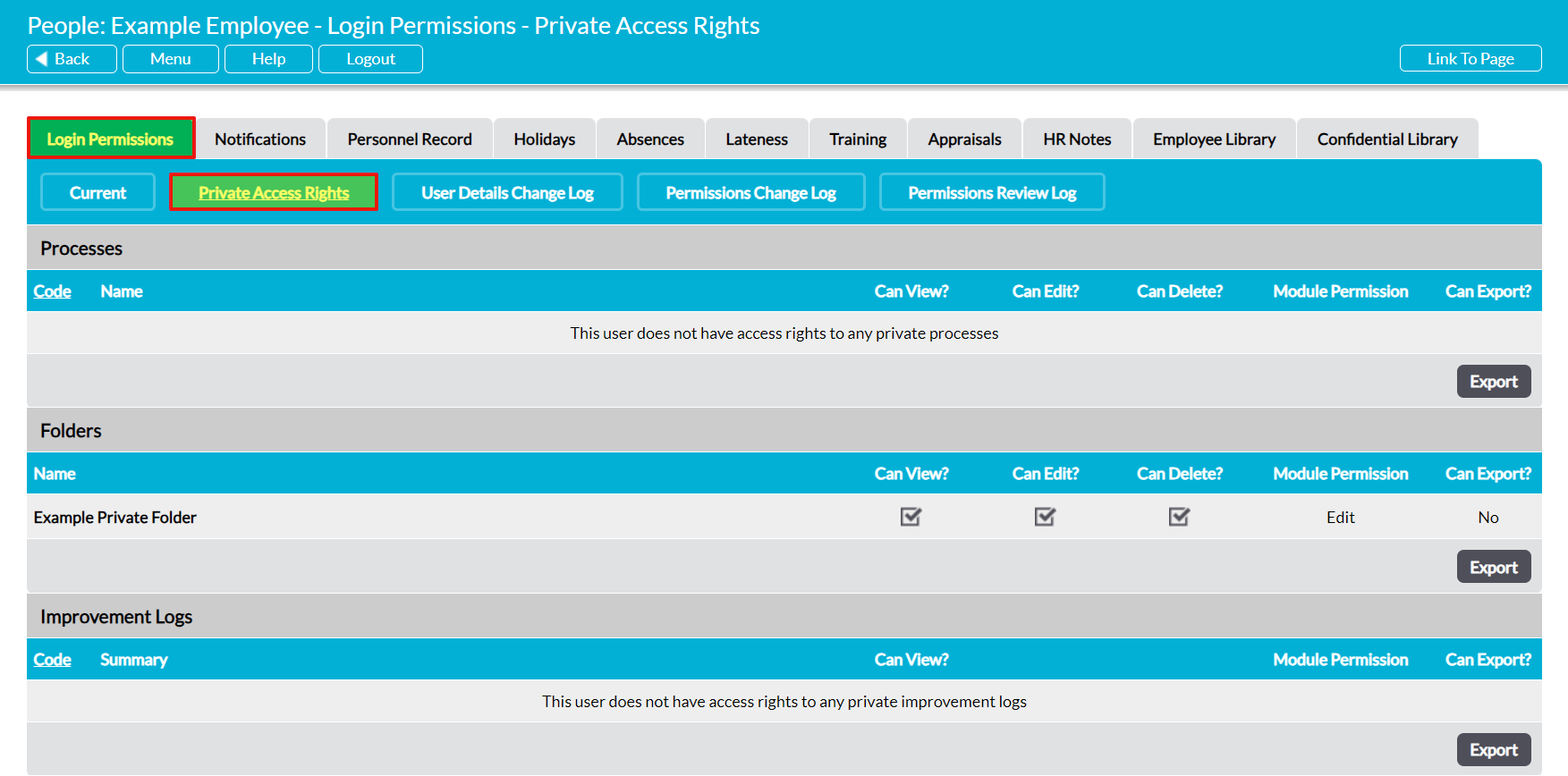Over time, a user may be given Access Rights to a significant number of Private Items, either because they have made those items Private themselves, or because other individuals determined that they needed to be aware of the Private Item’s content. This can make it difficult for you to track what exactly each user has access to, and at what level, particularly as it is possible that there may be Private Items in your system that you do not yourself have Access Rights for. To counteract this, every user’s record includes a dedicated Private Access Rights log, which automatically records all Private Items that the user is given access to. This log can be viewed by anyone who has ‘Admin’ permissions for the System Administration: Administrator permissions area, and enables you to determine what, if any, Private Items each user is able to access, and at what level.
*****
To view the log of Private items that a user can access, open their record on its main Login Permissions and click on the Private Access Rights button in the blue banner along the top of the tab.
Activ will open on a new page displaying all of the Private Items that the user currently has Access Rights to. This page will be divided into a series of sections that correspond to the possible types of Private Record (e.g. Folders, Processes, Improvement Logs, etc), and each Private item that the user can access will be listed within the relevant sections in alphabetical order (for items with no codes) or chronological order (for items with codes). In addition, each item will be displayed on its own row within the relevant section, and each row will include the following data:
Code – displays the automatically-generated numerical code that Activ assigned to the record when it was originally created. Note that codes are module-specific (meaning that items from different modules can have the same code), and that this column is not available for folders, as these do not have codes assigned to them.
Summary, Name, or Title – the summary, name, or title given to the Private Item. Note that, to provide System Administrators with an indication of what Private Items pertain to, all summaries/names/titles are displayed here even if you do not have access to the Private Item.
Access Rights – displayed as three columns: ‘Can View’, ‘Can Edit’, and ‘Can Delete’. These columns use checkboxes to identify the level of access that the user has to each Private Item (based on the normal Access Rights rules for each item type; see Access Rights – Overview).
Module Permission – displays the user’s overall permissions for the module that the Private Item is housed in. Note that, for everything except folders and processes, these permissions will determine what a user can do with the Private Items they are able to access. See Access Rights – Overview and System Permissions for more information.
Can Export – identifies whether the user has export rights to the module that the Private Item is housed in. Note that, if the user does have export rights, then the exports they generate will include any Private Items that they have access to.
For convenience, each section of the page also includes an Export button that can be used to generate a CSV register of the relevant Private Items, which you can print or store for reporting purposes. In addition, if you have Access Rights to any of the items listed, you will be able to shortcut to the relevant item by clicking on its Code or Name/Summary/Title. This may be especially useful if you need to adjust the user’s current Access Rights to the item.