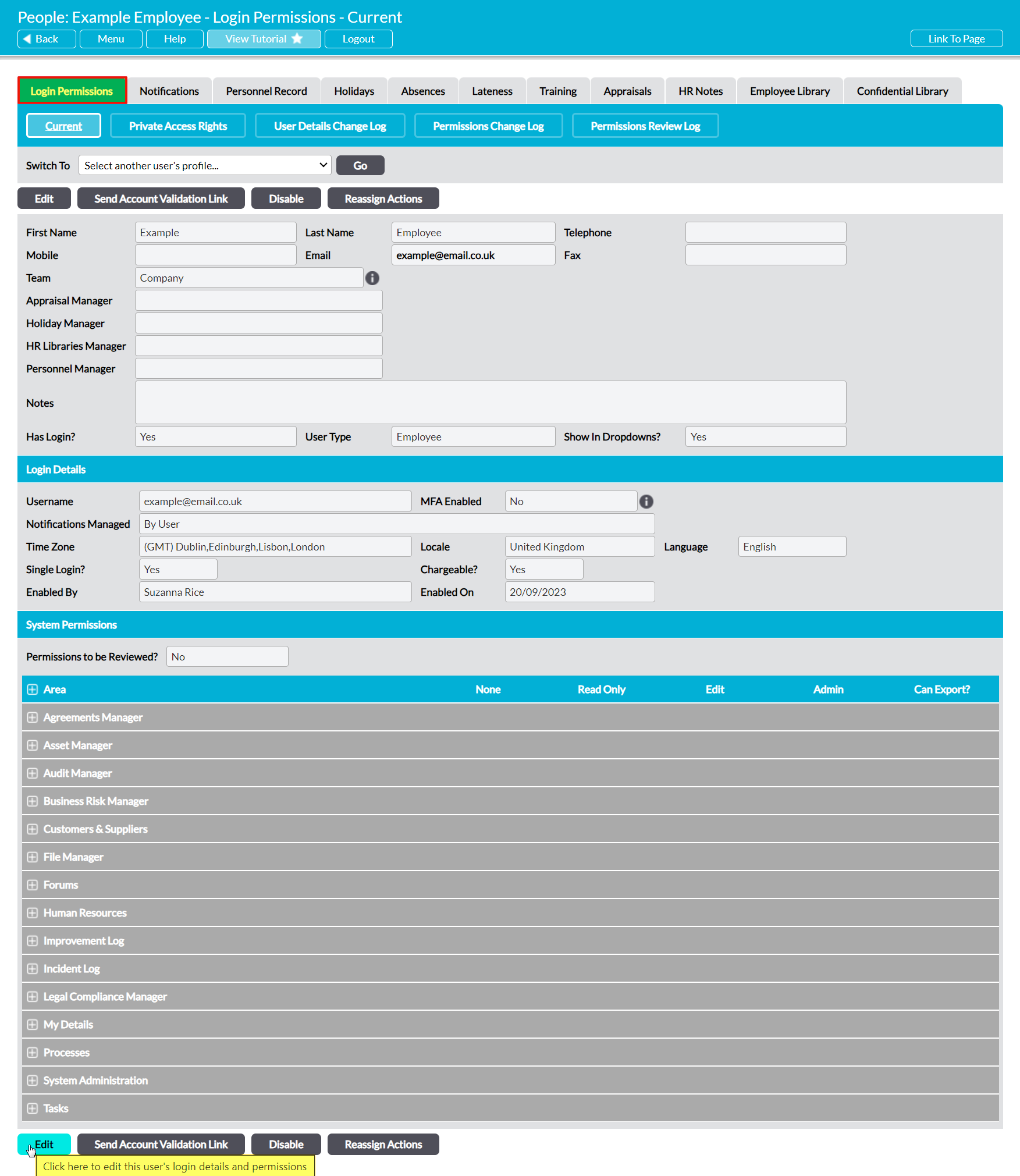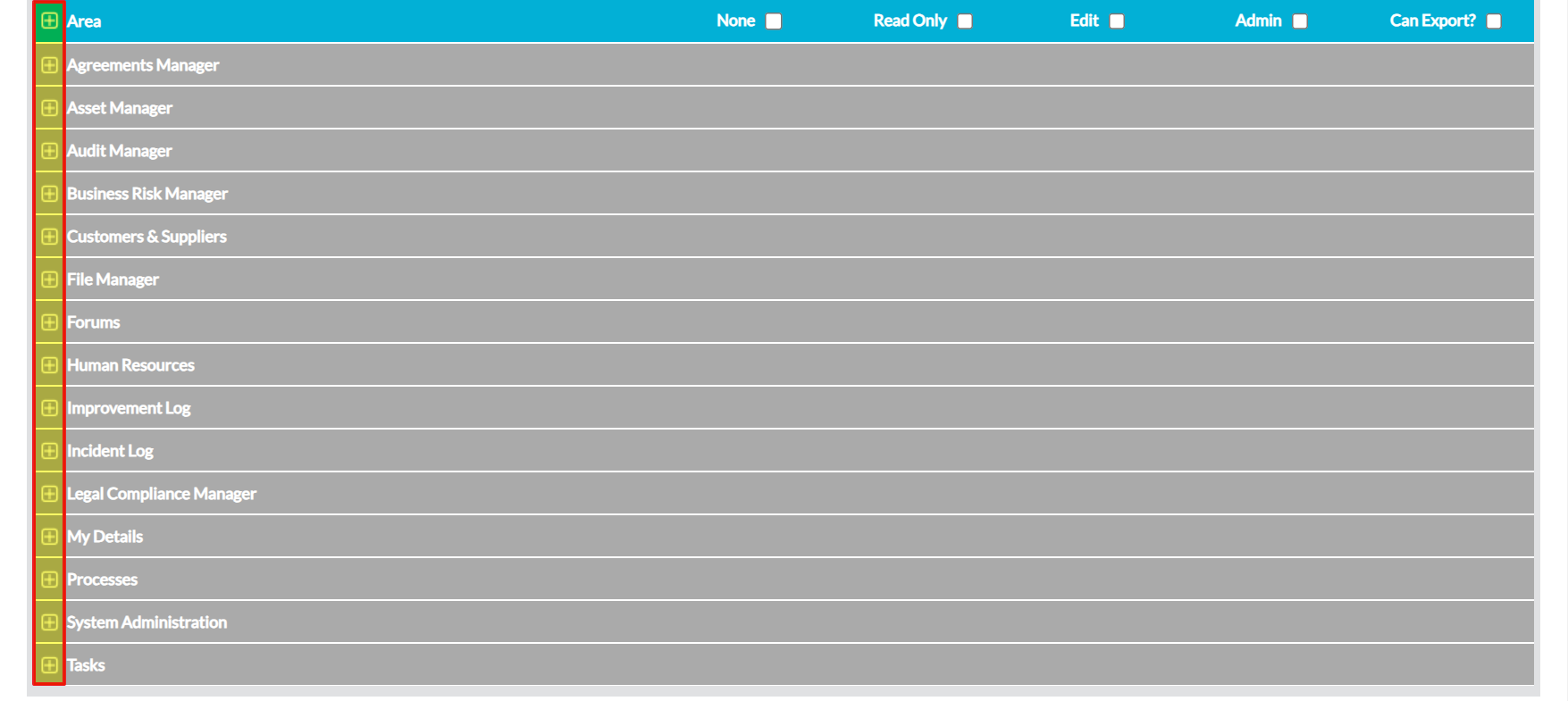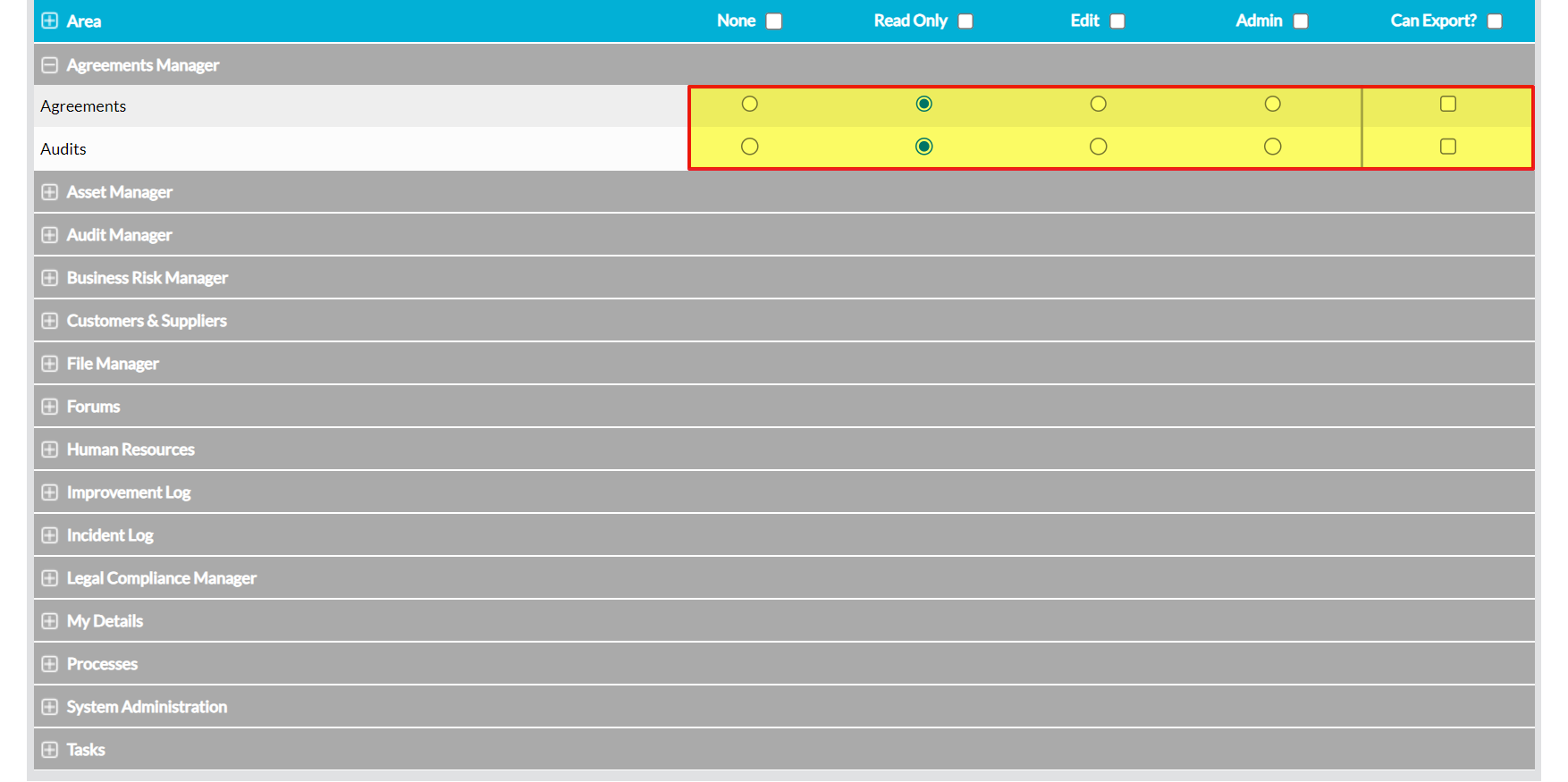It is important to note that, for security reasons, only those with ‘Admin’ permissions to the System Administration: Administrator area can modify a user’s permissions. In addition, it is important to be aware that users who have this permission can edit any other user’s permissions (or the permissions of anyone in their Team and its sub-Teams, if Teams is enabled), including their own.
For these reasons, USERS SHOULD ONLY BE GIVEN ‘ADMIN’ TO SYSTEM ADMINISTRATION: ADMINISTRATOR IF THEY ARE AUTHORISED TO MANAGE THE ACCESS OF ALL OTHER USERS, AND TO HAVE FULL ACCESS TO ALL MODULES.
*****
To modify a user’s system permissions, open their record on its Login Permissions tab and click on the Edit button.
All fields will open for editing. Locate the appropriate module(s) within the System Permissions section at the bottom of the page and click on the plus icons to expand the appropriate area(s) for the module(s) you wish to change the user’s access to.
This will open the list of corresponding permissions areas. Use the radio buttons to set each area to the appropriate permission level, and then click Save.
Your chosen permissions will automatically be applied, providing the user with the appropriate access level to each module.