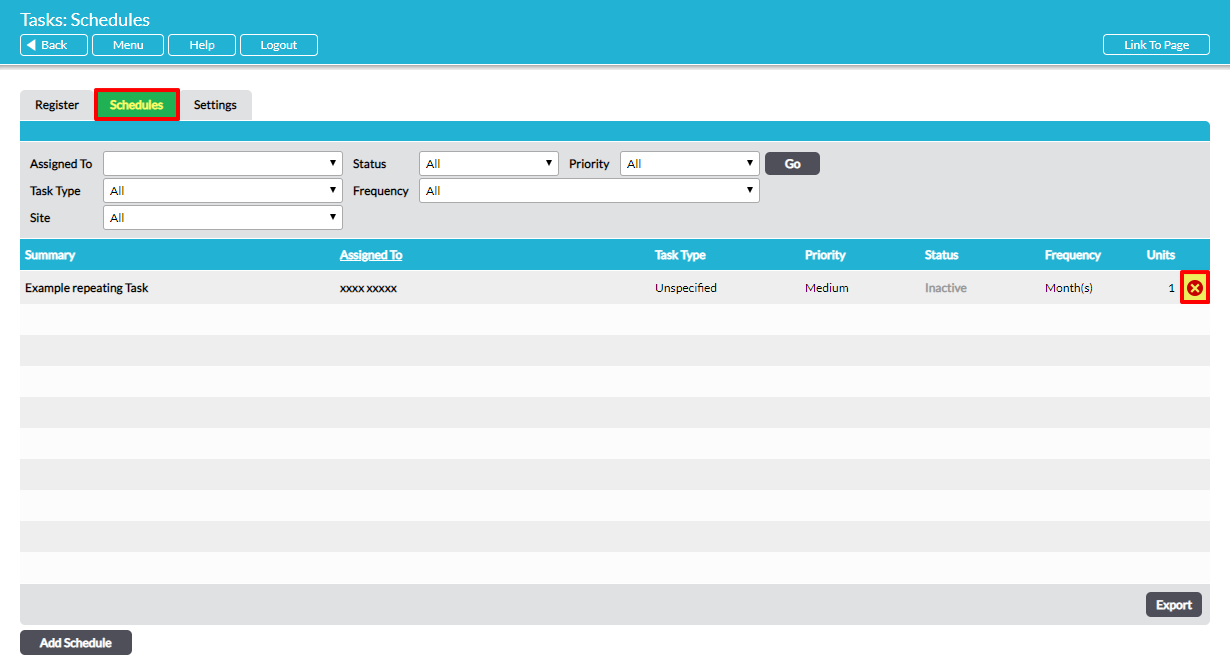Users with ‘Admin’ system permission for Tasks can delete any repeating Task schedule. Users with lower permissions can only delete schedules they created or that are assigned to them.
To permanently delete a schedule from the system, click on the red cross icon to the right of the schedule’s summary in the list on the Schedules tab:
A pop-up will ask you to confirm your action. If you wish to proceed and delete the schedule, click on OK.
Note that you will not be able to delete a schedule if it is currently active or has completed/cancelled Tasks associated with it. If you wish to delete an active schedule you will first need to deactivate it (see Edit / Modify / Activate / Deactivate a Repeating Task Schedule). This will automatically delete any open Tasks that are associated with the schedule, prevent the generation of new Tasks by the schedule, and enable you to delete the schedule if no associated Tasks were previously completed or cancelled. If you need to delete the schedule completely, any associated completed/cancelled Tasks will need to be individually deleted from your system first (see Delete a Task).