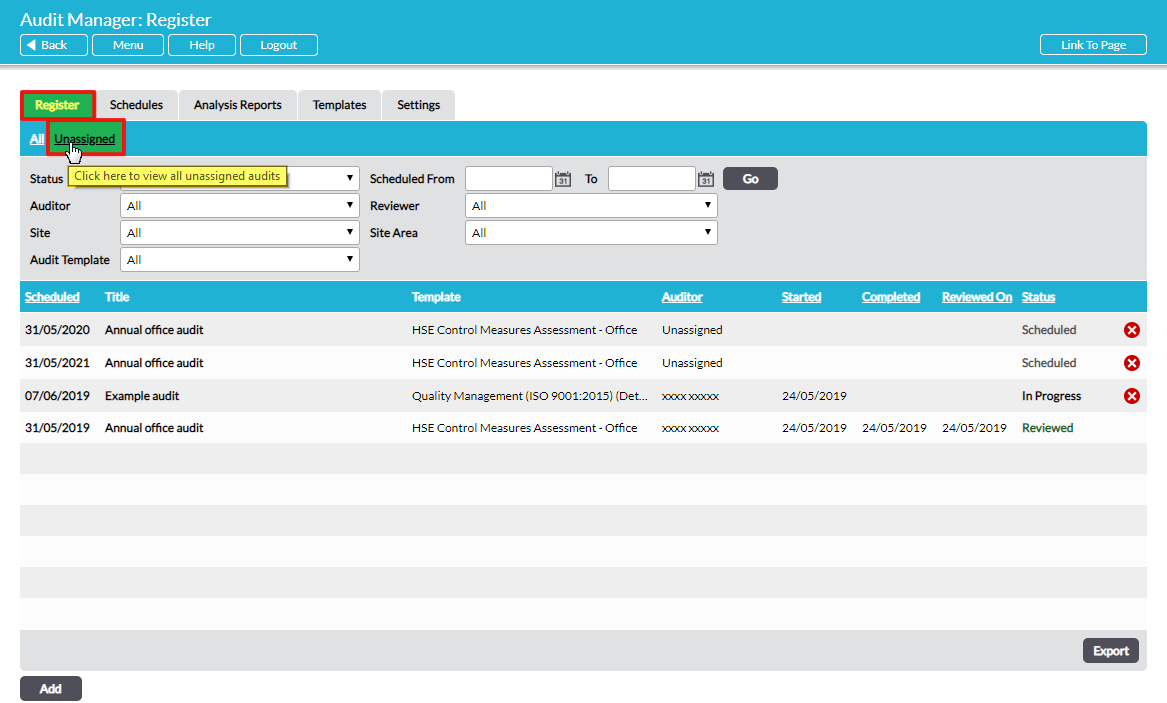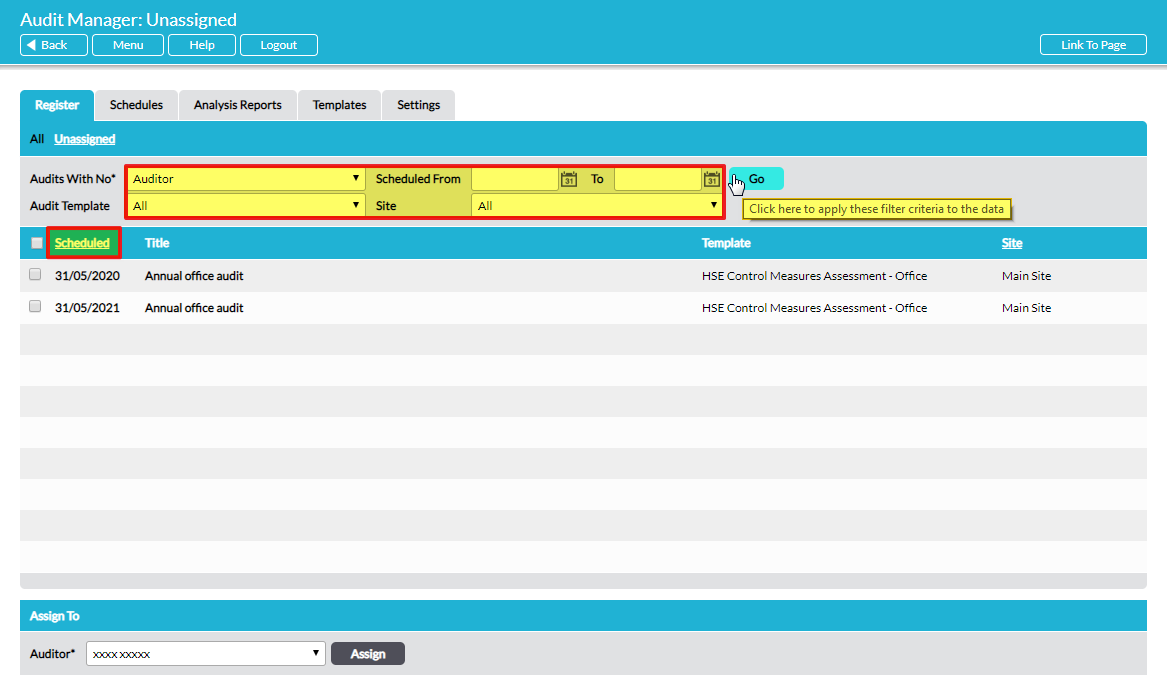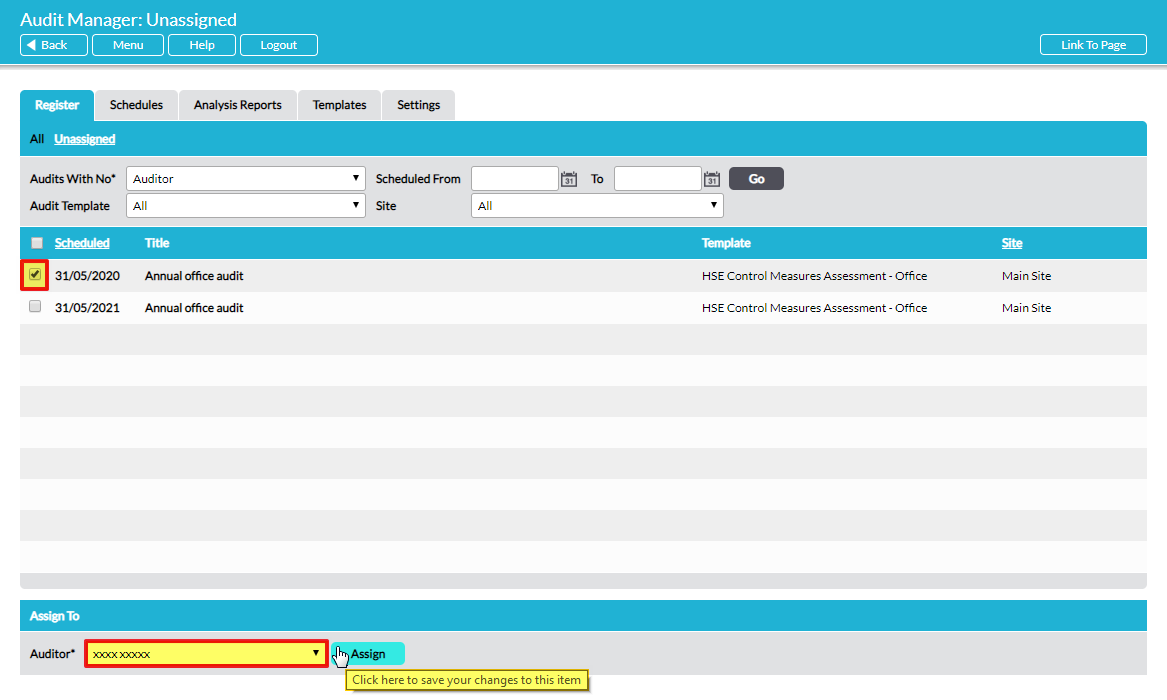An individual audit’s properties, including the Auditor and Reviewer assigned, are managed on its Properties tab. Open the individual audit and on the Properties tab click on Edit to make any changes.
Alternatively, where no Auditor or Reviewer is assigned, a convenient shortcut feature – ‘Assign To’ – allows you to immediately assign an Auditor or Reviewer without having to open an individual audit. You can do this for one audit or a batch of multiple audits.
On Audit Manager – Register, there are two sub-pages: All and Unassigned. The default page is All, which lists all audits in your system, past, present and future. Select Unassigned to access the Assign To feature:
By default, audits with no Auditor assigned are displayed on the Unassigned page. In the Audits With No field, you can select to display either audits with no Auditor or audits with no Reviewer. You can filter further by date Scheduled From/To, Audit Template and Site. Remember to click on Go to action your filter:
Audits matching your criteria are displayed. To sort the listed audits by scheduled date, click on the underlined heading Scheduled in the table.
Tick the box to the left of the audit(s) you wish to assign:
At the bottom of the page in the Assign To area, in the drop-down list select the name of the person to assign as the Auditor or Reviewer and click the Assign button to complete the assignment.
Your selected audits will now be assigned to the chosen person to audit or review. You can repeat the process as required.