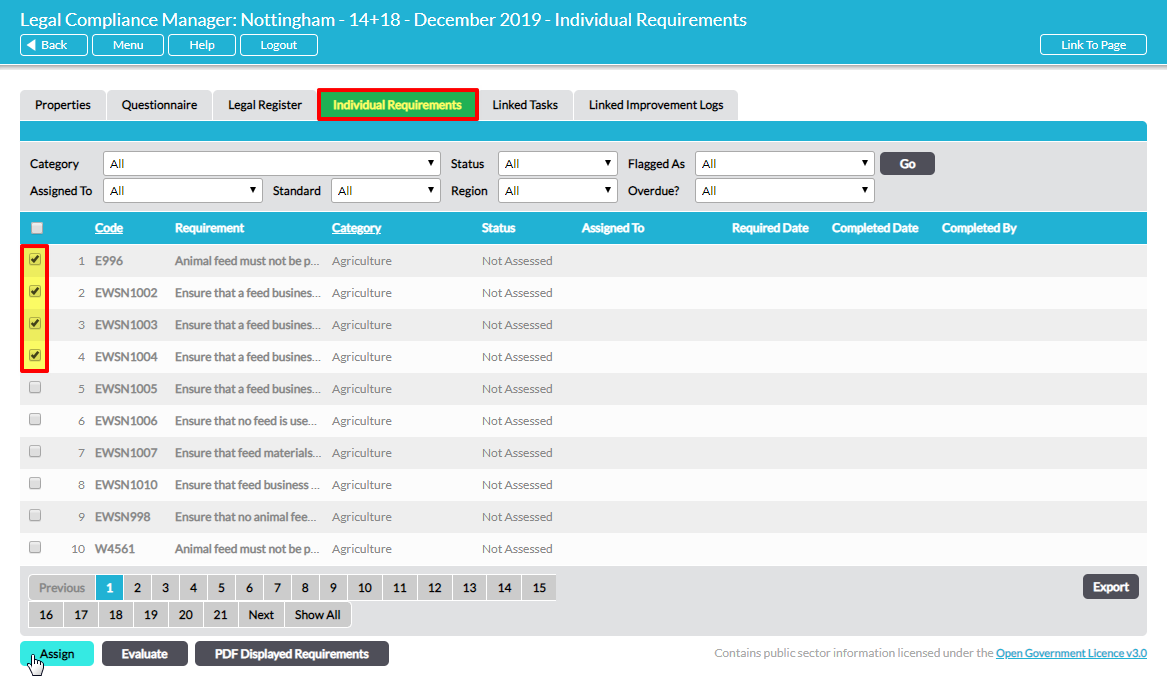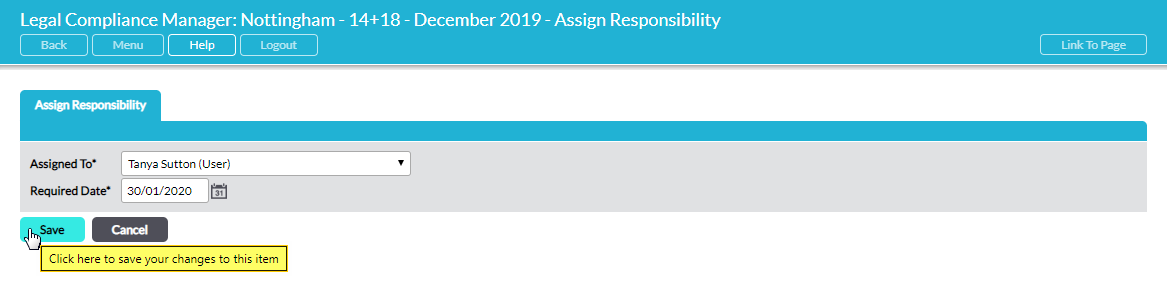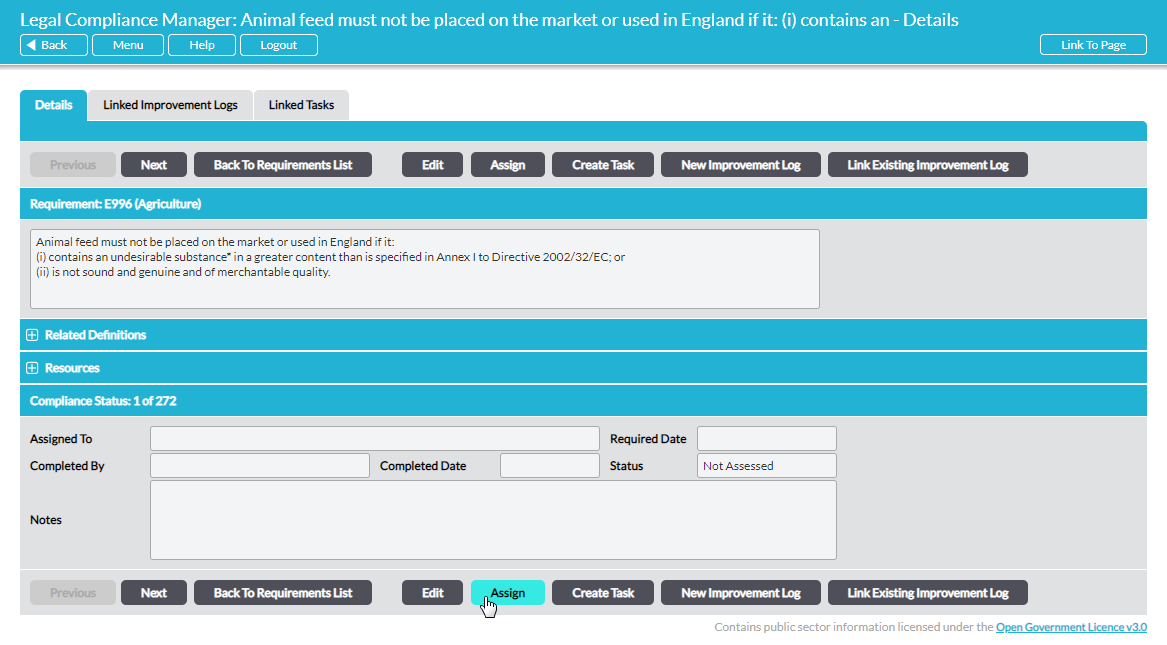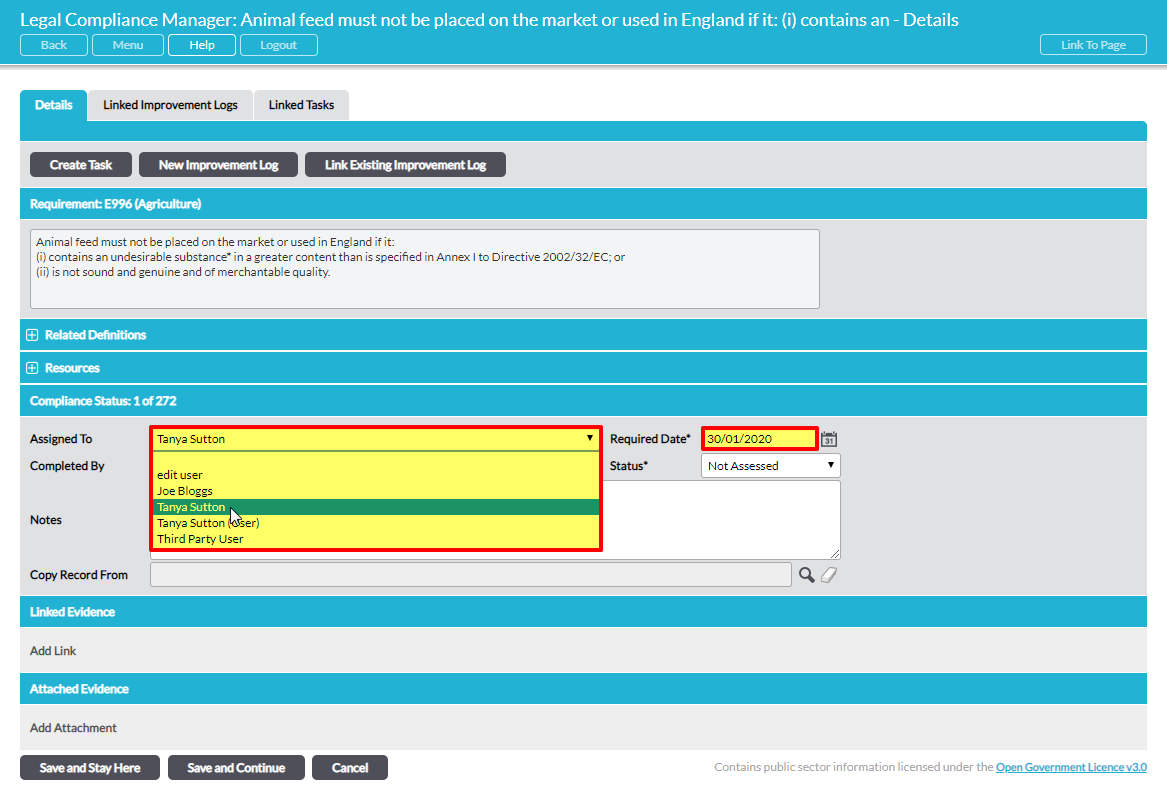Whether you are on the main Individual Requirements tab where all applicable requirements are listed, or reviewing individual requirements, you can efficiently assign responsibility to other users for evaluating compliance. When you assign requirements to somebody else, they will get an immediate alert e-mail to inform them and the requirements will appear on their Home screen in the Dashboard and To Do List areas.
From the main Individual Requirements tab
You can assign one or more requirements to an individual for evaluation from the audit’s Individual Requirements tab where all the applicable requirements are listed:
Tick the box(es) to the left of the requirement(s) you wish to assign to a specific person and click on Assign. This opens the Assign Responsibility tab:
Select the relevant person and date, and click on Save to return to the Individual Requirements tab.
*****
When viewing an individual Requirement
If you are viewing the detail of any particular requirement, the Assign button opens the Assign Responsibility tab to allow you to assign that individual requirement to somebody.
Select the relevant person and date, and click on Save to return to the requirement’s Details tab.
*****
When editing an individual Requirement
If you have an individual requirement open in ‘edit’ mode, you can directly access the Assigned To and Required Date fields:
*****
Note: if you have the Teams facility enabled in your Activ system, you will only be able to assign evaluation responsibility to members of your team or members of teams below you.