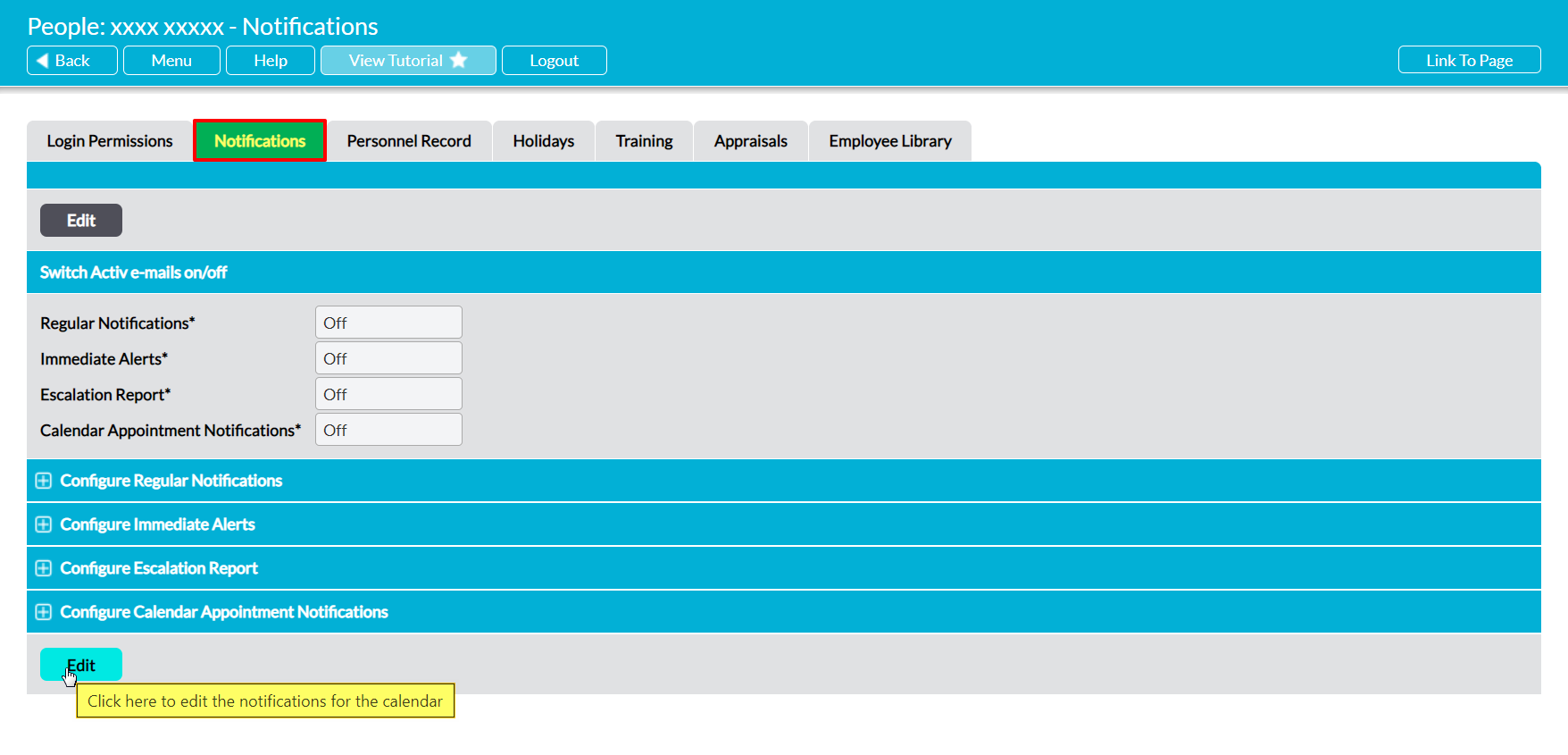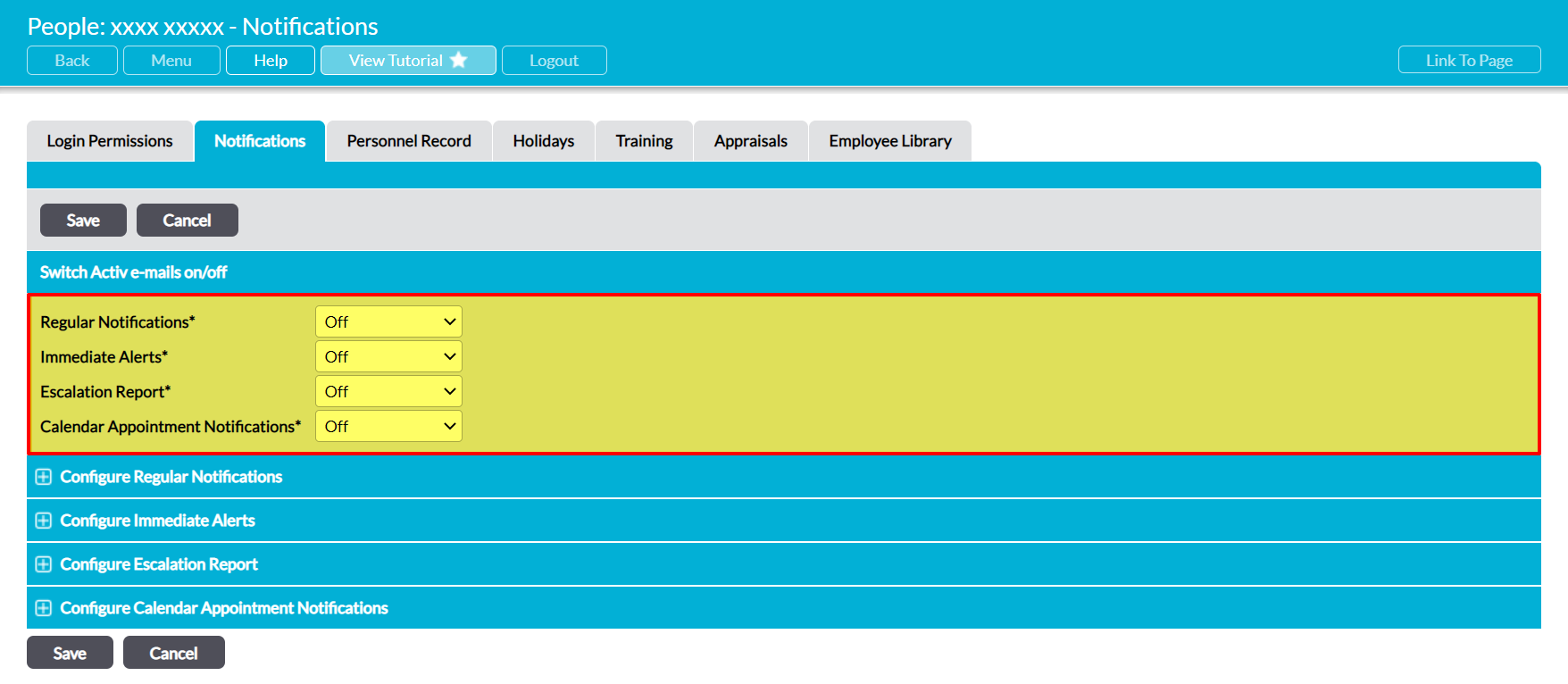Activ provides you with the option to enable/disable each type of Notification email separately, allowing you to specify whether you should receive some, all, or none of the available alerts. This change takes immediate effect, meaning that Activ will stop generating Notification emails for you from the moment that you disable a given Notification type, and that it will begin sending them to you (according to the type’s configuration) from the moment that you enable them. This means that, for example, if you enable your Regular Notification email on a Tuesday and it is configured to be sent weekly on a Monday, you will receive your first Regular Notification email on the following Monday.
If you have been receiving a given type of Notification and choose to disable the option, Activ will remember your configuration for the disabled type. This means that your choices in the ‘Configure’ sections will be retained, and that Activ will automatically re-apply that configuration to your emails should you choose to switch the option back ‘On’ in the future.
See Notifications – Automated Alerts, Notices, and Reminders for full guidance on the Notifications feature.
*****
To enable/disable a Notification email, open the My Details module on its Notifications tab. This will open your record on your Notification settings. If your organisation has not chosen to lock this feature to System Administrators (meaning only they can edit your settings; see Lock Notifications) you will be presented with the Edit button. Click on this to open your Notification settings for editing.
Four fields are available within the Switch Activ e-mails on/off section at the top of the screen. Each field applies to one type of Notification (see Notifications – Automated Alerts, Notices, and Reminders), allowing you to switch each of the four types of email on/off independently. Use the dropdowns to make the appropriate selections for each type, and then click Save to finalise your changes.