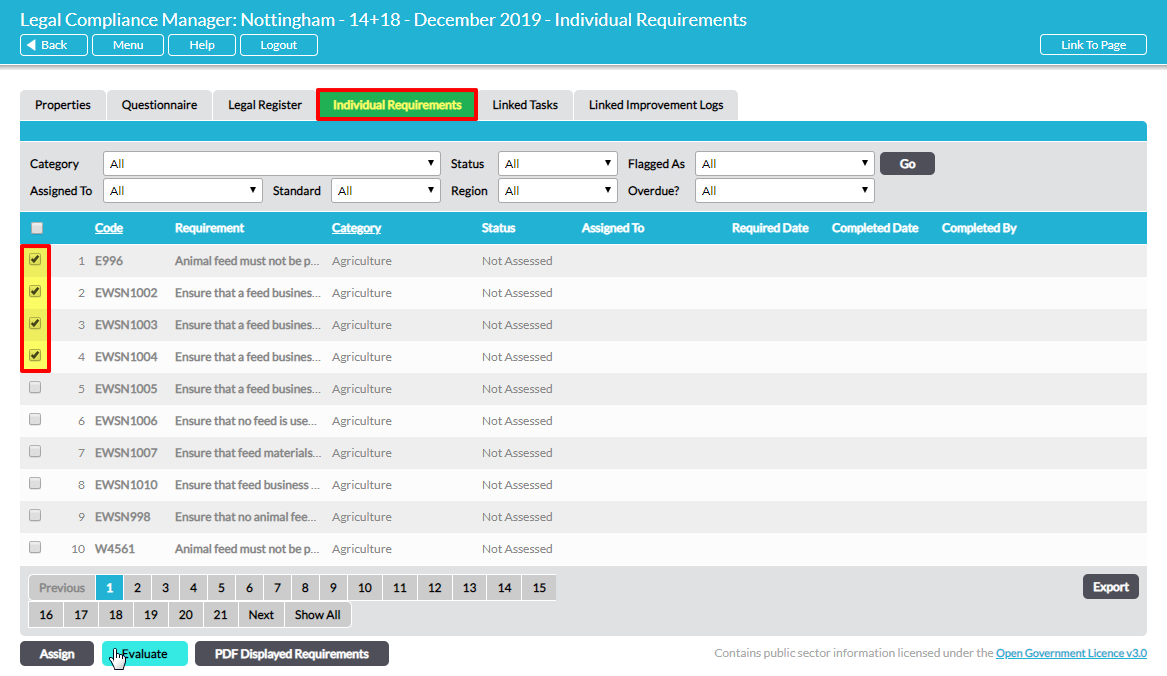Often, when you are evaluating compliance you will find that several requirements are satisfied by the same evidence. In that case there are two features to help you avoid entering the same information repeatedly: Copy Record From and batch Evaluate.
If you are on an individual requirement’s Details tab, Copy Record From allows you to select another requirement to directly copy evidence from. See Copy Another Requirement’s Compliance Record.
On the legal compliance audit’s Individual Requirements tab where all the applicable requirements are listed, the Evaluate button allows you to select multiple requirements and enter identical evidence for all of them simultaneously.
Select the batch of requirements by ticking the box to the left of each to be included:
Click on Evaluate.
The Batch Evaluate Compliance tab opens, where you can enter Status, Notes, Linked Evidence and Attached Evidence in exactly the same way as for an individual requirement:
Click on Save to complete the process of batch evaluating compliance. All the requirements that you selected for the batch will be updated to show identical Status, Notes, Linked Evidence and Attached Evidence. NOTE that if any of the batched requirements had pre-existing Status, Notes, Linked Evidence or Attached Evidence, this will be irretrievably over-written by the information you enter in the batch evidence process.