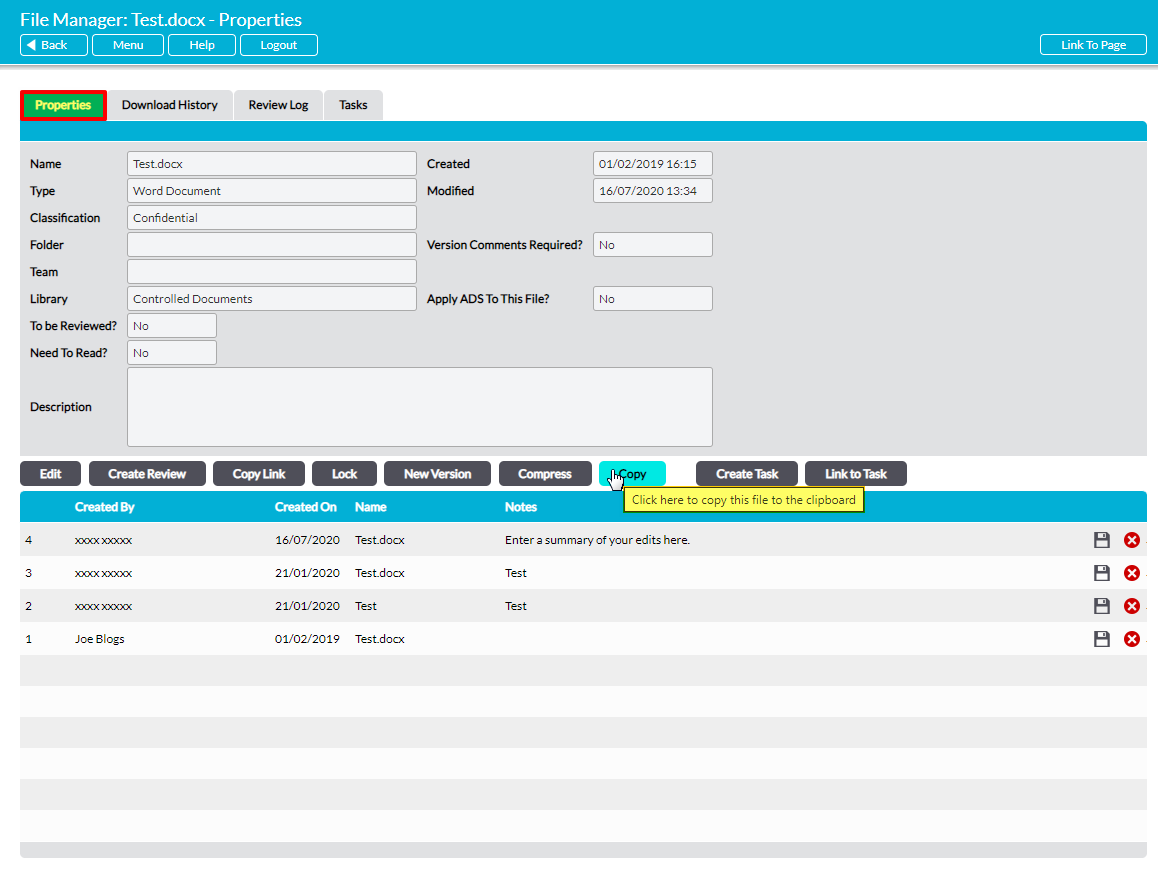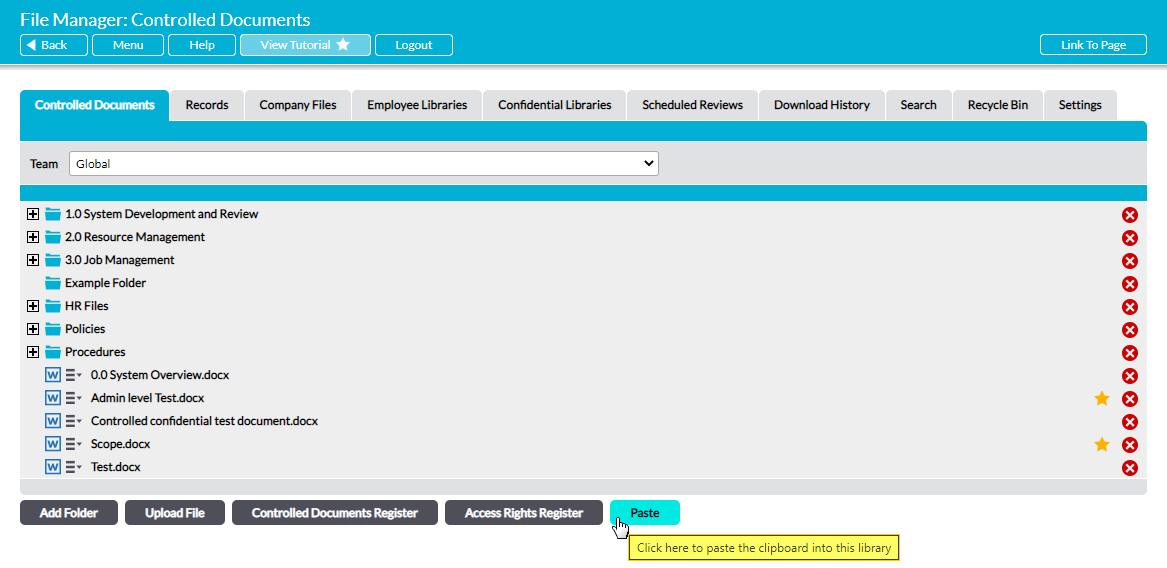Activ provides you with the option to copy any file within your Libraries to a new location in your system, as long as you have the appropriate System Permissions and Access Rights to the parent and destination locations. However, it is important to note that you can only copy files from within Activ. You cannot copy files from outside Activ (e.g. from your hard drive).
To copy a file, open the file’s Properties (see View a File’s Properties) and click on the Copy button.
Depending on which browser you are using, you may get a message stating that the file has been copied to the clipboard.
Navigate to your desired destination (e.g. another folder or another Library) and click on the Paste button.
The copied file will be pasted into your chosen location. In addition, the copy’s Properties tab will show that its version history has been wiped clean (returning it to version 1), and its Download History tab will show that it has not yet been downloaded by any user in your system (even if the original file had been viewed before it was copied).