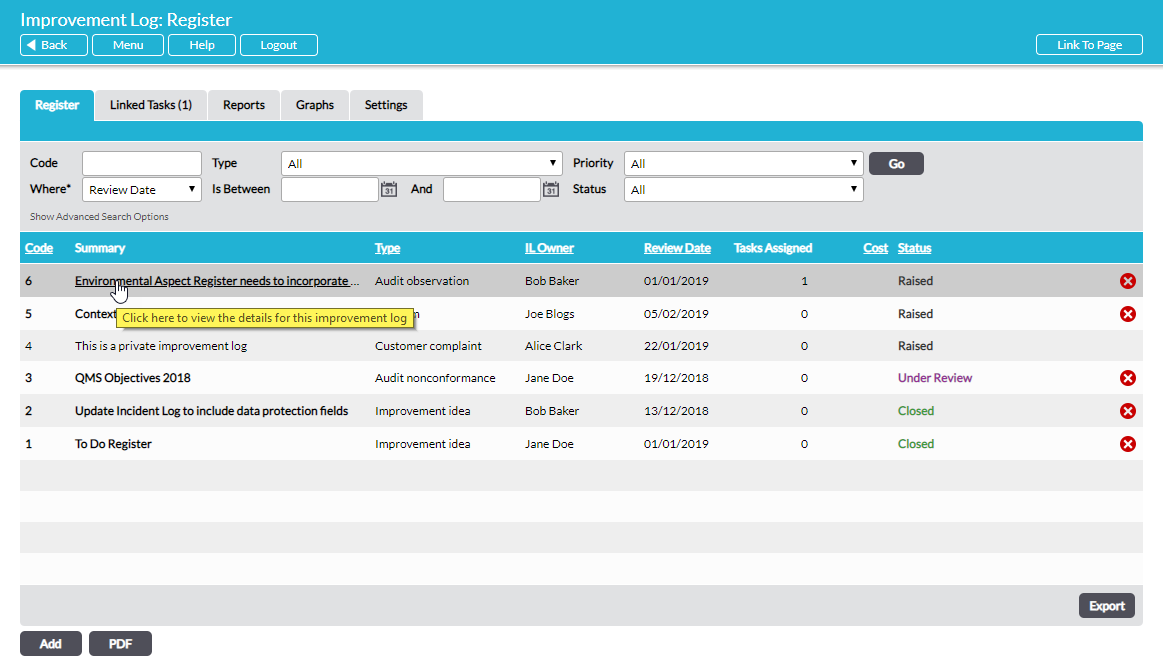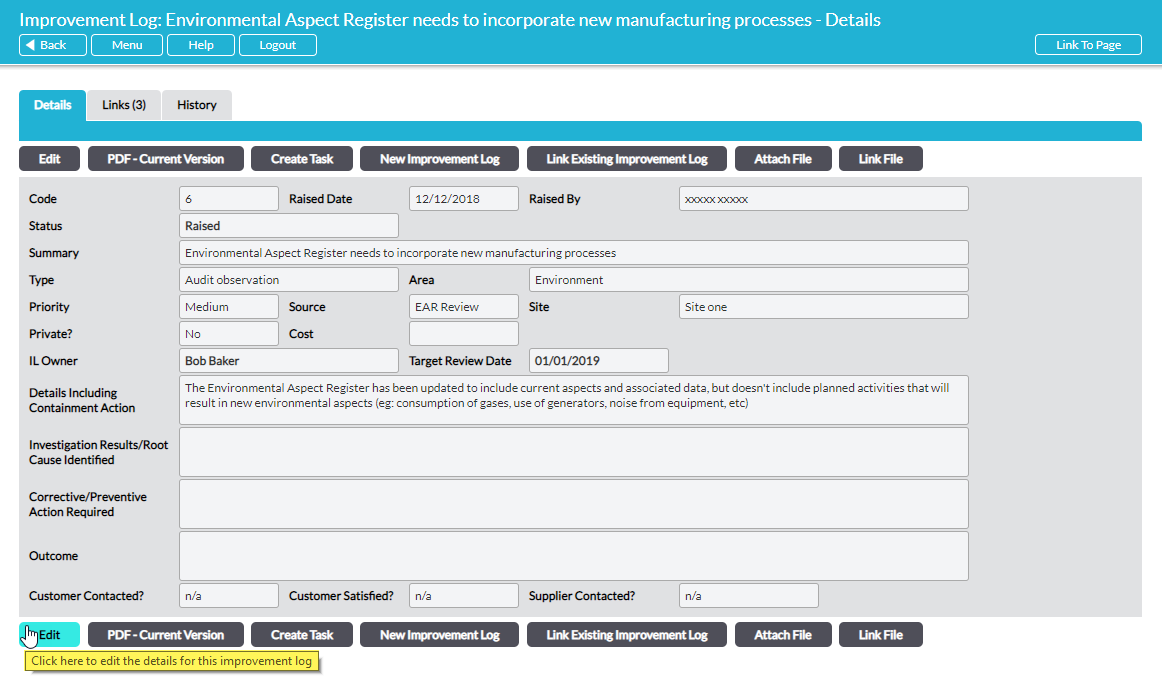To edit an Improvement Log, open it by clicking on its Summary on the Improvement Log – Register tab:
On the Improvement Log’s Details tab, click on Edit to open it for editing:
All editable fields are now available. Those that cannot be edited are greyed out.
When you have made the desired changes, click on Save. The Improvement Log’s details will now be displayed reflecting the changes made.
In addition to editing the details in the form, you can perform several associated actions using the available action buttons:
Create Task – see Create a Task Linked to an Improvement Log
New Improvement Log – see Raise a Secondary Improvement Log from an Improvement Log
Link Existing Improvement Log – see Link an Improvement Log to Another Improvement Log
Attach File – see Attach or Link files to an Improvement Log
Link File – see Attach or Link files to an Improvement Log
You can also link to an external URL via the Links tab. See Link an Improvement Log to External Resources.